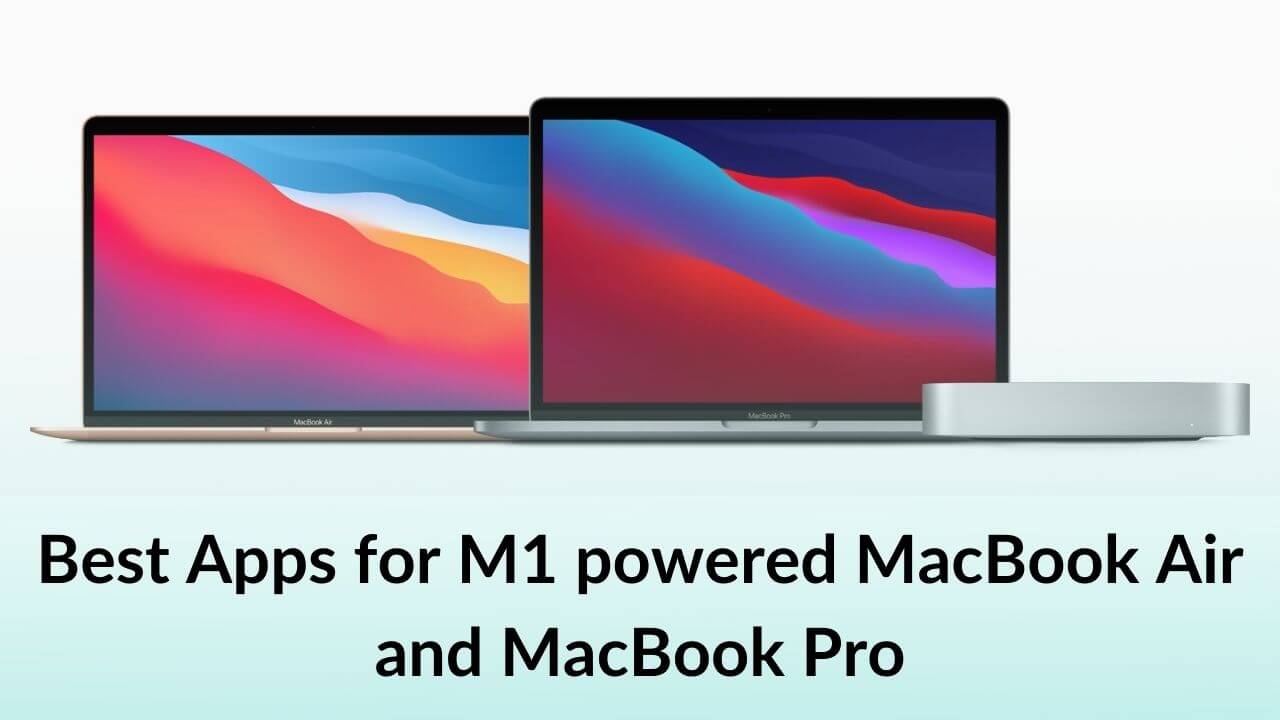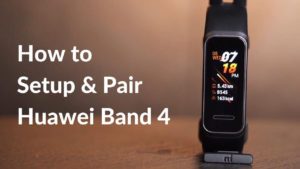The 13-inch MacBook Pro and MacBook Air 2020 mark Apple’s switch from Intel processors to its own Silicon chips. Apple has introduced an ARM-based processor- the M1 Chip, which is the first Apple chip designed especially for the Mac. The M1 chip features an 8-core CPU with four high-performance cores, four high-efficiency cores, an integrated 8-core GPU for smooth graphics performance, and an advanced 16-core Neural Engine that ensures up to 11x faster ML-based processing.
In this article, we’ll be mentioning the best apps for M1 MacBook Air and MacBook Pro.
We know that apps are built to run on specific processors. Now, in the case of the M1 chip, not all the developers have updated their apps to run natively on the newer Silicon Macs. M1-powered MacBook Air and MacBook Pro can run native, universal, and the apps that are designed for Intel chips. For context, Universal apps are those that carry code for both M1 as well as Intel-based computers.
To avoid complications, Apple has introduced an emulator, Rosetta 2, that’s designed to seamlessly run the apps that haven’t yet transitioned to Universal versions. If an app contains instructions for Intel-based processors, macOS will automatically launch Rosetta and start the translation process. Once the translation is finished, the system will launch the translated executable, rather than the original.
Therefore, the apps that are designed to run on the Intel processor will require Rosetta technology to work seamlessly with the M1-powered Macs. When we see that an app can run on the M1 Macs using Rosetta 2, it means, those apps do not have native M1 support but can be used on M1 Macs using Rosetta translation technology. Apple is encouraging developers to build Universal apps so that they can be used on both, Intel-based as well as M1-powered MacBooks.
Coming to the native apps, these applications are coded in specific languages, for specific platforms. The apps with native M1 support are optimized especially for Apple’s M1 chip. As these apps are built for a specific platform, they can offer optimized performance by using device-specific hardware and software. The most common example of this is the A-series chip on iPhones.
Let’s have a look at some of the must-have apps for M1-powered MacBook Air and MacBook Pro introduced so far.
Please note these apps will also work on the M1-powered Mac Mini as well as the latest M1 iMac.
The latest M1 Pro and M1 Max SoCs
With the latest 14” and 16” MacBook Pro 2021, Apple has launched even more powerful and blazingly fast, M1 Pro and M1 Max processors. These Apple processors are successors to the M1 chipset and promise to deliver game-changing performance and power efficiency. Talking about the M1 Pro chip, it features a 10-core CPU, 16-core GPU, up to 32GB of unified memory, and up to 200Gb/s memory bandwidth. This latest Apple’s in-house chip claims to deliver up to 70% faster CPU and up to 2x faster graphics performance than the M1 chip.
Coming to M1 Max, Apple says this is the most powerful chip ever created for a pro notebook. This advanced chipset features a 10-core CPU with eight performance cores and two efficiency cores. There’s a 32-core GPU paired with up to 64GB of unified memory and an impressive 400Gb/s memory bandwidth. It’s worth mentioning that as compared to M1 Pro, M1 Max delivers up to two times faster graphics processing. Precisely stating, you can edit up to 20 streams of 4K ProRes and up to streams of 8K ProRes videos with M1 Pro and M1 Max, respectively.
Fortunately, all the apps mentioned below are compatible with the M1 Pro as well as M1 max chipsets. Therefore, if you’ve got an M1 Pro or M1 Max MacBook Pro, these apps will deliver optimized and faster performance.
List of the apps that work with M1 Macs
Web Browsers for M1 MacBook Air and MacBook Pro
1. Safari
Native M1 Support: Yes
Safari offers an amazingly fast performance on M1 MacBook Air and MacBook Pro. It claims to deliver the best browsing experience ever on a computer, with websites loading quickly and a smoother browsing experience through complex pages. Also, the M1 Mac users can customize the start page with a background image and add shortcuts as well. Other exciting features are the addition of privacy reports and tab previews. Whenever a user hovers over a tab (in the tab bar), it will bring a small preview of the content. This is extremely helpful when you’ve got multiple tabs opened from a website, and you just can’t distinguish between them via the favicon. Also, Apple claims that Safari is upto 1.5x faster at running Javascript and almost 2x more responsive on the latest M1 Macs.
2. Chrome and Firefox
Native M1 Support: Yes
Rosetta 2: Yes
Google has released an updated version of Chrome that’s designed especially for the M1 MacBooks. It will run faster than the x86 version. Initially, some aspects of Google Chrome used Rosetta 2, but now, Chrome has been updated to run natively on M1 Macs. That means no more performance drops or crashing unexpectedly issues. For M1-powered Macs, make sure to download Chrome by selecting the “Mac with Apple chip” option, after clicking on the download link.
Besides Chrome, Firefox has been optimized to run natively on M1 Macs.
Apart from these web browsers, Microsoft Edge works on m1 Macs with Rosetta 2 technology.
Also read: Best External Hard Drives for M1 MacBook Pro and MacBook Air
Best Productivity Apps for M1 powered MacBook Air, MacBook Pro, and Mac Mini
1. Microsoft Office
Native M1 Support: Yes
Rosetta 2: Yes
Microsoft has released new versions of Word, Outlook, PowerPoint, Excel, OneDrive, and OneNote that are compatible with the latest M1-powered MacBook Air and MacBook Pro. Earlier, they used to run on the latest M1 Macs by using the Rosetta 2, but now they are fully optimized for the M1 processors. The native version also includes the latest optimizations for the macOS Big Sur.
Now, you won’t experience lag or any other issues when you start and run the application on Apple Silicon Macs. It’s recommended to install the November 2020 release (build 16.43) or later, for the best experience on your M1 Macs.
2. Fantastical
Native M1 Support: Yes
Apple’s Mac App of the Year 2020, Fantastical, is an advanced calendar and tasks app that packs a ton of impressive and powerful features. The app sports a beautiful and clean design that allows you to easily manage your everyday tasks. There’s a mini window that gives a quick glance at your schedules. It’s a perfect productivity app that has got reminders as well as collaboration features. The intuitive natural language parser can turn normal words and details into actual tasks or events. The free version lets you do basic tasks, and the premium version offers various additional features like calendar syncing, Push updates for Google and Exchange, full-screen views, Time zone support, and more.
3. Alfred 4
Native M1 Support: Yes
Alfred is an award-winning macOS app that boosts your efficiency with text expansion, hotkeys, keywords, and more. When you launch apps and find files on your Mac or bowser, the Alfred 4 app learns how you use your Mac, and then it prioritizes the results. It’s one of the best productivity apps for M1-powered Macs that lets you work more efficiently and cut down on repetitive manual tasks. You can link hotkeys, keywords, and actions together to create your own workflows.
Also Read: Best USB-C Hubs and Adapters for M1 Mac mini
4. iStat Menus
Native M1 Support: Yes
Rosetta 2: Yes
Bjango has released iStat Menus 6.51 with Apple Silicon native support. iStat Menus 6 is an advanced Mac system monitor that gives you highly detailed CPU information with current usage and also shows the list of apps that are using the most CPU. It helps you spot apps that are causing battery drain issues on your MacBook. It also shows disk usage and activity, detailed network info, and other important information. The updated version includes a host of improvements, including more colors and theme options, design refinements across the entire app, notifications for a wide range of events related to CPU, GPU, battery, network, sensors, and others.
5. RayCast
Native M1 Support: Yes
RayCast is a fantastic productivity app for M1 MacBook Air and MacBook Pro models that feature built-in shortcuts and commands for faster access to several functions on your Mac. Loaded with essential features and customizations, this M1 compatible app allows you to automate your tasks with commands. It supports third-party app integrations to expedite your workflow. For example, you can connect your Google account or
Zoom account and then set commands to schedule meetings and other important stuff. Another standout feature of this app for M1 Macs is Floating Notes. It allows you to quickly jot down important points and then share them to Apple notes, copy to a clipboard, or send them to someone over an iMessage. It makes RayCast, one of the best M1 MacBook Pro productivity apps for students as well as professionals.
RayCast is also one of the best shortcut apps for M1 MacBook Pro and Air in 2023.
6. Todoist
Native M1 Support: Yes
Gone are the days when you had to write your tasks on paper and keep them messing up in your drawer or cabinet. Nowadays, it is challenging to find an app that works seamlessly across different operating systems and devices. Todoist is a supremely-useful app for M1 MacBook Pro users that will help you stay organized. You can make a plan, organize your tasks, collaborate on projects, set deadlines, and track your progress. In addition, there are priority levels to plan your tasks as per their due dates and priority. It’s one of the best apps for M1, M1 Pro, & M1 Max compatible MacBooks with an easy-breezy interface, excellent collaboration, analysis tools, and allows you to integrate a wide range of useful apps like Gmail, Calendar, Dropbox, Zapier, and more.
7. Meeter
Native M1 Support: Yes
Here comes one of the best productivity apps for M1 MacBook Air and Pro that offers an easy way to manage your
video-calling apps and scheduled calls. The Meeter app keeps your Zoom, Meet, Teams, Webex, and other video calls into a single place. You’ll get one-click links to join your scheduled meetings. Therefore, no more confusion on whether your meeting was scheduled in Zoom, Teams, or Google Meet. The Meeter app for the M1 MacBook Air will cut down the mess and keep all of your scheduled meetings in one place. It will connect to the Calendar app on your Mac to automatically pull any incoming calls. In addition, you’ll be notified when your meeting is about to start and you can easily join your call by clicking on the notification.
Other productivity apps for M1-powered MacBook Air, MacBook Pro, and Mac Mini
| Name of the App | Rosetta/Native support | M1 Supported Version |
| Microsoft Teams | Rosetta | – |
| Downie | Native | 4.1.9+ |
| Telegram | Native | 7.2.3+ |
| TextSnipper | Native | 1.3.1+ |
| Dice | Native | 2.0+ |
| Curio | Native | 14.4+ |
| Screens | Native | 4.8+ |
| little snitch | Native | 5.0.2+ |
| Dropbox | Rosetta | – |
| PCalc | Native | 4.8+ |
| CleanMyMac X | Native | 4.7.0+ |
| OmniFocus | Native | v3.11.7 |
Best Photo Editing Apps for M1 MacBooks
1. Pixelmator Pro
Native M1 Support: Yes
Rosetta: Yes
Pixelmator Pro 2.0 is redesigned to take the advantage of the unified memory architecture of the M1 chip for faster and much more responsive image editing. It delivers up to 15x faster ML Super Resolution on the latest M1 MacBooks. Pixelmator Pro has an all-new, refined design, where every tool, button, and menu is updated to make the app more intuitive and interesting to use. The app is fully compatible with macOS Big Sur with a new unified toolbar. Users can now customize the interface, list of tools, and toolbar. Plus, several new tools and features have been added, including Effects Browser, Presets Browser, over 200 amazing new presets for Color Adjustment, Style, Shape, and more. Also, the app can increase the sharpness and detail at an incredible speed.
Pixelmator Pro 2.0 runs natively on both M1-powered as well as Intel-based Macs.
2. Adobe Lightroom
Native M1 Support: Yes
Rosetta: Yes
From June 2021, Adobe Lightroom can run natively on M1 Macs and offers some serious improvements. Adobe claims that operations on M1 MacBook Pro and MacBook Air are at least two times faster as compared to the Intel models. Besides, Batch editing photos is more than four times faster. Other updates include new premium presets created by pro photographers and the ability to specify custom ratios when cropping. In addition, users can now opt for portrait presets for various skin tones and go for styles like futuristic and cinematic.
3. Darkroom
Darkroom is one of the best photo editing apps for new MacBook Pro M1, M1 Pro, and M1 Max models. While this M1 app is relatively new to the Mac space, it has become one of the most loved photo apps for iOS and macOS devices. The app offers powerful editing tools, lets you create custom presets, and provides seamless integration with the iCloud Photo library. Additionally, this M1 MacBook Pro app lets you edit RAW photos at their full resolution and 16 bits of color depth. In short, Darkroom is one of the best MacBook Air M1 apps for content creators and photo editors.
Other Photo Editing apps for M1 MacBook Pro, MacBook Air, and Mac Mini
| Name of the App | Rosetta/Native support | M1 Supported versions |
| Waterlogue Pro | Native | 1.3.1+ |
| Pixelmator Classic | Rosetta | – |
| Pixelmator | Native | 2.0 Pro+ |
| Affinity Designer | Native | 1.8.6 |
| Affinity Photo | Native | 1.8.6 |
Also Read: Best Docking Stations for 14″ and 16″ MacBook Pro
Best Video Editing & Production Apps for M1 Macs
1. Final Cut Pro
Native M1 Support: Yes
Final Cut Pro has been updated as a universal app. That means the app is fully optimized to work on the new M1-powered MacBooks while being compatible with the Intel-based MacBooks as well. Apple claims that Final Cut Pro can intelligently frame a clip in a fraction of the time. Plus, the app has got a noticeably improved performance and efficiency on Apple’s M1 architecture. It allows up to 6x faster rendering for a complex timeline, amazing real-time playback performance, and better export capability for 4K ProRes as well as 8K ProRes videos. Plus, it delivers accelerated machine learning analysis for Smart Conform by using the Apple Neural Engine on the M1-powered MacBook Pro and MacBook Air.
2. DaVinci Resolve
Native M1 Support: Yes
Rosetta 2: Yes
DaVinci Resolve 17.1 Beta 1 offers universal app support to M1-powered Macs. This version is released with over 200 features and improvements, including HDR grading tools, next-gen Fairlight audio engine, redesigned primary color controls, support for over 2,000 tracks, and more. Also, the unified memory architecture on Apple Silicon allows DaVinci Resolve to leverage the power of CPU and GPU more effectively, without the need for PCI Express Transfers. The app brings a wide range of creative tools for colorists. The primary controls have a new, easy to use design, and the new HDR palette allows users to create custom color wheels for targeted corrections. The Mac M1 app now allows you to analyze loudness, reverse audio clips, move automation, view and navigate transients, export multichannel files, preview video while editing, and offer several other useful features.
The app claims to offer up to 5x better performance as compared to the previous generation Macs.
3. Adobe Premiere Pro
Native M1 Support: Yes
Rosetta 2: Yes
It’s worth mentioning that earlier the Adobe Premiere Pro could run through Rosetta 2, but from 20, July 2021, the app can run natively on M1 Macs. Adobe Premiere Pro is now officially supported and offers from a 50 percent to 77 percent faster editing experience. In addition, Adobe Character Animator and Media Encoder have got native M1 support.
Other video production apps for M1-powered MacBook Pro and MacBook Air, and Mac Mini
| Name of the App | Rosetta/Native support | M1 Supported versions |
| Cinema 4D | Native | R23 SP1+ |
| VLC | Rosetta | Yes |
| Subler | Native | 1.6.6+ |
| OBS Studio | Rosetta | – |
Also Read: Apple M1 vs M2
Best Designing Apps for M1-powered MacBook
1. Adobe Photoshop
Native M1 Support: Yes
Rosetta 2: Yes
Earlier, Photoshop for M1 Macs was in beta version, but now it’s being widely rolled out to Creative Cloud customers with M1 Macs. On March 10, 2021, Adobe released a version of Photoshop that runs natively on Apple Silicon Macs. Adobe says that Photoshop can complete most tasks almost 1.5 times faster on the Apple Silicon Macs as compared to the Intel models. Plus, the app opens up more quickly, and selecting a subject is faster on the M1-powered MacBook Pro and MacBook Air.
However, some of the features are currently missing in the Photoshop of M1 Macs. It includes preset syncing, shake reduction filter, import/export/playback of embedded video layers, the opening of U3D formatted files, and more. Fortunately, users can switch to the Intel version (with Rosetta 2) and access those features that are currently missing in this latest Photoshop of M1 Macs version. For this, head to the Applications folder on your Mac, locate & right-click on the Photoshop icon, select Get Info, and choose the “Open in Rosetta” option. Doing this will launch the Intel version of Photoshop.
The company is planning to bring more features and optimize the performance on M1 Macs.
Besides Photoshop, Adobe is also bringing Lightroom CC to M1 Macs in early 2021.
Besides Photoshop, Adobe is also bringing Lightroom CC to M1 Macs in early 2021.
2. Affinity Publisher, Affinity Photo, and Affinity Designer
Native M1 Support: Yes
Rosetta 2: Yes
Affinity 1.8.6 update is fully compatible with macOS Big Sur and optimized for M1 MacBook Pro as well as MacBook Air. It brings several advantages and improvements that are particularly noticeable when working on documents with thousands of pixel layers, vector objects, and text. High-performing GPU with unified memory allows faster handling of complex documents.
Affinity Photo, Affinity Designer, and Affinity Publisher (Apple’s Mac app of the year) are available to download via the Mac and iOS App Store. Affinity Photo and Designer include support for smart objects in PSD imports. Besides, Affinity Publisher’s update has added support for IDML for importing Adobe InDesign files. This is really helpful for users who rely on Adobe’s Creative Cloud suite for their workflow.
Also, M1 Mac users can expect a more responsive user experience for pixel editing, painting, document rendering, filer effects, and more. The Affinity Suite 1.8.6 will make these apps run faster, smoother, and feel more responsive on the M1 MacBooks.
| Name of the App | Rosetta/Native support | M1 Supported Versions |
| Adobe Illustrator | Rosetta (working partially) | – |
| Sketch | Native | 70+ |
| Cinemagraph Pro | Native | 2.9+ |
| Pixelmator | Native | 2.0 Pro+ |
| Pixelmator Pro | Native | 2.0 Pro+ |
| Vectorize | Native | 1.1+ |
| xScope | Native | 4.5+ |
| Logoist 4 | Native | 4.1+ |
| Pixelmator Classic | Rosetta | – |
Also read: Best Ethernet Adapters for MacBook Pro and MacBook Air
Best Music Apps for M1 MacBook Pro, MacBook Air, and Mac Mini
Here’s the list of music apps that have been updated to work with the latest M1 MacBook Pro, MacBook Air, as well as Mac Mini:
| Name of the App | Rosetta/Native support |
| Logic Pro X | Native |
| Garageband | Native |
| Neural Mix Pro |
Native |
| Groove | Native |
| MiC+ | Native |
| HyperMic | Native |
| JAM+ | Native |
| Symphony Desktop | Native |
| Audacity | Rosetta |
M1 MacBook Apps for the Developers
Various apps that are widely used by developers have been updated to work on the M1-powered Macs. Some apps have been optimized for the native M1 support, while others run on Apple Silicon hardware by using Rosetta 2. Let’s have a look at the M1 chip-compatible apps for the developers.
| Name of the App | Rosetta/Native support |
| Python | Native |
| Node | Native |
| Open JDK | Native |
| BBEdit | Native |
| iTerm | Native |
| Sparkle | Native |
| Fire | Native |
| HazeOver | Native |
| git | Native |
| OpenSSL macOS | Native |
| R | Rosetta |
| PHPStorm | Rosetta |
| PHP | Rosetta |
| .Net | Rosetta |
| TensorFlow | Native |
| Flutter | Rosetta |
Also Read: Best Hard Drives for M1 iMac
Best Finance Apps for M1 Macs
The finance apps mentioned below have been updated to support Apple Silicon Macs.
| Name of the App | Rosetta/Native support | M1 Supported versions |
| iFinance 4 | Native | 4.6.0+ |
| MoneyWiz 2020 | Native | 2020.4.6.1+ |
| Bankivity | Native | 8.0.3+ |
| Quicken | Native | 6.0+ |
Essential Apps for MacBook Pro/Air M1
1. Evernote
For power users, Evernote is one of the most essential apps for MacBook Air M1 in 2023. This M1 Mac app lets you take all kinds of notes and get your work done in the most organised manner. You can always bring your to-do lists, notes, and schedules together in one place. This way, you can avoid distractions, focus more, and notch up your productivity skills. You can easily pull any type of file, including your emails, audio clips, website links, PDFs, docs, or photos. Additionally, if you have a lot of notes, you can use the tagging feature to keep everything organised. The app also allows you to share notes with your friends/colleagues, collaborate with people, and bring collective ideas to the table. This makes Evernote, a must-have app for M1 MacBook Pro that offers a super-easy way to make a schedule and stay focused.
2. Onyx
Onyx is a multi-function utility app for M1 MacBook Air that keeps your Mac in its best state. This M1 app can perform system maintenance & cleaning tasks, configure parameters in built-in Mac apps, rebuild databases, remove problematic folders & files, and delete caches. In addition, Onyx can verify the structure of system files at the startup. Putting it simply, this app for MacBook Air M1 offers a clean, powerful, and one-stop solution for many macOS maintenance tasks that would otherwise require running multiple complex commands via the Command-line prompt.
3. Quit All
If you often run too many apps on your M1 Mac, you might run out of RAM. In such a case, you’ll have to close apps and free up RAM on your machine. And, that’s where the QuitAll app for M1 Mac can offer great help. It’s one of the best Mac M1 apps that allows you to close multiple apps from a single screen. Therefore, you don’t have to head back to the opened apps and close them individually. Also, you don’t have to worry about losing any unsaved data as the apps will prompt you to save any data after you close them out. Unarguably, QuitAll is one of the top apps for MacBook Air M1 as well as MacBook Pro M1 which offers a super convenient way to remove apps from Mac memory.
4. Bear
For all the writers out there, Bear is a must-have app for your MacBook Pro M1 in 2023. It offers a super-flexible & seamless writing experience that allows you to write quickly and share anywhere while
preserving your privacy with encryption. The app features a minimalist and clean design which reduces distractions and allows you to focus more on your work. This app for MacBook Air M1 is fused with a host of editing tools, export options, and other essentials that you would expect from a markdown editor. You can create notes with Siri and even use your Apple watch to dictate and append recent notes. In short, Bear is one of the best apps for MacBook Air M1 that offers a superb, on-the-go writing experience.
5. Dark Noise
Isn’t it difficult to concentrate and work in a noisy or extremely dead environment? If you feel the same, Dead Noise is a must-have app for your M1 MacBook Pro and MacBook Air. It plays ambient noise to help you work, sleep, or relax. This M1 Mac app offers 50 built-in sounds that you can custom-mix to create an endless variety of soundscapes. Whether you like the sound of drizzling rain, fireworks, or soothing waves on the beachside, you’ll get that perfect sound to concentrate better or relax. It’s a great M1 MacBook
app for students as well as professionals.
6. Things 3
Things 3 is one of the best apps for Mac M1 that makes work management a breeze. It’s an amazing task management application with a simple design, Apple calendar integration, and personal project management capabilities. This app lets you plan your day, manage everyday tasks, and make a progress towards your goals. There’s an “Area of Focus” feature where you can tag tasks and group them as headings in each project list. You can also set reminders and repeaters on your to-do lists and the app will automatically remind or schedule the task for you. Additionally, there’s a “Quick Entry with Autofill” feature that grabs the content from other apps and adds it to the Things app. As soon as you get hands-on with this MacBook Air M1 app, you’ll surely admire its smooth UI and easy-to-use functions.
Must-have Apps for M1 Macs
Here are some highly useful apps for your M1-powered Macs. Whether you want to store passwords, add a second display to your M1 Mac, or want to customize the input devices for your M1 MacBook Pro, these apps are a must-have for your M1-powered Macs.
1. Zoom
Native M1 Support: Yes
Rosetta: Yes
Zoom needs no introduction. It’s one of the most popular and widely used video conferencing apps available today. You can connect with your family, schedule business meetings, share your screen, and do much more with this app. Besides, there are a lot of other add-ons that make the Zoom app both fun and useful. Earlier, Zoom worked on Apple Silicon Macs via Rosetta 2 emulation. With the update rolled out in December 2020, the Zoom app now runs natively on the M1 processor, adding more functionality for M1 Mac users. That means no need to worry about whether or not the app will run properly on your M1-powered MacBook Pro, MacBook Air, M1 Mac Mini, as well as the
latest M1 iMac. If you need the best video conferencing app for M1 Macs, Zoom remains the top choice.
2. Luna Display
Native M1 Support: Yes
Want to use an iPad or a Mac as the second display for your M1-powered Mac? Luna Display can help you do this. The app allows you to extend your M1 Mac desktop onto an iPad or any other Mac that you’ve got. This is a fantastic feature, especially if you’ve got the latest M1 iMac as it lacks the Target Display Mode. Besides, you can also use your iPad as an external display for your M1 Mac Mini, rather than going for monitors. Also, Luna Display 4.5 adds support for wired connections over Ethernet or Thunderbolt.
Also Read: Best Monitors for MacBook Pro and MacBook Air
3. 1Password
Native M1 Support: Yes
If you need the best free app for the M1 MacBook Pro to create strong passwords and keep them safe in one place, 1Password is worth giving a shot. This app remembers all your passwords and keeps them secure behind one password that only you know. You can store logins, addresses, notes, passports, bank accounts, Driving Licenses, and more. Besides, you can sort your stored information in different vaults for easy access. With this app, you can easily full online forms with a single click. On top of it, the app notifies you when your information is exposed to a compromised website. For M1 Mac users, 1Password is a perfect app to store financial, personal or any other information that you want to keep safe. Impressively, the app is fully optimized for M1-powered Macs.
4. Twitter
Native M1 Support: Yes
The Twitter app is optimized for M1 Macs. That means it will run natively on M1 iMac, MacBook Air, MacBook Pro, M1 Mac Mini without Rosetta 2 emulation. This has made Twitter for Mac a lot more responsive, polished, and less prone to bugs.
If you prefer a third-party app, make sure to check Tweetbot. It runs natively on M1 processors and has got a beautiful, feature-rich interface. There are dark and light themes, timeline filters, multi-account support, iCloud sync, and much more.
Also Read: Best External Monitors for 14″ and 16″ MacBook Pro
5. BetterTouchTool
Native M1 Support: Yes
If you’ve got an M1 MacBook Pro with a Touch Bar, you’re going to love BetterTouchTool. macOS allows you to customize the Touch Bar, but BetterTouchTool is a highly useful app for M1 Macs that offer more flexibility. You can customize the Touch Bar for improved interaction with your M1 MacBook Pro. Besides Touch Bar, you can customize MacBook Trackpad, Magic Trackpad, Magic Mouse, keyboard shortcuts, and other input devices.
If you’re serious about customizing the Touch Bar and other input devices, BetterTouchTool is the best app for your MacBook Pro M1.
6. Reeder
Native M1 Support: Yes
Reeder is the best RSS feed reader app for Apple Silicon Macs. The app rocks a clean and beautiful interface that lets you focus on the content that you’re reading. You can sync all your articles and feeds with iCloud or use a third-party service that’s supported by Reeder. The app also offers various useful features, including Read Later, Bionic Reading, Reader view, and others.
7. Bartender 4
Native M1 Support: Yes
The Bartender app gives you total control over the menu bar items on your M1 Macs. It smartly de-clutters the menu bar space and neatly arranges the app icons. The menu bar items are hidden yet always accessible. You can also reorder app icons according to your usage or preference. The Bartender app also allows you to set Triggers to show menu bar items exactly when you need them. The app runs lightning-fast and natively on the M1-powered Macs. If you need the best app for M1 MacBook Air or Pro to organize your menu bar, Bartender is a great pick.
Also Read: Best Accessories for 14″ MacBook Pro
8. Spark
Native M1 Support: Yes
Spark is one of the best multi-account email clients of Apple Silicon Macs. It has got a modern design and features a Smart Inbox that shows up what’s important and cleans the rest of the inbox. This mail app for the MacBook Air M1 smartly categorizes new emails into personal, notifications, newsletters. You can also collaborate with your teammates and write a professional email together using a real-time editor. The app supports iCloud Drive, Dropbox, Box, and there’s a built-in calendar as well.
Also Read: Best Accessories for 16″ MacBook Pro
9. Daisy Disk
Native M1 Support: Yes
Daisy Disk is an amazing app for the M1 MacBook Pro that will ensure that you never run out of disk space on your Mac. This highly-productive M1 MacBook Air app scans your machine and shows how much disk space you’re using. It will give a visual breakdown of your disk space in the form of an interactive map and colorful rings. You can easily recover your MacBook disk space by removing large unnecessary files. The best thing about this M1-compatible app is its unmatched speed of scanning. It will take a few seconds to scan your disk and offer real-time information. In addition, Daisy Disk supports cloud storage services, including Dropbox and Google Drive.
10. Ulysses
Native M1 Support: Yes
Here we’ve got a writing app for MacBook Pro M1 users that has everything a writer would ask for. Ulysses is a distraction-free editor that will let you focus more on your writing skills. With a clean and simple interface, the app will boost your productivity. All of your documents will be stored in a unified library and you can easily access them at your fingertips. With integrated grammar, style checks, and other essential writing tools, you can write with confidence and hit your deadlines. The app works across macOS and iOS, and you can always share your docs with others via Dropbox, iCloud, and more. It’s a must-have M1 Macbook Pro app for bloggers that allows them to publish their writings on WordPress, Ghost, and Medium.
11. NordVPN
Native M1 Support: Yes
The NordVPN app now runs natively on M1 MacBooks and delivers an optimized and faster performance to its users. That means M1 Mac users can now privately surf the web and protect their Wi-Fi connections against cyber threats. In addition, users can change their location and log into public Wi-Fi safely.
12. Hand Mirror
Native M1 Support: Yes
If your everyday office/business work involves a lot of video calls and conferences, Hand Mirror is a must-have app for your M1-powered MacBook Pro and Air models. It’s a simple app that resides on your MacBook’s menubar and offers quick, one-click access to your web camera. Hand Mirror is designed to make you look your best during those important video conferences and business meetings. With a single click, this M1 MacBook Pro app opens a quick window that shows the current view of your webcam. You can quickly check your surroundings or set your hair before you attend your urgent Zoom call.
Also Read: Best Ultrawide Monitors for MacBook Pro (M2, M1 & Intel)
13. MonitorControl
Native M1 Support: Yes
If you’ve set up a workstation by connecting an external display with your M1 MacBook Pro, we’ve got a must-have app for M1 Macs in 2023. MonitorControl is a little menubar app that lets you use Mac’s function keys to control your external display’s brightness, contrast, and volume (if it has speakers). The app allows super smooth brightness transitions and can seamlessly sync up all your external displays using a single slider or keyboard shortcut. Best of all, this M1 Mac app works well with
All in all, MonitorControl is amongst the best utility M1 Mac apps for video editors, designers, and developers.
14. Overcast
If you’re looking for a good podcast player, Overcast is a must-have app for your M1 MacBook Air and MacBook Pro models. It’s an iOS app that works great for M1 Macs as well. Overcast is a fully-featured podcast app for M1 MacBooks that boasts a powerful & easy-breezy interface and offers a ton of useful features like Smart Speed, Voice Boost, CarPlay support, personalized recommendations, and more. You can also download podcasts for offline listening, create custom playlists, and even try add shows & episodes automatically with RSS feeds.
All in all, if you love music, this iOS app for Mac M1 has to be on your list.
15. iA Writer
Native M1 Support: Yes
iA Writer is an excellent M1 MacBook Pro app for writers in 2023. It features a clean and distraction-free writing environment where you can freely express yourself. There’s a Focus mode that dims everything except the current sentence/paragraph so that you can focus completely on what you’re writing.
Writers can easily customise their templates and export them to WordPress, Medium, HTML, PDF, or Microsoft Word. In addition, this M1 Mac app allows you to quickly search, sort, and swap between documents from different clouds. Furthermore, the editor can spot weak verbs, false conjunctions, and repetitive nouns to ensure flawless writing.
Best of all, you can embed links, pictures, and other elements, making the iA Writer app an excellent companion for professional writers and bloggers.
Also read: Best Keyboards for Writers
Best Free Apps for M1 Macs
1. Amphetamine
Let’s face it. It’s extremely annoying to frequently wiggle your finger on the trackpad when you watch streams, download a long file, or do other activities where you won’t interact with your keyboard or mouse for a long time. We do all this to avoid our Mac from going to sleep. To chuck such annoyances, we’ve got an amazing app here. Amphetamine is one of the best free apps for M1 MacBook Air & MacBook Pro that prevents your machine from going into sleep mode, starting the screensaver, locking the screen, or performing the auto-dim function. You can specify the amount of time or create a trigger to automatically keep your Mac awake. Moreover, this app for M1 MacBooks also works with external displays.
2. Bitwarden
There’s no doubt that 1Password is a fantastic password manager. That said, its paid subscription is a dealbreaker for many users. This is where Bitwarden comes into play. It’s one of the best free apps for MacBook Air M1 that offers online security. We love this M1 app for the fact that despite a free plan, it comes with all the essential features that any user will look for. You can save unlimited passwords across unlimited devices, secure your credit cards & IDs, generate strong passwords, and do much more with this free M1 app for MacBooks. That’s not all. Bitwarden is an open-source solution that’s compatible across all major platforms and web browsers. This M1 app is also expected to get
Passkeys support in the future.
3. Adobe Reader
Gone are the days when you had to print and scan the PDF just to fill it out or sign it.
Thanks to PDF editing apps, these tasks are much more easier and convenient than ever. Therefore, if you often have to edit PDFs, Adobe Reader is one of the best free apps for your M1 MacBook. This app is easy-to-use and you can fill out and sign the digital forms in a few minutes. The free version of this M1 MacBook Air app offers basic PDF editing. Also, there are subscriptions for students, teachers, and businesses who need to work with large PDFs.
4. LibreOffice
If you don’t like Apple’s default office suite and aren’t ready to switch entirely to Google G suite for everything, it doesn’t necessarily mean you’ll have to pay for Microsoft Office to get your work done. Here we’ve got a free alternative to MS Office. LibreOffice is one of the best apps for MacBook Pro M1 in 2023 that you can download for free. It’s a full-featured suite that offers the most commonly used applications, including a spreadsheet editor and word processor. This free and open-source software is compatible with a wide range of document formats like Microsoft Word, Excel, PowerPoint, and Publisher. Additionally, it has native support for Open Document Format (ODF).
Best of all, this app for MacBook Air M1 is free for personal as well as commercial purposes.
Also Read: How to fix MacBook Pro Touch Bar not working?
Other Apps that are fully compatible with the M1-powered Macs
Apple’s apps
Various Apple apps, including Garageband, Pages, Numbers, iMovie, Keynote, Final Cut Pro, and Logic Pro have been updated to work smoothly with the M1 Mac Mini, MacBook Pro as well as MacBook Air.
iPhone and iPad Apps
A wide range of iOS and iPadOS apps are also compatible with the latest M1 MacBooks. Many iPhone and iPad apps are available to download from the Mac App Store. Moreover, all the existing Mac apps that are working with the Intel-based MacBooks will work with the new M1 Macs.
World of Warcraft
Blizzard has updated the World of Warcraft for Apple’s M1 chip. The users will have to update to version 9.0.2 and unlock the true performance of the game on their powerful M1 Macs. Also, a wide range of Apple Arcade apps has been updated to work on the Apple Silicon Macs. the list includes Hot Lava, SpongeBob, Angry Birds Reloaded, Skate City, Crossy Road Castle, Alto’s Odyssey, and more.
CrossOver 20
Wondering how to run Windows apps and games on M1 Macs? Use CrossOver 20. It can run many Windows apps on the M1-based MacBook Air as well as MacBook Pro, without the need to install Windows. This is great news for everyone who used Boot Camp to run Windows as the latest ARM-based MacBooks cannot run Windows.
The app requires the beta of macOS 11.1 Big Sur and the Rosette technology to run on the M1 Macs.
Also read: Best HDMI Adapters for MacBook Pro and MacBook Air
Quick FAQs
1. Which apps can run on M1 Mac?
Today, you’ll find a wide range of apps that are optimized for M1, M1 Pro, M1 Max, as well as the 2022 M1 Ultra processors. M1 Macs can run native, universal, and apps that are designed for Intel chips. In addition, Apple’s own apps like Numbers, Pages,
Safari, iMovie, Keynote, and more have been optimized for M1 Macs. You can track the entire list here. Furthermore, you can also run a wide range of iOS and iPadOS apps on your M1-powered Macs like MacBook Pro/Air and Mac mini & Studio models. You’ll see that many iPhone and iPad apps are also available to download from the Mac App Store.
2. What is Rosetta on Mac M1?
Rosetta on M1 Macs is an emulator that’s designed to seamlessly run the Intel-based apps on your Apple Silicon Macs. It means Apple’s Rosetta 2 technology (the updated version for Rosetta) will allow you to run apps that haven’t yet been updated to Universal. If an app contains instructions for Intel-based processors, macOS will automatically launch Rosetta and translate that app for the M1 processor. Once the translation is finished, the system will launch the translated executable, rather than the original. It means if you want to seamlessly run an app on your M1 Macs that was originally designed for an Intel processor, you can do that with the help of Rosetta technology.
There’s no other way to run them. When you’re using an Intel-based app on your M1 Mac for the first time, you’ll be asked to install the Rosetta component. This component will then be automatically available for all your apps. It means you don’t need to install the component every time you wish to run Intel apps.
3. Can you run iOS apps on M1 Macs?
Yes, you can run iOS as well as iPadOS apps on M1, M1 Pro, M1 Max, as well as M1 Ultra Macs. If you wish to run an iOS app that you already own, open the App Store on your Mac, head to the Accounts section, and click on iPhone & iPad apps button. Then, you need to click on the iCloud button to download that app on your Mac. On the flip side, if you wish to download a new app, head to the App Store on your Mac, and search for the app. Then, click on the “iPhone & iPad” Apps option.
Once you’ve done that, you can see the downloaded apps in the Mac’s Application Folder. You can now launch these apps like any other Mac app.
Most of the iOS and iPadOS apps work well on the M1 Macs. Having said that, you may find some changes in the interface or how the app is displayed. Please note, there will be instances when some iOS & iPadOS apps will not be available in App Store.
Also, it’s extremely important to know that some iOS and iPadOS apps might throw performance or interface issues while you’re trying to use them on your M1 MacBooks. This is because there are still some iOS and iPadOS that aren’t verified and ready for macOS.
Also Read: Best Apps for M2 MacBook Pro and MacBook Air
That was all from our side on the best apps for M1-powered MacBook Air and MacBook Pro in 2023. In the coming months, we’ll witness more apps and games that can run on the latest M1 Macs. We’ll be updating our list as soon as we spot such apps. So, make sure to bookmark this page.