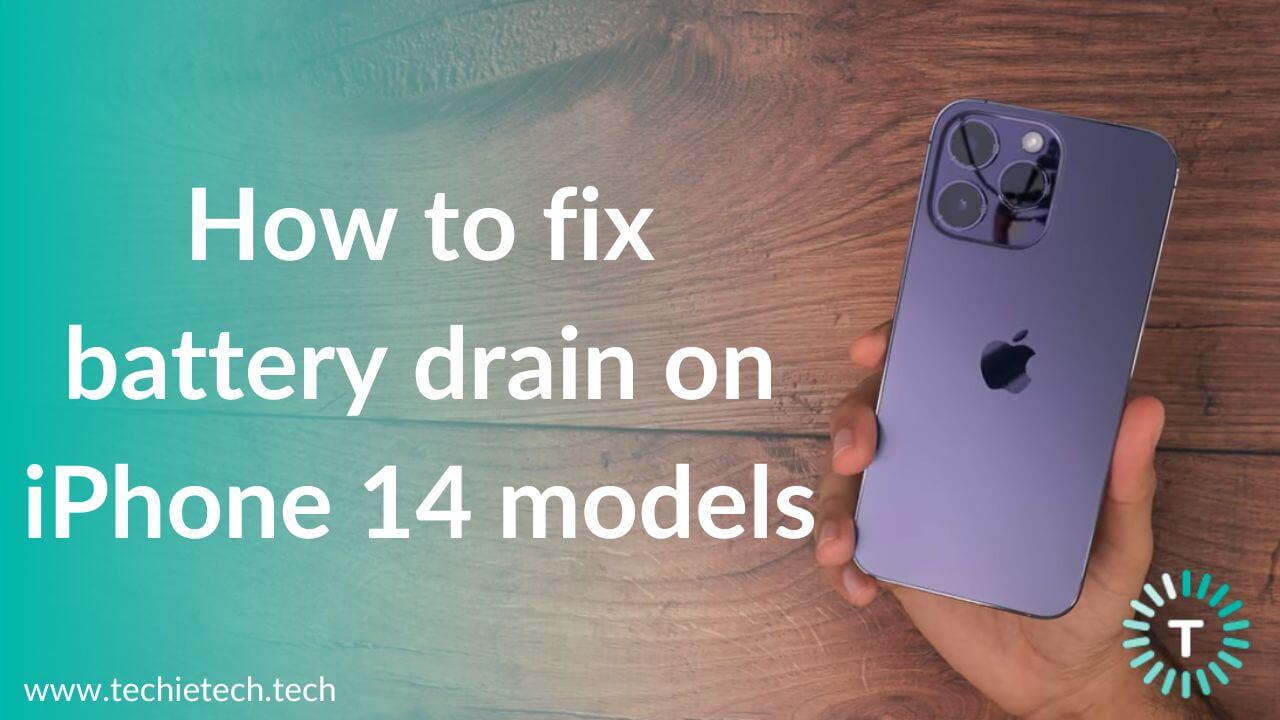Are you facing iPhone 14 battery life problems? Does your iPhone 14 Pro battery die faster? Do you feel that your iPhone 14 Pro Max battery drains overnight? Are you looking for iOS16 battery-saving tips? If the answer to any of these questions is YES or if you’re facing other battery-related problems on your iPhone 14 models, you’re just at the right place.
Even after a few months of the launch, the iPhone 14 series continues to remain in the limelight. Also, iPhone 14 Pro and 14 Pro Max are selling like hotcakes. These 2022 Apple flagships look absolutely premium and are packed with some fantastic features. While iPhone 14 brings some much-awaited upgrades, we just can’t escape the fact the 2022 Apple phones also have some problems. Sadly, battery drain is one of the most commonly reported iPhone 14 issues. Many users expressed their concerns on the Apple community, Reddit, and other forums. Some users are stuck with a bad iPhone 14 battery life while others say their iPhone 14 Pro dies faster. If you’re also facing iPhone 14 Pro battery life problems, we’re here to help you.
In this article, we’ve summed up 16 tried and tested ways to fix iPhone 14 battery life problems. Whether your iPhone 14 battery drains abnormally faster or you struggle with iPhone 14 Pro Max overnight battery drain issues, this guide will help you fix everything. So, make sure you don’t skip any step.
This troubleshooting will work for iPhone 14, 14 Plus, 14 Pro, and 14 Pro Max models.
Disclaimer: Proceed at your own risk, TechieTechTech will not be responsible if anything goes wrong with your device.
How to fix iPhone 14, 14 Plus, 14 Pro, & 14 Pro Max Battery Drain?
1. Check for iOS updates
If you notice iPhone 14 battery life problems, the first thing you need to do is check for iOS updates. Apple pushed an iOS 16.1 update that addresses some common and widely-faced iPhone 14 problems. Fortunately, Apple consistently releases updates with bug fixes, refined features, security patches, and other improvements. Moreover, the Cupertino-tech giant is appreciated for releasing software updates with advanced energy-saving technologies that can help improve and maximize the battery life of an iPhone. Therefore, we strongly recommend updating your iPhone 14 models to the latest iOS version as soon as it is available. If you’re lucky, it can really turn out to be an effective iPhone 14 battery drain fix. So, give it a try right now.
Our Recommendation: When you plan to update iOS, always make sure your iPhone has enough storage space. It will not only ensure a smooth and quick process but also improves the overall functioning of your iPhone & its apps. So, always keep ample free storage on your devices.
How to check for software updates on your iPhone 14?
- Go to Settings > General
- Tap on the Software Update
- If you see any updates, tap Download and Install.
- Enter your iPhone’s passcode, when asked.
Also Read: How to fix common iOS 16 Problems
2. Restart your iPhone
If iOS is already up to date and you’re still struggling with iPhone 14 Pro Max battery life problems, you can reboot the device. Well, this is the first thing that comes to the mind of any iPhone or Android user when his phone shows up with erratic behavior. Fortunately, rebooting is one of the quickest & easiest iPhone 14 battery drain fixes. So, make sure you don’t skip it.
When you restart your iPhone, it will help fix minor bugs and give a fresh start to the system. Also, it will close all the apps running in the background. So, restarting will automatically close the faulty app that’s responsible for battery drain problems on your iPhone 14. Therefore, if your iPhone 14 battery dies too fast or your iPhone 14 Pro Max throws battery-related problems, you must reboot it.
To restart your iPhone 14 models, simultaneously press the Side and Volume Up/Down buttons. Then, right-swipe the “Power Off” slider and wait for about a minute. Lastly, press & hold the Side button until you see the Apple logo.
Our Recommendation: Make a habit of rebooting your iPhone once a week. It will help maintain the battery life and overall performance of your iPhone.
3. Use Low Power Mode
Want to extend battery life on your iPhone 14 or 14 Plus? It’s a great idea to use Low Power Mode. Trust me, it’s a lifesaver in situations when you’re low on a charge and there’s no way to power your iPhone. Additionally, if you face abnormal battery drain problems on your iPhone 14, Lower Mode Mode can offer great help.
Low Power Mode reduces power consumption so your iPhone can last longer. Therefore, some tasks may take longer to update or complete. You must know that Low Power Mode will disable or limit features like automatic iCloud uploads, background app refresh, email fetch, some visual effects, auto-lock, display refresh rate, etc. Also, if you’re using iPhone 14 or 14 Pro Max, Low Power Mode will also disable Always-On Display. Wondering if iPhone 14 Pro Always-On Display drains the battery? Well, we’ll talk about this later in the article.
Here’s how to enable Low Power Mode on your iPhone 14:
1. Open Control Center and tap the battery icon.
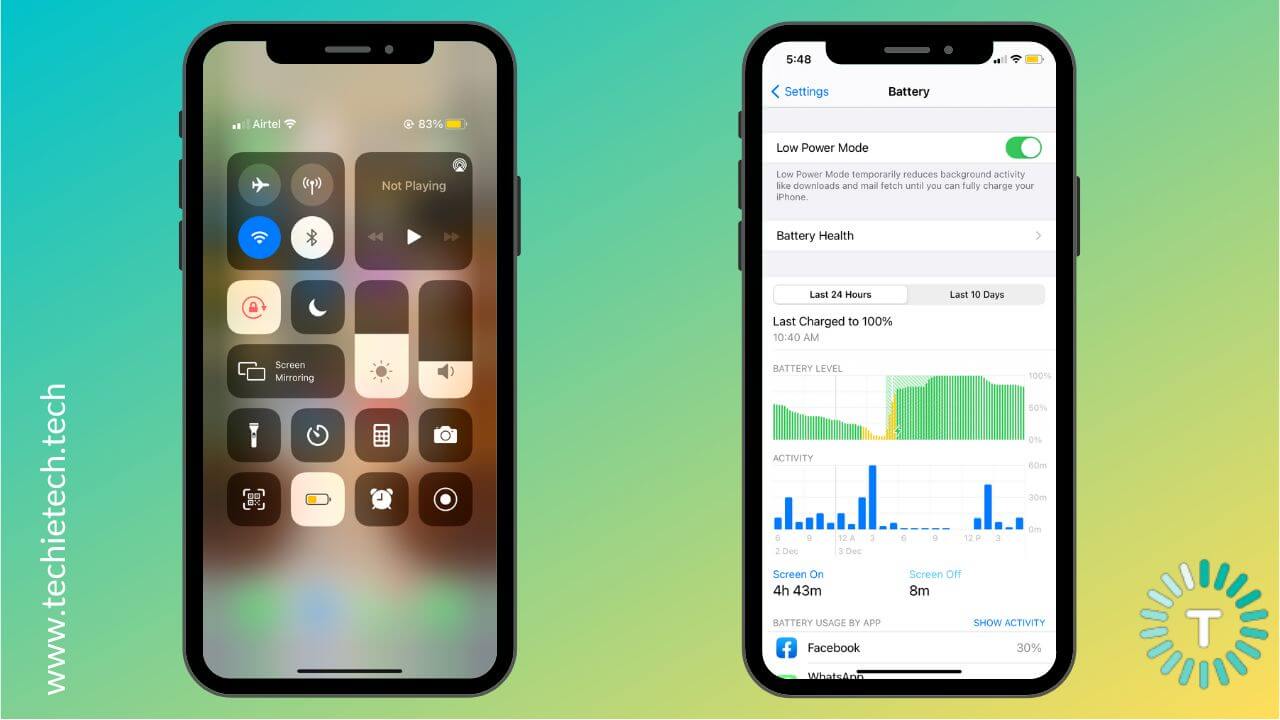
2. Alternatively, move to Settings > Battery and turn the slider ON for Low Power Mode.
When you put your iPhone to Low Power Mode, the battery icon would turn yellow.
It’s worth knowing that when you charge your iPhone to 80 percent or higher, the Low Power Mode gets disabled automatically and the battery icon will turn green.
Also Read: 15 Tried & Tested Ways to fix charging problems on iPhone 14
4. Check your charger
Well, we all know Apple (and other major brands) do not offer a charging adapter in the box, with the phone. You only get a charging cable and it’s your headache to manage with the power adapter. While you can pair any
USB-C charger to power up your iPhone 14, things aren’t as simple as they might look. Using an incompatible charger is one of the most easily overlooked reasons why your iPhone 14 battery is draining so fast. So, if you’re looking for ways to fix iPhone 14 Pro overnight battery drain problems, make sure to have a look at your charger.
If you use incompatible, faulty, or cheap charging accessories, it can trigger battery drain, overheating, no or slow charging, or other battery-related problems on your iPhone. Also, they might severely damage the battery in the long run. So, you shouldn’t take any chances.
Follow these tips to make sure you’re using an appropriate charger:
- First, make sure you’re using the official or MFi-certfied chargers only (we’re talking about both, adapter and cable). This rule applies to fast power adapters as well as MagSafe chargers.
- If the adapter looks too old or damaged (like loose prongs), you must replace them.
- Check the charging cable for visible signs of damage like loose connectors, bends, exposed wires, or breakage. If it turns out to be faulty or damaged, try a different cable or get yourself a new one.
We’ve rounded off the best iPhone 14 & 14 Plus and iPhone 14 Pro & 14 Pro Max chargers you can buy in 2022.
Also, if you’re looking for wireless & MagSafe chargers for iPhone 14 series, you just can’t miss our handpicked options.
5. Lower the screen brightness
Do you often keep your iPhone at full brightness while watching Netflix or playing games? If yes, trust me, it’s one of the prime reasons why your iPhone 14 loses its charge so fast. Remember, brightness has a major impact on battery life and overall health. The brighter the display, the more power it will use. An overly bright screen may obviously look more vibrant and stunning but it isn’t good for your iPhone’s battery. Moreover, if you use a display at its full brightness all the time, it may trigger overheating problems too.
You can easily avoid such issues by switching to lower or auto-screen brightness. We aren’t saying you should stick to an extremely dim display. It won’t do any good, rather it will harm your eyes. To avoid iPhone 14 battery life problems and enjoy a comfortable viewing experience, you can keep the display brightness at around 40 to 60 percent in ambient lighting.
To adjust the screen brightness, go to Control Center and adjust the slider for the screen brightness (sun-shaped icon). Alternatively, open Settings > Display & Brightness and move the slider to get the proper brightness.
Our Recommendation: When you’re indoors, disable auto-brightness. It will prevent iPhone 14 Pro battery draining fast problems. For this, visit Settings > Display & Brightness > Turn the slider OFF for Automatic.
Also Read: How to fix Black Screen of Death on iPhone?
6. Disable Background App Refresh
If you want to save iPhone 14 Pro battery life, try disabling Background App Refresh. For reference, this feature allows various apps on your iPhone to fetch and update content in the background to minimize the lag time in displaying updated data. While this feature gives you updated content & notification, it also consumes a considerable amount of power. Therefore, if you want to fix iPhone 14 Pro battery drain overnight problems, you must disable Background App Refresh for apps that need not be updated all the time. Since FaceBook, Instagram, and other social media apps can have a huge impact on the battery life of your phone, we strongly recommend disabling this feature for such apps.
We understand that you would want to enable Background App Refresh for some apps like Google Drive, Dropbox, Google Photos, or more, where you constantly upload media in the background. In such cases, the best is to choose the Wi-Fi option. It can help you save iPhone 14 Pro Max battery life to some extent.
Here’s how to turn OFF Background App Refresh to prevent iPhone 14 battery drain problems:
1. Open Settings
2. Tap General
3. Then, choose Background App Refresh
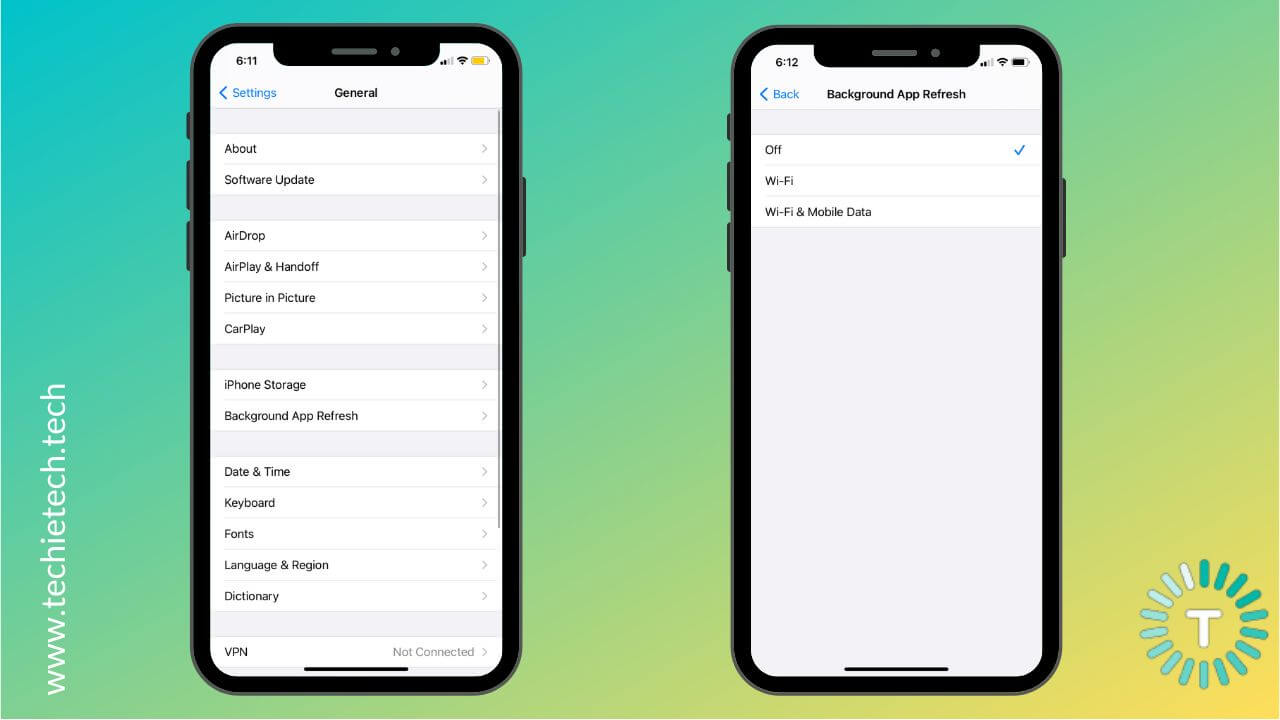
4. Finally, turn it OFF
7. Avoid using dynamic wallpapers and widgets
If your iPhone 14 battery drains faster, you must check if you’re using dynamic wallpapers. If you’re wondering how it will help you fix iPhone 14 Pro battery life problems, here’s what you need to know. Dynamic or Live wallpapers consume more battery than regular ones. Live wallpapers are similar to Live Photos on an iPhone. They show animation when you force touch your iPhone’s display. Whereas, Dynamic wallpapers move continuously based on the movement of your phone. Although they look cool and more exciting, these wallpapers consume more battery.
Therefore, you must disable dynamic or live wallpapers to fix bad battery life issues on your iPhone 14 and 14 Pro models. For this, open
Settings > Wallpaper > Choose a New Wallpaper. You must either go for suggested wallpaper options from the Stills or choose a photo saved on your iPhone.
When we’re on this, we would also like to talk about widgets. Undoubtedly, widgets deliver a more exciting user experience by keeping your favorite information at your fingertips. That said, you should give an overdose of widgets to your iPhone. If you’ve added plenty of widgets to the Home screen or Lock screen on your iPhone, especially the ones that use Location Services, you may experience iPhone 14 battery drain problems. Therefore, if you want to fix battery-related issues on your iPhone 14 Pro, you must check and remove any unnecessary widgets.
Also read: How to fix iPhone not charging wirelessly problems
8. Use Wi-Fi
If you want to fix iPhone 14 battery life or overnight battery drain issues on your iPhone 14 Pro, you must try using a Wi-Fi network over Mobile Data. That’s because Mobile Data consumes more battery, even if you’re not actively using it. And, if you watch videos or play games at a stretch, it can make your iPhone 14 Pro battery drain relatively faster. Apple also recommends using Wi-Fi, whenever possible. So, if you’re at your home, office, friend’s house, or any other place where Wi-Fi is available, you must connect to it. That said, you must take extra care while connecting to open Wi-Fi networks as it may pose security risks.
Now, it doesn’t mean you should always keep the Wi-Fi turned ON. If there’s no Wi-Fi network available, you should turn it OFF. Otherwise, your iPhone will keep searching for a network and it will cause unnecessary power consumption. Therefore, when a Wi-Fi network isn’t available or you don’t need it, you must turn it OFF. It will help save iPhone 14 Pro Max battery life. We would explicitly like to mention that you must head to Settings > Wi-Fi > Turn OFF the slider for Wi-Fi.
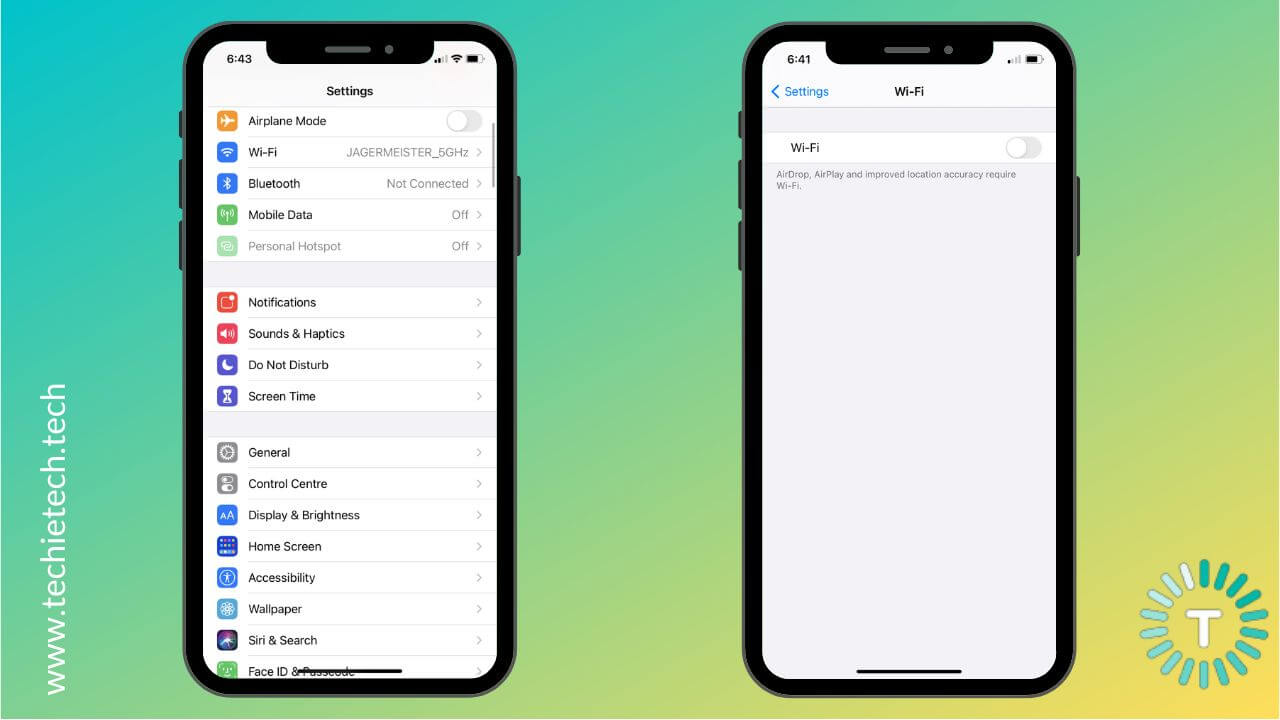
It will disconnect the Wi-Fi until you turn it ON by yourself. On the flip side, when you turn OFF Wi-Fi from Control Center, it will disconnect the nearby Wi-Fi until the next day, and will then turn it ON automatically.
Also Read: How to fix Wi-Fi not working on iPhone 14
9. Turn OFF Keyboard Haptics
With iOS 16, Apple introduced a new haptic feedback option for the default keyboard on iPhone 14. When you turn ON this feature, your iPhone makes a slight vibration after you press each key. This lets you feel the keyboard without that annoying tap-tap sound. Unfortunately, keyboard haptics also affect the battery life of your iPhone 14. So, if you’re looking for ways to expand iPhone 14 Pro battery life, you can try disabling this feature.
Here’s how to disable Keyboard Haptics on iPhone 14:
- Open Settings
- Choose Sounds & Haptics
- Tap Keyboard feedback
- Then, turn the slider OFF for Haptic.
10. Turn OFF features you don’t need
Wondering why my iPhone 14 battery drains so fast? Well, before we get into this, I would like to ask you- do you always turn OFF features like Location services, 5G, and Mobile Data when you don’t need or aren’t using them currently? If NO, my friend, this is one of the major reasons why you’re facing iPhone 14 battery life problems. When you keep these features ON, they will continuously look for signals in the background, even if you aren’t using them at the moment. As a result, your device keeps drawing unnecessary power without you knowing it. So, if you want to fix a bad battery on your iPhone 14 Pro Max, you must turn OFF network features that you aren’t using. You can always enable them on purpose.
Talking about Location services, we recommend adjusting some settings. We know that many apps like Apple Maps, Google Maps, and more gather location data while running in the background. To prevent unnecessary battery drain on your iPhone 14 Pro, we would recommend allowing these apps to access your location only while you’re using them. For this, head to Settings > Privacy > Location Services. Select the app and choose While Using the App option. This smart trick can help prevent excessive battery drain on iPhone 14 models.
Also Read: Most Common iPhone 14 Problems and their easy fixes
11. Disable 5G
When we’re talking about turning OFF unnecessary features to fix iPhone 14 Pro battery drain overnight problems, we just can’t forget to mention the 5G networks. Just like the iPhone 12 and iPhone 13 series, all the models of the iPhone 14 are also 5G compatible. In the past 2-3 years, the support for 5G networks is fairly common and it makes a
smartphone future-proof. That said, 5G networks also consume a lot of power. Therefore, if you keep 5G ON all the time, you might face abnormal battery drain on your iPhone 14 or 14 Pro models. Also, many users have noticed faster battery drains on 5G networks, as compared to LTE.
Well, it’s worth knowing that, Apple lets you enable/disable 5G on your iPhone 14. So, if you’re looking for ways to fix iPhone 14 Pro Max battery drain problems, try disabling 5G. For this, go to Settings > Cellular > Cellular Data options > Voice and Data and select LTE. We would also recommend switching to LTE/4G networks if your network carrier doesn’t support 5G or there’s no 5G coverage in your area. In such a case, you won’t be able to experience 5G connectivity so there’s no point in keeping it ON unnecessarily.
12. Go for Dark Mode
Did you know using Dark Mode can help you fix iPhone 14 Pro battery drain problems?
Yes, if your iPhone 14 battery drains overnight or you feel that your iPhone 14 Pro battery is draining too fast, you must start using Dark Mode right away. We’re saying this because iPhone 14 (all models) features an OLED display where every individual pixel illuminates on its own to create an image. This is contrary to LCDs where all of the pixels are lit by an LED backlight. Additionally, OLED screen consumes less power to emit darker colors as compared to brighter ones. When you enable Dark mode, your iPhone 14 display shuts off the pixels that show black color, eventually extending the battery life.
That’s not all. When you use Dark mode, it will darken the overall theme of your device’s display, producing deeper blacks and brighter whites. It gives you a more comfortable, strain-free viewing in low-light conditions. So, what’s stopping you from using it? Switch to Dark mode, whenever possible and you’ll surely notice a positive change in the iPhone 14 Pro Max battery life.
Our Recommendation: Since iPhone 12 and iPhone 13 models also sport an OLED screen, Dark mode can help improve battery life on these phones too.
Here’s how to disable Dark Mode on iPhone 14:
1. Open Control Center, press and hold the brightness control, and select Dark Mode.
2. Alternatively, move to Settings > Display & Brightness and Tap Dark.
You can set Dark Mode automatically from Sunset to Sunrise or set it as per your preferences.
Also Read: Tested Ways to fix overheating problems on any iPhone
13. Check for misbehaving apps
If you notice an app consuming too much battery than usual, it might be the reason why you’re stuck with battery drain problems on your iPhone 14 Plus. You might not know, but some faulty third-party apps can have an adverse impact on the iPhone 14 Pro’s battery life. Even worse, such apps can interfere iPhone’s CPU performance, resulting in overheating and other battery-related problems. Therefore, you must keep an eye on the downloaded apps and catch the ones that are drawing excessive power.
On your iPhone, open Settings > Battery. You’ll see the battery consumption by apps on your iPhone 14. Go through the list and identify the apps that are using too much battery. These apps might be contributing to unusual battery drain on your iPhone 14. To avoid any complications, you must quit the culprit apps.

It’s worth knowing that App developers regularly release new updates to add new features and fix existing bugs. To ensure smooth functioning and fix iPhone 14 battery drain, you must keep all of your apps up to date.
Our Recommendation: Before updating an app, always go through the most recent reviews related to app updates. We’re saying this because sometimes, new app updates can be buggy as well. Reading user reviews will let you know if it’s safe updating or not.
Here’s how to update apps on an iPhone:
- Head to the App Store
- Make sure you’re on the Today tab. You can switch tabs from the bottom of the screen.
- Hit the user profile present in the top-right corner of the screen. It will show up your account details.
- Scroll down to the list of Available updates
- You can individually update specific apps by hitting the Update option beside the app name. To update all apps in one go, tap the Update All option.
Once you’ve updated all apps on your iPhone, you must track third-party apps that seem faulty before updating. If that app still behaves abnormally, you should get rid of them. Why? How? Move to the next step.
Also Read: How to set up eSIM on an iPhone
14. Uninstall apps you don’t use/need
Does an app still use a lot of battery even if you don’t use them a lot? You should get rid of them right away. Why? Some apps can consume a lot of resources, just by being there on your iPhone. It can be due to poor coding, software incompatibility, or a glitch. Therefore, it’s extremely important to regularly monitor the downloaded apps on your iPhone. If an app misbehaves (even if it’s updated), just uninstall it. Moreover, if you aren’t using an app for days now but it still appears at the top of your Battery section, it shouldn’t be there on your phone.
Our Recommendation: Never download apps from unverified sources. These apps can badly affect your iPhone 14 battery life. If you’ve got such apps, remove them right away.
15. Reset All Settings
If removing excessive power-consuming apps didn’t help, you can try resetting all settings on your iPhone. It will help fix minor iOS bugs and errors that might be responsible for iPhone 14 battery life problems. This method will restore your iPhone to its factory/default settings. To remind you, when you reset all settings on your iPhone, it won’t delete any of your saved data. It will simply wipe off settings and information related to Wi-Fi networks, Bluetooth connections, websites, location, privacy, Apple Pay cards, and the keyboard dictionary. Therefore, there’s no need to back up your iPhone if you want to reset all settings.
Our Recommendation: Make sure you’ve noted down the Wi-Fi passwords as you would have to enter that again.
Here’s how to reset all settings on iPhone 14 models.
1. Open Settings > General.
2. Move to the bottom and choose Reset > Reset All Settings.

3. When asked, enter your iPhone’s passcode.
4. Tap Confirm to reset all settings on your iPhone.
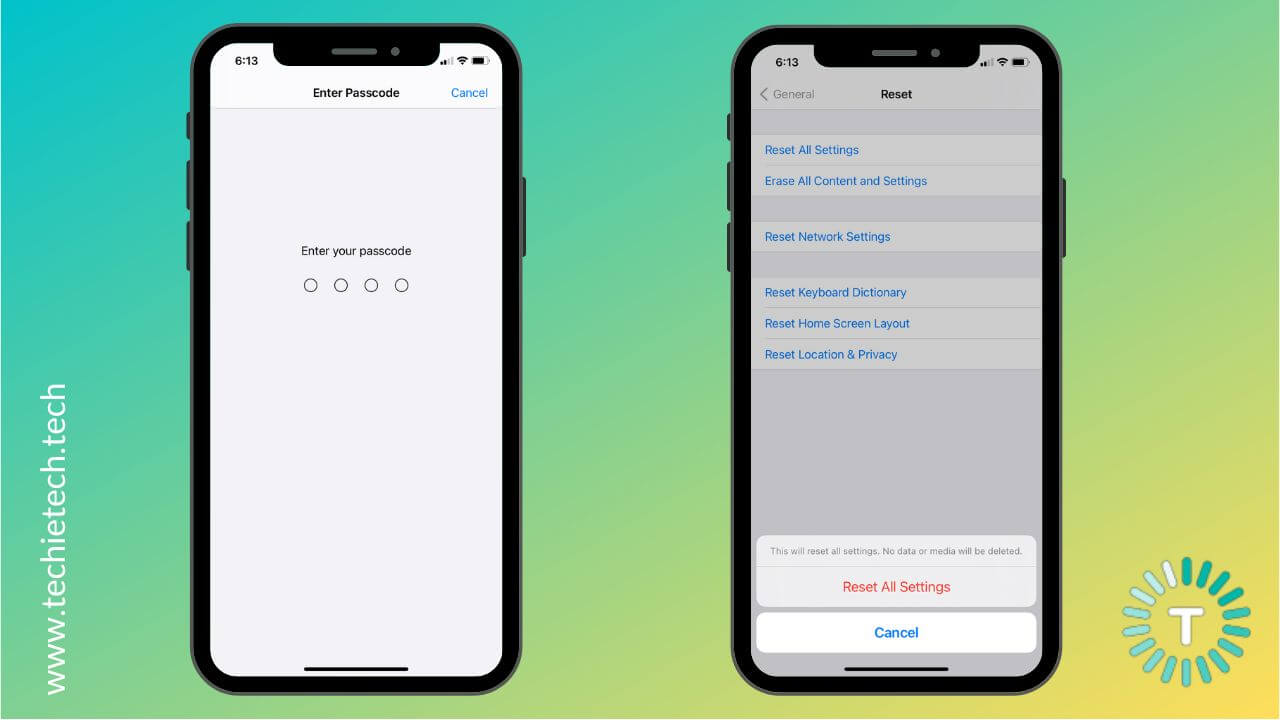
Also Read: How to Add & Access Emergency Contact on an iPhone
16. Factory Reset your iPhone
Factory Reset is known to be an effective solution for major issues like overheating, slow charging, Wi-Fi not working, and other iPhone 14 problems. It’s one of the best ways to wipe off complex iOS bugs and glitches that might interfere with the normal functioning of your iPhone. Therefore, if your iPhone 14 Pro battery drain overnight or you’re stuck with a bad iPhone 14 Pro Max battery life, make sure to give it a try.
Please note that a factory reset will automatically restore your iPhone 14 to the default factory settings. Therefore, all of your saved data, including contacts, email accounts, photos, videos, downloaded apps & their data, Wi-Fi networks, Bluetooth devices, and more. So, don’t forget to back up your iPhone data.
We recommend keeping this hack as the last resort. First, try all the above steps, if nothing works, you can perform a factory reset on your iPhone.
Our Recommendation: Before you proceed any further, make sure to back up all important data on your iPhone. Once you factory reset your iPhone, you’ll lose all data and there’s no way to get it back.
How to Factory Reset your iPhone 14 models?
1. Head to Settings > General
2. Scroll down to the bottom and select Transfer or Reset iPhone.
3. Tap Erase All Content and Settings.
4. Hit Continue.
5. When asked, enter your iPhone’s passcode.
6. Then, you’ll be prompted to confirm your decision to erase everything from your iPhone.
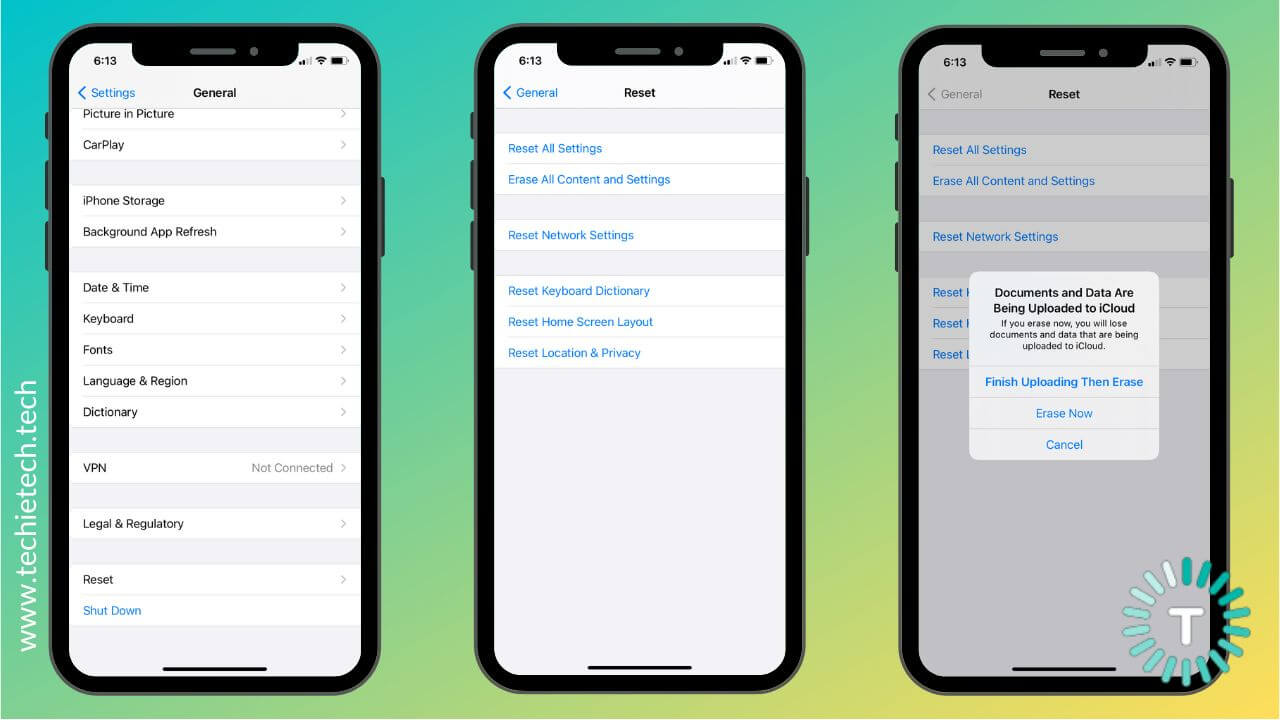
7. After confirmation, the process will be completed in a few minutes.
Once your iPhone boots up, you can either set it up as new or restore your backup.
17. Contact Apple
Still facing battery drain problems on your iPhone 14, 14 Plus, 14 Pro, or 14 Pro Max? We recommend heading straight to the Apple Store. It can be possible that some hardware issue is responsible for the bad iPhone 14 battery life. If this happens to be your case, make sure you neither try out any DIYs nor fall for some cheaper alternatives, as you might end up putting your iPhone at risk of severe damage. Go to the nearest Apple-authorised service center and get your iPhone diagnosed by highly-trained professionals. If the problem isn’t fixed at their end as well, you might get a brand-new iPhone. Make sure to have all the papers that suggest your device is under warranty.
Also Read: Apple finally gives their customers the right to repair
Quick FAQs
1. Does the iPhone 14 Pro Always-On Display drain battery?
Ever since Apple introduced Always-On Display on its iPhone 14 Pro and 14 Pro Max, many people reported that this feature puts a great impact on battery life. Also, we’ve come across many posts that recommend turning OFF the Always-On Display as a top battery-saving tip for iPhone 14 Pro users. Well, is it really necessary? Does the iPhone 14 Pro Max Always-On Display make a huge impact on the battery life?
See, Always-On Display makes a little difference to the battery life of your iPhone 14 Pro models. Based on some honest reviews and real-world tests, the difference isn’t huge or life-changing that you should completely disable this feature. If you turn it OFF, you can enjoy a very little extra battery life. However, you’ll really miss out on this amazing feature that can enhance your overall user experience, in everyday tasks. AOD on iPhone is bright and exciting, and it isn’t a prime cause of battery drain problems. Always-On Display is optimized for OLED ProMotion display so it won’t dramatically affect the battery life.
That said, disabling AOD might help you in some situations. If you’re low on a charge & there’s no way to revive your phone at the moment, you can disable AOD to ensure your iPhone isn’t consuming any unnecessary power. Even better, put your iPhone to Low Power Mode. It will not only automatically disable Always-On Display but several other features which can collectively help you save a lot of battery. So, if you’re facing bad iPhone 14 Pro battery life, it’s better to switch to Low Power Mode than disable Always-On Display alone.
Also Read: Best MagSafe Accessories for iPhone 14 Pro and 14 Pro Max
2. Why does my iPhone 14 Pro battery drain so fast?
Several reasons are responsible for why your iPhone 14 Pro battery drains so fast or your iPhone 14 Pro Max doesn’t last long. The most common reasons for iPhone 14 battery drain problems using an overly bright display, running an older version of iOS, and getting too many notifications. Additionally, streaming videos or playing graphic-intensive games at a stretch on Mobile Data, automatic downloads, and keeping unnecessary network features ON all the time also lead to battery drain.
Moving on, incompatible or faulty charging accessories could cause charging-related problems on your iPhone 14 or 14 Pro models. Moreover, in the long run, they might leave you with overheating and bad iPhone 14 battery life. Therefore, if you want to save battery on your iPhone 14, make sure to always use compatible and certified chargers. Lastly, corrupted settings, misbehaving apps, and apps that continue to run in the background might cause iPhone 14 Pro battery drain overnight issues.
Also Read: Best Protective Cases for iPhone 14 & iPhone 14 Plus
3. Does iPhone 14 have problems?
Just like any other smartphone, iPhone 14 models also have some problems. So, you might face some issues with your just-bought 2022 Apple flagship. Right from CarPlay not working to abnormal battery drain, you might face several issues initially. That said, Apple regularly releases software updates to fix the most common and widespread bugs & glitches on an iPhone. Also, some workarounds can help you deal with iPhone 14 Pro issues and improver your overall experience. So, you need not stress out too much.
We’ve summed up all the iPhone 14 problems with tried & tested solutions in our dedicated guide. So, make sure to give it a read. It will help you fix iPhone 14 not charging, Dynamic Island issues on iPhone 14 Pro, FaceTime & iMessage errors, random reboots, and other iPhone 14 Pro Max problems.
Also Read: Best Screen Protectors for iPhone 14 Pro Max
4. How can I save the battery on my iPhone 14?
Here are some tips to save battery on my iPhone 14, 14 Plus, 14 Pro, and 14 Pro Max:
- Always use Apple or M-Fi-certified chargers to power up your iPhones.
- Turn OFF 5G in areas where there’s no 5G coverage.
- Turn OFF background app refresh and automatic app downloads.
- When you enter a place with poor or no network, turn ON Airplane mode.
- Always keep your iPhone up to date with the latest version of iOS.
- Keep an eye on downloaded apps on your iPhone. If an app consumes too much battery, delete it.
- Continuously monitor the battery health feature on your iPhone.
- Use Low Power Mode.
- Calibrate the iPhone battery
- Don’t open too many resource-intensive apps at once. It will stress your iPhone’s battery.
Also Read: How to enable Advanced Encryption for iCloud Backup
With this, we’ve come to the end of your guide on how to fix battery drain problems on iPhone 14, 14 Plus, 14 Pro, and 14 Pro Max. We hope you find this troubleshooting guide useful and that it helped you fix bothersome iPhone 14 battery life problems.
Which hack turned out to be an effective iPhone 14 Pro battery drain fix? Do let us know in the comments below.
Also Read: How to use your iPhone as a webcam on Mac