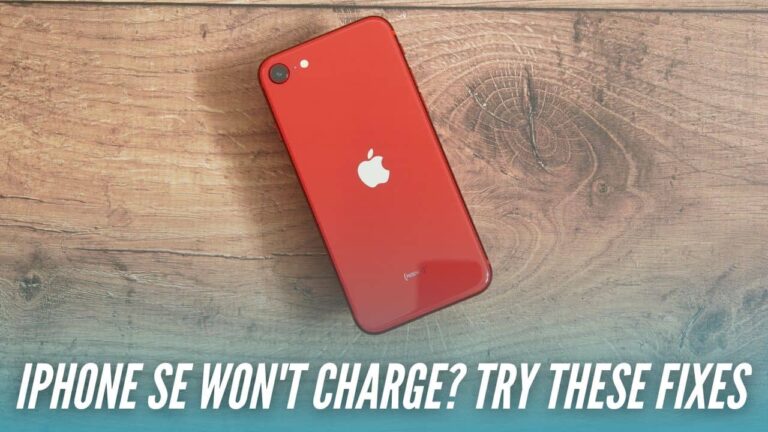Does your iPhone 13 stop charging when placed on a wireless charger? Do you often face iPhone 13 Pro Max won’t charge wirelessly problems? Are you unable to wirelessly charge your iPhone 13 Mini? Does the battery icon disappear when you place your iPhone 13 Pro on a wireless changing pad or a stand? Are you stuck with iPhone 13 mini wireless charging not working problems? Do you feel that wireless changing stops on your iPhone 13 Pro Max before hitting 100%? Are you struggling with the iOS 15 wireless charging problems?
If the answer to any of the questions is YES or if you’re facing other kinds of wireless charging issues on your iPhone 13 Series, you’ve landed at the right place.
Wireless charging is a great feature. You can enjoy an uncluttered desk space and pair the same wireless charger with multiple Qi-enabled devices. Having said that, we can’t deny the fact that you can face wireless charging problems even on the latest Apple flagship.
Many iPhone 13 users have reported wireless charging problems while using a non-MagSafe charger. It’s expected that Apple should soon fix this issue in future iOS 15 updates. Until then, here are some effective tips and tricks to fix iPhone 13 not charging wirelessly problems. The mentioned steps will work for
iPhone 13, 13 Mini, as well as the Pro variants. Besides, if you’re facing slow wireless charging problems on your iPhone 13 Pro, even if you’re using a MagSafe charger, we’ve addressed this issue too.
Without any further ado, let’s get started with our guide on how to fix wireless charging problems on iPhone 13 Series.
Disclaimer: Proceed at your own risk, TechieTechTech will not be responsible if anything goes wrong with your device.
How to Fix the iPhone 13 Wireless Charging Problem?
1. Update iOS
If your iPhone 13 isn’t charging wirelessly or your iPhone 13 Pro won’t charge when placed on a wireless charging pad/stand, the first thing you need to do is update iOS. It’s worth knowing that the older version on iOS may hamper the normal functioning of your iPhone. This can result in performance-related issues. Fortunately, Apple regularly releases iOS updates with security patches, bug fixes, and other improvements. Therefore, if you’re facing iOS 15 wireless charging problems, it’s a great idea to make sure that your iPhone 13 is running the latest stable version of iOS.
Here’s how to update iOS on iPhone 13 Series:
- Head to Settings.
- Tap on the Software Update.
- If any update is available, download and install it.
Make sure your iPhone has got enough storage space to download the update. Otherwise, try to free up the storage by moving your data to your PC or a laptop. If you see “Your iPhone is up to date”, move to the next step.
Also Read: How to fix an iPhone not working after an Update problem.
2. Make sure you’re using an efficient wireless charger
Today, you’ll find plenty of wireless chargers available in the markets, but not all of them can charge your iPhones efficiently. In addition, you’ll find official as well as third-party MagSafe chargers that can power up your iPhone 13 (as well as iPhone 12) series at its maximum supported wireless charging speeds. If your iPhone 13 won’t charge wirelessly or you’re facing slow wireless charging problems on your iPhone 13 Pro Max, you must check if you’re using an efficient wireless charger.
Here are some tips and tricks that you should follow while using a wireless or MagSafe charger for your iPhone 13. They will help you spot and fix wireless charging problems on your iPhone 13 Mini or iPhone 13 Pro Max. Let’s have a look.
- Check and ensure that you’re using a Qi-enabled wireless charger.
- Check your wireless charger for any kinds of damage or faults. It can be possible that there’s an issue with the wireless charger and not your iPhone. To verify, try charging another wireless charging compatible device with the same charger. If the charger turns out to be faulty, use a different wireless charger to re-energize your iPhone 13.
- If you’re using a MagSafe charger, make sure it’s either official or from reliable third-party manufacturers.
- In addition, it’s worth knowing that not all MagSafe chargers can power up your compatible iPhones at 15W. Some MagSafe chargers have limited wireless charging speeds of 7.5W (just like the regular Qi-enabled wireless chargers). Therefore, if you notice slow wireless charging on your iPhone 13 Pro, even if you’re using a MagSafe charger, make sure to check its maximum supported wireless charging speed.
- Furthermore, if you’re using a MagSafe charger to wirelessly charge your iPhone 13 Series and you’ve installed a case, make sure it’s MagSafe compatible. We’ve discussed this in detail in step 6.
Also Read: Best Wireless Chargers for iPhone
3. Check if you’ve plugged in the wireless charger properly
Although it sounds very obvious, you must double-check if you’ve plugged in the wireless charger properly. A loose connection between the wireless charger and power outlet can be the reason why your iPhone 13 or even 13 Pro Max is not charging wirelessly. Therefore, you must ensure that the wireless charger is plugged firmly into the power outlet. In addition, if the wireless charger has got a detachable power cable, make sure the connection port is clean and the cable is connected properly. If you see any dirt or lint, clean the charging port and see if you’re able to charge your iPhone 13 Pro wirelessly.
Also Read: How to fix battery drain on iPhone 13?
4. Properly align the iPhone to the center of the wireless charging pad
One of the most common reasons why your iPhone 13 won’t charge wirelessly include the improper alignment of the iPhone on the wireless charger. Many wireless chargers do not work properly when the device is not placed in a proper indentation. To avoid any complications, place your iPhone on the “sweet spot” on the wireless charging pad. Also, it’s a smart idea to invest in a reliable MagSafe charger.
The embedded magnets will align themselves perfectly for a faster wireless charging experience. This eliminates the struggle to find the “sweet spot” to revive your iPhone using a wireless charging pad.
Here comes another important thing about the Qi-enabled wireless chargers. If your iPhone has shifted its position, even slightly, the charger may stop providing power to your phone. This usually happens when you get a call or any other notification, and your phone vibrates. In such cases, your phone might shift its position. Therefore, if wireless charging stops on your iPhone 13 before hitting 100% or if you feel that your iPhone 13 Mini is charging very slowly via a wireless charger, you must check if the device is placed properly.
To avoid any issues, you can turn off the vibration. You can even configure an automatic shortcut to automate this. Also, it’s a good idea to get a wireless charger with rubberized non-slip coating and pads. This will prevent the charger from sliding and also keep your iPhone in place. Again, you can go for MagSafe chargers. They have got built-in magnets that snap perfectly onto
the iPhone, and keep it in place.
All in all, if you’re facing iPhone 13 Pro wireless charging issues, make sure to check the placement of your iPhone on the wireless charger.
Also Read: Best Apps for iPhone 13 Series
5. Using a case? Make sure it supports MagSafe/Wireless Charging
If your iPhone 13 Pro won’t charge with a wireless charger or your iPhone 13 Pro Max is throwing slow wireless charging issues, and you’ve installed a case, here’s something important for you.
- First, make sure that the wireless charger that you’re using supports case-through charging. In addition, check the maximum thickness of the case that’s supported by the charger.
- Next, the case must be compatible with the wireless charger. Also, make sure the thickness of the case lies within the acceptable range of the charger.
- If you’re using a MagSafe charger and you’ve installed a case, make sure it’s MagSafe compatible. This will allow you to charge your iPhone at its maximum wireless charging speed. A regular case (that’s compatible with Qi wireless chargers) will work with MagSafe chargers as long as it’s neither too thick nor has any metal attachments. In addition, the wireless charging speed may be reduced depending upon the thickness and material of the case.
- If the case doesn’t support wireless charging, remove it, and try charging your iPhone.
Don’t miss our roundups on the best MagSafe cases for iPhone 13, 13 Pro, 13 Mini, and 13 Pro Max.
6. Force restart the iPhone 13
There can be instances when wireless charging isn’t working on your iPhone 13 Mini or the battery icon disappears when you place your iPhone 13 Pro Max on a wireless charger. If this happens to be your case or you’re facing other kinds of wireless charging problems on your iPhone 13 Series, you must force restart your device. This is one of the most effective ways to fix iPhone 13 or iPhone 13 Pro not charging via wireless charger problems. A Force Restart will efficiently fix those minor issues and glitches that accumulate over time and interfere with your iPhone. When you restart your iPhone 13, it will also refresh the internal memory (RAM) and give a new start to the device. It’s worth knowing that this method won’t delete any data on your iPhone. So, there’s no need to backup your iPhone data.
Here’s how to force restart an iPhone 13 Pro Max:
- Quickly Press and release the Volume Up button
- Then, press and quickly release the Volume down button
- Now press and hold the Side/Power key
- When you see the Apple logo, release the Side button
Once your iPhone has restarted, place it on a wireless charger, and check if the issue has been fixed.
Also Read: iPhone 13 Pro and iPhone 13 Pro Max Problems and Solutions
7. Factory Reset your iPhone 13
If your iPhone 13 becomes unresponsive when you place it on a wireless charger or your iPhone 13 Pro is just not charging wirelessly, you must perform a Factory Reset. Besides, if you don’t see the battery icon when you place your iPhone 13 Mini on a wireless charger, you can resort to this hack.
Please note that when you perform a factory reset, it will automatically restore your iPhone 13 to default factory settings. As a result, everything gets deleted from your phone, including contacts, media, email accounts, passwords, all downloaded apps & their data, and other stuff. Therefore, you must back up your iPhone before you proceed with the mentioned steps. Otherwise, you’ll lose all your data.
Backing up your iPhone for the first time? Don’t miss our detailed guide on how to backup any iPhone model.
Here’s how to Factory Reset your iPhone 13:
- Go to Settings > General
- From the bottom of your screen, tap the Reset option.
- Tap Erase All Content and Settings.
- You’ll get a pop-up asking if you want to back up the data or erase it right away
- Confirm your decision. You’ll now see the Erase iPhone option.
- Once confirmed, the process would take a few minutes to complete.
Your iPhone will be restored to the default factory settings. Now, you can either set up your iPhone as a new device or restore your backup.
Also Read: How to improve battery health of iPhone 13?
8. DFU Restore your iPhone 13
If you’ve tried everything and your iPhone 13 is still not charging wirelessly or your iPhone 13 Pro Max won’t charge with a wireless charger, you can perform a DFU (Device Firmware Update) Restore. This method will reload the software and firmware of your device. It’s worth mentioning that DFU is the deepest way to restore a device. Also, it’s a bit complex from the user’s point of view. Therefore, we recommend that you don’t jump directly to this step. First, try all the methods that we’ve mentioned above, and if nothing helps you fix iPhone 13 wireless charging problems, you can perform a DFU Restore. We would also like to mention that DFU Restore is conceivably dangerous too. You need to understand the process and all the associated risks. You must try this method only when you’re ready to take responsibility for any adverse results.
Head to our guide on how to put an iPhone in DFU mode to know the process of DFU Restore in detail.
In addition, you must know that DFU Restore will erase everything from your iPhone 13. Therefore, make sure to back up your important data before you proceed to the below steps. You must also install the latest version of iTunes on your computer.
Don’t miss our detailed guide on How to backup any iPhone.
Here’s how to put your iPhone 13, 13 Mini, 13 Pro, 13 Pro Max to DFU Mode:
- Turn ON your iPhone (if it isn’t already)
- Connect your iPhone to a laptop or computer using a certified Lightning cable.
- For Macs running macOS Mojave (or earlier) and PCs, open iTunes. On Macs with macOS Catalina 10.15 or newer, open Finder.
- Quickly press and release the Volume Up button
- Quickly press and release the Volume Down button.
- Now, hold the Side button till your screen goes black. Then, release the Side button.
- Hold the Side button and Volume down button simultaneously.
- After 5 secs, release the Side button and continue to hold the Volume Down button until your iPhone appears in iTunes or Finder.
- Once your iPhone’s display turns completely black, you’ve successfully entered the DFU mode.
While performing the above steps, make sure:
- Nothing is displayed on the screen when your iPhone is in the DFU Mode.
- If you see the Apple logo or you get the message- “connect your device to iTunes”, you need to retry the above steps.
To exit the DFU mode, perform a force restart on your iPhone 13. For this, quickly press the Volume Up button, then the Volume Down button, and finally, hold down the Side button until your iPhone reboots.
Once your iPhone reboots, check if this method has helped you fix iPhone 13 not charging wirelessly problems.
Also Read: How to fix Wi-Fi not working on iPhone 13?
9. Head to Apple Store
If you’ve tried everything but nothing has helped you fix wireless charging problems on iPhone 13, 13 Mini, 13 Pro, or 13 Pro Max, you must contact Apple support. It can be possible that something’s wrong with the internal components of your iPhone. In such cases, you would recommend you head straight to the Apple store and seek some professional help. It’s a smart idea to make an appointment at Apple’s store Genius Bar so that you don’t have to wait around. Please stay away from cheap alternatives as they can further damage your iPhone.
Also Read: How to fix 5G not working on iPhone 13 Series?
Quick FAQs
1. Does my iPhone has wireless charging?
The following iPhone models support wireless charging:
- iPhone 8, 8 Plus
- iPhone X
- iPhone XR, XS, XS Max
- iPhone 11
- iPhone 11 Pro, 11 Pro Max
- iPhone SE 2020
- iPhone 12, 12 Mini
- iPhone 12 Pro, iPhone 12 Pro Max
- iPhone 13, 13 Mini
- iPhone 13 Pro, 13 Pro Max
- iPhone SE 2022
These iPhones will be charged at 7.5W when placed on a Qi-enabled wireless charger. It’s worth mentioning that iPhone 12 and iPhone 13 series support MagSafe charging which lets you power up your iPhones at up to 15W when paired with a MagSafe charger.
2. Does wireless charging still work on iPhone 13?
Yes, wireless charging works on all the models of the iPhone 13 lineup. Talking about the speeds, iPhone 13, 13 Mini, 13 Pro, and 13 Pro Max support up to 15W wireless charging speeds with MagSafe chargers. When used with a regular Qi wireless charger, you get a maximum wireless charging speed of up to 7.5W on all models of the iPhone 13 series.
3. Can iPhone 13 charge wirelessly without MagSafe?
Yes, iPhone 13 can charge wirelessly without MagSafe. However, the charging speed will be limited to 7.5W rather than 15W on a MagSafe charger.
4. Why does my iPhone 13 not charge on a wireless charger?
Here are some of the most common reasons why your iPhone 13 won’t charge wirelessly or wireless charging is not working on your iPhone 13 Pro Max:
- Using an older version of iOS
- Using cheap or low-quality wireless chargers
- Not aligning your iPhone properly with the wireless charger
- Damaged power source
- Using cases that don’t support wireless/MagSafe charging
- Your wireless charger isn’t plugged properly into the power outlet
Also Read: How to fix Overheating problems on iPhone 13?
5. Do cases slow down wireless charging on iPhones?
If you’re using a thin case that supports wireless charging, it won’t slow down the charging speed on your iPhones. Generally, the cases that are up to 3mm thick will work just fine on most wireless chargers. On the flip side, if you’ve installed a case that’s too thick (doesn’t come in the range of maximum thickness supported by a charger) or has some magnetic attachments, it can slow down or block wireless charging. If we talk about MagSafe charging on iPhone 12 and iPhone 13 Series, you should use a MagSafe compatible case as it will allow you to power your device at its maximum supported speed. Regular cases that support wireless charging will also work fine but the charging speeds may be reduced depending upon the thickness and material of the case.
Also Read: How to fix Netflix not working on iPhone?
6. What to do when my iPhone 13 Pro Max is not charging on a wireless charger?
If your iPhone 13 wireless charging is not working or your iPhone 13 Pro Max won’t charge on a wireless charger you must check if you’re using a compatible wireless charger. It’s worth mentioning that your iPhone can charge wirelessly only when it’s paired with Qi-enabled charging pads or stands. If you’re using a cheap or low-qulaity wireless charger, you may face wireless charging not working on iPhone 13 problems. Therefore, make sure you’re using a compatible, Qi-enabled wireless charger. Next, you should always place your iPhone in a proper alignment with the wireless charger. Additionally, verify that you’ve plugged the wireless charger properly and are using a compatible case. If the case seems to be too thick, remove it, and then try charging your iPhone 13. Moving further, to avoid any problems, you must always keep your iPhone updated with the latest version of iOS.
Also Read: How to use iPhone as a webcam on Mac using Continuity Camera?
That was all from our side on how to fix wirelessly charging problems on iPhone 13, 13 Mini, 13 Pro, and 13 Pro Max. We hope this troubleshooting guide has helped you slow or no wireless charging on the iPhone 13 Series.
How did you fix iOS 15 wireless charging problems? Share your views in the comments section below. Also, make sure to browse through our recommendations on the best fast chargers for iPhone 13, 13 Mini, 13 Pro, and 13 Pro Max.