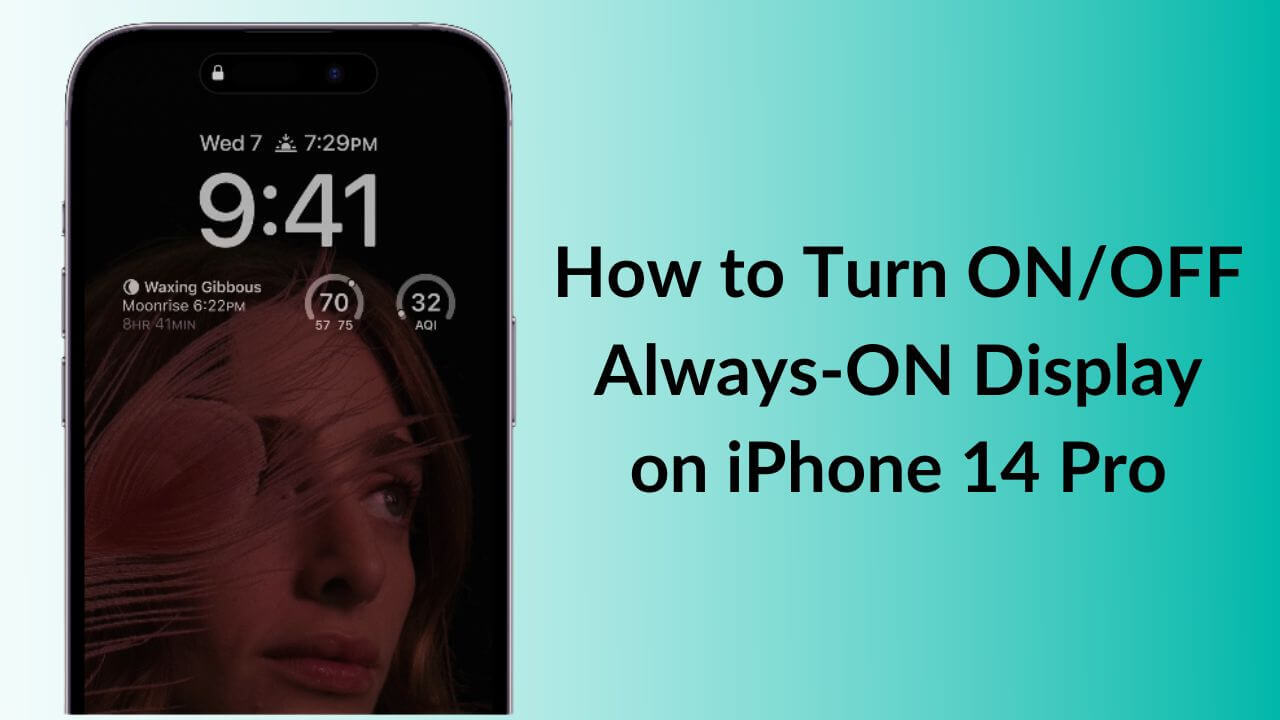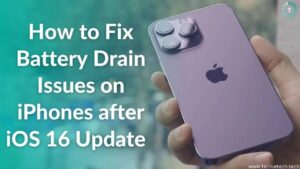With the launch of the iPhone 14 series, Apple brought the much-awaited Always-On Display to its iPhone users. It’s worth mentioning that like many other features, Always-On Display is exclusive to the premium segment of the iPhone 14 lineup. Yes, Apple’s AOD is only available on iPhone 14 Pro and iPhone 14 Pro Max. When you’ve got the latest 2022 Apple flagship, you don’t need to tap your phone’s display every time you need to check the time or want to keep up with the notifications. Although the Always-On Display isn’t an innovative feature in the smartphone space, it’s definitely a welcome addition for iPhone users. Moreover, since Apple is known for doing things differently, the Always-On Display is no exception.
Already curious? We’ve summed up everything about the iPhone 14 Pro Always-ON Display. We know a lot of questions are popping up in your head, therefore, we’ve quickly compiled some interesting facts about Apple’s Always-On Display addition. So, whether you love the iPhone 14 Pro AOD and want to enable it or you find it distracting and want to disable it completely, here’s everything you need to know.
What is Always-On Display on iPhone 14?
The Always-On Display on iPhone 14 Pro and 14 Pro Max is largely inspired by the iOS 16’s Lock Screens. Just like the Apple Watch, the Always-On Display on the iPhone 14 Pros allows the screen to remain ON even when your phone is asleep. While AOD isn’t something that we haven’t heard of before, Apple’s version is completely different. Unlike other Android smartphones, the iPhone 14 Pro will not leave you with a black screen with some monochrome details. Instead, your screen’s refresh rate is lowered to 1Hz (meaning it will take the least amount of battery) and the lock screen wallpaper will be dimmed (skin tones are preserved) with the clock shining out with an apt brightness. The very Apple implementation, right?
So, next time any of your Android friends shows you his smartphone with AOD, you’ve got all the right to flaunt your iPhone 14 Pro’s much-capable display.
Your phone will show the current date & date, any new notifications, widgets, and active Live activities. It means you never have to tap your phone just to check the time or any notifications. Other visual elements of the lock screen like flashlight & camera shortcuts and status bar info aren’t shown in the Always-On Display Mode. You can tap your iPhone, press the side button, or use the Raise to Wake feature to interact with your iPhone. It’s worth knowing that AOD mode doesn’t display any sensitive data.
Also Read: Best Chargers for iPhone 14 Pro and 14 Pro Max
How does iPhone 14 Always-On Display works?
Thanks to the LPTO Panel, the iPhone 13 Pro display could make a transition from an impressive 120Hz to a little 10Hz. This year, the Cupertino tech giant introduced some fantastic display upgrades. The iPhone 14 Pro and iPhone 14 Pro Max sports a more advanced OLED panel that can go as low as 1Hz to further preserve battery life. This new 1Hz refresh rate is fused with multiple power-efficient technologies to enable the use of Always-On Display. Additionally, the iPhone 14 Pro display has a new low-power mode and utilizes advanced technology that can dim the entire Lock Screen. This advanced power-efficient display on iPhone 14 Pro models feature an outdoor peak brightness of up to a whopping 2000 nits which makes them twice as bright as the iPhone 13 Pro models. Imposingly, it’s the highest outdoor peak brightness ever in any smartphone.
Also Read: How to use Action Mode on iPhone 14 series
How to Turn ON Always On Display on iPhone 14 Pro?
The Always-On Display is turned ON by default on the iPhone 14 Pro and 14 Pro Max models. Therefore, you don’t have to mess around with any settings to turn On Always-On Display feature on your iPhone 14 Pro. It’s worth mentioning that the Always-On Lock Screen isn’t constantly active all the time. There are some situations where your iPhone will temporarily disable the Always-On Display feature. We’ll be talking more about this in the coming sections of the article.
Also Read: Best iPhone 14 Pro Accessories that are worth your investment
Can Always-On Display be turned OFF on iPhone 14 Pro?
Yes, you can turn OFF the Always-On Display on iPhone 14 Pro & iPhone 14 Pro Max. The AOD on iPhone is enabled by default on the iPhone 14 Pro models and you can easily turn it OFF if you don’t like it. Additionally, if you need the essential info like the time at a glance but don’t want to see notifications or wallpaper, iOS 16.2 lets you do that too. For this, head to Settings > Display & Brightness > Always-On Display and turn the slider OFF Show Wallpaper and Show Notifications options. You’ll get a minimal Always-On Display with a solid black screen, just like you see on an Android phone.
Also Read: How to set up and sue Passkeys on iPhone & Mac
How to Turn OFF Always On Display on iPhone 14?
Not everyone like a colorful always-on lock screen on their iPhones. Some users may find this feature is a little distracting, especially while working. If you also feel the same, you can permanently disable Always-On Display on your iPhone 14 Pro. Here’s how to do it:
- Head to Settings on your iPhone 14 Pro or 14 Pro Max
- Hit Display and Brightness
- Scroll down and find the Always On option
- Then, turn the slider OFF. You can always turn it ON to enable Always-On Display on your iPhone 14 Pro models.
- In case you like the Always-On Display on iPhone 14 Pro Max but don’t want to use it at night, you can simply use Sleep Focus.
Also Read: Best Cases for iPhone 14 Pro
When does iPhone Always On Display turns OFF automatically?
In some cases, the iPhone 14 Pro Always-On Display goes dark, when the system thinks you don’t need this feature. It is done to conserve battery life. Here are some situations where your iPhone 14 Pro or 14 Pro Max will automatically disable the Always-On Display feature.
- When you’ve placed your iPhone on a table or desk and it’s facing down. Additionally, when the iPhone is in your pants pocket, laptop sleeve, or bag, the system will automatically darken the Always-On Lock Screen. In such situations, you’ll anyways not be able to see your iPhone’s screen so the Always-On Displays is temporarily darkened to save battery life.
- If you’re using Sleep Focus, the Always-On features will be automatically disabled so your iPhone isn’t shining bright when you’re asleep.
- As we all know the Low Power Mode is designed to do every bit that saves battery. Therefore, switching to Low Power mode will also disable AOD on your iPhone 14 Pro.
- If you’ve paired an Apple Watch to your iPhone 14 Pro and you move your Apple Watch or iPhone far away from each other, your iPhone’s Always-On Display will be turned OFF. The phone’s display will wake up automatically when you move your Apple Watch and iPhone closer.
- For battery-saving reasons, your iPhone 14 Pro Max Always-On Display will also be disabled when you haven’t used your phone recently.
- Lastly, when you’re using Continuity Camera or your iPhone 14 Pro is connected to CarPlay, the Always-On Lock Screen gets disabled.
Also Read: Should you buy the iPhone 14 Pro?
Can I customize AOD on my iPhone 14 Pro Max?
Yes. Apple allows you to customize your iPhone 14 Pro Max Always-On Display for a more personalized experience. Interestingly, you can add new wallpapers to your lock screen and customize it with
third-party widgets, filters, and styles. Moreover, with the Photo Shuffle feature on iOS 16, you can add multiple photos to your lock screen that will shuffle throughout the day as you use your iPhone.
For more details on how to customize Always-On Lock Screen on iPhone 14 Pro, click here.
Also Read: Best Wireless and MagSafe Chargers to buy for your iPhone 14 lineup
Does the iPhone 14 Always-On Display impact my battery life?
Apple says that the new the iPhone 14 Pro and iPhone 14 Pro Max are power efficient. The advanced A16 Bionic chip and the new Display Engine works together to increase power efficiency on the new iPhone 14 Pro display. The Always-On Display on iPhone 14 uses several coprocessors in the A16 Bionic chip to refresh the screen using minimal power. Also, in some cases the Always-On Lock Screen is automatically dimmed to save battery.
Talking about the battery life, Apple claims that the iPhone 14 Pro and 14 Pro Max offers a video playback time of up to 23 and 29 hours, respectively. This denotes an hour increase from 22 and 28 hours video playback time on the previous iPhone 13 Pro and 13 Pro Max.
Also Read: 22 Tried and Tested Ways to Maintain Battery Health of your iPhone
How to turn OFF iPhone 14 Pro Always-On Display at night?
If you want to turn OFF iPhone 14 Pro Always-On Display at night, simply use the Sleep Focus. For this, head to Control Center, tap and hold Focus and choose Sleep. It’s particularly useful in cases when you like the iPhone 14 Pro Always-On Display but don’t want to use it at night. It’s worth mentioning that the iPhone 14 Pro Max Always-On Display turns OFF automatically when you don’t use your iPhone for some time, turn ON Low Power mode, or place your iPhone facing down on a table/desk.
Also Read: Best MagSafe Accessories for iPhone 14 Pro & 14 Pro Max
Does the iPhone 13 Pro have Always-On Display?
No, the iPhone 13 Pro or iPhone 13 Pro Max doesn’t have an Always-On Display. In fact, no other iPhones except iPhone 14 Pro and iPhone 14 Pro Max have Always-On Display. It also includes the iPhone 14, iPhone 14 Plus, and any other iPhone that even runs on iOS 16.
Also Read: How to enable Advanced Encryption for iCloud Backup
Will older iPhones with iOS 16 get an Always On Display?
No, older iPhones won’t get an Always-On Display even if they are running on iOS 16. The list also includes the previous year’s
iPhone 13 Pro and iPhone 13 Pro Max. The new AOD feature is exclusive to the iPhone 14 Pro lineup because of its more advanced display technology which isn’t available in any of the older iPhones, even the ones with A15 Bionic chip. Therefore, this feature isn’t even available on iPhone 14 and 14 Plus. However, iOS 16 compatible iPhones can benefit from the revamped and engaging lock screen.
Also Read: Best Screen Protectors for iPhone 14 Pro
Do you like the iPhone 14 Pro Always-On Display? Or, do you find it distracting? Drop your views in the comments below.
Also Read: How to fix iPhone 14 battery drain problems