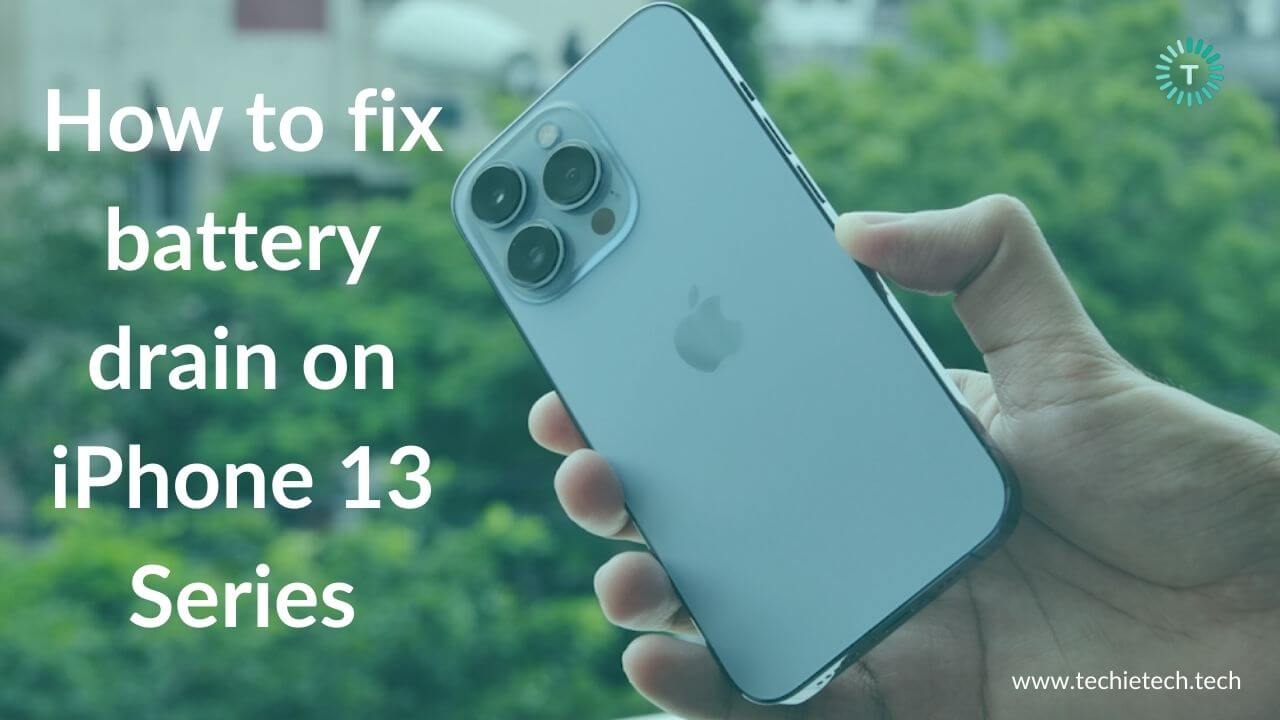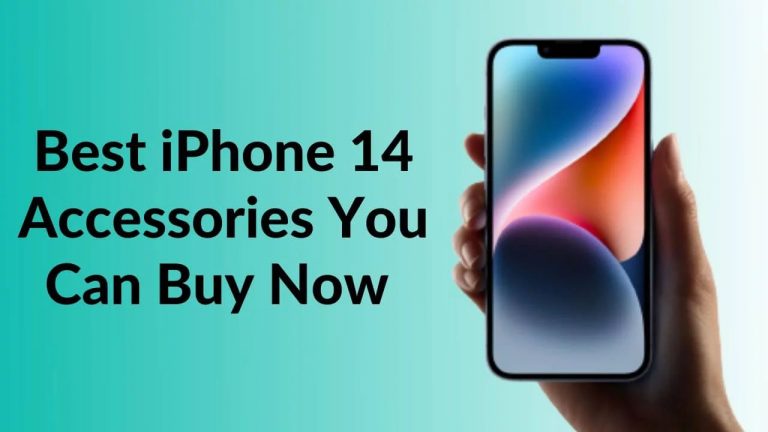Does your iPhone 13 battery drain abnormally faster? Are you facing excessive battery drain problems on your iPhone 13 Pro or 13 Pro Max? Are you stuck with iPhone 13 mini battery drain after an update problem? Do you feel that your iPhone 13, 13 Mini, 13 Pro, or 13 Pro Max battery drains overnight? Are you looking for iOS 15 battery-saving tips? If the answer to any of the questions is YES, or if you’re facing any other battery-related problems on your iPhone 13 models, you’ve landed at the right place.
We can understand how frustrating battery drain problems can be, especially if you’re facing on your just-bought iPhone. But, you need not worry as we’re here to help you. In this troubleshooting guide, we’ve mentioned 17 effective ways to fix battery drain problems on the latest iPhone 13 series. Whether your iPhone 13 battery drains overnight, your iPhone 13 Mini won’t hold a charge for long, or your iPhone 13 Pro models drain the battery all of a sudden, this troubleshooting guide will help you fix them all. Besides, we’ve mentioned some tips and tricks that will help extend your iPhone’s battery life in 2022.
Without any further ado, let’s get started with the list of solutions.
Please note that you can follow this guide for the iPhone 13, 13 Mini, 13 Pro, as well as 13 Pro Max.
Quick FAQs
1. Why does my iPhone 13 battery drain so fast?
There could be several reasons why your iPhone 13 Pro battery is draining fast or you’re stuck with a bad iPhone 13 battery life. The most common reasons for iPhone 13 battery issues include running an older version of
iOS, using Mobile Data to watch videos for a long time, playing graphic-intensive games at a stretch, using an overly bright display, and enabling unnecessary network features all the time. In addition, apps that continue to run in the background for no reason and corrupted network settings can cause iPhone 13 Pro Max battery drain overnight problems. Moving further, if you use cheap charging accessories, it could cause not charging, overheating, as well as battery drain problems on your iPhone 13 series. Even worse, it could leave you with bad iPhone 13 battery life problems. To avoid these, you must always use official or MFi-certified charging accessories with your iPhone.
Lastly, there can be instances when your iPhone 13 Pro battery is draining fast after an update. If this happens to be your case, you must check and ensure that you’ve installed the latest version of iOS. The initial versions of any software can have bugs and glitches. Fortunately, Apple regularly releases updates with bug fixes, security patches, and other improvements. Additionally, software updates often include advanced energy-saving technologies that can help maximise the battery life of your iPhone. So, make sure to update to the latest version as soon as it is available.
2. How do I maintain battery health on iPhone 13 Pro Max?
Fortunately, there are some simple ways that can help you to improve battery health on your iPhone 13 Pro Max or any other model. First, always make sure that your iPhone is running the latest version of iOS. Second, do not expose your iPhone to ambient temperatures higher than 35° C for a long time as it can permanently damage your iPhone’s battery capacity. Third, if you’re using a thick case, make sure to remove it while charging your iPhone. This is because cases that are too thick or have poorly designed heat dissipation systems can trap excess heat which can ruin the battery capacity of your device. Next, you should not fully charge or fully discharge your iPhone battery. If you do so, the battery may lose some capacity. To be on the safer side, you can charge your iPhone around 50%.
These are some of the best ways to maintain battery health on your iPhone 13 Pro max or maximise battery lifespan on your iPhone 13/13 mini.
Disclaimer: Proceed at your own risk, TechieTechTech will not be responsible if anything goes wrong with your device.
How to fix iPhone 13, 13 Mini, 13 Pro, 13 Pro Max battery drain problems?
Follow the steps in the same sequence as we’ve mentioned below. After each major step, wait for some time and check if it has helped you fix the battery-related problems on your iPhone 13 series.
1. Restart iPhone
If your iPhone 13 battery is dying too fast or you notice an abnormal battery drain on your iPhone 13 Pro, you must try rebooting your device. This is one of the most productive and easiest methods to fix battery drain, slow charging, or any other battery-related issues on your iPhone 13, 13 Mini, 13 Pro, as well as the maxed-out variant, iPhone 13 Pro Max.
Restarting your iPhone will help fix minor bugs and give a fresh start, without deleting any data. This super-easy hack has proven to be effective in fixing several issues on any smartphone. Therefore, when you’re facing iPhone 13 Pro battery issues, make sure that you do not skip this step.
Here’s a tip. If you’re looking for productive ways to improve the battery life and performance of the iPhone 13 lineup, make sure to reboot your phone at regular intervals (once a week is good).
Here’s how to restart your iPhone 13 models:
- Simultaneously press the Volume Up/Volume Down button and the Side button.
- Now, swipe the slider left to right. Your iPhone will turn OFF.
- Wait for about a minute. Hold the Side button until you see the Apple logo. This will restart your iPhone.
Also Read: 22 Tips on how to improve battery health of an iPhone
2. Update iOS
If you’re facing battery drain issues on your iOS 15, you must check if you’ve installed the latest version of the software on your iPhone 13. It’s worth mentioning that the initial versions of an iOS can have some bugs, but Apple is quick to release software updates with important bug fixes, security patches, and performance enhancements. Therefore, if you’re facing battery-related issues on your iPhone Mini or iPhone 13 Pro, make sure you’re running the latest stable version of iOS 15.
Here’s how to check for software updates on your iPhone 13:
- Go to Settings > General
- Tap on the Software Update
- If any updates are available, download it
If you’ve already installed the latest iOS version and still facing battery drain issues on your iPhone 13 Pro Max, move to the other steps that we’ve mentioned below.
Also Read: iOS 15 vs iOS 14
3. Check your Charger
With the iPhone 12 Series launched last year, Apple has removed the charging adapter and wired earpods from the box. You would get only a USB-C to Lightning cable in the box. That means you’ll either have to use an existing power adapter or get yourself a new one.
Whatever is your choice, make sure that the charger you’re using is either official or MFi (Made for iPhone, iPad, and iPod) certified. Pairing non-MFi certified accessories with your iPhone can cause battery drain, no or slow charging, or other battery-related problems on your device. Besides, using incompatible or cheap third-party charging accessories can cause severe issues with your iPhone over time. This is one of the most common and easily overlooked reasons why you’re facing battery drain issues on your IPhone 13, 13 Mini, 13 Pro, or 13 Pro Max.
Here are a few tips to check if you’re using an appropriate charger:
- Use the official charger (we’re talking about both, adapter and cable) that came with your phone or the one that you bought from the Apple store or some reliable third-party resellers.
- It’s a good idea to check your charging cable for visible signs of damage like exposed wires. bends, or breakage. If your cable is damaged, use a different cable (if you’ve got any) or get yourself a new one.
- When we’re talking about the charging cables is important to understand that a cable can have some internal damage that’s not visible. If your family member has got an iPhone and their charger is working perfectly fine, try to re-energize your phone with that charger. If you’re able to do so, it’s evident that something was wrong with the previous charger. Therefore, you must replace those faulty charging accessories.
Don’t miss our roundups on the best fast chargers for iPhone 13 & 13 Mini and iPhone 13 Pro & 13 Pro Max.
4. Use Low Power Mode
If you want to save battery life on your iPhone 13 or improve bad iPhone 13 Mini battery life, it’s a smart idea to use the Low Power Mode. When you turn ON this mode, it will disable or limit some features like background app refresh, auto-lock, email fetch, automatic iCloud uploads, some visual effects, etc. Therefore, some features may take longer to update or complete. This is done to reduce power consumption on your iPhone. Trust me, Low Power Mode is truly a savior in those terrible situations when you’re low on battery, and there’s no way to charge your iPhone.
For all the iOS 15 users, who’re looking for effective ways to extend the battery life on their iPhone 13 Pro or 13 Pro Max, using Low Power Mode can offer great help. It will give you an additional two to three hours of battery life.
Here’s how to enable Low Power Mode on iPhone 13:
- Head to the Control Center and tap the battery icon. The battery icon should turn yellow.
- Alternatively, you can go to Settings > Battery and turn the slider ON for Low Power Mode. The battery icon should turn yellow.
Please note that once your iPhone is charged to 80 percent or higher, the Low Power Mode will be disabled automatically. As a result, the battery icon will turn green.
Also Read: iPhone 13 Pro & 13 Pro Max Problems and Solutions
5. Lower the Screen brightness and Turn OFF Auto-brightness
Many users have a habit of keeping their iPhones’ displays at full brightness while playing games or watching videos. If you’re also doing the same, let me tell you that this is one of the prime reasons why your iPhone 13 Pro battery is draining too fast. The same rule applies to all the models of the iPhone 13, including the smallest phone in the bunch, the
iPhone 13 Mini. This is because a brighter display consumes more power. Although an overly bright display may look stunning, it’s bad for the battery life of any smartphone. Moreover, if you keep the brightness too high for a long time it can also lead to other problems like overheating issues.
Having said that, it doesn’t mean you need to stick to a very dim display as it can harm your eyes. Switch to a lower brightness level that gives you a comfortable viewing experience. It’s a good idea to keep the screen brightness somewhere around 40-60 percent in ambient lighting.
To adjust the brightness on iPhone 13 models, go to the Control Center and adjust the slider for the screen brightness (sun-shaped icon). Alternatively, you can also go to Settings > Display & Brightness and drag the slider to adjust the brightness.
Here’s an iPhone 13 battery-saving tip. When you’re indoors, turn OFF auto-brightness on your iPhone. This will prevent your iPhone 13 Pro Max battery from draining too fast. To do this,
Settings > Display & Brightness > Turn the slider OFF for Automatic.
Also Read: Best Accessories for iPhone 13
6. Avoid using Dynamic wallpapers and Widgets
Your everyday habits play an important role in shaping the overall performance of the device. If your iPhone 13 battery drains faster or your iPhone 13 Pro can’t hold a charge, you must check if you’re using Dynamic or Live wallpapers. If so, disable them and switch to the regular wallpapers. The reason is dynamic wallpapers move continuously based on the movement of your device and Live wallpapers show animation when you use a 3D Touch on the wallpaper. This consumes more battery.
If you’re looking for ways to fix battery drain problems on your iPhone 13 Mini, disable dynamic or live wallpapers. Head to Settings > Wallpaper > Choose a New Wallpaper. You can either choose an option from Stills or an image from your Photo Library.
Moving further, widgets are unquestionable a great addition for iPhone users. The latest iOS 15 has made various additions to widgets for a more exciting user experience. Having said that, you shouldn’t go overboard with them. If you’ve added a lot of widgets, especially the ones that use Location Services, it will consume more battery, and can even cause faster battery drain issues on your iPhone 13 Pro. To avoid complications, you must check and remove the unnecessary widgets. This will help extend the battery life of your iPhone 13.
Also Read: Best Screen protectors for iPhone 13 and 13 Pro
7. Use Dark Mode
Since all the models of the iPhone 13 Series have got the Super Retina XDR OLED display, it’s a smart idea to use the Dark Mode and improve the overall battery life on your phone. This is because, unlike LCD, OLED displays light up every individual pixel to create an image. Also, OLED screen consumes more power to display bright colors as compared to darker ones. When your iPhone is in the Dark Mode, the pixels don’t need to turn on individually and are as high as compared to other colors. This will add to the battery life. Besides, it will darken your device’s display (overall theme) for easy, strain-free viewing in low-light conditions. This offers a great viewing experience with deeper blacks and brighter whites. Everything combined, it’s a great idea to switch to Dark mode, whenever possible.
Follow either of the steps to enable Dark Mode on iPhone 13 models:
- Head to the Control Center, press and hold the brightness control, and tap Dark Mode.
- Move to Settings > Display & Brightness and Tap Dark.
You can either set Dark Mode on your iPhone automatically from Sunset to Sunrise or schedule it as per your preferences.
Also Read: Best MagSafe Cases for iPhone 13 and 13 Pro
8. Turn OFF Raise to Wake
Just like other iPhone models, the iPhone 13 series has the Raise to Wake feature enabled by default. Therefore, your iPhone’s display will automatically turn ON every time you pick up your phone and it’s facing you. When you’ve got your iPhone in your hand, and you’re walking, the display can turn ON automatically, and drain the battery. If you’re facing excessive battery drain issues on your iPhone 13/ 13 Mini or your iPhone 13 Pro/ 13 Pro Max doesn’t last long, you must disable the Raise to wake feature. Although it’s a little step, it can help you save some battery. For this, go to
Settings > Display & Brightness > Raise to Wake > Toggle Off.
Moving further, can you think of how many times in a day do you check your phone, just to see the time, notifications, or any other info? Maybe 40, 50, or even more, right? Here comes another important thing. After you’ve checked and put your phone down, the display stays ON for 1, 2, or even 5 minutes until the screen turns off by itself. And, this draws a lot of power. This is the Auto-lock feature in the iPhone, and if configured properly, you can save a lot of battery.
Therefore, to fix iPhone 13 faster battery drain or get rid of iPhone 13 overnight battery drain problems, adjust the Auto-lock to 30 seconds on your iPhone. Just follow these little steps, and see the overall improvement in the battery life of your iPhone 13, 13 Mini, and even the Pro variants.
Also Read: How to fix overheating problems on iPhone 13?
9. Disable Background App Refresh to save iPhone 13 Battery Life
The Background App Refresh feature on iPhone allows various apps on your device to fetch and update content in the background. This ensures that whenever you open apps on your iPhone, the content & notifications are always up to date. This, in turn, minimizes the lag time in displaying the updated data when you launch an app. However, the Background App Refresh feature also consumes a considerable amount of power, which can result in quick battery drain issues on your iPhone 13 Pro.
Therefore, if you notice overnight battery drain problems on your iPhone 13, your 13 Mini battery drains faster, or if your iPhone 13 Pro/Pro Max drains abnormally, you must disable Background App Refresh. Doing this will show you a significant difference. To turn this feature OFF for all apps, head to Settings > General > Background App Refresh, and select OFF.
It’s a good idea to disable Background App Refresh for all the other apps that need not be updated all the time. It’s worth mentioning that social media apps like FaceBook, Instagram, and others can have a huge impact on the battery life of your phone. Therefore, if you want to fix iPhone 13 Pro Max overnight battery drain problems, disable Background App Refresh for all social media and eCommerce apps.
There can be situations where you want to enable Background App Refresh for some apps like Google Photos, OneDrive, Google Drive, Dropbox, or any other app where you constantly upload media in the background. In such cases, you can select the upload only on the Wi-Fi option. This can help you save iPhone 13 battery to some extent.
Also read: WiFi not working on iPhone 13? Here’s how to fix it
8. Disable 5G
Just like the iPhone 12 Series, all the models of the iPhone 13 lineup, including the smallest model in the bunch- the iPhone 13 Mini has support for 5G networks. Although this makes your phone future-proof, 5G networks consume a lot of power. If you keep 5G ON all the time, it can be the culprit why your iPhone 13 Pro or Pro Max drains abnormally faster. Many users have noticed that as compared to LTE, the battery drains faster on 5G networks.
Fortunately, Apple allows you to enable/disable 5G on your iPhone 13. Therefore, if you want to fix iPhone 13 battery drain issue, try disabling 5G. Besides, if there’s no 5G network coverage in your area or the network carrier doesn’t support 5G, there’s no point in keeping 5G turned ON all the time. In such cases, it makes more sense to switch to 4G/LTE networks. For this, go to Settings > Cellular > Cellular Data options > Voice and Data and select LTE.
Also read: 5G not working on iPhone 13? Here’s how to fix it
9. Use Wi-Fi
If you want to fix the battery drain problem and improve the overall battery life of your iPhone 13, 13 Mini, 13 Pro, and 13 Pro Max, try using a Wi-Fi network over Mobile Data, whenever possible. Now, that doesn’t mean you should always keep the Wi-Fi turned ON.
It’s worth knowing that if you’ve turned ON Wi-Fi and there’s no Wi-Fi network available, your iPhone will keep searching for a network, and this will consume power unnecessarily. Therefore, if there’s no Wi-Fi network available or when you don’t need it, make a habit to turn OFF the Wi-Fi. This will help you save battery on your iPhone 13 models.
Here comes another important thing. If your iPhone 13/ 13 Mini battery drains overnight or if you face an excessive battery drain on iPhone 13 Pro/ 13 Pro Max, you must disable the Wi-Fi by going to Settings > Wi-Fi > Turn OFF the slider for Wi-Fi. Doing this will disconnect the Wi-Fi until you turn it ON by yourself. When you disable Wi-Fi from Control Center, it will disconnect the nearby Wi-Fi until tomorrow, and will then turn it ON automatically.
Also read: WiFi not working on iPhone? Here’s how to fix it
10. Turn OFF the features that you’re not using (Mobile Data, Wi-Fi, Location Services)
Want to fix battery drain problems on your iPhone 13, 13 Mini, 13 Pro, or 13 Pro Max? Make sure to turn OFF all the features that you don’t need or are not using currently. We’re talking about Mobile Data, Wi-Fi, and Location Services. You may notice iOS 15 battery drain problems on iPhone 13 when you keep the unnecessary features ON all the time.
We all know that Mobile Data and Location services are known to be amongst the major battery killers on any smartphone, and the latest iPhone 13 Series is no different. Watching videos online or playing games at a stretch, especially on mobile data can result in faster battery drain problems on your iPhone 13 Pro or 13 Pro Max. Try using a Wi-Fi network over Mobile Data, whenever possible. And, if you’re using Mobile Data, make a habit to turn it OFF if you don’t need the internet.
Also, there’s no use in keeping the Wi-Fi and Bluetooth ON all the time. Turn them OFF from Settings when they’re not in use.
Furthermore, Location services also have a crucial impact on the battery life of a smartphone. To turn it OFF, move to
Settings > Privacy > Location Services. Now, you can either turn the location services OFF or choose to allow an app to access your location while using that app. If you select the latter option, an app can access your location only when you’ve opened or are actively using a particular app. This can be useful for apps like Google Maps, App Store, and others that do not require location services all the time.
In short, to fix overnight battery drain issues on your iPhone 13 Pro Max or any other model, make sure to turn OFF all the features that are not in use.
Also Read: Best Accessories for iPhone 13 Mini
11. Check your Apps
It can be possible that an app is consuming too much power and that’s why you’re facing excessive battery drain issues on your iPhone 13 Mini or even 13 Pro models. Such apps may even cause other issues like
overheating problems and bad performance. To be on the safer side, it’s a good idea to check the downloaded apps on your phone.
For this, go to Settings > Battery. It will show you the battery consumption by different apps on your iPhone 13. Browse through the list to check for and quit the apps that are using too much battery. These apps are responsible for the abnormal battery drain on your iPhone 13 Pro or iPhone 13 Pro Max. To fix these problems, the best is to delete the culprit apps.
Let’s talk about another important thing here. App developers regularly release updates to fix existing bugs and add new features. Therefore, make sure your apps are up to date. Also, before updating, you must
go through the most recent reviews. This is because, sometimes, newly added functionalities can introduce bugs that can further affect your iPhone’s performance and battery health.
Here’s how to update apps on your iPhone:
- Head to the App Store.
- On the bottom of your screen, tap on the Today tab.
- Tap the user profile available on the top-right corner.
- Now, scroll down to the section of the available updates.
- Tap on a particular app to update it. You can also update all the apps at once by tapping on the Update All option.
Also Read: Best Accessories for iPhone 13 Pro
12. Uninstall the Apps that you don’t need/use
It’s worth mentioning that some apps can consume a lot of resources, just by being there on your iPhone. They can cause battery drain and other issues, even if you’re not using them actively. This can be due to software incompatibility, poor coding, or a glitch. Therefore, you must keep an eye on the downloaded apps on your iPhone. If an app behaves abnormally (even if it’s updated), just uninstall it. Moreover, if you see an app that you haven’t used in days now, appear at the top of your Battery section, that app is clearly not good for your phone.
If you notice battery life problems on your iPhone 13, 13 Mini, 13 Pro, or 13 Pro Max after installing a particular app on your phone, simply delete it. Doing this will help you fix battery drain problems on your iPhone 13 models.
Also Read: How to fix WhatsApp not working on iPhone?
15. Reset All Settings
If your iPhone 13 battery drains in minutes, your iPhone 13 Pro Max loses charge overnight, or you’re facing any other battery-related problems on iOS 15, you can reset all settings on your iPhone. Doing this will restore your iPhone to default settings. Fortunately, this hack won’t delete any data from your iPhone. It will simply clear all the settings and details related to Bluetooth connections, Wi-Fi networks, and websites. Therefore, there’s no need to backup your iPhone if you want to reset all settings. Just make sure to note down the Wi-Fi passwords as you would have to enter that again.
Here’s how to reset all settings on your iPhone 13:
- Move to Settings > General
- Scroll to the bottom and tap Reset
- Tap Reset All Settings
- Enter your iPhone’s passcode
- Now, tap Confirm to reset all settings on your iPhone.
Also Read: Best Clear Case for iPhone 13 Pro
16. Factory Reset your iPhone
If you’ve followed all the steps that we’ve mentioned above and nothing has helped you fix battery drain problems on your iPhone 13, you can resort to the Factory Reset option. Please make sure that you don’t jump directly to this step. Keep this last hack for the last. When you factory reset your iPhone, it will be restored to default factory settings. It’s worth knowing that this process will also delete everything from your phone, including media, contacts, email accounts, all downloaded apps & their data, passwords, and other stuff. Therefore, you must back up your iPhone before performing Factory Data Reset.
Backing up your iPhone for the first time? Check our detailed guide on how to backup any iPhone model.
Here’s how to Factory Reset your iPhone 13:
- Go to Settings > General
- Tap Reset, available at the bottom of your screen.
- Now, tap Erase All Content and Settings.
- You’ll see a pop up will appear asking if you want to back up the data or erase it right away
- Confirm your decision. It will make the Erase iPhone option available on the screen.
- After confirmation, the process would take a few minutes to complete.
Once the process is completed and your iPhone is restored to the default factory settings, you can set up your iPhone as a new device or restore your backup.
Also Read: Best Accessories for iPhone 13 Pro Max
17. Head to App Store
If you’ve tried everything and are still facing battery drain problems on your iPhone 13, 13 Mini, 13 Pro, or 13 Pro Max, you must head to the Apple Store. There might be some problem with the battery or it could be some hardware issue that’s giving you the trouble. In such cases, you should neither try to fix the issue yourself nor look for some cheaper alternatives, as it can put your iPhone at risk. We would recommend you to head straight to the nearest Apple-authorised service center and get your iPhone diagnosed.
Also Read: How to fix iPhone 13 wireless charging problems on an iPhone?
That was all from our side on how to fix iPhone 13 battery drain issues. We hope this troubleshooting guide has helped you fix those frustrating battery problems. Make sure to follow the tips that we’ve mentioned in this article, it will help extend the battery life on your iPhone 13 lineup.
How did you fix battery drain problems on your iPhone 13, 13 Mini, 13 Pro, or 13 Pro Max? Do let us know in the comments section below.