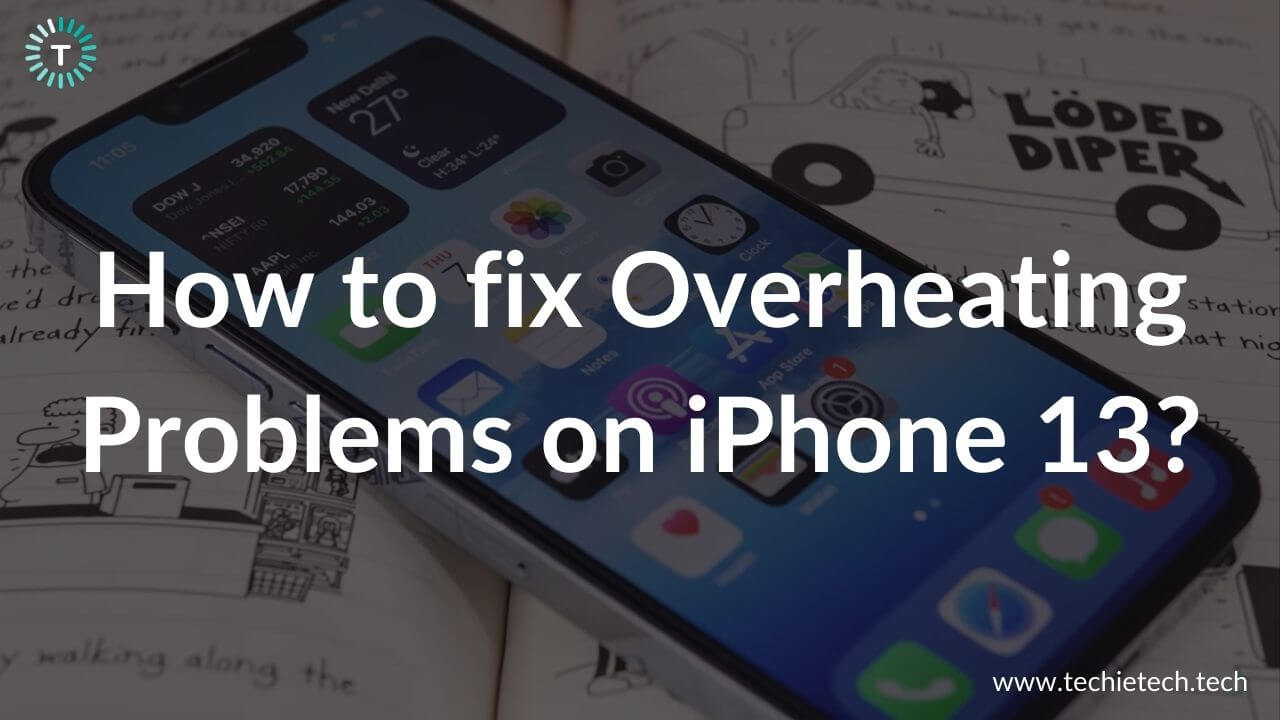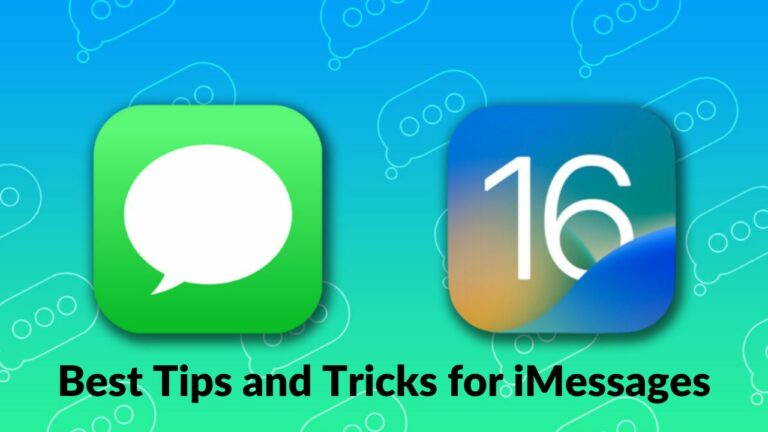Does your iPhone 13 overheat at random? Do you feel that your iPhone 13 Mini gets too hot even after minimal usage? Are you facing iPhone 13 Pro overheating while charging problems? Does your iPhone 13 Pro Max heat up when you use a particular app? Does your iPhone 13 or 13 Pro get too hot after a few minutes of wireless charging? If the answer to any of the questions is YES, or if you’re struggling with similar issues on your iPhone 13 series, you’ve landed at the right place.
Overheating problems are troublesome, especially if you face them on your newly bought iPhone 13. You shouldn’t ignore these problems as they have a huge impact on the overall performance and health of your iPhone.
To help you, we’ve come up with our troubleshooting guide, enlisting 18 effective ways to fix iPhone 13 overheating problems. In addition, we’ve mentioned how to quickly cool down an overheating iPhone. Furthermore, we’ve concluded this guide with some really helpful tips to prevent
iOS 15 overheating problems.
Before we proceed to the list of solutions, let’s have a look at some common reasons why your iPhone 13 overheats and how to quickly cool it down.
Why does my iPhone 13, 13 Mini, 13 Pro, or 13 Pro Max Overheats?
Here are some of the most common reasons why you’re facing overheating problems on the iPhone 13 Series:
- Using cheap or non-certified charging accessories
- Using your iPhone while it’s charging
- Continuous usage of Location services or Mobile Data
- iOS bugs and glitches
- Battery draining or misbehaving apps
- Using an overly bright display
- Exposing your phone to direct sunlight for a long period or leaving it in a car on a hot day
- Streaming high-quality videos or playing heavy games at a stretch
- Using low-quality phone cases
Normal conditions when your iPhone 13 might get warm
Before you jump to the conclusion that you’re facing overheating problems on your iPhone 13 or there’s something wrong with your iPhone 13 Pro, here’s something that you must know.
Your iPhone may get warmer under the following conditions:
- When you set up your iPhone for the first time
- Restore your iPhone from a backup
- Charge your iPhone via a wireless charger
- Stream high-quality videos
- Use processor-intensive or graphics-intensive games, apps, or other features
Apple says that your iPhone might get warm under these conditions, and it’s pretty normal. Once these processes are completed, your iPhone will return to a normal temperature. Also, you can continue to use your device until you see a temperature warning.
In case your iPhone 13 displays a temperature warning or your iPhone 13 Pro Max gets too hot to touch, here’s what to do.
How to quickly cool down your iPhone 13, 13 Mini, 13 Pro, or 13 Pro Max?
In case your iPhone 13 Mini becomes too hot to use or you get a Temperature warning on your iPhone 13 Pro, you must stop using your iPhone right away and follow these steps to quickly cool it down:
- Immediately turn OFF your iPhone and allow it to dissipate heat.
- If you’ve plugged in a charger, disconnect it.
- If you’ve installed a case, remove it. The case/cover adds an extra layer and makes it harder to cool down the iPhone.
- Put it in shade. Make sure your iPhone is away from sunlight.
- Give your iPhone some time and then turn it ON.
It’s worth mentioning that when you’re trying to cool down your iPhone, never blast cooled air at it. Sudden changes in the temperature can create condensation that might damage or destroy your iPhone. Some people may advise you to keep your phone inside a freezer or a fridge to quickly cool it down but make sure you never do this. This can put your iPhone at risk of severe damages. So, make sure to stay away from such activities.
Disclaimer: Proceed at your own risk, TechieTechTech will not be responsible if anything goes wrong with your device.
How to fix iPhone 13 Overheating Problems?
1. Avoid using your iPhone in hot conditions
If your iPhone 13 Pro gets too hot while using it or your iPhone 13 feels warmer than expected, here’s something important that you should know. The iPhone or any other smartphone works best when used between 32 to 95 degrees Fahrenheit. Low or high-temperature conditions might interfere with the normal performance and behavior of your iPhone.
You may face iPhone 13 overheating problems in situations like exposing your phone to direct sunlight at a stretch or leaving your phone in a car on a hot day. Besides, if you use certain features in hot conditions like GPS tracking, AR apps, or graphics-intensive games, it can cause overheating problems on the iPhone 13, 13 Mini, or even the Pro variants. In such conditions, make sure to put your phone to rest at times to cool it down.
Also Read: iOS 15 vs iOS 14
2. Are you using the right case?
The markets are flooded with iPhone 13 cases. However, it’s extremely important to know that using bulky, cheap, and poorly designed cases can cause overheating problems on your iPhone 13 models. This is because a smartphone generates heat when we play games, browse the internet, or make
video calls. If a case lacks a proper heat dissipation design, it will trap the generated heat, and prevent your iPhone from cooling down. As a result, your iPhone 13 overheats, or your iPhone 13 Pro Max becomes too hot while using.
To avoid any issues, make sure you’re using a case that can dissipate heat well.
Don’t miss our roundups on the best MagSafe cases for iPhone 13 & 13 Pro, Protective cases for iPhone 13 Pro and 13 Pro Max, Clear cases for iPhone 13 Mini, and MagSafe cases for iPhone 13 Pro Max.
3. Restart your iPhone
There can be instances when your iPhone 13 Pro gets too hot at random or you feel that iPhone 13 Mini overheats most of the time. If this happens to be your case, you must try restarting your phone. It’s a super easy and fast way to fix those minor issues that accumulate over time. You can easily get rid of the software issues that are causing your iPhone to overheat. Furthermore, rebooting is one of the best ways to fix battery drain, no charging, slow wireless charging, and other battery-related issues on your iPhone 13. Therefore, make sure you do not skip this step.
We recommend you reboot your iPhone at regular intervals (once a week is good). This can greatly improve the battery life and performance of your iPhone.
Here’s how to restart the iPhone 13 models:
- Press and hold the Volume Up/Volume Down button and the Side button simultaneously.
- Now, swipe the slider left to right to turn OFF your iPhone.
- You must wait for about a minute and then hold the Side button until you see the Apple logo. This will restart your iPhone.
4. Update iOS on your iPhone 13
If your iPhone 13 gets too hot when you transfer files from your old phone or your iPhone 13 Pro overheats most of the time, you must verify if you’ve installed the
latest version of iOS. It’s worth knowing that the initial versions of an iOS can have some bugs and glitches. Fortunately, Apple regularly releases software updates with important bug fixes, security patches, and performance enhancements. Therefore, if your iPhone 13 Mini gets too hot at random or your iPhone 13 Pro overheats even if no apps are running, make sure you’re running the latest stable version of iOS 15. In addition, if you feel that your iPhone 13 gets warmer than expected even when you open Safari, use WhatsApp, or scroll through FaceBook, you must check for software updates.
Here’s how to check for software updates on your iPhone 13:
- Open Settings > General
- Tap on the Software Update
- If any updates are available, download it
Once you’re sure that you’ve installed the latest version of iOS and are still facing overheating issues on your iPhone 13, move to the other steps that we’ve mentioned below.
Also Read: How to fix an iPhone not working after an update problem.
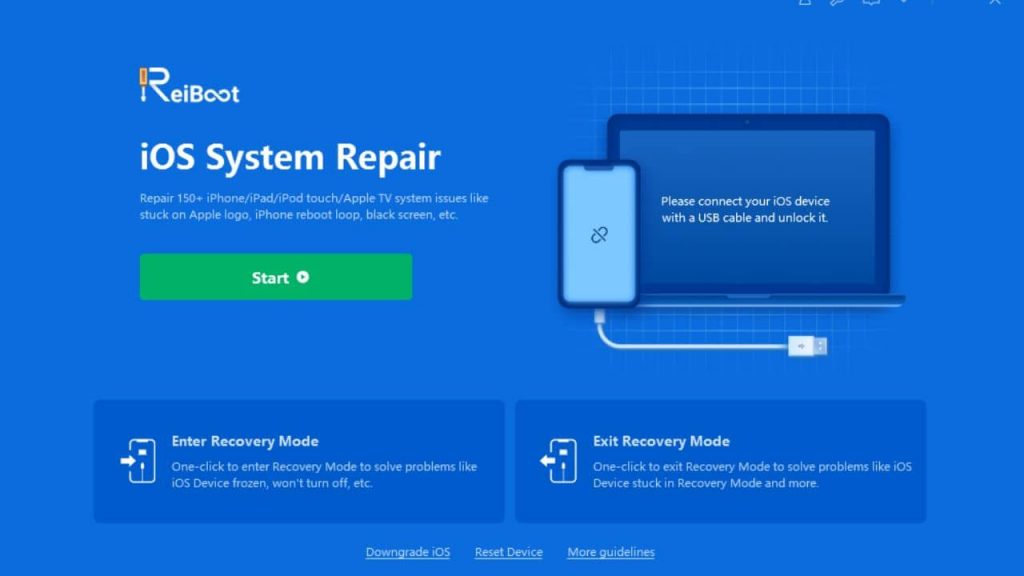
If your iPhone 13 still overheats, you can try ReiBoot iOS system recovery to solve the problem.
ReiBoot can fix 150+ iOS/iPadOS system problems such as iPhone stuck on Apple logo, iPhone won’t turn on, recovery mode loop, etc.
You won’t lose any data. It is designed to be easy to use and fast, and no technical knowledge is required to use ReiBoot.
Here’s how to use ReiBoot to fix the iPhone 13 overheating problem:
- Download Tenorshare ReiBoot and install it on your Mac or Windows PC. Connect your iPhone 13 to the computer via a USB cable.
- Click the “Start” button. and click the “Standard Repair” button and download the firmware package.
- Click the “Start Standard Repair” button. Wait for the standard repair process to complete.
- Once completed, start using your iPhone to see if it is overheating.
5. Use Wi-Fi
If you want to fix the overheating problems on iPhone 13, 13 Mini, 13 Pro, and 13 Pro Max, try using a Wi-Fi network over Mobile Data whenever possible. Moreover, if you feel that your iPhone 13 Pro gets too hot in minutes when you’re on a FaceTime call, you must switch to Wi-Fi, if possible. That is because FaceTime or any other video calling app uses several system resources like Mobile data/ Wi-Fi, camera, audio-video processing, etc. More processes mean more heat, and this can result in iPhone 13 overheating issues. We can’t control these processes, but it’s a good idea to use Wi-Fi instead of Mobile Data whenever possible. Wi-Fi consumes less power and generates less heat, which will prevent overheating issues on your iPhone 13 Mini.
Also, you must turn OFF Wi-Fi when you don’t need it. It will help you save battery and prevent overheating issues on iPhone 13.
Also Read: How to fix Wi-Fi not working on iPhone 13
6. Use Low Power Mode
If you’re facing excessive battery drain and overheating on your new iPhone 13, it’s a good idea to use the Low Power Mode. This mode will disable or limit some features like email fetch, auto-lock, automatic iCloud uploads, background app refresh, some visual effects, etc. As a result, there will be reduced power consumption on your iPhone. You’ll be happy to know that using Low Power mode can give you an additional 2 to 3 hours of battery life and prevent iOS 15 overheating problems as well. Now, that’s a win-win situation.
Here’s how to enable Low Power Mode on iPhone 13:
- Open the Control Center and tap the Battery icon. The battery icon should turn yellow.
- Otherwise, you can go to Settings > Battery and turn the slider ON for Low Power Mode. The battery icon should turn yellow.
Every time our iPhone battery hits 20%, you’ll be asked to enable Low Power mode. The mode will be disabled automatically after the battery reaches 80%.
Also Read: Common iPhone 13 Pro/ 13 Pro Max problems and solutions.
7. Lower your screen brightness and disable background refresh
Are you using an overly bright display? If yes, this can be the reason why your iPhone 13 remains hot all the time or you face overheating issues on iPhone 13 Pro Max. Many users have a habit of keeping their iPhones’ displays at full brightness while watching videos or playing games. Although an overly bright display may look stunning, it’s bad for the battery life of any smartphone. Besides, if you use your iPhone at a very high brightness for a long, it can also lead to problems like iPhone 13 battery drain and overheating issues.
Therefore, we advise you to switch to a lower brightness level that gives you a comfortable viewing experience. If you keep the screen brightness somewhere around 40-60 percent in ambient lighting, you’re good to go.
Now, let’s talk about Background App Refresh on iPhones. It’s a nice feature that helps the apps to run smoothly. However, if you keep the Background App Refresh feature ON all the time, it can kill more battery. We all know that excessive power consumption can overburden the battery. It can further lead to overheating problems. Therefore, if you’re facing overheating problems on your iPhone 13, you must disable Background App Refresh and see if it makes a difference.
To do this, head to Settings > General > Background App Refresh. You can turn this feature OFF completely or allow certain apps on your iPhone to refresh in the background. We would recommend you first turn this feature OFF. If this helps, you can enable some important apps like Google Drive, to refresh in the background.
Here’s a tip. If your iPhone 13 Pro Max heat up fast for no reason or you’re facing excessive overheating problems on your iPhone 13, disable Background App Refresh for all social media (
Instagram, Facebook, etc) and eCommerce apps.
8. Turn OFF Location Services
If you keep Location Services ON all the time, it can drain the battery and cause your iPhone 13 Pro to overheat. We would advise you not to keep location services ON all the time. Simply turn this feature OFF, when you don’t need it.
To do this, go to Settings > Privacy > Location Services. You can either disable the location services altogether or allow specific apps to access your location. If you want to go for the latter option, tap on the app and select from these options:
- Never: This will prevent the app from accessing your location.
- Ask Next Time: The app will ask you every time it wants to track your location.
- While using the App: The app can only track your location while you’re using it.
9. Are you facing iPhone 13 battery drain problems?
If your iPhone 13 Mini battery drains overnight or you’re facing excessive battery drain on iPhone 13 Pro Max, it could be the underlying cause of the overheating problems. This is because excessive battery drain can cause your iPhone to heat up. Ceratin situations like running an older version of iOS, pairing non-MFi certified charging accessories, using misbehaving apps, or using an overly bright display can lead to unusual battery drain.
If you’re facing battery drain problems on your iPhone 13, 13 Mini, 13 Pro, or 13 Pro Max? Head to our troubleshooting guide on how to fix iPhone 13 battery drain. We’ve mentioned 17 ways to fix the battery drain and prevent iPhone 13 overheating problems.
Also Read: How to improve battery health of an iPhone
10. Close your apps
Do you close your apps when you’re not using them? If the answer is NO, this could be the underlying cause for iPhone 13 overheating problems. You need to understand, the way you use your iPhone plays a prime role in shaping its health and overall performance. If you don’t close apps after using them, they will remain open in the background and cause unnecessary battery drain. This will eventually lead to iOS 15 overheating issues on your iPhone 13 Series. So, if your iPhone 13 Pro Max heats up after minutes of minimal use or your iPhone 13 Mini remains hot most of the time, you should check for and force quit the apps that you’re not using. Doing this will lighten the workload and help to cool down an overheating iPhone 13.
This is one of the easiest and quick ways to fix overheating problems on your iPhone 13 Pro Max. To close the opened apps on your iPhone, swipe up from the Home Screen and pause in the middle of the display. Now, card up each app icon to quit it.
Also Read: How to fix Facebook not working on iPhone
11. Check for misbehaving or crashing apps
There can be instances when your iPhone 13 gets too hot when you’re using a specific app or you feel that you started facing iPhone 13 Mini overheating issues after installing a particular app. If this happens to be your case, that particular app might be responsible for why your iPhone 13 Pro overheats while using.
To avoid any complications, go to Settings > Privacy. Now, scroll to the bottom and tap Analytics & Improvements > Analytics Data. You’ll see the analytics data of everything that has been crashing on your iPhone. It’s normal to see a few entries in this list as some log entries reside there too. However, if the same app is listed over and over again, that app is not good for your iPhone.
If you’ve found a misbehaving app, you can follow either of the two steps mentioned below:
- If you want to stick to the same app, update or reinstall that app.
- Search for an alternate app that does the same thing.
12. Check for battery draining apps
Does your iPhone 13 get too hot while using a specific app? Are you facing overheating problems on your iPhone 13 Pro after installing a particular app? Does your iPhone 13 Mini overheat even after minimal usage of a specific app? If this happens to be your case, here’s something you should know.
If an app on your iPhone is consuming excessive battery, it can put a lot of stress on the CPU. This could result in abnormal battery drain and overheating issues on your iPhone 13, 13 Mini, 13 Pro, and 13 Pro Max. If an app crashes too often or isn’t installed properly, it can cause your iPhone to overheat. Therefore, to fix the iPhone 13 battery drain and iOS 15 overheating problems, you must spot the battery-draining apps. To do this, open
Settings > Battery and scroll a bit down. You’ll see battery consumption by different apps on your iPhone 13. You should now identify and remove the apps that are using the most battery life, and eventually causing your iPhone 13 Pro Max to overheat. We recommend you immediately get rid of such apps. This will certainly help you to fix iPhone 13 Pro overheating issues.
13. Update your apps
Outdated apps can freeze at random, crash unexpectedly, take forever to do certain things, or consume excessive power. This unusual behavior of apps can slow down your iPhone or trigger overheating issues too. Therefore, if your iPhone 13 overheats for no reason or your iPhone 13 Pro Max gets too hot when you use a particular app, you must check that your apps are up to date. It’s worth mentioning that, before updating, you must go through the most recent reviews. We’re saying this because, sometimes, newly added functionalities can introduce bugs that can further affect your iPhone’s battery health as well as overall performance.
Here’s how to check for the app updates on your iPhone 13:
- Head to the App Store.
- Tap on the Today tab at the bottom of your screen.
- From the top-right corner, tap user profile.
- You’ll see your account details.
- Now, scroll down to the Available updates section.
- If you want to update a particular app, tap it. In case you want to update all the apps at once, tap the Update All option.
Alternatively, here’s a faster way to update apps on your iPhone 13:
- Press and hold the App Store icon.
- Choose Updates from the quick action menu.
- You can now update a particular app or all of your apps at once.
Once you’re sure that you’ve updated apps to the latest version, check if it has helped you fix iPhone 13 Pro Max overheating problems
14. Turn OFF unnecessary features
Do you know that keeping unnecessary features ON all the time can lead to battery drain and overheating problems on your iPhone? We’re talking about 5G, Mobile Data, Wi-Fi, Bluetooth, Mobile Hotspot, and GPS. It’s a good idea to turn these features OFF when you don’t need them. It will prevent iOS 15 battery drain and overheating issues. You can turn OFF these features by going to the Settings.
Here‘s another important thing that you should know. When you enter an area with poor network connectivity like basements, your phone keeps searching for a signal. This can heat your device and lead to iPhone 13 overheating issues. Therefore, we recommend you put your iPhone on Airplane mode in such situations. You would anyways not be able to use your iPhone in such conditions, so it’s better to put it on Airplane mode and prevent unnecessary heat generation.
In short, if your iPhone 13 generates a lot of heat or the iPhone 13 Pro Max gets too hot while using it, make sure you’ve disabled unnecessary features.
Also Read: How to fix 5G not working on iPhone problem
15. Does your iPhone 13 overheat while charging?
Here comes one of the most commonly faced problems with a smartphone. We all must have noticed that our phones get a bit warmer while charging. Also, some users have reported iPhone 13 Pro overheating issues while they transfer files from an old phone and the iPhone is connected to a charger. It’s worth mentioning that a warm iPhone isn’t a concern, but an overheating iPhone is.
If your iPhone 13 gets too hot while charging or your iPhone 13 Mini overheats when plugged in, here’s how to fix it:
1. Make sure you’re using an official or MFi charger
If your iPhone 13 overheats while charging or your iPhone 13 Pro gets too hot when plugged in, there can be some issues with the charger and not your iPhone. We all know that none of the new iPhones come with a charging adapter. Therefore, it becomes more than important to choose your iPhone 13 Pro charger wisely. Firstly, you must use an Apple or an MFi certified charger. These chargers are fully compatible with your iPhones and offer optimized charging speeds. More importantly, official and MFi certified chargers protect your devices against overvoltage, short-circuit, and overheating problems.
On the flip side, if you pair non-certified, cheap charging accessories, you’re more likely to face certain issues like battery drain, slow or no charging, or overheating problem on your iPhone 13/13 Pro. Using cheap and non-certified charging accessories is one of the most common reasons why your iPhone 13 Pro gets too hot while charging.
To be on the safer side, it’s advised to use either Apple or MFi certified adapters and cables. Also, don’t forget to check the charging cable for visible signs of damage like broken connectors, bends, exposed wires, etc. In case the cable turns out to be faulty, replace these with Apple or MFi certified ones.
Don’t miss our roundups on the best fast chargers for iPhone 13, 13 Mini, 13 Pro, and 13 Pro Max.
2. Don’t use your iPhone while charging
Do you have a habit of using your iPhone while it’s charging? Do you keep streaming or playing graphic-intensive games while your iPhone is plugged in? If the answer is YES, then, my friend, you need to immediately give up this habit if you want to fix iPhone 13 overheating while charging problems.
When you use your iPhone 13 or even 13 Pro Max while it’s charging, your phone can heat up in minutes. This can go even worse if you play heavy games on Mobile Data while putting your phone on charge. If you use your iPhone at a stretch while charging, it can cause the battery to overheat. Furthermore, this can even damage the battery in long run.
If you seriously want to fix iPhone 13 overheating problems, avoid using your phone while it’s charging.
If your iPhone 13 or 13 Mini becomes as hot as lava while charging, you must unplug the charger right away. Then, you should remove the case (if any), turn OFF your phone, and allow it to dissipate heat.
Also Read: How to fix iPhone 13 wireless charging problems
16. Reset All Settings
If your iPhone 13 overheats when locked or your iPhone 13 Mini still heats up after minimal usage, you can reset all settings on your iPhone. Doing this will restore your iPhone to default settings and help you fix complex iOS issues. Fortunately, when you reset all settings, no data is deleted from your iPhone. iOS will only delete all the settings and details related to
Wi-Fi networks, Bluetooth connections, and websites. Therefore, there’s no need to backup your iPhone data. However, you would have to enter Wi-Fi passwords again, so make sure to note it down somewhere.
Here’s how to reset all settings on your iPhone 13 series:
- Open Settings > General
- Move to the bottom and tap Reset > Reset All Settings
- When asked, enter your iPhone’s passcode
- Tap Confirm to reset all settings on your iPhone.
Also Read: How to fix iPhone 12 overheating problems on iOS 15
17. DFU Restore your iPhone
If you’ve tried all the above steps but nothing has helped you fix iPhone 13 Pro overheating problems, you can resort to the last method of DFU (Device Firmware Update) Restore. It’s the deepest type of restore that will reload the software and firmware of your iPhone 13. It’s worth mentioning that it’s a complex process from a user’s point of view and involves certain risks too. Therefore, we do not advise you to jump directly o this step. First, try all the methods that we’ve mentioned above. If nothing helps, you can perform a DFU Restore.
You must try this process only when you understand all the risks associated and are ready to take responsibility for any adverse results.
Want to know DFU Restore in detail? Head to our guide on how to put an iPhone in DFU mode.
Please note that DFU Restore will delete all your iPhone data. Therefore, make sure to back up your iPhone. Also, you must have installed the latest version of iTunes on your computer.
Want to efficiently back up your iPhone data? Here’s our detailed guide on how to backup any iPhone.
Here’s how to put your iPhone 13, 13 Mini, 13 Pro, 13 Pro Max to DFU Mode:
- Turn ON your iPhone (if it isn’t already)
- Now, connect your iPhone to a laptop or computer using a certified Lightning cable.
- For Macs with macOS Catalina 10.15 or newer, open Finder. On Macs running macOS Mojave (or earlier) and PCs, open iTunes.
- Quickly press and release the Volume Up button
- Quickly press and release the Volume Down button.
- Now, hold the Side button until the display goes black. Release the Side button.
- Hold the Side button and Volume down button simultaneously.
- After 5 secs, release the Side button and continue to hold the Volume Down button until your iPhone appears in iTunes or Finder.
- Once your iPhone’s display turns completely black, you’ve successfully entered the DFU mode.
While performing the above steps, make sure:
- Nothing is displayed on the screen when your iPhone is in the DFU Mode.
- If you see the Apple logo or you get the message- “connect your device to iTunes”, you need to retry the above steps.
To exit the DFU mode, you must force restart your iPhone 13. For this, Quickly press the Volume Up button, followed by the Volume Down button, and finally, hold down the Side button until your iPhone reboots.
18. Contact Apple
If you’ve performed the DFU restore and your iPhone 13 still gets hot at random or you’re facing iPhone 13 Pro overheating issues, there might be some problem with the internal components of your iPhone. In such cases, we recommend you to head to the Apple store and get your iPhone diagnosed.
Even better, make an appointment at Apple’s store Genius Bar so that you don’t have to wait around. Don’t resort to cheaper alternatives, as they can further damage your iPhone beyond repair.
Tips to Avoid iPhone 13, 13 Mini, 13 Pro, 13 Pro Max Overheating Problems
Here are some tips to avoid overheating problems and improve the overall health of your iPhone 13 Series.
- Never leave your iPhone in a car on a hot summer day.
- Use Apple or MFi certified charging accessories only.
- Choose a good case with a heat dissipation design.
- Always close out power-intensive apps that you’re not using.
- Turn OFF Dynamic/ Live wallpapers and remove unnecessary widgets.
- Don’t go for an overly bright display even when you’re playing games or watching videos.
- Don’t use your iPhone while charging.
- Avoid playing heavy games or watching online videos at a stretch.
- Use Wi-Fi instead of Mobile Data, whenever possible.
- Keep an eye on the downloaded apps.
- Turn OFF features like Location Services, 5G, Bluetooth, Wi-Fi, etc, when you don’t need them.
- Keep your iPhone updated with the latest version of iOS.
Also Read: Best iOS 15 Tips and Tricks
That was all from our side on how to fix overheating problems on iPhone 13, 13 Mini, 13 Pro, and 13 Pro Max. We hope this troubleshooting guide has helped you cool down an overheating iPhone. Make sure to follow the mentioned tips to avoid overheating and improve the overall performance of your iPhones.
How did you fix iPhone 13 overheating problems? Share your views in the comments section.