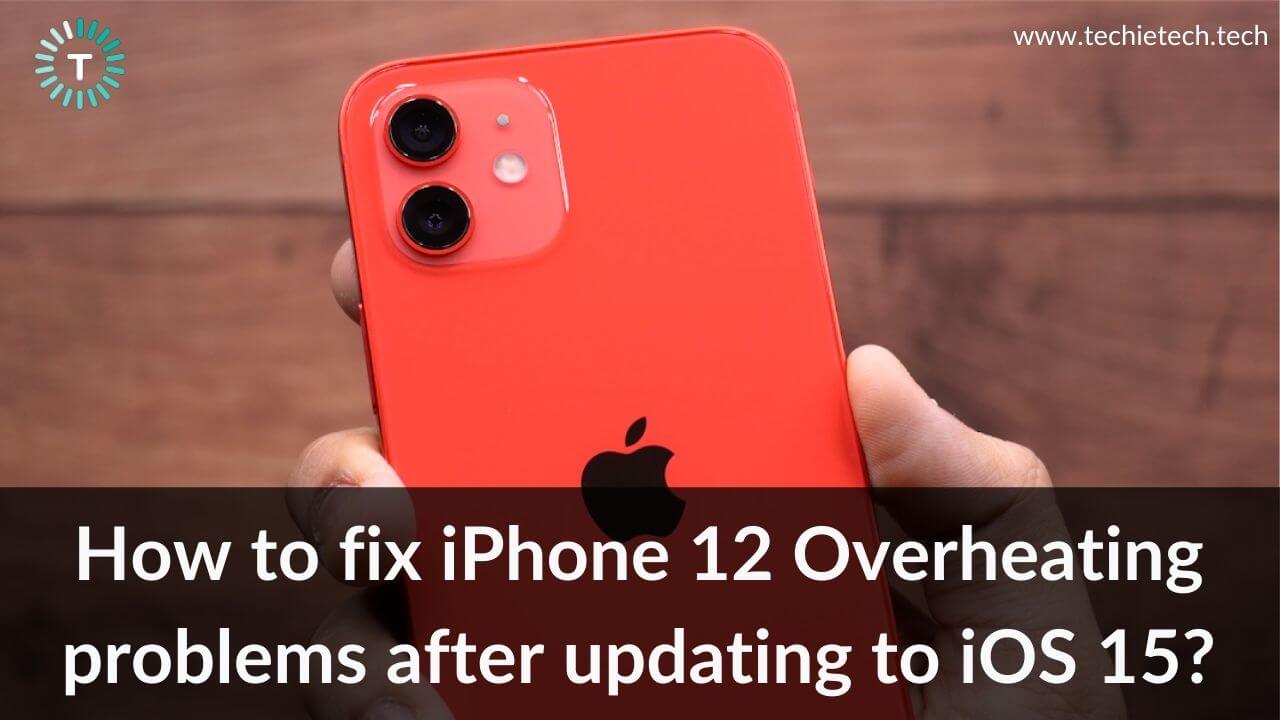Does your iPhone 12 overheat after you’ve installed iOS 15? Are you facing battery drain and overheating issues after installing iOS 15 on your iPhone 12 Mini? Does your iPhone 12 Pro overheat while charging? Wondering why your iPhone 12 Pro Max overheats while you’re on a FaceTime call? If the answer to any of the questions is YES, or if you’re facing similar issues on your iPhone 12 series, you’ve landed at the right place.
An iPhone growing a little warm isn’t a concern, but a hot iPhone definitely is. It’s an alarming situation that needs to be looked into. To help you fix such issues, we’ve listed 18 effective methods to fix iPhone 12, 12 Mini, 12 Pro, and 12 Pro Max overheating after installing iOS 15 issues. In addition, we’ve listed some tips that will come in handy to prevent overheating issues on iOS 15.
Before we jump to the list of solutions, let’s have a look at some of the most common reasons for iPhone 12 overheating on the iOS problem.
Why does my iPhone 12 heat up after updating iOS 15?
Some of the most common reasons why you’re facing overheating problems on iPhone 12, 12 Mini, 12 Pro, or 12 Pro Max running iOS 15 include:
- iOS bugs and glitches
- Using cheap or non-certified charging accessories
- An overly bright display
- Leaving your iPhone in a car or exposing it to direct sunlight for a long period.
- Misbehaving apps
- Play games or streaming high-quality videos at a stretch
- Using your iPhone while it’s charging
- Using low-quality phone cases
- Continuous usage of Location services
Disclaimer: Proceed at your own risk, TechieTechTech will not be responsible if anything goes wrong with your device.
How to fix iPhone 12 Overheating problems after updating to iOS 15?
1. Avoid using your iPhone in hot conditions
If your iPhone 12 overheats for no reason after you’ve updated to iOS 15 or your iPhone 12 Pro gets too hot even after minimal usage, here’s something important that you should know. A smartphone works best when used between 32 to 95 degrees Fahrenheit. Low or high-temperature conditions might hamper the regular performance and behavior of your iPhone. Certain situations like leaving your phone in a car on a hot day, exposing your phone to direct sunlight for an extended period, can cause overheating problems on the iPhone 12, 12 Mini, or even the Pro variants. Therefore, if you’re in such an environment, make sure to put your phone to rest at times to cool it down.
There can be instances when your iPhone 12 is burning like coal and you want to cool it down quickly. If this happens to be your case, move to the next section of this troubleshooting guide.
Is the camera app or FaceTime not working after you’ve updated iOS on your iPhone 12? Here’s our detailed guide on how to fix an iPhone not working after an update problem.
2. Restart your iPhone
If your iPhone 12 Pro Max gets too hot at random or you’re facing iPhone 12 Pro overheating problems after updating to iOS 15, try rebooting your phone. This super easy and quick hack can help you fix those minor issues that accumulate over time. This process will help fix minor bugs and give a fresh start, without deleting any data. Fortunately, rebooting is an effective technique in fixing software issues that are causing your iPhone to overheat. In addition, it can help you with battery drain, slow or no charging, and other battery-related issues on your iPhone 12, 12 Mini, 12 Pro, as well as the maxed-out variant, iPhone 12 Pro Max. Therefore, make sure you do not skip this step.
It’s worth mentioning that rebooting at regular intervals (once a week is good) can help improve the battery life and performance of your iPhone.
Here’s how to restart your iPhone 12 models:
- Press the Volume Up/Volume Down button and the Side button simultaneously.
- Swipe the slider left to right to turn OFF your iPhone.
- Now, wait for about a minute and then hold the Side button until you see the Apple logo. This will restart your iPhone.
3. Update iOS
If your iPhone 12 Pro Max overheats most of the time after updating to iOS 15, you must check if you’ve installed the latest version of the software. The initial versions of an iOS can have some bugs. Fortunately, Apple frequently releases software updates with security patches, important bug fixes as well as performance enhancements. There’s a fair chance that a software update may fix iPhone 12 overheating problems. Therefore, if your iPhone 12 Mini gets too hot or you’re facing overheat issues on your iPhone 13 Pro Max, make sure you’re running the latest stable version of iOS 15.
Here’s how to check for software updates on your iPhone 12:
- Go to Settings > General
- Tap on the Software Update
- If any updates are available, download it
If you’re running the latest iOS version and still facing overheating issues on your iPhone 12, move to the other steps that we’ve mentioned below.
Also Read: iOS 15 vs iOS 14
4. Ditch that faulty case
Did you know using cheap, bulky, and poorly designed cases can cause overheating problems on your iPhone 12 models? This is because when we use our phones to play games, make video calls, or watch online videos, it will generate heat. A case that doesn’t have a proper heat dissipation design will trap the generated heat. This will prevent your iPhone from cooling down.
Therefore, if you’ve installed a case on your iPhone 12, make sure it can dissipate heat well.
Don’t miss our roundups on the best clear cases for iPhone 12, MagSafe cases for iPhone 12 and 12 Pro, clear cases for iPhone 12 Pro, and MagSafe cases for iPhone 12 Pro Max.
5. Disable Background App Refresh
Although Background App Refresh is a great feature that helps your apps to run smoothly, keeping it ON all the time can kill more battery. And, as we all know that excessive power consumption can overburden and drain the battery, which can further lead to overheating problems.
Therefore, if you’re facing overheating problems on your iPhone 12 or 12 Pro after installing iOS 15, you must disable Background App Refresh and see if it makes a difference.
For this, head to Settings > General > Background App Refresh. Now, you can turn this feature OFF completely or allow certain apps on your iPhone to refresh in the background. We would recommend you to turn this feature OFF. If this helps, you can allow some important apps like Google Drive, to refresh in the background. Please note that if you’re facing excessive overheating problems on your iPhone 12 running iOS 15, disable Background App Refresh for all social media
(FaceBook, Instagram, etc) and eCommerce apps.
Also Read: How to fix 5G not working on iPhone 12
6. Use Low Power Mode
Facing excessive battery drain and overheating on your iPhone 12 Pro after updating to iOS 15? It’s a smart idea to use the Low Power Mode. When you put your iPhone to Low Power mode, it will disable or limit some features like auto-lock, email fetch, background app refresh, automatic iCloud uploads, some visual effects, etc. This will reduce power consumption on your iPhone. Using Low Power mode will give you an additional 2 to 3 hours of battery life and prevent iOS 15 overheating problems as well.
Here’s how to enable Low Power Mode on iPhone 12 models:
- Go to the Control Center and tap the Battery icon. The battery icon should turn yellow.
- Alternatively, you can go to Settings > Battery and turn the slider ON for Low Power Mode. The battery icon should turn yellow.
Every time our iPhone battery hits 20%, you’ll be propped to enable Low Power mode. It will be disabled automatically after the battery reaches 80%.
7. Stop continuous use of Location Services
Continuous use of Location Services is one of the major battery killers. If you keep Location Services ON all the time, it will drain the battery and your iPhone 12 will eventually begin to overheat. Therefore, when you don’t need this feature, simply turn it OFF.
For this, head to Settings > Privacy > Location Services. Now, you can disable the location services altogether to allow specific apps to access your location. If you want to go for the latter option, tap on the app and select from these options:
- Never: Prevent the app from accessing your location.
- Ask Next Time: The app will ask you every time it tries to track your Location.
- While using the App: The app can only track your location while you’re using it.
Also Read: How to fix iPhone Camera not working problem
8. Are you facing iPhone 12 battery drain problems?
If your iPhone 12 battery drains overnight or you’re facing abnormal battery drain on iPhone 12 Pro Max after installing iOS 15, it could be the underlying cause of the overheating problems. Excessive battery drain will eventually cause your iPhone to heat up. Using an overly bright display, misbehaving apps, running an older version of iOS, pairing non-MFi certified charging accessories are some of the major reasons for unusual battery drain.
If you’re facing battery drain problems on your iPhone 12, 12 Mini, 12 Pro, or 12 Pro Max, head to our troubleshooting guide.
We’ve mentioned 17 effective solutions that will fix battery drain, improve battery health, and will help prevent iPhone 12 overheating on iOS 15 problems.
Also Read: How to fix iPhone 13 Battery Drain problems
9. iPhone 12 overheating while charging?
Does your iPhone 12 get too hot while charging? Are you facing iPhone 12 Pro overheating while charging issues after you’ve updated to iOS 15? If you notice these or similar overheating problems on your iPhone 12, 12 Mini, 12 Pro, or 12 Pro Max, carefully read the below points:
1. Make sure you’re using an MFi charger
If your iPhone 12 Mini overheats while charging or your iPhone 12 Pro Max gets too hot when plugged in, there can be some issues with the charger and not your iPhone. To be on the safer side, make sure that you are using either an Apple or an MFi certified charger. These chargers are fully compatible with your iPhones and deliver optimized charging speeds. More importantly, certified chargers offer protection against overheat, overcurrent, overvoltage, and short-circuit problems.
On the flip side, pairing non-certified, cheap charging accessories can cause several issues like battery drain, slow or no charging, or even overheating problem on you iPhone 12 Pro/ 12 Pro Max. This is one of the most common reasons why your iPhone 12/ 12 Pro gets too hot while charging.
To avoid any complications, use either Apple or MFi certified adapters and cables. Also, you must check the charging cable for visible signs of damage like bends, exposed wires, etc. If the cable turns out to be faulty, replace these with Apple or MFi certified ones.
2. Don’t use your iPhone while charging
Are you streaming or playing graphic-intensive games while your iPhone is charging? This can be one of the prime reasons why your iPhone 12 or 12 Pro is overheating while charging.
It’s pretty common to use your iPhones while it’s charging. Sometimes we feel that it won’t make any difference or we don’t have the patience to keep the phone at the charge, even for a few minutes. But, do you know that it can overheat your iPhone 12 or even 12 Pro Max in minutes? This can go even worse if you play heavy games while putting your phone on charge. It can make your iPhone as hot as lava. Continuous usage of your phone while charging causes the battery to overheat and can eventually damage it.
Therefore, to fix iPhone 12 overheating problems, avoid using your phone while it’s charging.
If your iPhone 12 Pro or 12 Mini is heating too much while charging, you must unplug the charger right away. Now, remove the case (if any), turn OFF your phone, and allow it to dissipate heat.
Also Read: How to fix iPhone 12 wireless charging problem
10. Force quit apps
How you use your iPhone plays a crucial role in its health and overall performance. If your iPhone 12 Mini overheats after installing iOS 15 or you’re looking for ways to fix iOS 15 overheating problems, here’s a simple thing that you should start following right away. If you’re not using an app, make sure to close it. Some users don’t have a habit of closing apps once they’re done using them. Several apps remain open in the background for hours, even for days. This causes unnecessary battery drain which can often lead to iOS 15 overheating issues on your iPhone 12. Therefore, if your iPhone 12 Pro Max is overheating or your iPhone 12 heats up after minutes of minimal use, you should check for and force quit the apps that you’re not using. This will lighten the workload and will eventually help to cool down an overheating iPhone 12.
To close apps on iPhone 12, Swipe up from the Home Screen and pause in the middle of the display. Now, swipe up each app icon to quit it.
Also Read: How to fix FaceBook not working on iPhone problem
11. Check for crashing apps
Did your iPhone 12 Pro start throwing overheating issues after installing a particular app? Do you feel that your iPhone 12 Pro Max gets too hot when you’re using a specific app? If this is true, that app might be responsible for why your iPhone 12 overheats on iOS 15.
To be on the safer side, head to Settings > Privacy. Now, scroll to the bottom and tap Analytics & Improvements > Analytics Data. It will show you the analytics data of everything that has been crashing on your iPhone. It’s normal to see a few entries in this list as some log entries reside there too. However, if you see the same app listed over and over again, that app can be problematic.
If you’ve found a rogue app on your iPhone 12, you can follow either of the two steps mentioned below:
- In case you want to stick to the same app, you must update or re-install the app.
- Search for an alternate app that does the same thing.
Also Read: How to fix YouTube not working on iPhone/iPad
12. Spot Battery draining apps
Are you facing excessive battery drain and overheating problems on your iPhone 12 Pro after updating iOS 15? Does your iPhone 12 drain battery and get too hot after you’ve installed iOS 15? Here’s a reason and a fix for such issues.
If an app is consuming excessive battery, it can put a lot of stress on your iPhone’s CPU. This can lead to excessive battery drain and overheating issues on your iPhone 12, 12 Mini, 12 Pro, and 12 Pro Max.
To fix the iOS 15 battery drain and overheating problems on iPhone 12, you must spot the battery-draining apps. For this, head to Settings > Battery and scroll a bit down. You’ll see battery consumption by different apps on your iPhone 12. Now, you must identify and get rid of the apps that are using the most battery life, and eventually causing your iPhone 12 Pro to overheat.
It’s worth knowing that many users have reported that the Spotify app is causing exceptionally high battery drain after they’ve updated from iOS 14.8 to iOS 15. The app is reported to drain about 30% battery per hour of streaming. We know that excessive battery drain can generate a lot of heat. Therefore, if you’re facing overheating issues on iPhone 12/ 12 Pro after installing iOS 15, Spotify may be responsible for this problem. This should be fixed in an app update. For now, you can try re-installing Spotify and disable Background App Refresh. If this doesn’t help, try uninstalling Spotify until this issue is fixed.
Also Read: How to save battery on iPhone 12 Series
13. Update Apps
Outdated apps can be problematic. They can crash unexpectedly, freeze at random, take forever to do certain things, or consume excessive power. This can slow down your iPhone or trigger overheating issues too. Therefore, if your iPhone 12 is overheating after you’ve installed iOS 15 or your iPhone 12 Pro Max gets too hot when you use a particular app, you must verify that your apps are updated to their latest version.
Here’s how to check for the app updates on your iPhone 12:
- Go to the App Store.
- Tap on the Today tab at the bottom of your screen.
- Tap the user profile available on the top-right corner.
- You’ll see your account details.
- Scroll down to the Available updates section.
- To update a particular app, tap it. If you want to update all the apps at once, tap the Update All option.
Alternatively, here’s a faster way to update apps on your iPhone 12:
- Press and hold the App Store icon.
- You’ll see a quick action menu. Choose Updates.
- Now, update a particular app or all of your apps at once.
Once you’ve updated the apps, check if it has helped you fix overheating problems on your iPhone 12/ 12 Pro running iOS 15.
Also Read: How to fix WhatsApp not working on iPhone
14. iPhone 12 overheating while on FaceTime calls?
If your iPhone 12 overheats while FaceTime calls or your iPhone 12 Pro gets too hot in minutes when you’re on a FaceTime call, here’s what you can do.
Re-install FaceTime
It can be possible that software glitches or in-app errors are interfering with the normal functioning of the FaceTime app on your iPhone 12. As a result, FaceTime is behaving unexpectedly. To fix iPhone 12 Pro Max overheating during FaceTime issues, delete the FaceTime app from your iPhone, reboot your device, and install the app again.
Check for iOS updates
If you’ve re-installed the app and your iPhone 12 Mini still overheats during FaceTime calls, make sure you’re using the latest version of iOS. Running an older version on iOS can trigger performance-related issues on your iPhone. To be on the safer side, head to
Settings > General > Software Update. If an update is available, download and install it.
Use Wi-Fi instead of Mobile Data
FaceTime uses a lot of system resources like the camera, Mobile data/ Wi-Fi, audio-video processing, etc. More processes mean more heat, and this can cause overheating issues on your iPhone.
Although we can’t control these processes, it’s a good idea to use Wi-Fi instead of Mobile Data whenever possible. Doing this will consume less power and generate less heat, which will prevent overheating issues on your iPhone 12 Mini.
Also Read: How to fix FaceTime not working on iPhone problem
15. Turn OFF unnecessary features
It’s a smart idea to turn OFF features like Wi-Fi, Mobile Data, Bluetooth, and Location Services when you don’t need them. This will prevent iOS 15 battery drain and overheating issues.
It’s worth mentioning that when you enter an area with poor network connectivity, your phone keeps searching for a signal. This can heat your device. Therefore, whenever you enter areas like basements, put your iPhone on Airplane mode. This will help prevent battery drain and unnecessary heat generation.
Also, network services like Wi-Fi, Bluetooth, Mobile hotspot are not required all the time. So, you must turn them OFF when they’re not in use. You can turn OFF the features by going to the Settings.
In short, if your iPhone 12 generates a lot of heat after updating to iOS 15 or your iPhone 12 Pro Max remains hot most of the time, make sure you’ve disabled unnecessary features.
Also Read: How to fix AirDrop not working on iPhone
16. Reset All Settings
If you’re still facing overheating problems on iPhone 12 on iOS 15, you can reset all settings on your iPhone.This process will restore your iPhone to default settings. Doing this will help you fix complex iOS issues. Therefore, make sure to try this out. Fortunately, when you reset all settings, no data is deleted from your iPhone. iOS only deletes all the settings and details related to Bluetooth connections, Wi-Fi networks, and websites. Therefore, there’s no need to backup your iPhone, just make sure to note down the Wi-Fi passwords as you would have to enter that again.
Here’s how to reset all settings on your iPhone 12 series:
- Settings > General
- Scroll to the bottom and tap Reset > Reset All Settings
- You’ll be asked to enter your iPhone’s passcode
- Now, tap Confirm to reset all settings on your iPhone.
Also Read: How to fix iMessage not working on iPhone problem
17. DFU Restore your iPhone
If you’ve tried all the above steps and your iPhone still overheats on iOS 15, perform a DFU (Device Firmware Update) Restore. It’s the deepest type of restore that can be done on a device. This will reload the software and firmware of your iPhone 12.
Please note that DFU Restore is conceivably dangerous too. Make sure to understand all the risks associated and try out the process when you’re ready to take responsibility for any adverse results. To know DFU Restore in detail,
head to our guide on how to put an iPhone in DFU mode.
It’s worth mentioning that before you proceed to the below steps, make sure to back up your important data. Otherwise, you’ll lose it all. Also, you must have installed the latest version of iTunes on your computer.
Backing up your iPhone for the first time? Check our detailed guide on how to backup any iPhone.
Here’s how to put your iPhone 12, 12 Mini, 12 Pro, 12 Pro Max to DFU Mode:
- Turn ON your iPhone (if it isn’t already)
- Connect it to a laptop or computer via certified Lightning cable.
- For PCs and Macs running macOS Mojave or earlier, open iTunes. On Macs with macOS Catalina 10.15 or newer, open Finder.
- Quickly press and release the Volume Up button followed by the Volume Down button.
- Hold the Side button till your screen goes black. Then, release the Side button.
- Now, hold the Side button and Volume down button simultaneously.
- After 5 secs, release the Side button and continue to hold the Volume Down button until your iPhone appears in iTunes or Finder.
- Once your iPhone’s display turns completely black, you’ve successfully entered the DFU mode.
While performing the above steps, make sure:
- Nothing is displayed on your iPhone’s screen when it’s in the DFU Mode.
- In case you get a message displaying – connect your device to iTunes, you need to retry the above steps.
To exit the DFU mode, you need to force restart your iPhone 12. For this, Quickly press the Volume Up button, followed by the Volume Down button, and finally, hold down the Side button until your iPhone reboots.
Also Read: How to fix Phone app not working on iPhone
18. Contact Apple
If you’ve performed the DFU restore and iOS 15 still makes your iPhone 12 hot at random, there might be some problem with the internal components of your iPhone. In such cases, the best is to head to the Apple store and get your iPhone diagnosed. Don’t resort to cheaper alternatives, as they can further damage your iPhone beyond repair.
Also Read: How to fix Safari not working on iPhone problems
How to quickly cool down an overheating iPhone 12?
There can be instances when your iPhone 12 Pro becomes too hot to use, or you get a Temperature warning on your iPhone 12 Pro Max. In such cases, stop using your iPhone right away and follow these steps to quickly cool it down:
- Turn your iPhone OFF, allow it to dissipate heat.
- If you’ve connected a charger, disconnect it.
- If you’ve installed a case, remove it. The case adds an extra layer to your iPhone and makes it harder to cool down.
- Move your iPhone from sunlight and put it in shade.
- Give your iPhone some time and then turn it ON.
Please note that when you’re trying to cool down your iPhone, never blast cooled air at your iPhone. This is because sudden changes in the temperature can create condensation that might damage or destroy your iPhone. You may have heard advice like keeping your phone inside a freezer or a fridge to cool it down but make sure you never do this. Such activities can put your iPhone at risk of severe damages.
Also Read: How to fix Mail app not working on iPhone problem
Tips to Avoid Overheating problems on iPhone 12, 12 Mini, 12 Pro, and 12 Pro Max
How we use our smartphone plays an important role in their overall performance. iOS 15 is packed with super-exciting features, but it doesn’t mean you should go overboard with them. Little things like disabling unnecessary features, using MFi accessories, and others can make a huge difference in iPhone health.
Here are some tips to avoid overheating problems on your iPhone 12 series running iOS 15.
- Use Apple or MFi certified charging accessories only.
- Use a good case with a heat dissipation design.
- Turn OFF Dynamic or Live wallpapers.
- Remove unnecessary widgets.
- Avoid using an overly bright display. Instead, stick to a lower brightness level that doesn’t hamper your comfort.
- Don’t leave your iPhone in a car on a hot summer day.
- Avoid using your iPhone while charging.
- Make a habit to close out power-intensive apps that you’re not using.
- Avoid playing games or watching online videos at a stretch.
- Whenever possible, use Wi-Fi instead of Mobile Data.
- Keep an eye on the downloaded apps.
- Disable features like 5G, Bluetooth, Wi-Fi, Location Services, etc, when you don’t need them.
That was all from our side on how to fix overheating problems on iPhone 12 series after installing iOS 15. We hope this troubleshooting guide has helped you cool down an overheating iPhone. Also, follow the mentioned tips to avoid overheating and improve the overall performance of your iPhone 12.
How did you fix iPhone 12/ 12 Mini overheating problems after installing iOS 15? Which hack worked for you in cooling down your iPhone 12 Pro/ 12 Pro Max? Share your thoughts in the comments section.
Don’t miss our guide on common iPhone 13 Pro/ 13 Pro Max problems and solutions.