Apple announced the most anticipated iPhone 13 series at the September 14 virtual event which was streamed globally. The iPhone 13 series includes the iPhone 13 Mini, iPhone 13, iPhone 13 Pro, and the beefiest iPhone 13 Pro Max. Talking about the iPhone 13, it features new cameras, high refresh rate displays (only the Pro series). It packs Apple’s in-house A15 Bionic chipset for exquisite performance and iOS 15. The iPhone 13 is shipped with Ceramic Shield Display, which is considered one of the most durable glasses available in the market. Besides, it comes with IP68 certification for water/dust resistance.
No doubt, iPhone 13 is an amazing phone. But, what if iPhone 13 stops charging? Yes, it’s annoying to even think of this problem. However, it is true.
Some users have complained about the iPhone 13 not charging with a cable. While many claimed that iPhone 13 series is not charging using 20W brick, especially after the iOS 16 update. It is worth mentioning that a few users have also expressed their frustration on Reddit and Apple forums claiming that their iPhone is not charging past 50% and stops charging after they re-plug the charging cable.
In case you’re among those who are facing charging problems on the iPhone 13 Pro Max, please don’t worry; we have got your back. In this troubleshooting guide, we have tried to pour in all the possible methods that can fix the iPhone 13 not charging problem. So, make sure you try and check if the methods are handy for you.
Without wasting further time, let’s get your iPhone 13 charging issues fixed!
Disclaimer: Proceed at your own risk, TechieTechTech will not be responsible if anything goes wrong with your device.
Note: All the methods listed below are effective in solving charging-related issues on every model of the iPhone 13 lineup.
Why is my iPhone 13 series not charging with cable?
Before we move on to the troubleshooting methods, it is important to discuss why the iPhone 13 is not charging with a lightning cable. Remember, there can be several reasons behind it, be it hardware or software. We have listed some prominent reasons why your iPhone 13 is not charging when plugged in. Have a look!
Reasons why your iPhone 13 Prp/Pro Max is not charging when plugged in:
1. Incompatible chargers and charging cord
Since Apple doesn’t ship in-box chargers, you are required to buy the third-party options. As a result, you may come across some incompatible charging accessories offering insufficient or unstable power output which can result in several charging issues on iPhone 13. Most common example is using a different 3rd party adapter to charge your new iPhone. To prevent yourself from choosing incompatible charging accessories, we urge you to check our roundup on the best fast chargers for iPhone 13.
2. Faulty charging adapter and lightning cable
As we mentioned users are compelled to check out the third-party options as the company doesn’t ship official chargers. Third-party options are also reliable, however, choosing from cheaper and low-quality charging accessories can result in charging problems on your iPhone 13. That’s not all, using faulty or incompatible charging accessories can be bad for your iPhone’s battery health.
3. Conflicted power socket
Another possible reason why your iPhone 13 is not charging is because of a conflicted power socket. Sometimes loose wiring can also cause your power socket to behave weirdly. Please note that conflicted power sockets can also result in short circuits as well as over-current problems.
4. Dust and debris inside the charging port
Dust and debris that accumulate inside the charging port come in between the connector and the charging pin, that’s the main reason why iPhone 13 is not charging when plugged in.
5. Check if the iPhone 13 is overheating
It is a fact that smartphones generally heat during usage and charging cycle, but when it’s overheating your device may automatically stop charging it so that it cools down a bit. To prevent overheating issues, make sure to place your iPhone 13 at room temperature. Also, make sure you don’t place your iPhone in direct contact with sunlight or use it (especially gaming) while charging.
6. Hardware or Software issues
Sometimes a small bug or glitch can hinder the normal functioning of your iPhone 13. Whereas, internal hardware issues can be another reason why iPhone 13 is not charging with cable or just won’t charge at all.
7. Buggy iOS update
Various complaints have surfaced where users have claimed that their iPhone 13 Pro won’t charge when plugged in, especially after the iOS 16 update. While some users complained that iPhone 13 series stop charging after it hits 50% or so. Well, we have seen such charging problems issues with previous updates in the past, too. Therefore, it’s not a new thing but is surely frustrating.
Now that you know the possible reasons behind “why my iPhone 13 is not charging” problem. It’s time to find solutions for the same. In the below section, we have mentioned some of the tried and tested methods that can help fix various charging issues on iPhone 13 Pro Max.
Top 15 tried & tested methods to fix the iPhone 13 not charging problem
1. Try charging your iPhone 13 using a power bank/adapter using with USB-A to Lightning Cable
This isn’t exactly a solution, but a workaround to fix the iPhone 13 charging issue that you might be facing after the iOS 16 update debacle. While researching, we have come across a few ways that might be helpful if you are frustrated with your iPhone 13 not charging at all. It is worth mentioning that a few Reddit users claimed that the iPhone 13 not charging issues were apparently fixed when charging the device using a USB-A to Lightning cable.
Users also suggested that the 18W charger was also handy for users who were having problems charging iPhone 13 using the 20W brick.
Therefore, we recommend trying this out first before you move ahead with other troubleshooting methods that we have listed in the following pointers.
2. Let your iPhone 13 cool down and charge (in case it overheats)
These days, mobile devices are way smarter than they used to be a decade ago. Due to this, iPhone 13 and other flagship devices tend to pause the charging when the device is overheating and resume charging when they cool down a bit. So, to prevent the overheating issue, we recommend you not to use your iPhone while it is charging. Besides, you should refrain from keeping your device in direct sunlight.
You can also remove the case while charging for better heat dissipation.
Also read: How to fix iPhone 12 overheating problem on iOS 15
3. Reconnect the charger
The first and foremost thing you need to do is to check whether or not you have switched on the power socket by plugging in the power adapter. You may find it an obvious thing but many users (including me) tend to forget to switch on the power socket and find out that their iPhone is not charged at all. Besides, you should also make sure that you have firmly attached the charging cable to the power adapter. That’s because a loose connection between only one of the elements will result in various charging issues including the one where your iPhone 13 won’t charge at all. So, it’s best to pay attention while you’re plugging in the charger in the power socket.
4. Inspect the charging port
It is possible that dust and debris get logged in the charging port of your iPhone 13 preventing the connector and charging pin from attaching smoothly. It is the possible reason why your iPhone is not charging when plugged in. To prevent this from happening, you should check if there’s any dust and debris inside the port with the help of torchlight. If you found any, please make sure to remove it gently with the help of a discarded clean toothbrush or any static brush. Please note, you should never use any pointed object to remove dust particles as it can damage the charging port on your iPhone 13.
In case the iPhone charges flawlessly afterward, you should know that dust particles were the real culprit behind the iPhone 13 and iPhone 13 Pro not charging issue. In contrast, if you are still not able to charge the iPhone, please move ahead with the other methods that we have listed.
Also read: Best USB-C to Lightning Cables for Fast Charging iPhone
5. Inspect the charger & charging cable
In case the above method didn’t help, we want you to inspect the charging accessories that you’re using to charge the iPhone 13. Since Apple doesn’t offer an official power adapter, users are compelled to try third-party charging accessories. Believe it or not, it can be the prominent reason why your iPhone 13 is not charging. Third-party chargers and cables might be incompatible or turn out to be damaged which is why you could be facing charging issues on iPhone 13. To prevent this, please make sure you check the charger or any breakage in the charging cable. To ensure that charging accessories are fine, try charging a similar device that any of your family members own. If the other iPhone charges flawlessly, then there’s something wrong with your device. If you found out that the charging accessories are faulty or incompatible, make sure to get one by choosing from our dedicated roundup on the best fast chargers for iPhone 13 and the best USB-C to lightning cable.
Also read: Most Durable Lightning Cables you could buy
6. Check if the power socket is working fine
Is your iPhone 13 charging slowly or not charging at all? Check if the power socket where you’ve plugged in the power adapter is working fine. We are indicating this as an issue because loose wiring or breakage in the circuit can cause several charging issues on the iPhone 13 series. So, it is best that you get the power socket checked by a trained electrician and get it fixed.
Caution: Don’t try this method at home unless you’re a trained professional.
7. Avoid using the iPhone 13 while charging
Remember, the way you use your iPhone plays a vital role in its performance as well as battery health. If you’re using the iPhone 13 while it’s charging, please stop this habit right away. Not only does it invite several charging issues on iPhone 13 Pro but reduces the iPhone battery’s life in the long run.
Note: You can also try this if you’re dealing with the iPhone 13 overheating problem.
Also read: How to save battery on iPhone 12 series
8. Turn OFF the iPhone 13 and charge
If your iPhone 13 fails to charge completely or is charging way too slowly; we suggest powering it off and try charging it again. Trust me it works, and it is the easiest way to fix the iPhone 13 and iPhone 13 Mini not charging problem. That’s because when the device is off, there’s less load on the phone, there’s no processing that needs to be done, no cellular reception draining battery. Besides, it also clears temporary cache files that may have been corrupted earlier and may have caused the charging problem on iPhone 13. In case this method doesn’t help you out, try charging your iPhone 13 by keeping it on the Flight Mode.
Also read: How to fix Wi-Fi not working on iPhone 13
9. Force restart the iPhone 13
If your iPhone 13 Mini is charging slowly or not charging at all, please try force restarting it. Restarting is one of the simplest yet useful methods to fix minor issues users face while using smartphones. Restarting helps fix firmware issues that might be the possible reason why iPhone 13 won’t charge at all.
Here’s how to force restart the iPhone 13 to fix the charging issue:
- Quickly press and release the volume up and down button, one after another
- Then, press and hold the side button.
- When the Apple logo appears, release the button, and you’re done.
Remember, you can also try this method to fix iPhone 13 not fast charging problems.
10. Reset all settings on iPhone 13
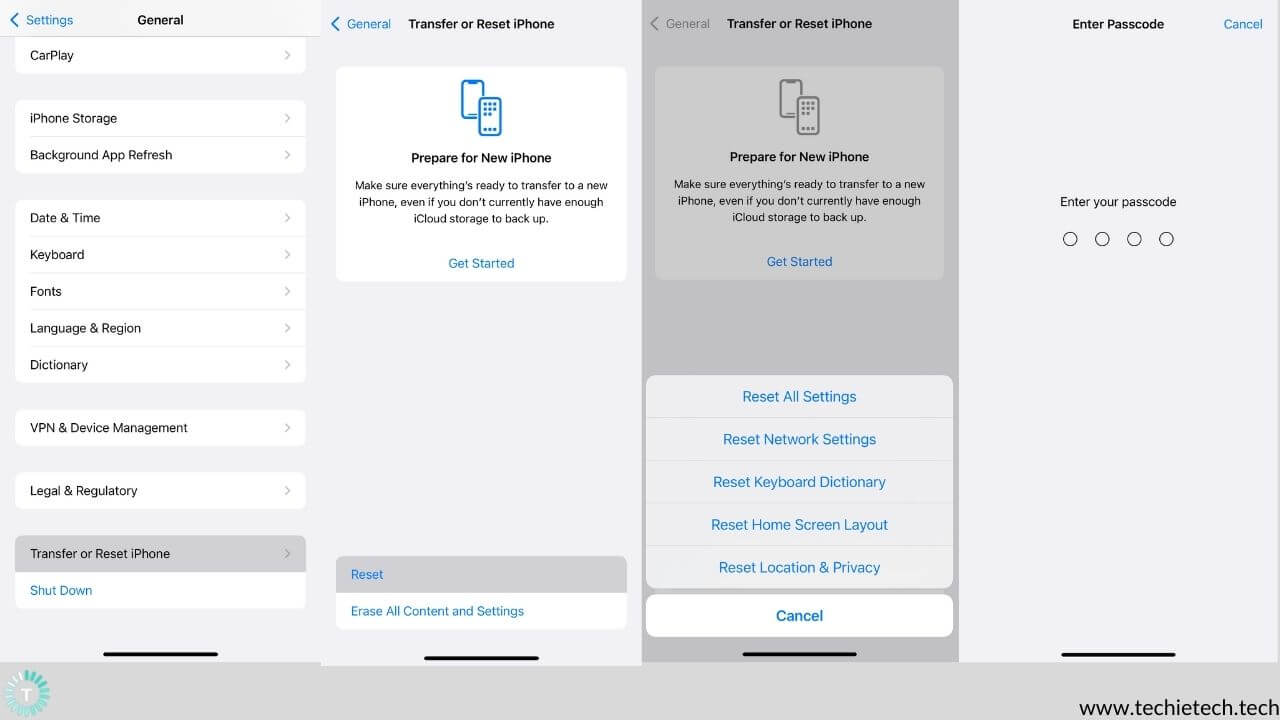
In case the charging problem on iPhone 13 Pro and 13 Pro Max is not fixed yet, it’s time to reset all the settings of your iPhone 13. The resetting option helps fix minor glitches and issues by restoring settings to their default values. In simple terms, everything gets back to what it was like when you first purchased & set up the iPhone. Please note that resetting all settings has nothing to do with the data (photos, videos etc.) present in the iPhone. So, it’s safe to perform this method multiple times as well.
Here’s how to reset all the settings on iPhone:
- Go to Settings > General
- Now, scroll the General settings page and tap on Transfer or Reset iPhone
- On the next page, tap on Reset
- Next, tap on Reset all Settings
- If prompted, enter the passcode that you use to unlock the iPhone
- Lastly, confirm to Reset all settings on the iPhone.
11. Update iOS
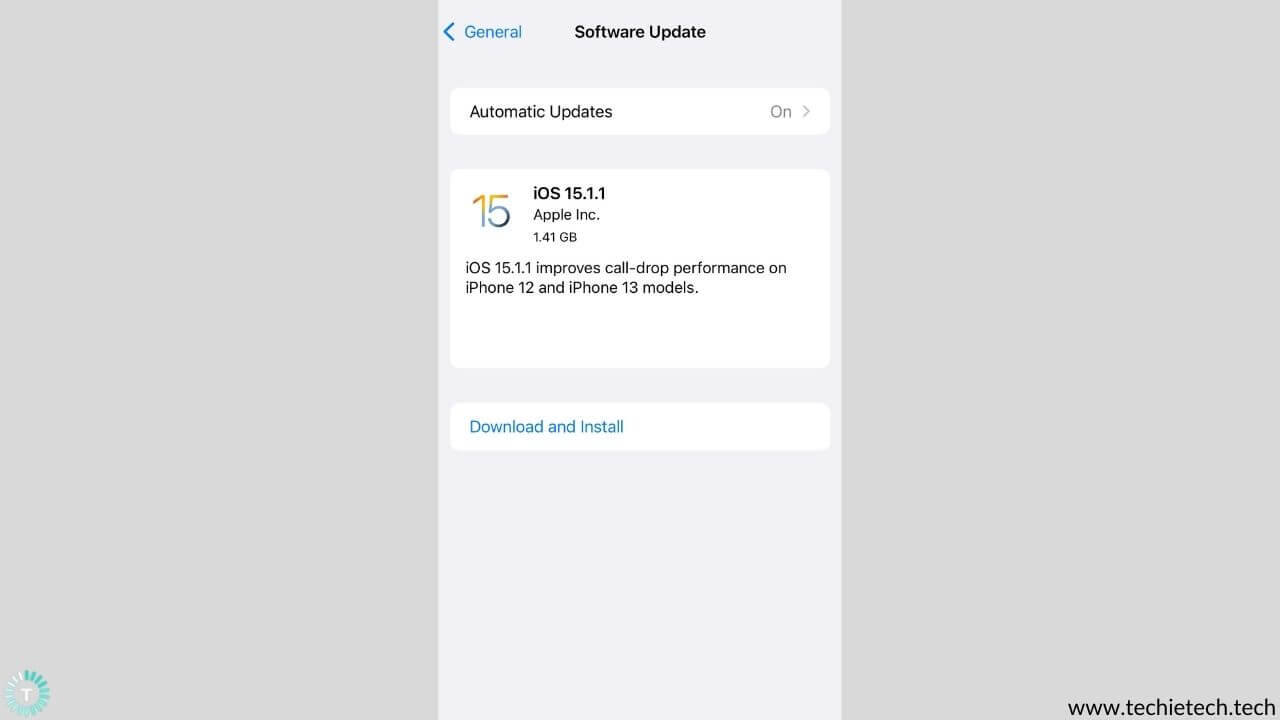
Is your iPhone 13 and iPhone 13 Mini still not charging with a lightning cable? In that case, we want you to check if any iOS update is available. As we all know software updates bring in some exciting features at the same time fixes major as well as minor
issues and bugs that are troubling the users.
To update your iPhone 13 to the latest iOS version, follow the given steps:
- Head to the Settings
- Go to General and Tap on the Software update
- Next, tap on Download and install
- If prompted, enter the passcode you use to unlock your iPhone.
In case you want your iPhone to install an update outside your working hours, please tap on the “Install tonight” option.
Disclaimer: Before you update the iPhone, please ensure that enough storage space is available.
Also read: How to fix iPhone 13 battery drain problem
12. Try MagSafe or Wireless Charging (Alternative method)
This method isn’t exactly a solution to fix the iPhone 13 Pro not charging issues, but it is an alternative method. If the iPhone 13 is not charging with a cable and you’re in a rush, try charging it via a MagSafe or Qi Wireless Chargers. They are available almost everywhere in both online and offline stores. By doing this, you can check if the iPhone battery is holding the charge. If you can’t charge your iPhone 13 Mini wirelessly, you must understand that the battery is the real culprit. On the other hand, if your device charges through a wireless charger, it is time to replace your charging adapter/cable. To choose from some of the best charging accessories, we want you to check our roundup on the
best fast chargers for iPhone 13.
Also read: How to fix iPhone 13 not charging wirelessly
13. Factory reset the iPhone 13
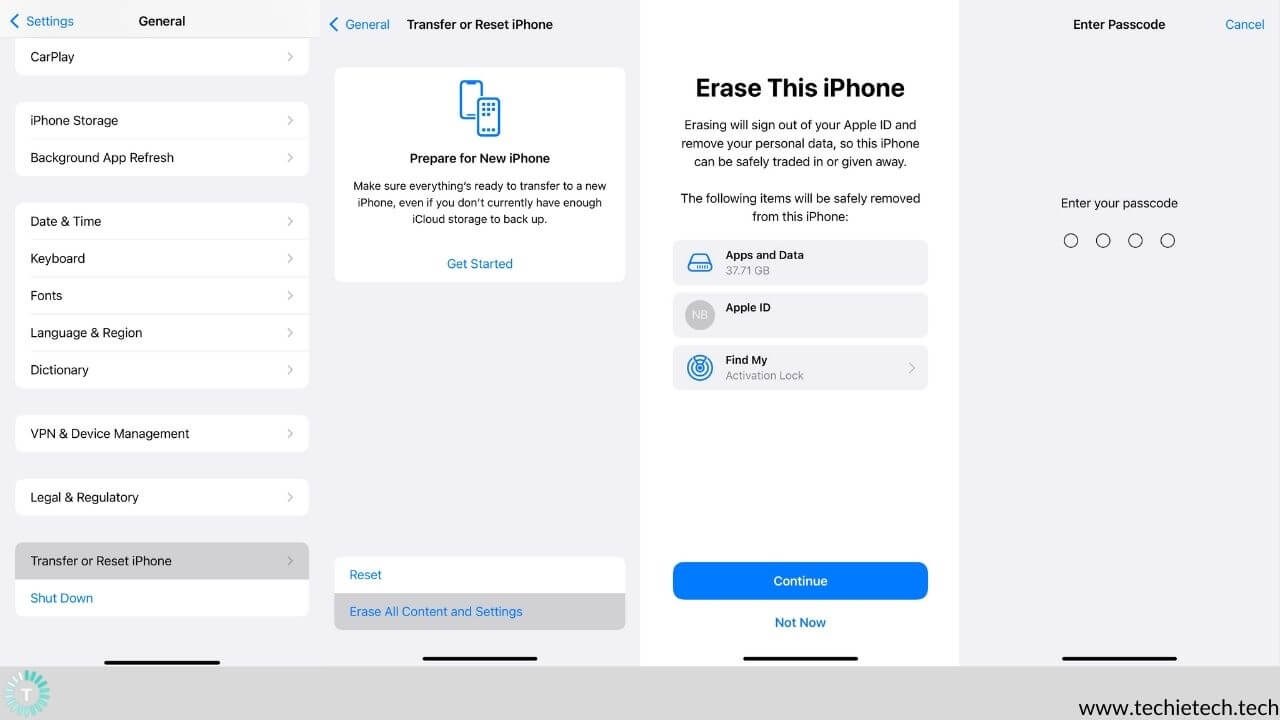
If updating your iPhone doesn’t help fixing the iPhone 13 and 13 Pro not charging issue, you should try factory resetting it. Factory reset method is useful for fixing common iPhone 13 issues that are troubling the users.
Disclaimer: All the user data including media, files, and apps are lost after performing this method.
Here’s how to factory reset iPhone 13:
- Head to Settings
- Tap on General
- Next, scroll the General settings page and tap on Transfer or Reset iPhone
- Now, tap on Erase All Content and Settings option
- On the next page, tap on Continue
- At last, you’ll be prompted to enter your passcode, and ask for your confirmation to ease everything from your iPhone.
Since factory resetting an iPhone wipes all the data, it’s best that you backup your iPhone before trying this method.
14. DFU restore your iPhone 13
From the user’s perspective, the DFU restore method is the last thing you can try to fix the iPhone 13 and iPhone 13 Pro Max not charging problem. Yes, it’s quite complex yet an effective way of fixing various issues on your iPhone.
Disclaimer: All the user data including media, files, and apps are lost after performing this method.
Here’s how to put iPhone 13 in DFU mode:
- First, connect your iPhone to a laptop or PC
- Now, press the Volume up and Volume down key one after another, immediately
- Then, hold the Side key until the screen goes black
- Next, hold the Side button and Volume down button at the same time
- After around 5 seconds, release the Side key while holding the Volume down button until you see your iPhone on iTunes or Finder
- In case the display of your iPhone turns black, you’ve successfully entered the DFU mode.
While you’re performing the above steps, please make sure:
- You don’t see anything while your iPhone is in DFU mode.
- If you see the Apple logo or a message saying “connect your iPhone to iTunes”, please retry the above steps.
You can exit the DFU mode by force restarting the iPhone 13. For this, you can head back to method number 9.
Also read: How to fix common problems on iPhone 13 and iPhone 13 Pro
15. Visit Apple Care
If nothing helps, please make sure to visit the nearest Apple Store. There you can get your iPhone fixed under the supervision of trained professionals. If the issue isn’t fixed from their end too, you might end up getting a brand new iPhone 13, only if your device is under warranty and you have all the relevant papers.
That’s all for now in this troubleshooting guide to fix the iPhone 13 not charging problem. Just in case, you’re unable to charge your device wirelessly, please check our guide on how to fix iPhone 13 not charging wirelessly.
Also read: Apple finally gives their customers the right to repair



