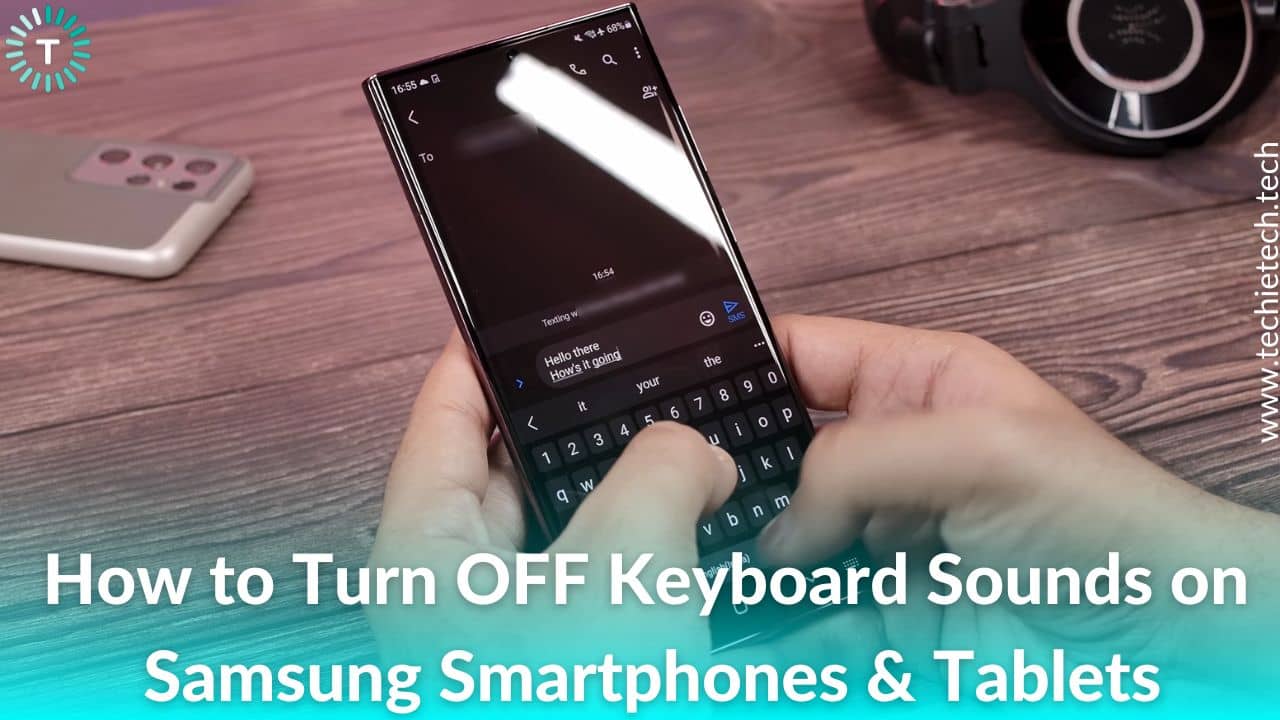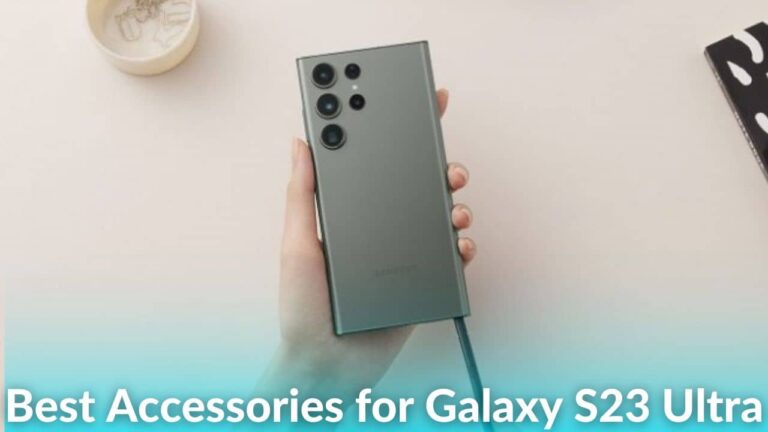Samsung smartphones are infamous for having arguably the most frustrating and unpleased keyboard/keypad tone in the market. Tick, tick, tick! That’s what you hear when you press keyboard keys on your Samsung smartphones or tablets, right? Well, we get very annoyed by that sound, especially while drafting a long email or message, and believe you must feel the same. The noise escalates even more and causes a lot of frustration when you are in a silent space, say in your bedroom at night or in the office. Now that you are here we are assuming that you’ve landed here searching for different ways how to turn off the keyboard or keypad sound on Samsung smartphones or
tablets. Don’t worry, we have good news for you – there are a few tried and tested ways to turn off the clicking sound when typing on Samsung tablets.
We, at TechieTechTech, understand your concern and curated this article where we have mentioned some of the top ways to turn off the keypad tone on Samsung Galaxy S21, S22 as well as other Galaxy smartphones.
Without wasting further time, let’s get going.
Disclaimer: Proceed at your own risk, TechieTechTech will not be responsible if anything goes wrong with your device.
How to turn off Samsung Keyboard sound on Galaxy smartphones and tablets
I personally use Google Keyboard on my Galaxy S20 FE. But many of you who are reading this must be using the in-built Samsung keyboard as well. Some of you might not know how to change the default keyboard or maybe because you don’t feel like changing the default settings on your new
Galaxy S22 Ultra or Z Fold 4. The fact is both keyboards sound awful when you’re typing or even while dialing a phone number.
If you are among those who don’t feel like hearing that tik-tik sound coming from your Samsung tab or smartphone, we have got your back. You can easily turn off the keyboard click sound on your Samsung smartphones. Whether you are using a Galaxy tablet or smartphone, just make sure to follow the steps given below.
Here’s how to turn off keyboard sound on Samsung Galaxy tablets and smartphones:
1. Go to Settings or swipe down the notification panel and tap on the Gear icon
![]() 2. Then, tap on Sounds and Vibration
2. Then, tap on Sounds and Vibration
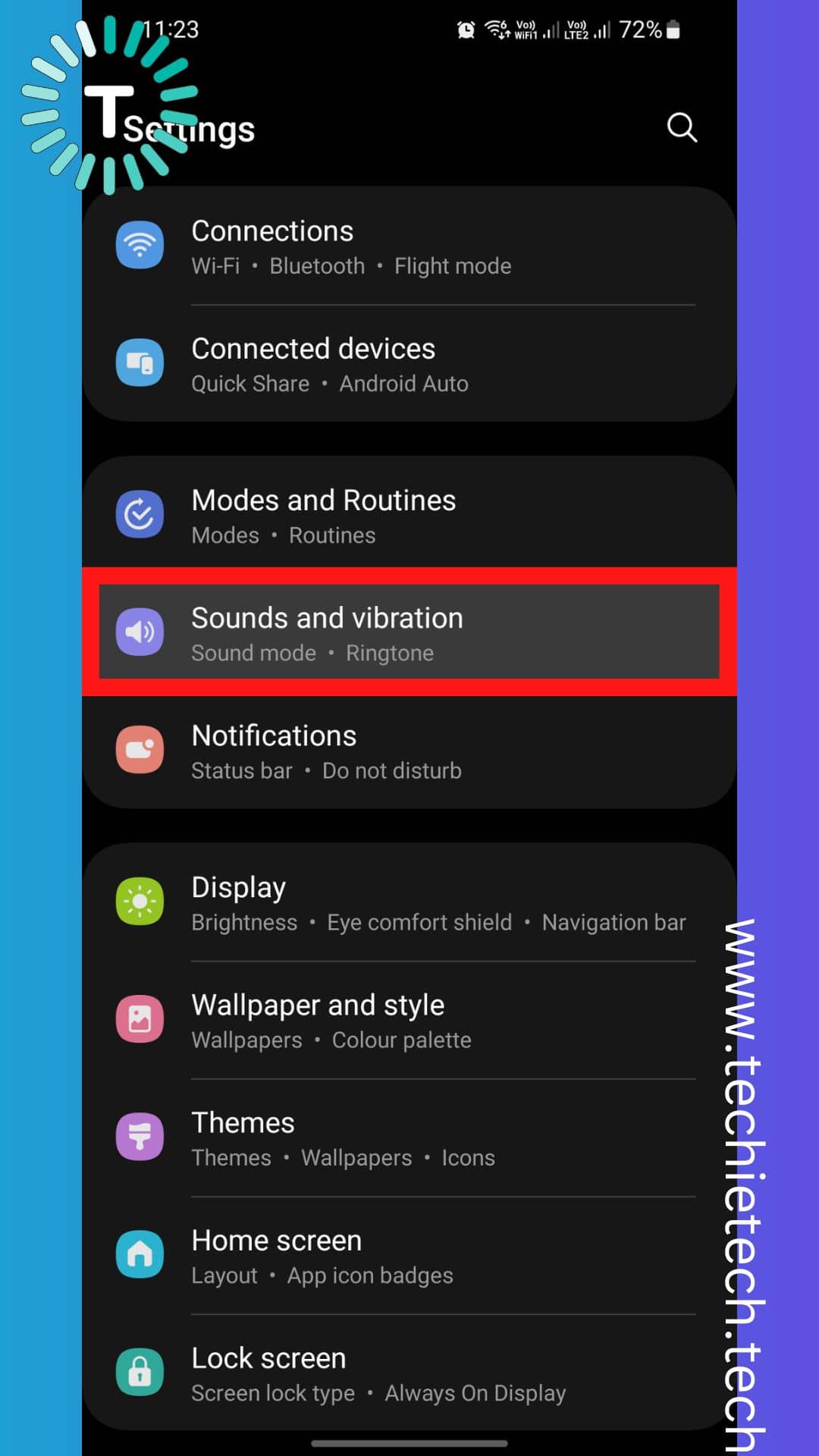
3. Next, scroll down and tap on System Sound and Vibration control (System Sound for tablets)
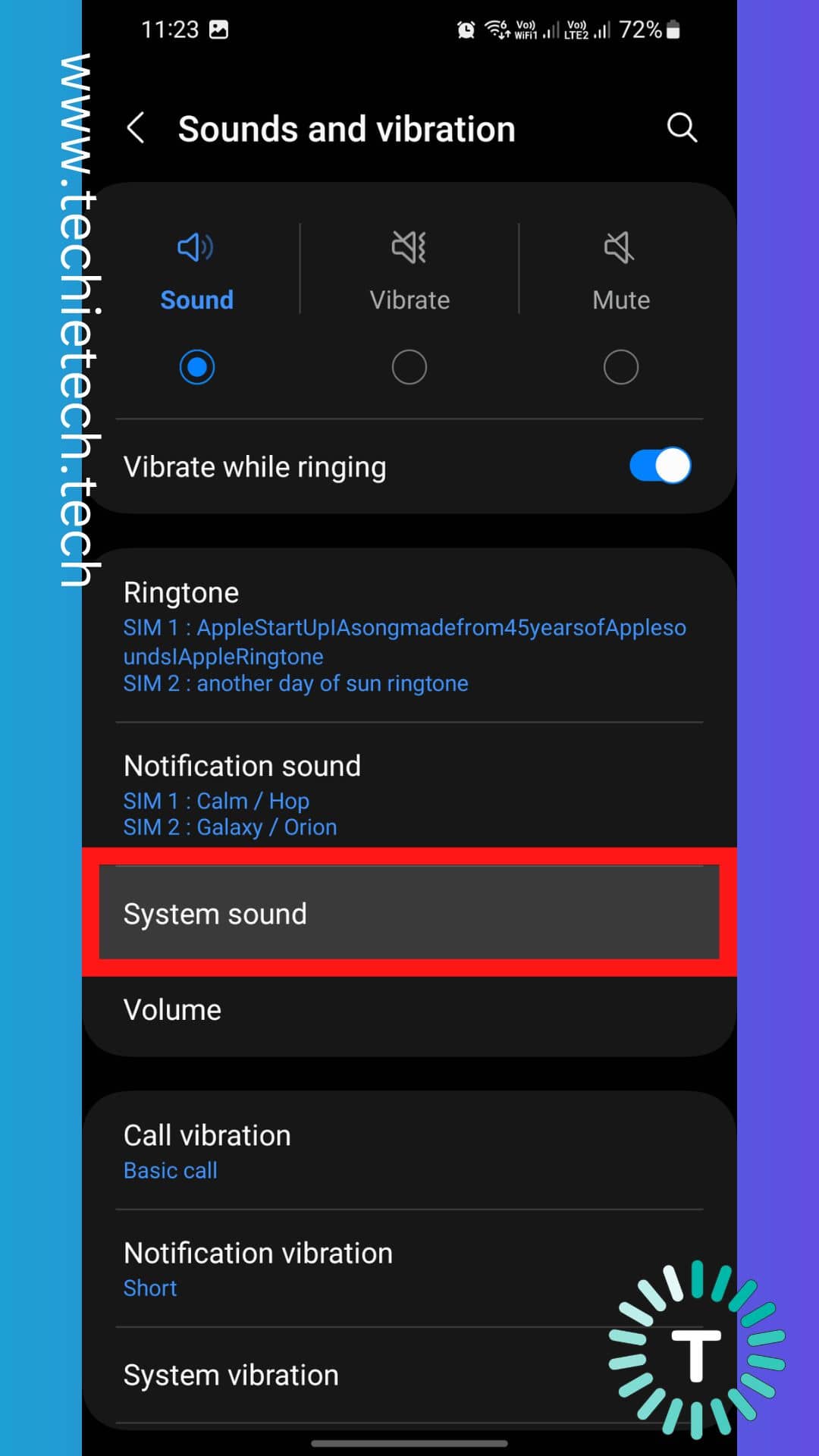
4. On the next screen, simply toggle OFF the option that says Samsung Keyboard, and you’re done.
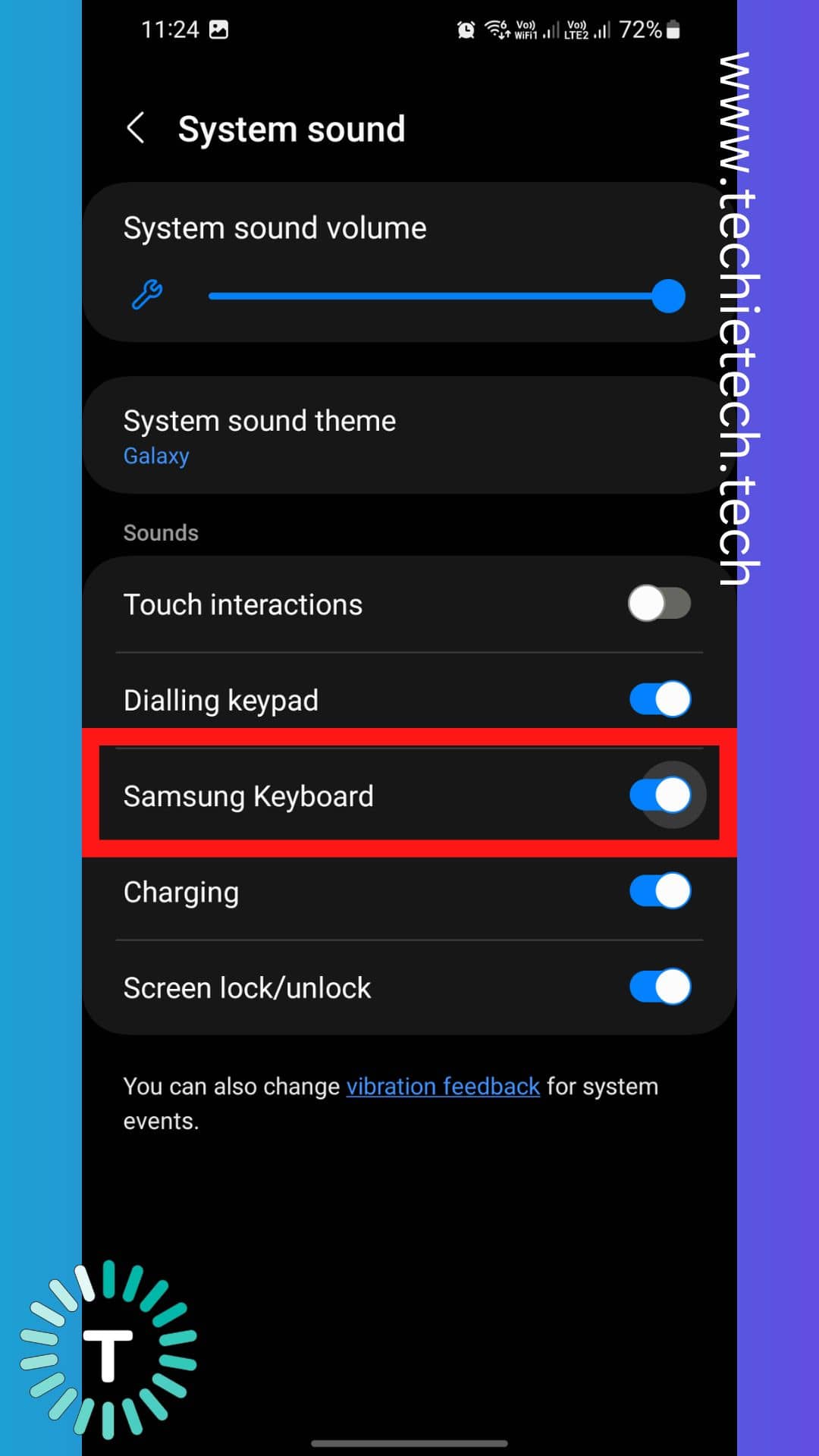
That’s it, you’ve successfully turned off the keyboard sound on a Samsung S21 Ultra smartphone or Galaxy Tab S8 tablet. From now on, you won’t be hearing the annoying keyboard sound on any of your Samsung smartphones as well as tablets such as Galaxy S8 Plus, Galaxy Tab S7, etc.
In addition, if you want to disable the touch sound and dial pad sound on your Samsung Galaxy S21 FE, you can simply toggle OFF the Dialing keypad and Touch interaction option.
Also read: GPS not working on Samsung Galaxy smartphones? Here are 20 ways to fix it
How to turn off Gboard (Google Keyboard) Sounds on Galaxy Smartphones and Tablets
The Gboard aka Google Keyboard does not come pre-installed on Samsung smartphones or tablets. So, if you already have that, we are assuming you’ve downloaded it from
Google Play Store. Gboard is popular among Android users as it supports over 900 languages, which is almost more than double what the default Samsung keyboard offers. In addition, it offers a variety of emojis, GIFs, and stickers, which are limited to the Samsung keyboard. That’s not all, the Gboard also allows real-time translation of messages, just in case you’re talking to someone in a different language. That’s why most Samsung users, including me, have enabled Google keyboards on their flagship smartphones.
That said, you will still have to turn OFF the Google keyboard sound on your Samsung smartphone or tablet. So, if you are frustrated with that annoying ticking sound while chatting with your friends over Facebook, it’s best to keep it off. We have mentioned step-by-step methods on how to turn off the sound of the Google keyboard on your
Samsung Note 20 Ultra, Galaxy A series & other Galaxy smartphones.
Here’s how to disable the Google keyboard clicking sound on Galaxy smartphones or tablets:
1. Open the Gboard app
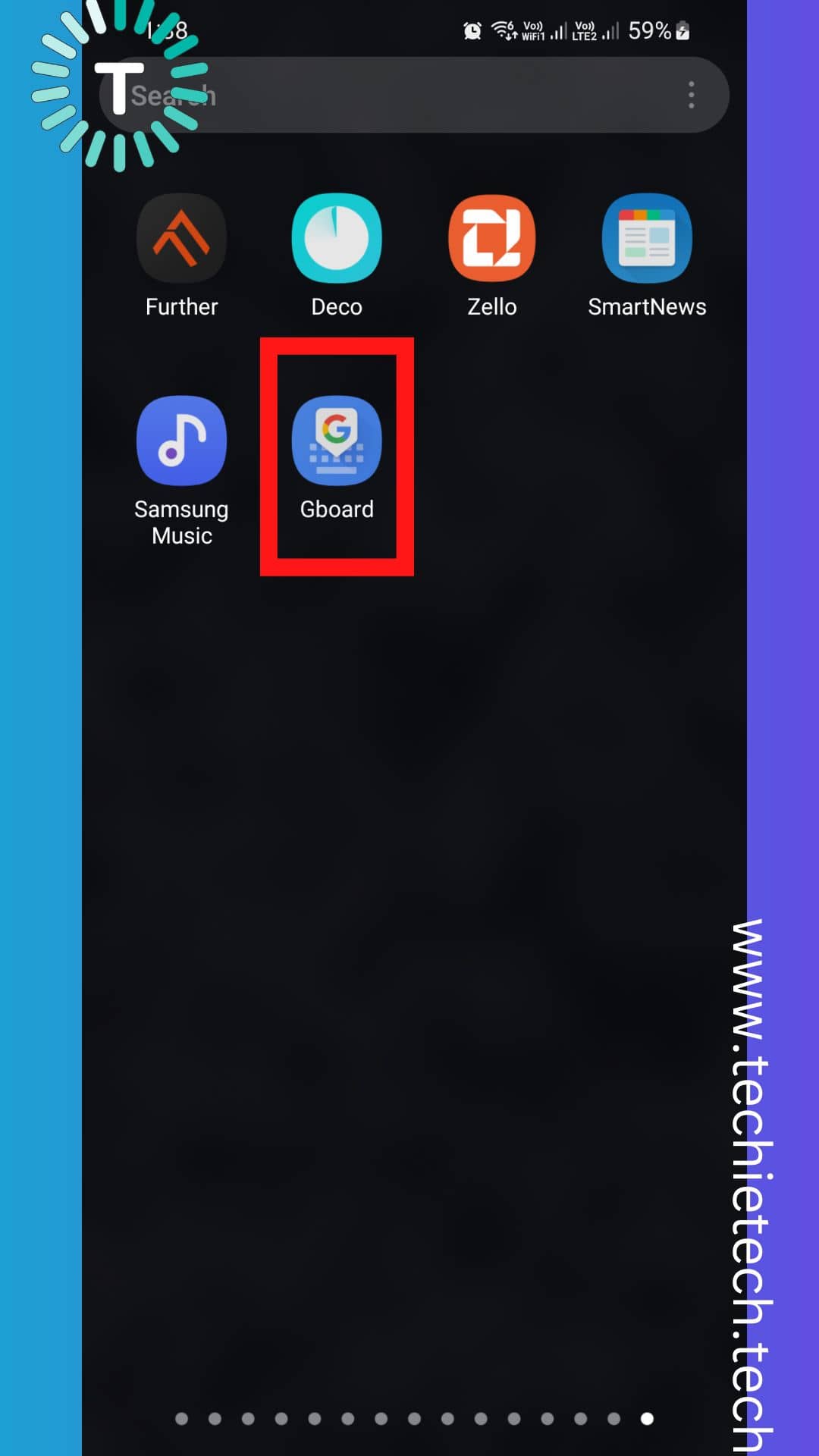
2. Go to Preferences
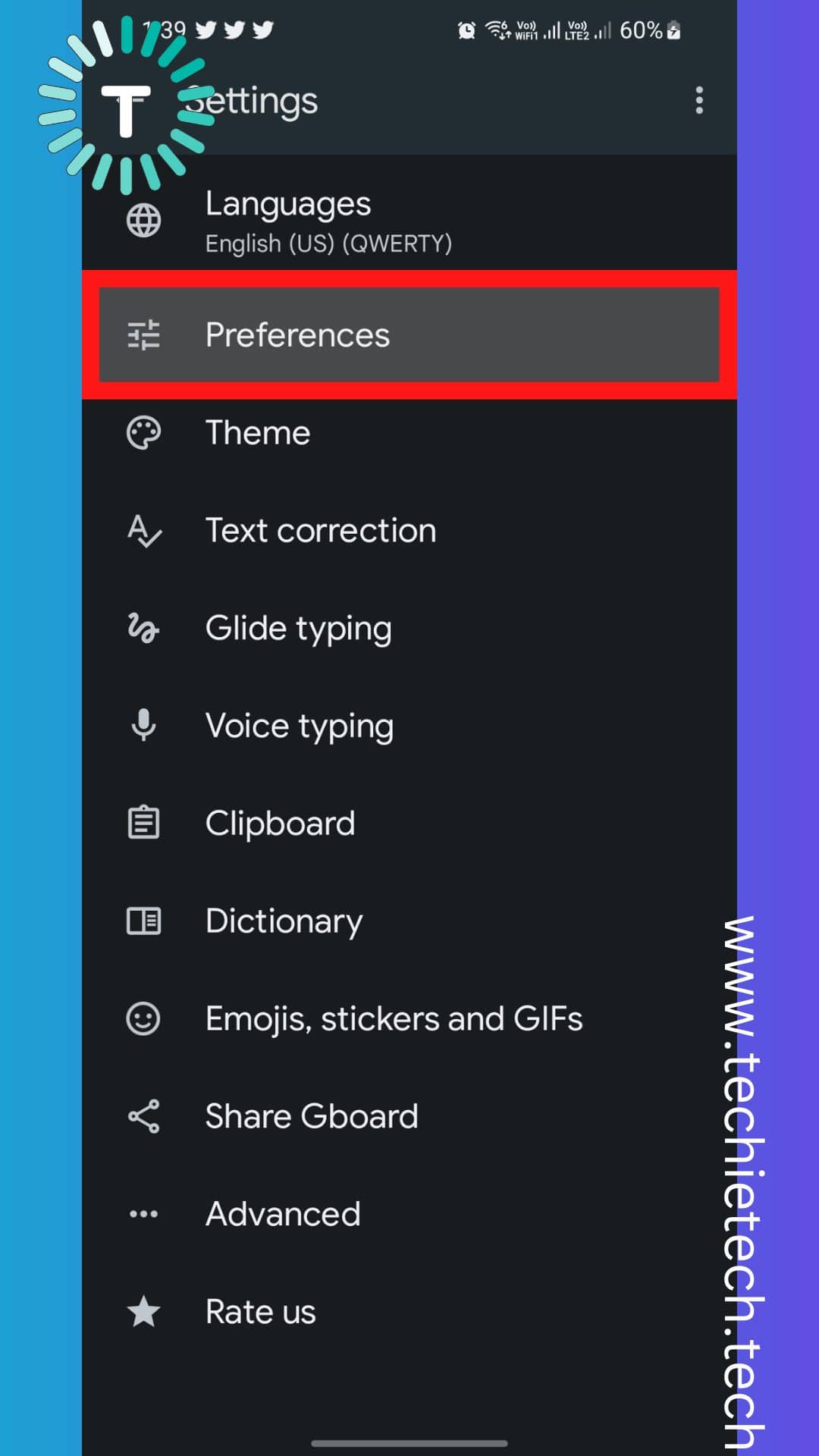
3. Now, toggle OFF the Sound on Keyboard under the Key Press section
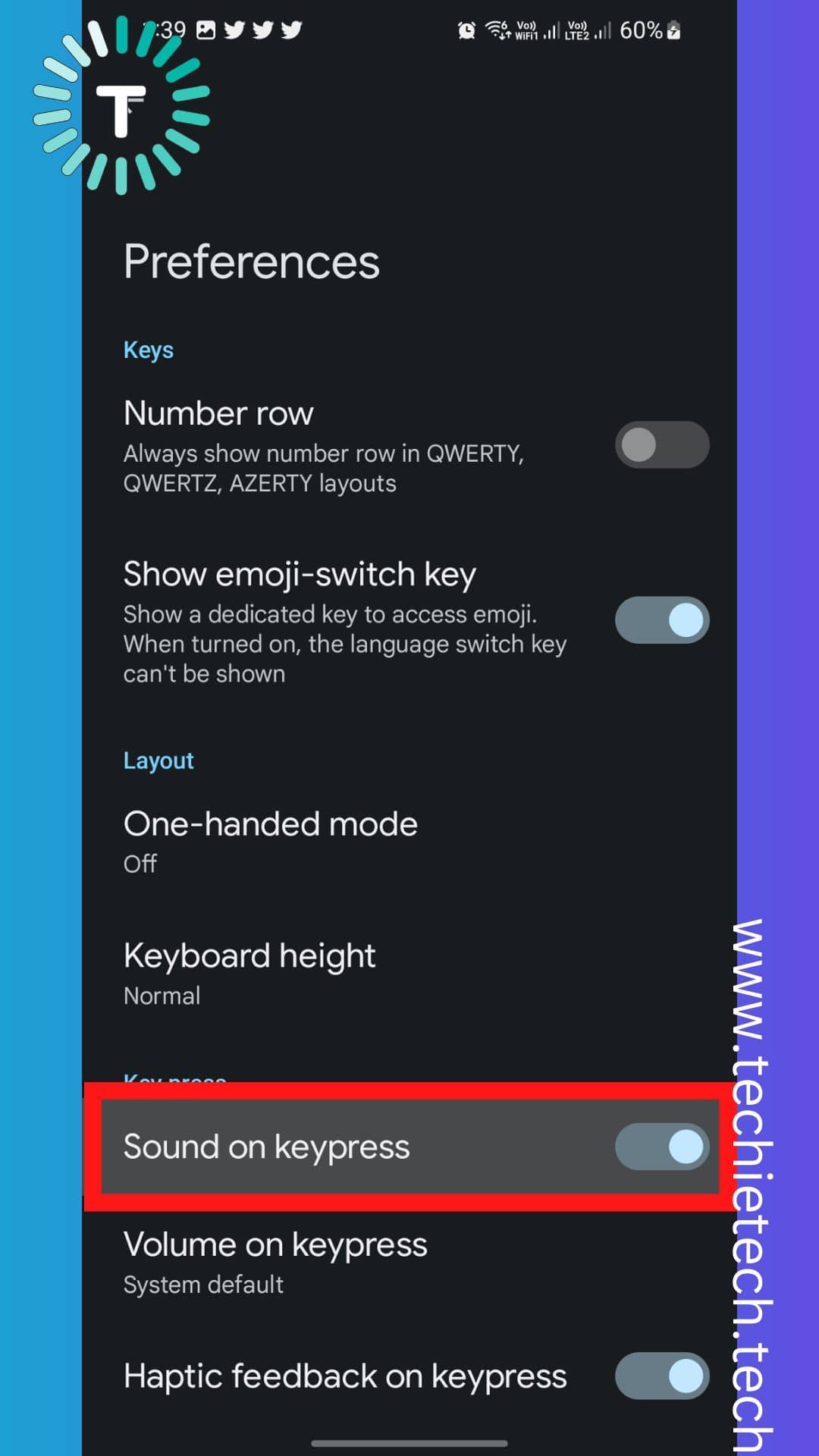
Once you are done disabling the toggle button, the Google keyboard sound will be turned off. And, those ticking keypad tones won’t harm your ears anymore while typing a long text for your WhatsApp friends. It’s that simple, make sure to give it a try.
Also read: Messages app not working on Samsung Galaxy smartphone? Here are 14 ways to fix it
FAQs related to disabling keyboard sounds on Samsung Galaxy Smartphones & Tablets
a) How do I silence the keyboard sound on my Samsung?
Are you annoyed by the tik-tik sound of the keyboard on your Samsung Galaxy smartphone? If yes, let me tell you there’s good news. You can simply turn OFF the keypad sound for a noise-free typing experience. We have mentioned step-by-step methods below on how to do it:
- Head to the Settings menu
- Then, go to Sound and Vibrations or System Sound and Vibration Control (it exclusively depends on which model you’re using)
- Now, toggle OFF the switch beside the Samsung keyboard / Keyboard sound
That’s all you have to do in order to keep the on-screen keyboard silent on your Samsung Galaxy smartphone.
b) How do I turn off the keyboard dialing keypad sound on my Samsung S22?
If you don’t want to hear an annoying dialing tone while dialing a number to call someone, you can simply go to the settings menu and turn the dialing keypad off. For those who are unaware, we have mentioned step-by-step methods to turn the dialing tone off.
- Go to the Settings menu
- Then, navigate to the System Sound and Vibration Control or Sound and Vibrations (it exclusively depends on which model you’re using)
- Now, you will see a bunch of options, just find Dialing Keypad and toggle the switch OFF
That’s all you have to do to disable the dialing keypad tone on your Galaxy S22, S22 Plus, and S22 Ultra.
c) Why is my screen keyboard making sounds when I type on my Samsung smartphone?
It seems you have accidentally turned on the keyboard sound from the settings menu of your Galaxy smartphone. To turn off the sound while typing and get rid of tick-tick noise, you can go to Settings > Sound and Vibration > Toggle OFF the switch beside Keyboard Sound. And you’re done. That’s all you have to do and the typing noise will be muted on your Samsung smartphone.
d) How do I make my on-screen keyboard silent on a Samsung device without going to Settings?
It’s fairly simple than what we have recommended before. You have to put your phone on ‘Silent” or “Vibration” mode in order to mute the keyboard or dial-pad sound on your Samsung smartphone or tablet. However, there’s a drawback to doing that. The incoming calls, messages, or app notifications will be also muted or set to only vibrate. This can cause you to likely miss important calls or texts when the device is in your pocket or when you’re not using it. Therefore, it is best to turn off the Samsung keyboard sound from the Settings menu of the smartphone.
That’s all for now in this guide on how to turn keyboard sound off on Samsung Galaxy phones and tablets. If you happen to run into any issues while disabling keyboard sound on
Samsung Galaxy S20 and other Galaxy smartphones or tablets, make sure to let us know in the comment section. We’ll be happy to help.
Also read: How to Fix Common Galaxy Z Flip 4 Problems – Tried & Tested Solutions
Also, if you are willing to use WhatsApp on multiple devices, you can read our step-by-step guide for the same.