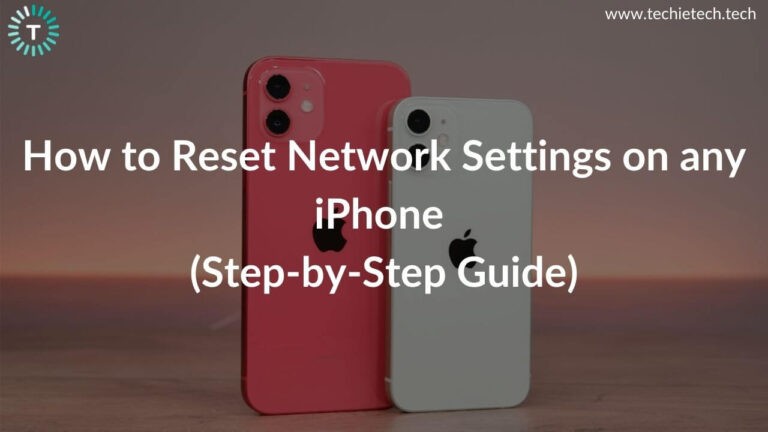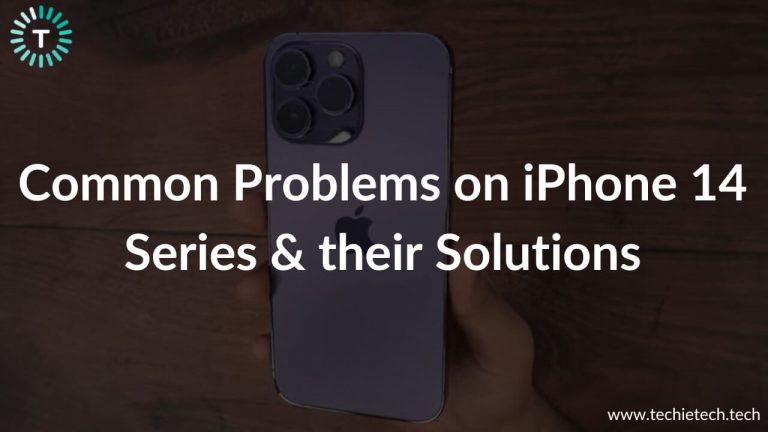Are you facing Galaxy S22 overheating issues? Does your Galaxy S22+ overheat while charging? Do you feel that your Galaxy S22 Ultra Exynos gets too hot in a car? Does your Galaxy S22 Snapdragon 8 Gen 1 smartphone overheat when you use a particular app? Wondering why your just-bought Galaxy S22+ gets too hot even after minimal usage? Does your Galaxy S22 Ultra throw temperature exceeds notifications very often? If the answer to any of these questions is YES, you’ve landed at the right place.
We can completely understand how frustrating and worry-some overheating issues can be, especially if you’re facing them on a $1200 smartphone like the Galaxy S22 Ultra. We believe that a warm smartphone isn’t a concern, but an overheating phone definitely is. You shouldn’t ignore such problems as they can hamper normal functioning and affect the overall health of your smartphone.
To help you, we’ve come up with our detailed troubleshooting guide on how to fix overheating problems on Galaxy S22, S22+, or S22 Ultra smartphones. In addition, we’ve mentioned some tips and tricks that will prevent Galaxy S22 overheating problems.
Before we proceed to the list of solutions, here are some most common reasons why your Galaxy S22 overheats and how to quickly cool it down.
Why does my Galaxy S22/S22/S22 Ultra get so hot?
Some of the most common reasons why you’re facing overheating problems on the Galaxy S22 Series include:
- Using your smartphone while it’s charging
- Outdated applications
- Using Mobile Data or GPS at a stretch
- Software bugs
- Using low-quality phone cases
- Using an overly bright display
- Misbehaving or battery draining apps
- Using cheap or non-certified charging accessories
- Playing heavy games, using processor-intensive apps, or streaming high-quality videos at a stretch
- Shooting in 8K or Single Shot mode for a long time
- Using your smartphone in a hot environment
Quick FAQs
1. Does Samsung S22 get hot while charging?
Like any other smartphone, Samsung S22 gets a little warm while charging. This is normal and you shouldn’t worry about it. When you unplug the charger, your smartphone should return to a normal temperature. That said, there’s a difference between an S22 that gets warm and an S22 smartphone that gets hot while charging. If your Galaxy S22 or S22+ is overheating while charging, you shouldn’t ignore it. First & foremost, you must check and ensure that you’re using a certified and compatible PPS charger for your S22 Ultra smartphones. If you’re using a faulty or incompatible charger, it can be the root cause of why your S22 overheats while charging. In such a case, you must replace immediately replace the charging accessories to fix S22 overheating problems.
Moving on, you should avoid using your smartphone while it is charging. We’re saying this because if you watch a lot of videos or play online games while your phone is plugged in, your S22+ can quickly heat up in a few minutes. This can throw excessive overheating issues and also ruin your phone’s battery in the long run.
2. Does S22 have heating issues?
There are several reports suggesting that S22 has heating issues. The heating issue isn’t just limited to the standard S22 model. In fact, the bigger S22 Plus and maxed-out S22 Ultra have also been reported for getting extremely hot at times.
Well, there can be several reasons why you face overheating problems on your S22 models. The list includes using non-certified charging accessories, playing heavy games at a stretch on Mobile Data, using your phone while it is plugged in, software bugs, outdated apps, poorly-designed cases, and more. In addition to these, the Snapdragon 8 Gen 1 processor is blamed for causing overheating issues on S22, S22+, and S22 Ultra.
3. Does the processor cause my Samsung Galaxy to get so hot?
In recent years, many users have reported overheating problems on their Galaxy smartphones. This has been an issue on previous Galaxy smartphones and the S22 Series is also throwing the same problems. Let’s face it, the Snapdragon 8 Gen 1 chip gets hot and causes the Samsung Galaxy S22 series to hit throttling problems, especially when you play intense games or run any unoptimized apps. This prevents the smartphone from delivering top performance. That’s not all. many users have questioned the cooling system on the Galaxy S22 series. It’s said that the cooling system doesn’t function well and this can induce overheating issues without a program that reduces the processor’s clock speed (also known as throttling). Samsung has been blamed for intentionally throttling some apps to preserve the system’s performance. However, there hasn’t been a proper conclusion or logical explanation, and users still face Samsung S22/S22+/S22 Ultra overheating problems.
While we just can’t change a smartphone’s built-in systems and functions, there are some effective methods and habits that you can adopt to avoid Galaxy S22 overheating issues. So, if your Galaxy S22 Ultra stays hot most of the time or your S22 Plus gets too hot for no reason, here’s what you should do.
4. How do I stop my Samsung Galaxy S22 from overheating?
There are several ways to stop S22 overheating problems or maintain an optimal Galaxy S22 Ultra temperature. First, make sure to use the right Galaxy S22 Ultra case that can dissipate the generated heat. Don’t go for bulky, poorly-designed, or cheap cases. Next, don’t use your S22 smartphone in extremely hot environments or while it’s charging. Additionally, you must close the apps that you don’t need and uninstall the battery-draining apps on your phone. Moving further, it’s a nice idea to keep your apps and phone’s software updated to fix Galaxy S22+ overheating problems. Lastly, when you disable the unnecessary features that you don’t need, use power-saving modes, and stick to a Wi-Fi network, it will stop your Galaxy S22 Ultra from overheating too often. Even better, you can clear the cache partition and restart your smartphone at regular intervals to prevent your S22 from getting too hot.
5. How to quickly cool down an overheating Galaxy S22 smartphone?
In case you get high battery temperature notifications on your Galaxy S22 or your Galaxy S22 Ultra becomes too hot to use, you must immediately stop using your smartphone and follow these steps to quickly cool it down:
- If you’ve put your Galaxy smartphone to charge, unplug the charger.
- Now, turn OFF your phone and allow it to dissipate heat.
- If you’ve installed a case, remove it. This is because the case/cover adds an extra layer and makes it harder to cool down your device.
- Put your phone in shade. Make sure to keep it away from sunlight or any other source of heat.
- Give your smartphone some time to dissipate heat and then turn it ON.
When you’re trying to cool down an overheating Galaxy S22 smartphone, never blast cooled air at it. It’s worth knowing that sudden changes in the temperature can create condensation that might damage or destroy your smartphone. In addition, you may have heard advice like keeping your phone inside a freezer or a fridge to quickly cool it down but make sure you never fall for such tricks. This can put any smartphone at risk of severe damage.
Disclaimer: Proceed at your own risk, TechieTechTech will not be responsible if anything goes wrong with your device.
How to fix Galaxy S22, S22+, and S22 Ultra Overheating Problems?
1. Avoid Using your phone in a hot environment
If your Galaxy S22/S22+ feels warmer than expected or your Exynos 2200 Galaxy S22 Ultra overheats in a car, make sure to read this carefully. The Galaxy S22 or any other smartphone works best when used between 32 to 95 degrees Fahrenheit (
0 to 35 degrees Celsius). Using your phone outside these normal optimal conditions (low or high-temperature conditions) might adversely affect the performance and behavior of your smartphone. In addition, leaving your phone in a car on a hot day, placing your phone on/near a heat source, exposing your phone to direct sunlight at a stretch can cause Galaxy S22 overheating problems. Furthermore, if you use certain features in hot conditions like GPS tracking or play graphics-intensive games, it can cause overheating problems on the Galaxy S22 Ultra. In such conditions, you must put your phone to rest at times to cool it down.
2. Are you using the right case?
You can easily find hundreds of cases for your Galaxy S22, S22+, or S22 Ultra. Having said that, it’s extremely important to know which one should you get. In addition to design, overall build, and protection, you must also consider the heat dissipation design of a case. Using bulky, cheap, and poorly designed cases can lead to overheating problems on your Galaxy S22, S22+, or even the S22 Ultra. A smartphone generates heat when we play games, make
video calls, watch Netflix, or browse the internet. If a case doesn’t have a proper thermal design, it will trap the generated heat. This will prevent your phone from cooling down. As a result, your Galaxy S22 Ultra overheats, or your Galaxy S22+ becomes too hot to use.
Therefore, to avoid any complications, make sure you’re using a case that can dissipate heat well.
Don’t miss our roundups on the best cases for Galaxy S22, S22 Plus, and S22 Ultra.
3. Restart your smartphone
When your Galaxy S22 Plus gets too hot randomly or your Snapdragon Galaxy S22 overheats in your pocket, you must try restarting your phone. This is one of the simplest methods to fix Galaxy S22/S22+/S22 Ultra overheating problems. Doing this will fix those minor software issues that accumulate over time and mess with the normal functioning of your phone. In addition, rebooting is one of the best ways to fix battery drain, no charging, and other battery-related issues on any Galaxy smartphone. Therefore, make sure you do not skip this step.
Pro Tip: To improve battery life and performance of your Galaxy smartphones, reboot your devices at regular intervals (once a week is good).
4. Lower Screen Brightness
How we use our smartphones plays an important role in shaping their overall performance and battery health. If you’re facing Galaxy S22+ overheating problems or if your Galaxy S22 Ultra remains hot most of the time, you must ask yourself a simple question- Am I using an overly bright display? If the answer is yes, this can be the reason for overheating issues on your Galaxy S22 smartphones. Many users have a habit of keeping the phone’s brightness at 90% or 100% while watching videos or playing games. Given that the 1750 nits bright display of the S22 Ultra is gorgeous to look at even in sunlight but no matter how good an overly bright display may look, it’s bad for the battery life of any smartphone. In addition, it can also lead to battery drain and overheating issues.
We are not saying you to stick to a very dim display, rather you should go for a lower brightness level that gives you a comfortable viewing experience.
You can also turn ON the auto-brightness feature to fix the overheating problems on Galaxy S22, S22 Plus, and S22 Ulta. This will automatically increase the screen brightness when you’re out in bright daylight and lower it when you’re in a low ambient light area.
Here’s how to turn on the auto-brightness feature on Galaxy S22 series:
- Open Settings > Display
- Tap on Auto-brightness
- Now, toggle the switch to turn ON the Auto-brightness
Also Read: How to fix Messages app on Galaxy smartphones
5. Close the background apps
If you’ve opened too many apps in the background, it can cause your Galaxy S22 or S22+ to overheat. This is because apps running in the background fetch data to provide notifications and up-to-date information. This forces your phone to work even harder, putting an extra load in the system, which results in overheating problems. To fix this, you must close out all the background apps that are currently not required. This is most common with apps that cannot be uninstalled like
Facebook and Galaxy Store etc. Doing this will lighten the workload and help you cool down an overheating Galaxy S22 Ultra 5G smartphone.
Therefore, if your Galaxy S22 remains hot most of the time or your Galaxy S22 Plus heats up after minutes of minimal use, you should check for and force quit the apps that you’re not using.
Here’s how to close background apps on your Galaxy smartphones:
1. Hit the Recent key to check every running app.
2. Tap the close all button to close all apps at once.
Alternatively, you can restrict background data usage by an app. Here’s how to do that:
1. Head to Settings > Connections > Data Usage
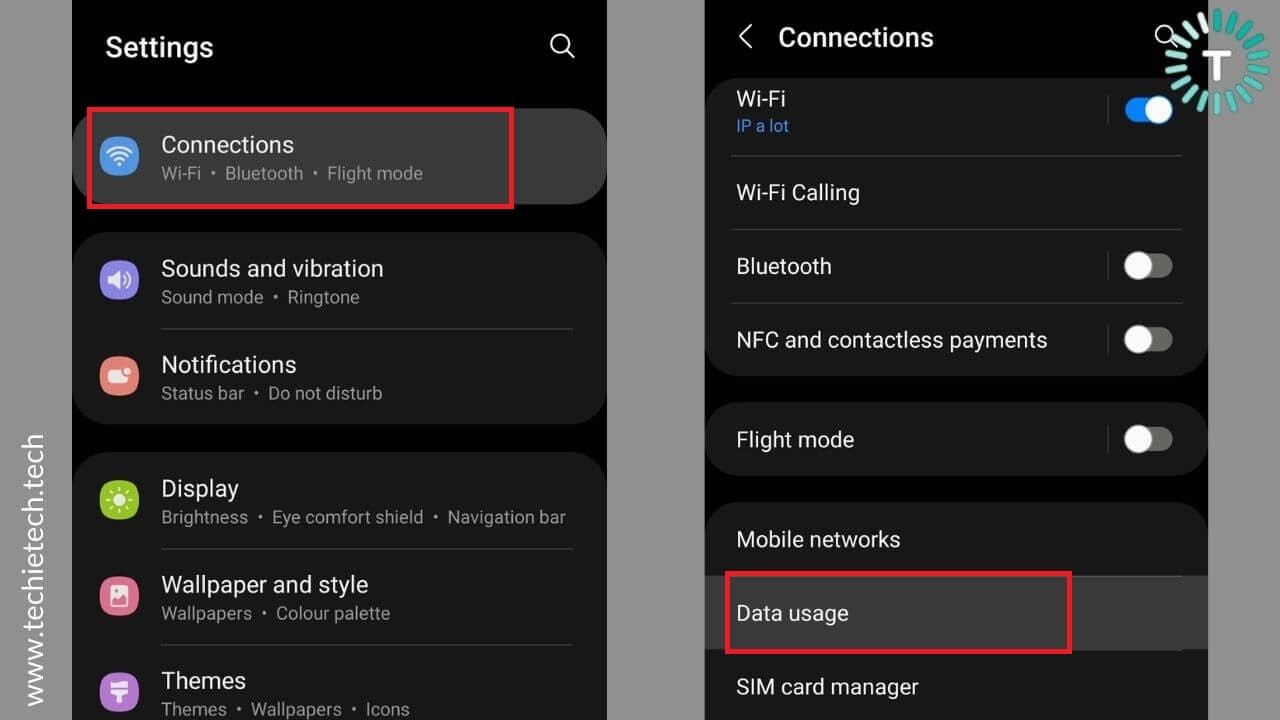
2. Tap on Mobile data usage.
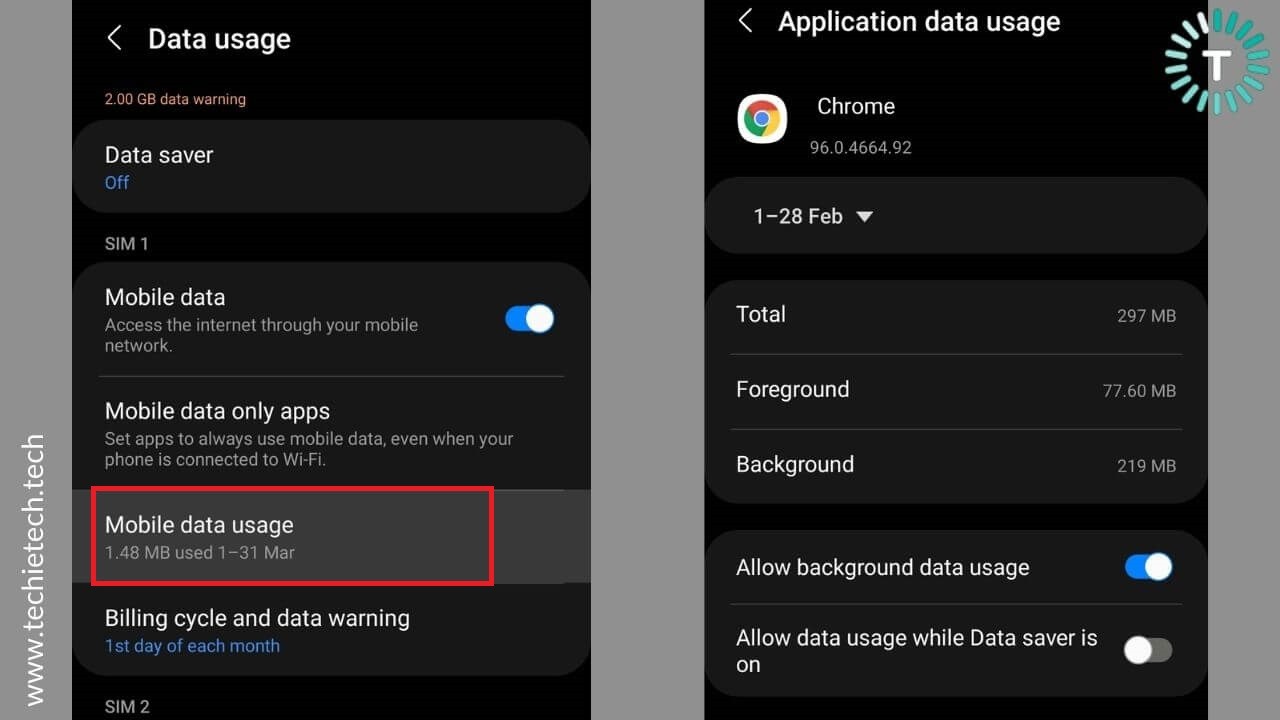
3. Now, select the app that you think is fetching a lot of background data.
4. Disable Allow background data usage.
It’s worth mentioning that Galaxy smartphones have a built-in optimization feature that’s designed to improve the overall health and performance of your device. This feature will identify the excessive battery-draining apps on your Galaxy smartphone. To activate the Auto optimization feature, follow the steps mentioned below.
1. Head to Settings > Battery & device care.
2. Now tap the More options and hit the Auto Action button.
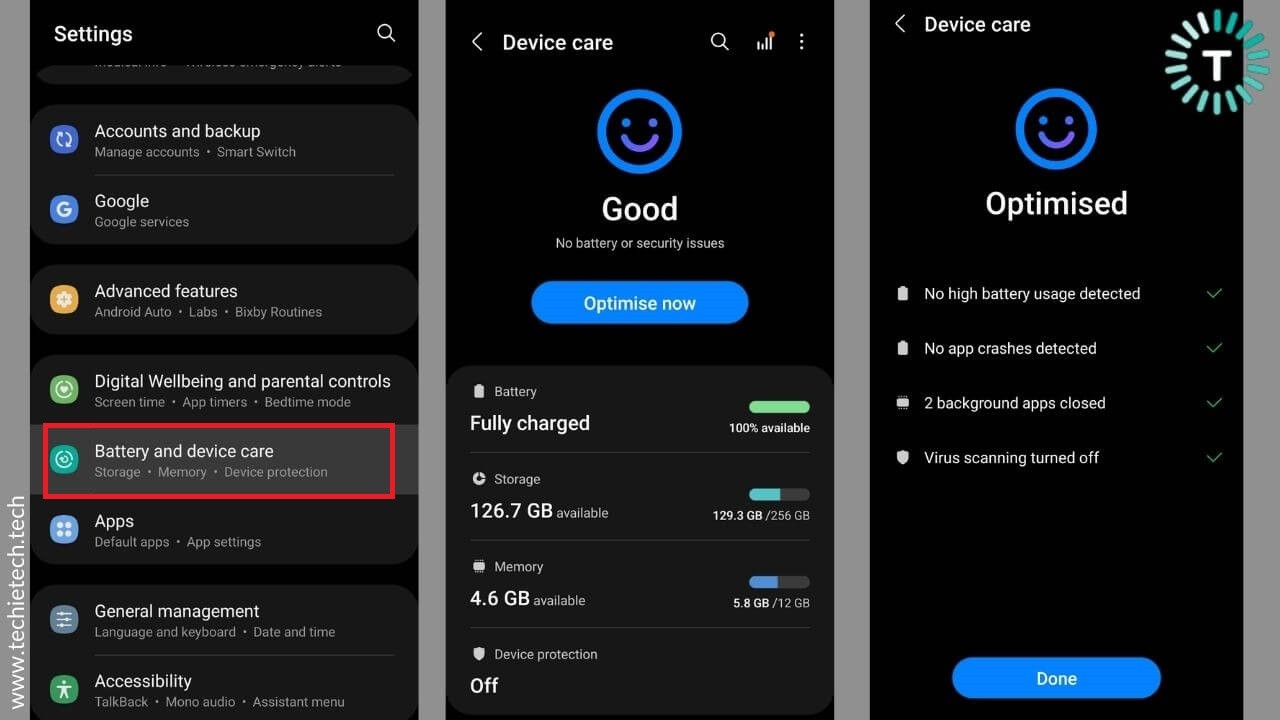
3. You can now select the Auto Optimize daily option. This will automatically optimize your phone once a day.
6. Update your apps
Does your Galaxy S22+ overheat when you’re using a particular app? Do you feel that your Galaxy S22 Ultra Exynos variant works just fine until you open a specific app? If the answer is YES, make sure to check if you’ve updated the apps to their latest version. It’s worth knowing that using outdated or unoptimized apps can crash unexpectedly, freeze at random, or consume excessive power. This unusual behaviour of apps can slow down your newly bought Galaxy S22 and trigger overheating issues too. Therefore, if your Galaxy S22 Ultra overheats for no reason or your Galaxy S22+ gets too hot when you use a particular app, you must verify that your apps are up to date. This is nothing to worry about because both the Exynos and Snapdragon are relatively new processors. Therefore, app developers will take some time to optimize their apps for next-gen processing chips to take full advantage of the hardware and not overheat. This is a very common scenario for
Before updating an app, we would recommend you go through the most recent reviews. This is because, sometimes, newly added functionalities can introduce bugs or glitches that can further affect the overall performance of your smartphone.
Here’s how to update apps on your Galaxy smartphones:
- Go to Play Store > Menu > My apps and games
- To Auto-update apps, hit Menu > Settings and enable Auto-update.
- Tap Update All to update all apps.
- To update an individual app, tap on the app, and select the Update option.
Also Read: How to fix GPS not working on Galaxy smartphones
7. Remove unverified and battery draining apps
If you’ve installed some apps from unverified sources, it can cause overheating issues on the Samsung S22 or even the S22 Ultra smartphone. To verify, you must enable the Safe mode and check if the overheating problem goes off. When you put your Galaxy S22 in Safe mode, your device will run with all the system apps and third-party apps will be temporarily disabled.
Here’s how to turn ON the Safe Mode on Galaxy S22:
1. Press and hold the power key until the Power OFF icon appears.
2. Then, tap and hold on the Power OFF icon until you see the Safe mode icon.
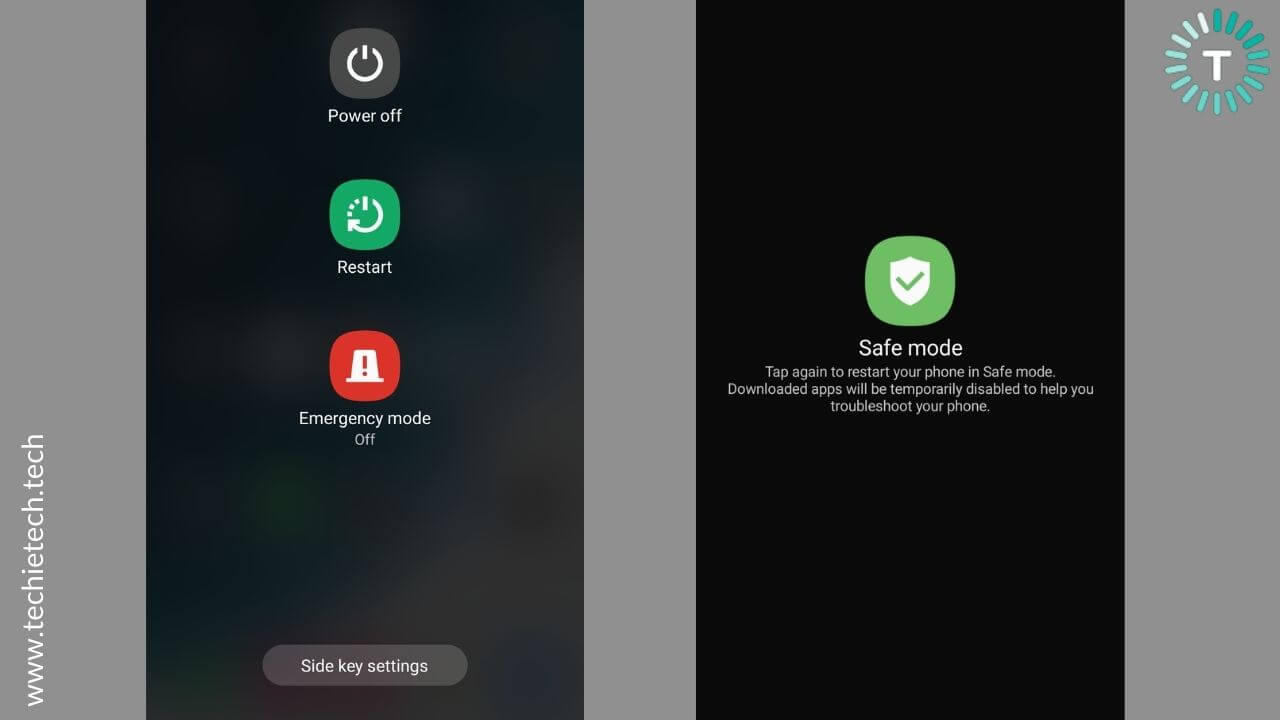
3. Tap on the Safe Mode, and your phone will reboot in the safe mode.
If this helps you fix Galaxy S22 Exynos heating issues, it means third-party apps were giving you the trouble. Once you identify the real culprit, you can raise your concern in the app review section if you downloaded it from the Google Play Store. The app developers will surely look up into the matter and fix the issue.
We would also like to mention something important here. If you’re not using an app, just uninstall it. We’re saying this is because some apps can consume a lot of resources on your phone, just by being there. This can be due to poor coding, software incompatibility, or glitch. If you come across any such app, make sure to delete it right away.
Furthermore, you must identify and get rid of the battery-draining apps. For this, head to Settings > Apps and select the app that you suspect is draining a lot of battery.
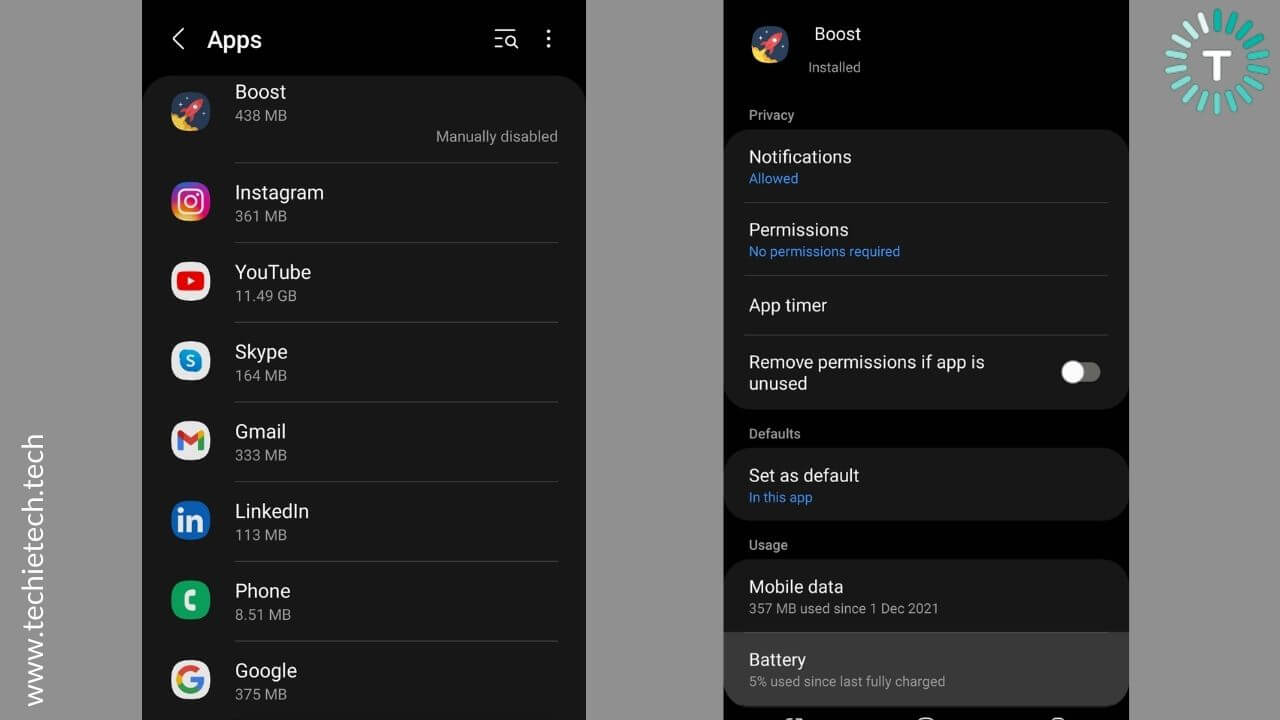
Tap Battery to see the percentage of battery consumed by the app. Now, you can either restrict their background usage by turning the slider OFF for Allow Background Activity (available on the next screen) or update/uninstall them.
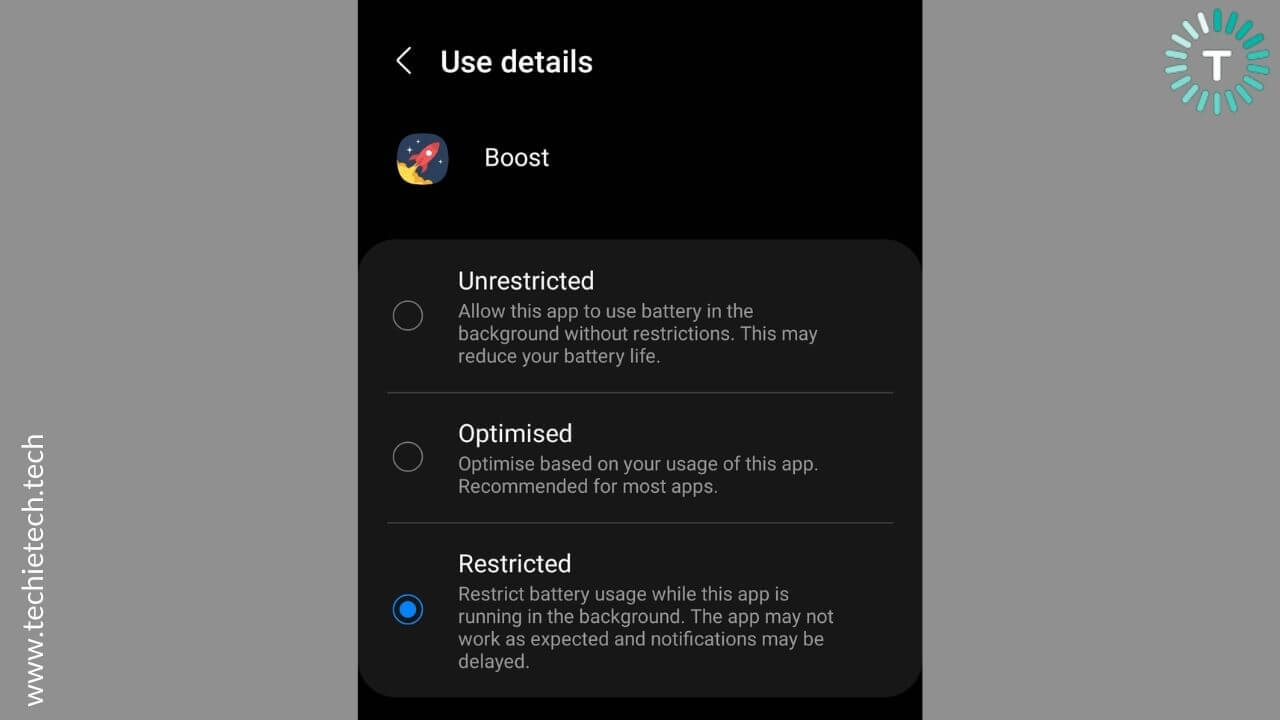
Alternatively, you can enable the Auto Optimization feature on your smartphone.
8. Put the unused apps to sleep
If there are some third-party apps on your S22/S22+ that you rarely use but don’t want to delete, the best is to put those apps to sleep. By doing this, those apps stay on your phone but won’t run in the background. This will help prevent battery drain and overheating problems on your Galaxy S22 Plus or S22 Ultra. It’s worth mentioning that the sleeping apps will not receive updates or send notifications.
Here’s how to add Sleeping apps on your Galaxy S22/S22 Plus/S22 Ultra:
1. Go to Settings
2. Tap Device Care > Battery
3. Now, select Background Usage Limits
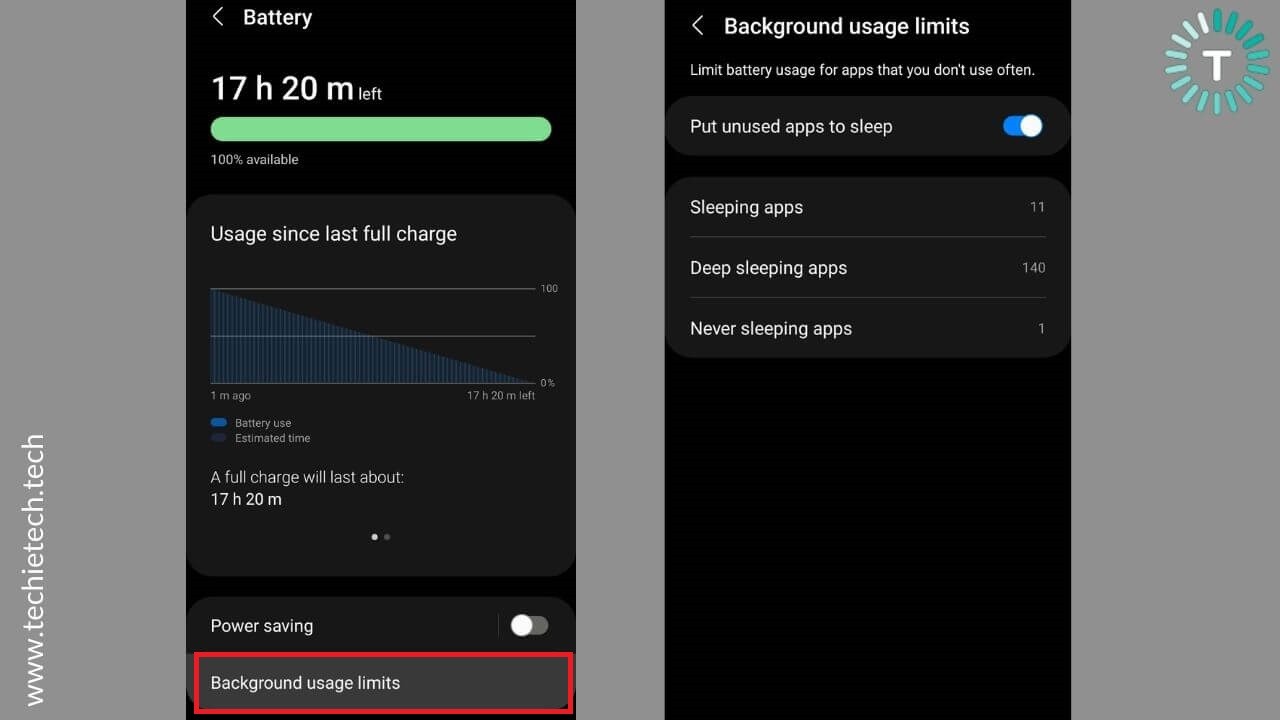
4. If you want to add unused apps automatically to sleep, turn the slider on for the “put unused apps to sleep” option.
5. To add sleeping apps manually, go to Sleeping apps. You can put some or all of your third-party apps to sleep.
It’s worth knowing that if you’ve put an app to sleep and want to use it on purpose, it may not perform as intended by the developer. In addition, if you open a sleeping app, use it, and then close it, that app will continue to run in the background. If you don’t want this, it’s a great idea to go a step further and add deep sleeping apps on your phone. For this, follow the same steps and select the “Deep sleeping apps” option in step 5. These apps will never run in the background. They will run only when you open them. You can also turn on this setting automatically where the device would notify you of the apps it will be put to sleep if you haven’t used them in a while.
Also Read: How to fix 5G not working on Galaxy smartphones
9. Use Wi-Fi
Want to fix the overheating problems on Galaxy S22, S22 Plus, or S22 Ultra? Try using a Wi-Fi network over Mobile Data whenever possible.
If you feel that your Galaxy S22 gets too hot in minutes when you’re on a video call or your S22+ overheats when you’re watching TikTok on Mobile Data, you must switch to Wi-Fi, if possible. That is because when you’re on a video call, your smartphone uses several system resources like Mobile data/ Wi-Fi, camera, audio-video processing, etc. More processes mean more heat, and this can result in Galaxy S22 overheating issues. We don’t have any control over these processes, but it’s a good idea to use Wi-Fi instead of Mobile Data. This is because Wi-Fi consumes less power and generates less heat as compared to Mobile Data.
Now, that doesn’t mean you should keep the Wi-Fi ON all the time. You must turn OFF the Wi-Fi when you don’t need it. It will help you save battery and prevent overheating issues on Galaxy S22/S22+. You can also set up Bixby Routines to automatically turn off Wi-Fi once you’re away from your home or work.
10. Turn OFF unnecessary Network features (5G, Mobile Data, GPS, etc)
We all use Wi-Fi, 5G, Mobile Data, Bluetooth, Mobile Hotspot, and GPS on our smartphones on an everyday basis. Whether we want to play online games, use Google Maps, or simply browse the internet, we would definitely use some features. But, do you always turn OFF such features when you don’t need them? If the answer is NO, it can be a possible cause of the overheating problems on your Galaxy S22, S22 Plus, or even the maxed-out S22 Ultra. To fix such issues,
it’s a good idea to turn these features OFF when you don’t need them. It will prevent Galaxy S22 from overheating issues and will also help you save battery.
We are absolutely not asking you to keep your Mobile Data, 5G, GPS, or any other feature OFF all the time. Just make sure to disable such features when you’re not using them.
Also, let’s talk about another important thing here. When you enter an area with poor network connectivity like basements or restricted areas, your phone will constantly try to find and connect to a network. This can heat your device and lead to Galaxy S22 overheating issues. Therefore, whenever you find there’s a poor network on your phone, make sure to switch your phone to Airplane mode. This will prevent unnecessary heat generation and battery drain, of course. We’ve explicitly mentioned this because it’s one of the most easily overlooked and hard-to-find causes why your Galaxy S22 Ultra is overheating.
Putting it simply, if your Galaxy S22/S22+ is overheating or your Galaxy S22 Ultra generates a lot of heat, make sure you’ve disabled unnecessary features.
Also Read: How to fix 5G not working on Galaxy smartphones
11. Switch to Power Saving modes
If you’re facing battery drain and overheating problems on your Galaxy S22 or S22 Ultra, it is a nice idea to switch to power-saving modes. Enabling the power saving mode will disable different features such as GPS, network usage, data syncing, etc. This will lighten the load on the background, allowing the phone to remain cool with normal usage. Besides preventing overheating problems, Power Saving modes allow your S22 battery to last longer. This offers great help when your phone’s battery is too low and you’re not in a position to charge it. You can switch to power-saving modes so that you can least make an important call or text someone.
Here’s how to turn on the power saving mode on Galaxy S22:
- Open Settings
- Tap on Battery and device care
- Now, tap on Battery
- Tap on the Power saving mode and toggle it ON
If this doesn’t help you fix Galaxy S22 Ultra overheating problems, proceed with the other methods given below.
12. Update Software
When you’re struggling with overheating issues on S22 Ultra Exynos or your Galaxy S22 Plus remains hot most of the time, you must check if your smartphone is running on the latest version of the software. It’s worth knowing that initial versions of any software can sometimes have bugs that are gradually corrected after a series of software patches. If there are any software bugs or glitches, Samsung will roll out some updates to fix them. Therefore, if your Galaxy S22 gets too hot even when no apps are running or your S22+ overheats after minutes of Netflix streaming, verify if you’re running the latest stable version of the software. Samsung has become the leading Android player to deliver 4 years of software updates and 5 years of security updates, therefore it is highly recommended to try updating your OneUI on Galaxy S22 to fix overheating issues.
Here’s how to update the software on Galaxy S22 smartphones:
- Go to Settings
- Scroll down and tap on the Software update
- Then, tap on Download and install
- After that, the system will automatically check if any update is available
- If any update pops up, make sure to download and install it.
Also Read: How to fix Battery drain problems on Galaxy smartphones
13. Does Galaxy S22/S22+/S22 Ultra overheat while charging?
Don’t panic, this is one of the most commonly faced problems with a smartphone. Some users have reported Galaxy S22 overheating when charging problems. It’s quite normal for a smartphone or any other device to get slightly warm while charging. However, there’s a difference between a warm smartphone and a phone that’s overheating.
If your Galaxy S22+ becomes too hot while charging or your Galaxy S22 Ultra 5G overheats when plugged in, here’s how to fix it:
1. Check your charger
As soon as you notice that your S22 overheats while charging, you must check the charger that you’re using. It can be possible that there are some issues with the charger and not your smartphone. Since none of the new Galaxy smartphones come with a charging adapter, it becomes more than important to choose your Galaxy S22 charger wisely.
We would recommend going for the official or verified chargers only as these are fully compatible with your smartphones and offer optimized charging speeds. More importantly, certified PPS chargers protect your devices against overheating, overvoltage, short-circuit, and other problems. Whereas, using non-certified, cheap charging accessories can put you into
battery drain, slow or no charging, or overheating problems. Unarguably, using non-certified charging accessories is one of the most common reasons why your Galaxy S22 Plus overheats while charging.
To sum up, you must always go for first-party or reliable & certified third-party charging adapters. Also, make sure to pair it with a fully functional charging cable. It’s a smart idea to check the charging cable for visible signs of damage like broken connectors, bends, exposed wires, fraying, etc. If the cable is faulty, replace it with a certified one.
2. Don’t use your phone while charging
Do you often watch TikTok videos on your Galaxy S22 + while it’s charging? Do you keep playing graphic-intensive games or stream NetFlix shows while your S22 Ultra is plugged in? If the answer is YES, then, my friend, give up on this habit right away, if you want to fix Galaxy S22 Ultra overheating while charging problems. We’re saying this because when you use your Galaxy S22/S22+/S22 Ultra while it’s charging, your phone can heat up in minutes. The situation can go even worse when you play heavy games or watch high-resolution videos on Mobile Data while putting your phone on charge. Besides excessive battery drain and overheating problems, such activities can even damage the battery in long run.
There can be instances when your Galaxy S22 becomes as hot as lava while charging. If this happens to be your case, you must stop using your phone until it gets back to a normal temperature. You must first unplug the charger right away, remove the case (if any), turn OFF your phone, and allow it to dissipate heat.
Also Read: How to fix Galaxy S21 overheating while charging problems
14. Are you facing battery drain problems on the Galaxy S22 Series?
If you’re facing excessive battery drain on Galaxy S22 Series smartphones, it could be the underlying cause of the overheating problems. This is because excessive battery drain can heat up your device. Factors like pairing non-certified charging accessories, using misbehaving apps, running an older version of the software, using an overly bright display, or enabling unnecessary features can lead to unusual battery drain on your Galaxy S22 models.
If you’re facing battery drain problems on your Galaxy S22, S22 Plus, or S22 Ultra, head to our troubleshooting guide. We’ve mentioned 16 effective ways to fix battery drain and prevent overheating problems on any Galaxy smartphone.
15. Clear Cache Partition
If you’re still facing overheating problems on your Galaxy S22/S22+ or your S22 Ultra Exynos stays hot most of the time, you can try wiping off the cache partition. Sometimes, corrupted files can interfere with the normal behaviour of your smartphone. As a result, your Galaxy S22 Plus heats up. An effective solution in such cases is to clear the cache partition. This will refresh the system cache and delete all temporary files (cache) on your smartphone so that new files can be created on your device. It’s worth mentioning that if the cache files on your smartphone are corrupted, you must wipe the cache partition to ensure smooth functioning.
Here’s how to clear cache partition on Galaxy S22 smartphones:
- Power off your smartphone.
- Wait until your phone shuts off completely.
- Now, press and hold the Volume Up and Power keys for a few seconds. This will put your phone into recovery mode.
- Once you’re on the recovery menu, press the Volume Down key to highlight Wipe Cache Partition.
- Press the Volume down key to highlight Yes, and hit the Power key.
- This will clear the Cache partition in a few seconds.
- Lastly, press the Power key to restart your smartphone.
If you’ve cleared the cache partition and your Galaxy S22/S22+ is still overheating, follow the other steps mentioned below.
Also Read: How to Clear Cache on Galaxy Devices
16. Reset All Settings
If your Snapdragon 8 Gen 1 Galaxy S22 Ultra overheats after minimal usage or you often get temperature-related notifications on your Galaxy S22 Plus while using the camera, you can reset all settings on your device. Doing this will restore your smartphone to default settings as it was at the time of purchase. It will help you fix complex software bugs/glitches that might be responsible for overheating problems on your Galaxy S22 Series. Fortunately, when you reset all settings, no data is deleted from your smartphone. This process will only delete all the settings and details related to Bluetooth connections, Wi-Fi networks, and websites. Therefore, there’s no need to backup your phone data.
Here’s how to reset all the settings on Galaxy S22 Series:
- Head to Settings > General management
- Tap on Reset
- Then, tap on Reset All settings
- On the next screen, hit the Reset settings button
- If prompted, enter your password/PIN
- Tap the Reset option to confirm your decision
Once you’re done, give our phone some time, and check whether it has helped you fix an overheating Galaxy S22+ smartphone.
Also Read: How to fix Netflix not working on Android Problems
17. Factory Data Reset
If you’ve tried all the above steps but nothing has helped you fix overheating problems on your Galaxy S22/S22+/S22 Ultra, you can resort to the last method of Factory Reset. We recommend you not to jump directly to this step; make sure you’ve tried all the other methods. If nothing helps, you can Factory Reset your smartphone. It will restore your Galaxy S22 to its default factory settings and erase all the data on your phone. This includes downloaded apps, media, contacts, system and app data, and email accounts. Therefore, before proceeding to the steps mentioned below, make sure to backup all your data. Or else, you’ll lose all your files, media, and other important stuff.
Want to efficiently back up your Galaxy smartphone? Head to our detailed guide on how to back up any Galaxy smartphone.
Here’s how to factory reset the Galaxy S22:
1. Open Settings
2. Tap on General management
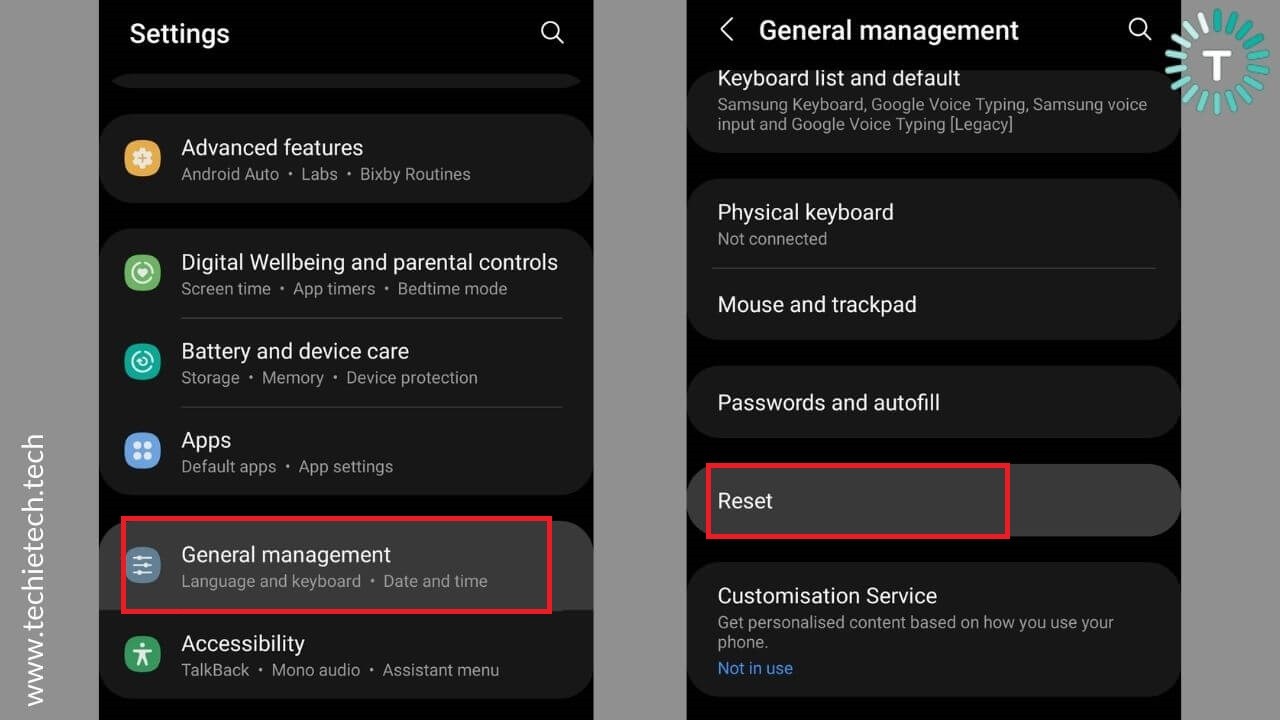
3. Now, tap on Reset
4. Tap on the Factory data reset option
5. Hit the Reset button
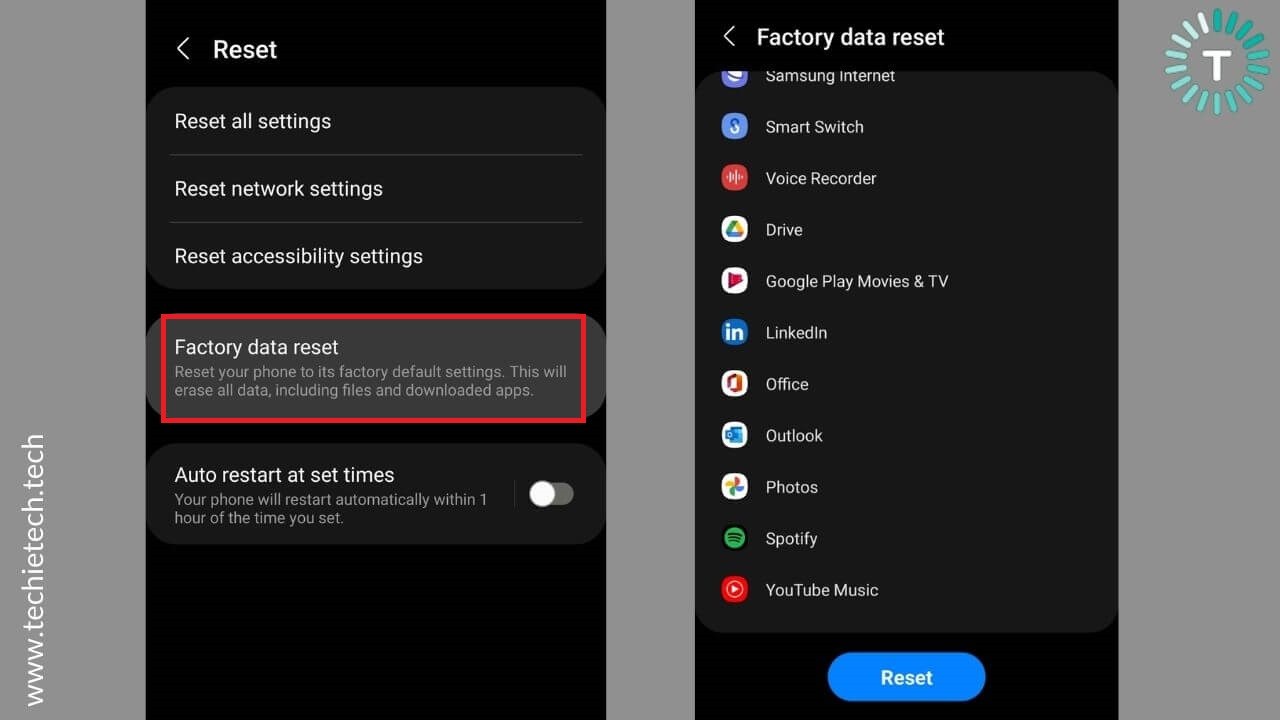
6. When prompted, enter your PIN/Password/Pattern
7. Finally, tap Erase everything, and you’re done
Also Read: How to Back Up any Samsung Galaxy smartphone
18. Visit Samsung Service Center
If you’ve tried everything, including the Factory data reset option, and nothing has helped you fix the S22/S22+/S22 Ultra overheating problems, it could be a hardware fault. In such cases, you should neither try to fix the issue yourself nor look for some cheaper alternatives. Such activities can leave your phone beyond repair. We would strongly advise you to head straight to the Samsung store and get your phone diagnosed.
Also Read: How to fix Galaxy S20/S22+/S22 Ultra battery drain problems
Tips to Avoid Overheating Problems on Galaxy S22, S22 Plus, S22 Ultra
Here are some tips to avoid overheating problems on Galaxy S22. S22 Plus, and S22 Ultra. These simple tips and tricks will help you improve the overall health of your Galaxy S22 Series.
- Don’t use your smartphone in direct sunlight for a long time or leave your smartphone in a parked car on a hot day.
- Make sure to choose a good case with a heat dissipation design.
- Avoid using your phone while charging.
- Whenever possible, use Wi-Fi instead of Mobile Data.
- Always close out power-intensive apps when you’re not using them.
- Ditch that overly bright display.
- Use original or certified charging accessories only.
- Avoid playing heavy games or watching online videos at a stretch.
- Keep your phone’s software and apps up to date.
- Turn OFF network features like 5G, Bluetooth, GPS, Wi-Fi, etc, when you don’t need them.
With this, we’ve come to an end of our guide on how to fix overheating problems on Galaxy S22, S22+, and S22 Ultra. We hope your Galaxy S22 smartphones are working perfectly fine now. Make sure to follow the mentioned tips and tricks to improve the overall performance of your latest Galaxy smartphones.
How did you fix overheating problems on your Galaxy S22 Series? Share your views in the comments section.