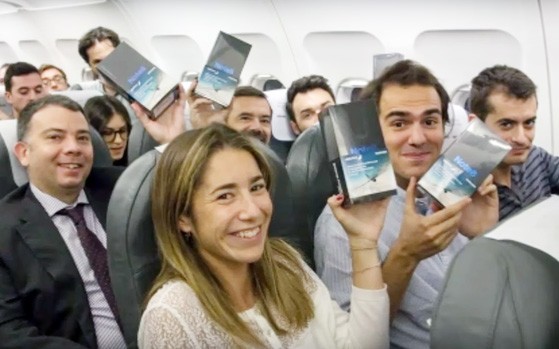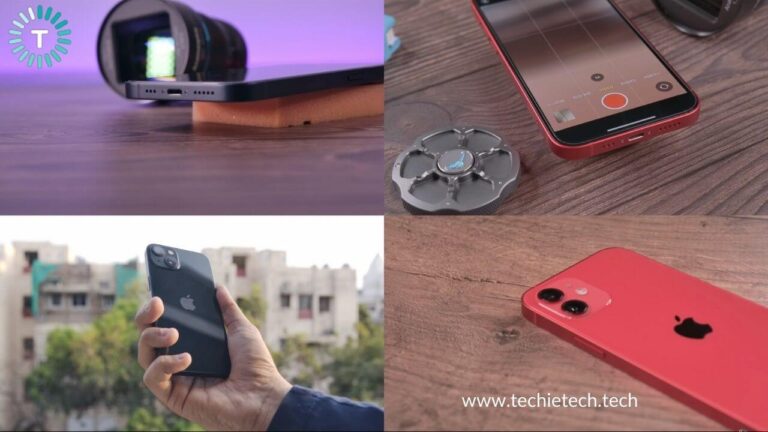When switching to a new phone, many people require to transfer their data from one phone to the other. Simple data like contacts, images, and files can be easily transferred via phone cloning apps or cloud syncing. However, transferring WhatsApp messages from Android to iPhone is a bit challenging. A lot of people are constantly looking forward to the solution. Here we will introduce third-party tools like Tenorshare iCareFone Transfer for simple, quick, and efficient transfer WhatsApp or use email methods as well if you wish to. We’ll discuss Tenorshare iCareFone Transfer later and see why it is a great option for transferring WhatsApp messages from one device to the other device.
After reading this article you will be able to know how to transfer WhatsApp messages from Android to iPhone with ease. You can easily continue to have all of your WhatsApp chats history on your iPhone device.
Can I transfer WhatsApp messages from Android to iPhone directly?
This is quite a common question that comes to the mind of the former Android user and can create an element of curiosity. To be honest, the answer is no. It is not exactly conceivable for you to transfer WhatsApp chats from Android to iPhone directly. WhatsApp doesn’t allow its users to be able to transfer data between two devices until and unless they are of the same platform (i.e. Android to Android devices or iPhone to iPhone devices). The main reason for this is the fact that for both platforms- Android and IOS, backup methods work differently. On Android devices, WhatsApp uses Google Drive to back up all of the users’ chats while on iPhones the application uses iCloud.
What is the Best Way to Transfer WhatsApp Messages from Android to iPhone?
Now that we know the reason why it is not possible to directly transfer WhatsApp messages from Android to iPhone, let’s get down to any possibility to move WhatsApp from Android to iPhone. In fact, there are some third tools for transferring WhatsApp messages but the best way is Tenorshare iCareFone Transfer. Not only does it help you solve the matter of how to transfer WhatsApp chats from Android to iPhone, but it also makes the whole process convenient, simple, and safe. To save your money and time, it is suggested that you first try Tenoreshare iCareFone Transfer software to transfer WhatsApp chats.
Features of Tenorshare iCareFone Transfer
Tenorshare iCareFone Transfer makes transferring WhatsApp data-efficient, safe, and easy. Some of its noticeable and appreciated features include:
- Transfer WhatsApp/WhatsApp Business between Android and iOS
- Backup WhatsApp/WhatsApp Business to computer and restore WhatsApp/WhatsApp Business backup to Android/iPhone
- Download & restore WhatsApp backup from Google Drive to iPhone
- Allows users to preview WhatsApp backup and export Backup of WhatsApp & WhatsApp Business to HTML
Follow these steps to transfer WhatsApp messages from Android to iPhone via iCareFone transfer
Step 1. Download iCareFone Transfer. Then connect the Android and iPhone devices to the computer. Select the transfer option.
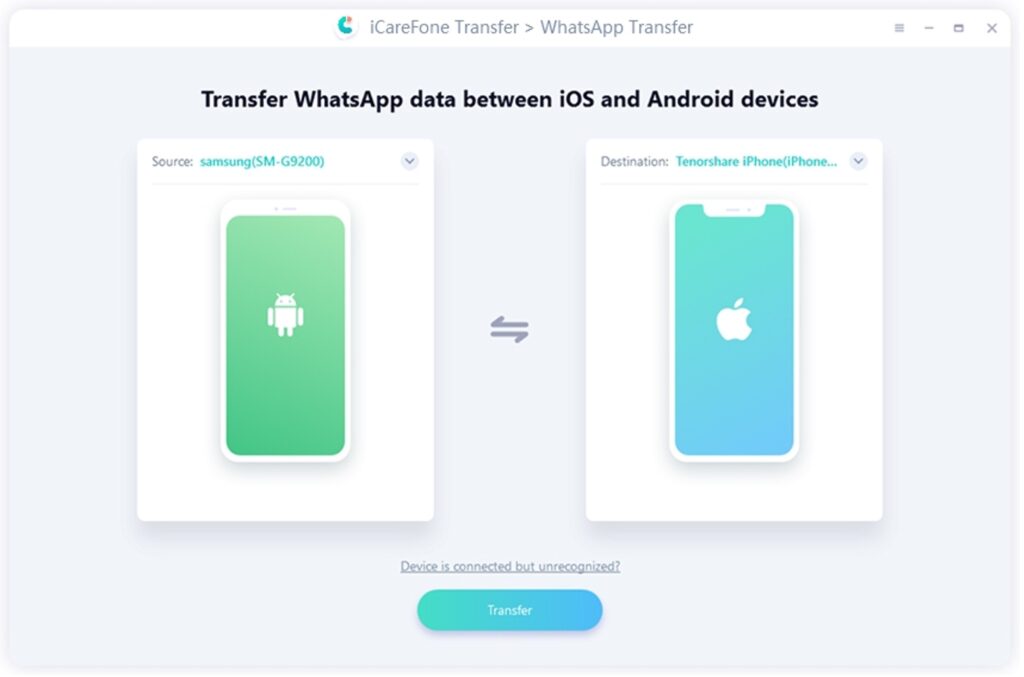
Step 2. Make a backup of WhatsApp data from your Android device. Click the “Continue” button.
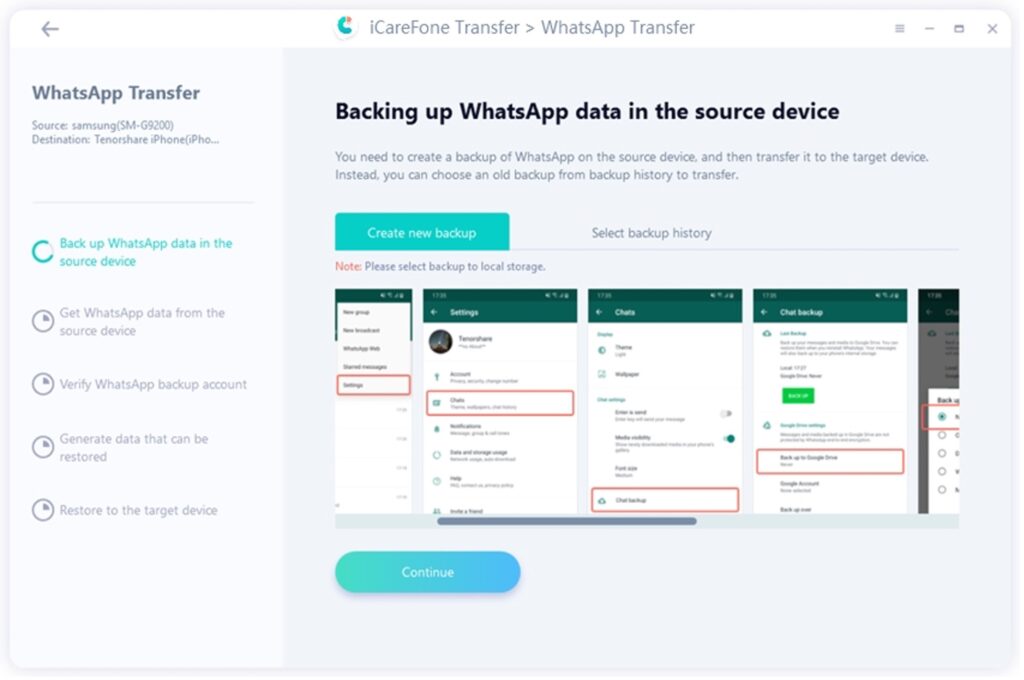
Step 3. Verify your target account and device by entering your country code and cellphone number that you are using for WhatsApp.
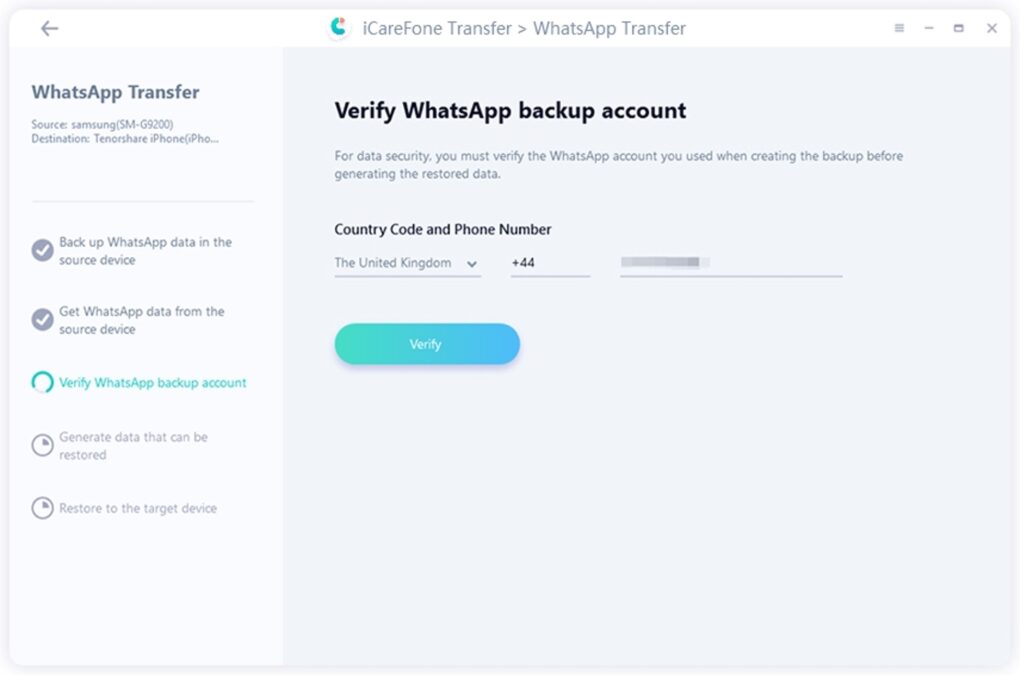
Step 4. And the tool will start to generate the data that can be transferred to iPhone. Keep logged into the same WhatsApp account on your iPhone.
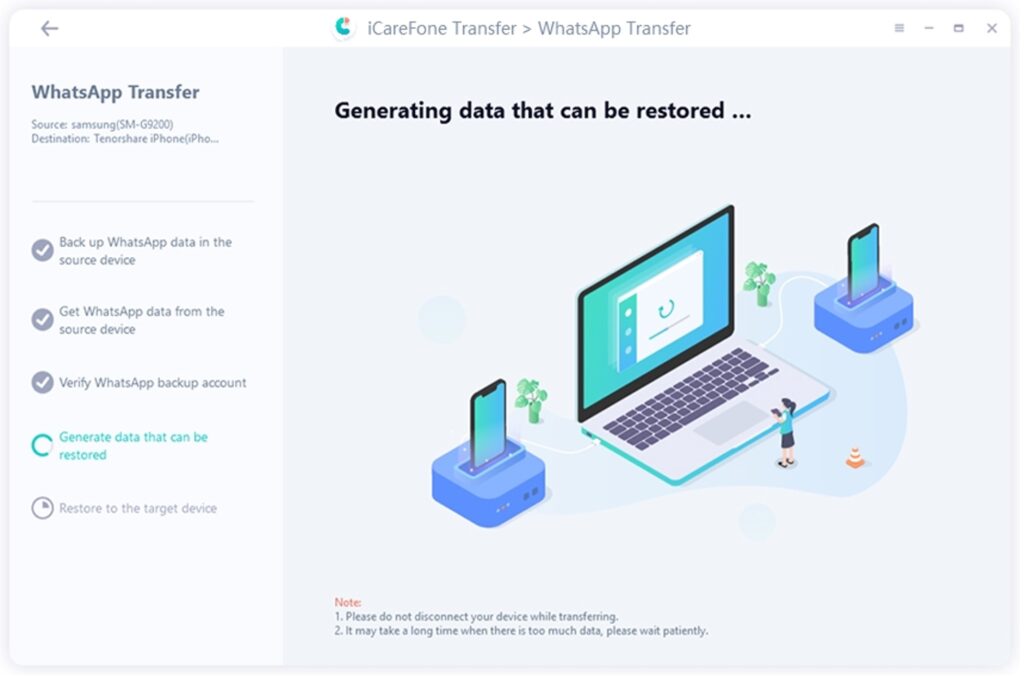
Step 5. Turn off the “Find My iPhone”. And the tool will transfer WhatsApp messages from Android to iPhone. Depending on the data size, the transfer may take some time.
After the transfer is completed, your iPhone will restart. You can check WhatsApp messages on your new iPhone.
Is There Any Alternative to Transfer WhatsApp Messages from Android to iPhone for Free?
If you are looking to transfer WhatsApp messages from Android to iPhone for free then there are other ways as well. You can opt for the e-mail as well. Please note it is time-consuming. It is a manual process where each chat needs to be exported separately step by step. For this process you have to follow the steps:
- Open WhatsApp on your Android phone and go to “Settings”.
- Select the “chat history” option and tap on it
- Select the “export chat” option and then choose the chat you want to export to your iPhone device
- Choose media options if you want to export as well
- Select a Gmail and enter the recipient’s email address. Tap send button
- Open the Gmail on your iPhone and restore the chat on the iPhone.
- Repeat for each chat you want to export
This is a tedious and lengthy process as you can transfer only one chat at once.
Final Words
We hope your query regarding transferring WhatsApp messages from Android to iPhone has been solved. Tenorshare iCareFone Transfer allows you to easily transfer your WhatsApp messages from different device platforms in a few steps. It allows one to migrate WhatsApp from Android to iPhone with ease and with just a few clicks. Email can also be an alternative method however it takes a lot more effort. Therefore, it is easier to use Tenorshare iCareFone Transfer for your WhatsApp transfer needs.