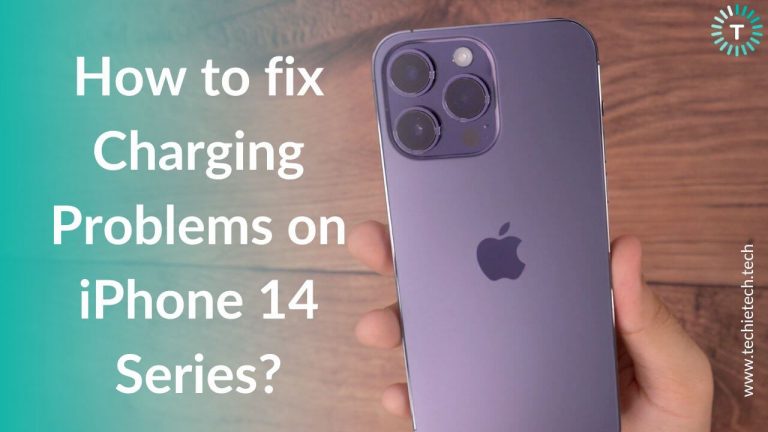No doubt, battery drain problems are annoying, especially when you experience them on premium devices like Galaxy Note 20 and Note 20 Ultra. But, you’re not alone who is facing this issue. A lot of users reported that they are facing Galaxy Note 20 and Note 20 Ultra battery drain problems.
Frankly speaking, anyone wants to use their device to the fullest when they sport big 4,300 mAh and 4,500 mAh batteries (Note 20 and Note 20 Ultra respectively). Nonetheless, it also indicates big smartphones fall short in some way or another. However, brands like Samsung tend to bounce back with fixes as soon as possible. Until then, you can at least try different ways to slow down the battery drain problem on Galaxy Note 20 Series.
We at TechieTechTech are well aware of your concern and prepared a list of effective ways to Fix Battery Drain on Galaxy Note 20 and Note 20 Ultra. So, without wasting further time, let’s dig into the details.
Disclaimer: Proceed at your own risk, TechieTechTech will not be responsible if anything goes wrong with your device.
How to Fix Battery Draining Issue on Galaxy Note 20/Note 20 Ultra?
1. Reboot the Device
Rebooting is one of the simplest and old-school tricks to fix the Note 20 Ultra battery drain. By doing so, the operating system of the phone gets restarted and refreshes the memory by clearing it. Before trying anything to resolve the Note 20 battery draining fast issue, we urge you to give it a try.
Samsung offers scheduled reboot features on Galaxy devices to enable them to work smoothly.
Here’s how to enable auto restart on Galaxy Note 20 Series.
- Go to Settings
- Scroll through and tap on Device Care
- Now, tap on the three dots on the upper right-hand side
- Tap on the Advanced option
- If you see the Auto-restart toggle greyed out, then turn it ON
After that, you’ll be asked to choose a time and a day to set a scheduled auto-restart. We recommend it once every 1-2 weeks.
Also read: How to fix Galaxy Note 20 series not charging
2. Turn ON Dark/Night Mode
If you’re facing an overnight battery drain problem with Samsung Note 20/Note 20 Ultra, you should use your phone in dark (Night) mode. It helps save the battery but it is less straining to your eyes. You may think, how does it save the battery? Well, the reason behind this is the AMOLED display. These displays are made up of OLED pixels which lets you control the amount of light displayed by each pixel. And, when you use dark mode they don’t light up at all. It leads to deeper blacks and less power consumption. Moreover, the dark mode looks more contrasty as compared to the light mode.
Here’s how to enable the Dark/Night Mode on Note 20 Series:
- Go to the Settings
- Tap on the Display
- Turn on the Dark/Night Mode
Also, we recommend you use Black wallpapers to improve the Samsung Note/ Note 20 Ultra battery life.
Also read: Best Accessories for Galaxy Note 20 Ultra
3. Turn OFF 120Hz Display Refresh Rate
The Galaxy Note 20 Ultra is listed among some of the best smartphones in the market; all thanks to amazing features and a 120Hz display. Having said that, we shouldn’t forget that a higher refresh rate is directly proportional to higher battery consumption. But why? As the display keeps refreshing faster, it means other components of your phone have to react accordingly and work faster, eventually putting more load on the battery. To fix Samsung Galaxy Note 20 Ultra battery draining fast, you can switch to the standard refresh rate – 60Hz.
Here’s how to change Galaxy Note 20 Ultra refresh rate:
- Open Settings
- Tap on Display
- Navigate to Motion Smoothness
- On the next screen, you will see the default refresh rate of 120Hz, tap on the standard refresh rate (60Hz) and Apply the change.
Also read: 17 Ways to fix Samsung Galaxy S20/S20+/ S20 Ultra Battery Drain Problem
4. Turn OFF Unused features
Every one of us is well aware that Samsung offers tons of features for better accessibility. Many users keep all of them turned ON, even if they’re not using them. Believe it or not, these features are the potential reason why your Galaxy Note 20 Ultra battery is draining faster than usual.
Here’s how to disable advanced features on Note 20/Note 20 Ultra:
- Go to Settings
- Tap on Advanced features
- Now browse from the list of features that you rarely use, and turn them OFF
Over time you’ll see the difference in battery drain. Most common features include edge lighting, edge screen, etc.
Also read: How to Fix Battery Drain on Galaxy S21, S21+, and S21 Ultra
5. Turn OFF Network Services that you don’t use
Disabling network features like Bluetooth, Wi-Fi, NFC, GPS, and mobile hotspots can increase battery life on Galaxy Note 20 series phones. Keeping these features ON unnecessarily consumes power as they run on their own in the background.
If you are looking to turn OFF these features, you can simply tap on these features to turn them OFF from the notification panel. Alternatively, you can go to Settings, tap on Connections, and start disabling the features you’re not using. For example, make sure to turn off Wi-Fi and NFC when you’re going for a run.
Also read: 15 Ways on How to Fix Samsung S10/S10+ Battery Drain Problem
6. Reduce the Screen Resolution
If the above method didn’t help you in fixing the Note 20 Series battery drain issue, then try reducing the screen resolution. As the Galaxy Note 20 doesn’t have any screen resolution settings, this method is only applicable to Galaxy Note 20 Ultra users. The Note 20 Ultra features a WQHD+ resolution with 3088×1440 pixels. Even though the display looks brilliant, it can drain a lot more battery. We recommend you switch to lower resolutions like HD+ (1544×720 pixels) or FHD+ (2280×1080 pixels), which might help in fixing the Note 20 Ultra battery drain problems.
Here’s how to change the screen resolution on Note 20 Ultra.
- Open Settings
- Tap on Display
- Now, find Screen Resolution, and tap on it
- Select the HD+ or FHD+
7. Disable App Background Data Usage
Background data not only drain your data plan but also affects the battery life of your smartphone. No doubt, this feature is useful. Having said that, you also don’t need up-to-date information/notifications from every app. So, it is best to restrict background data for the app you don’t use frequently.
Here’s how to disable app background data usage:
- Go to Settings
- Tap on Apps
- From the list, tap on the app you don’t use often
- On the next screen, tap on Mobile Data
- Now, disable background data usage
For example, you can turn off background data and app notifications for games that keep nagging you for in-app purchases every hour.
Also read: How to fix Galaxy S22/S22+/S22 Ultra overheating
8. Reduce the Screen Brightness
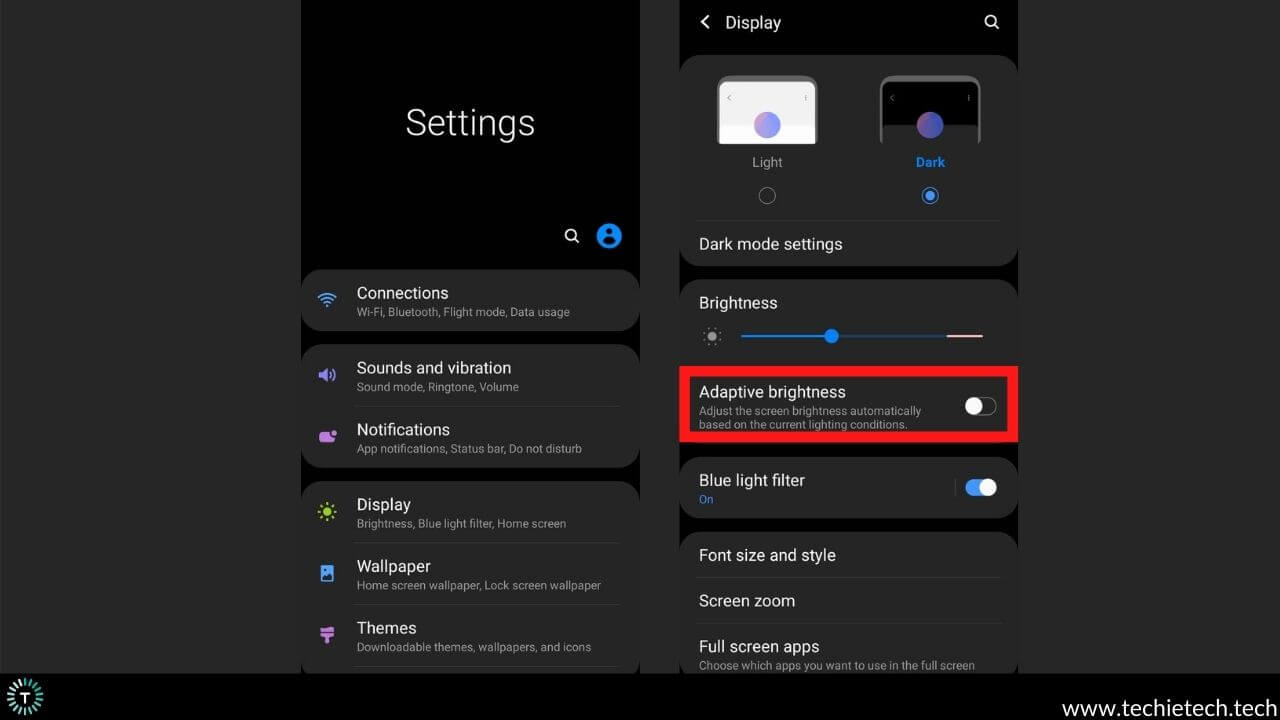
There’s no secret that lowering brightness levels can give a good battery life. But, many smartphone users ignore this and prefer keeping the brightness at 90% or above. You may not realize this but it remains the most probable reason why your Samsung Galaxy Note 20 battery is draining fast. It is worth mentioning that the smartphone display is the most battery-consuming component. The more you keep it brighter, the more battery is used by the device.
So, what can you do? You can turn on the auto-brightness feature. It automatically increases the brightness level when you’re using it in bright daylight. And, lowers the brightness accordingly when you are in a low-light area.
Here’s how to turn on the auto-brightness feature on Galaxy Note 20 series:
- Go to Settings
- Navigate to Display
- Tap on Auto-brightness
- Now, toggle the switch to enable Auto-brightness
Also read: Best Accessories for Galaxy Note 20 Ultra
9. Turn OFF Always-on-display
Samsung offers this feature to its users that enables them to see a small clock with dates, battery levels as well as notifications when the screen is OFF. However, it can be the possible reason for the Galaxy Note 20 Ultra battery drain issue. Because every time the screen lights up, it tends to consume more battery. To give you a better idea, let’s take an example where your phone gets fifty notifications; the display will light up fifty times. So, to avoid unnecessary battery drain on Galaxy Note 20 make sure you disable the always-ON-display feature.
Here’s how to disable always-ON-display on Galaxy Note 20/Note 20 Ultra:
- From the home screen, go to Settings
- Tap on Lockscreen
- If you find that Always-ON-display is ON, toggle the switch OFF.
Also read: Best Cases for Galaxy Note 20 Ultra
10. Uninstall Unused Apps or Put them to Sleep
Do you know some apps on your phone are of no use but consume a lot of power? Many of such apps are pre-installed and can’t be uninstalled, but they run in the background and cause Note 20 excessive battery drain. Since some of the apps can’t be uninstalled, you can put them to sleep.
Here’s how to put an app to sleep on Galaxy Note 20:
- Go to Settings
- Tap on Device Care and navigate to Battery
- Now, tap on App power management
- Tap on Sleeping apps and add the app you want to put on sleep
If the app can be uninstalled, you can long tap on the app icon and choose to uninstall option from a functioning tray.
Also read: Common Samsung Galaxy S22 Series problems and how to fix them
11. Try Battery Recalibration
Battery recalibration is one of the prominent ways to fix the battery drain problem on Samsung Galaxy Note 20 and Note 20 Plus. Sometimes the battery may react abnormally showing inaccurate readings or draining faster than usual. It can be the reason for heavy usage or software update bugs. To fix the battery drain and many other battery-related issues, you can try recalibrating the device battery.
Here’s how to recalibrate the battery on Galaxy Note 20 and Note 20 Ultra:
- Charge your device to 100% and leave it plugged in for two or more hours
- Now, use it till it shuts down itself
- Wait for 2 hours
- Again, charge it without any interruption until it reaches 100%.
Also read: Best Accessories for Samsung Galaxy S22 Ultra
12. Try Using Power Saving Mode
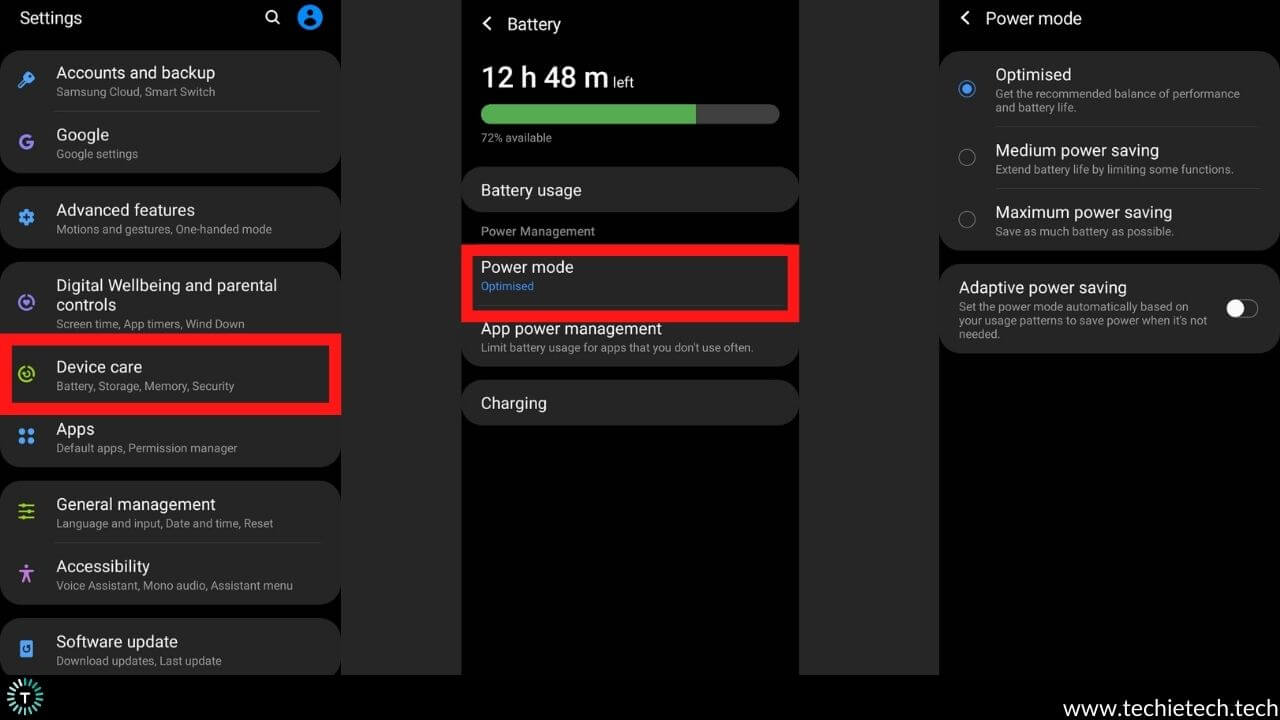
Power saving mode on Galaxy Note 20 Series offers flexibility to restrict certain features to extend the Note 20/ Note 20 Ultra battery life. There are different power-saving modes that you can use to prevent Note 20 Ultra battery life issues. Here is the list of power-saving modes available:
- High-Performance Mode: Not ideal for battery saving
- Optimized power-saving mode: Ideal for daily use
- Medium power-saving mode: Best for working professionals
- Maximum power-saving mode: Ideal for those who don’t use their phone that often
- Adaptive power-saving mode: Saves battery after understanding your usage patterns
Here’s how you can put your phone in power-saving mode:
- Open Settings
- Tap on Device care
- Tap on Battery
- Tap on Power mode
- Select between Medium and Maximum power-saving mode depending on how many functions you want to compromise over the battery life of Galaxy Note 20 and Note 20 Ultra.
Also read: How to fix Samsung Galaxy Note 10/10+ Battery Drain Problem
13. Check for Apps Consuming More Battery
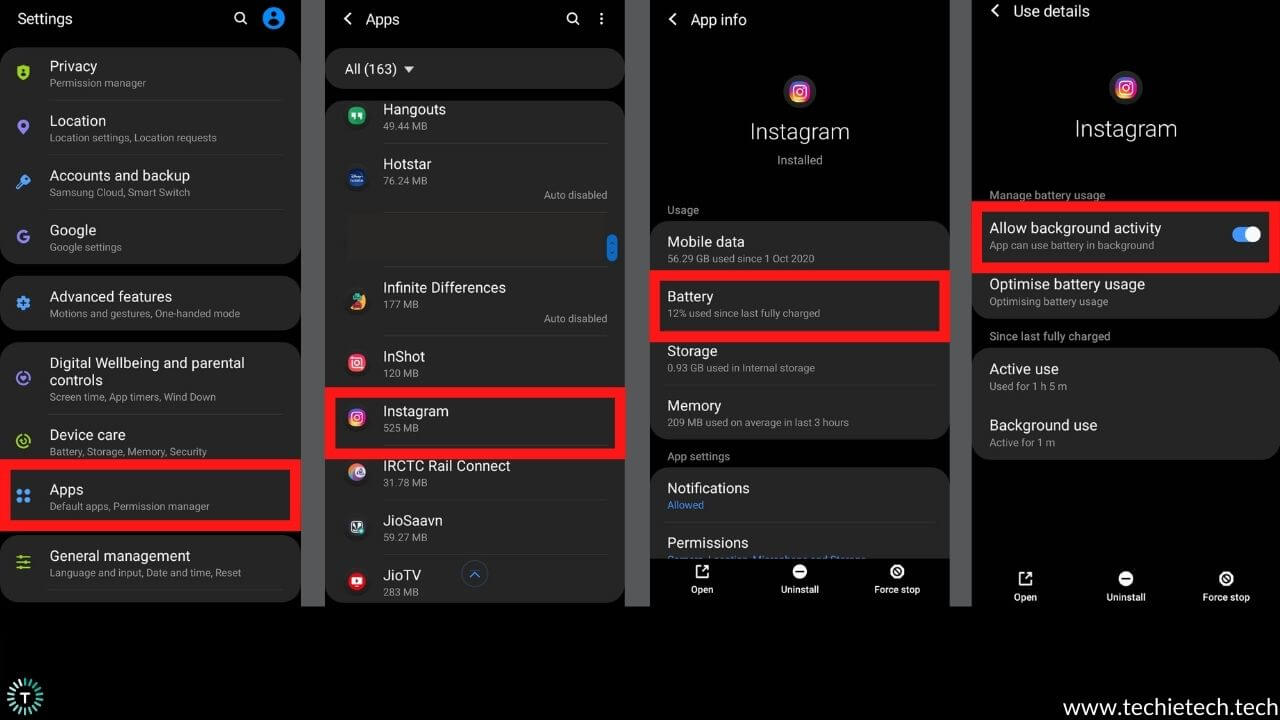
Mostly, the battery drain problems on Galaxy Note 20 series are the result of software issues. If you are experiencing excessive battery, check the Battery usage. It can give you an idea of the app causing the real problem. It is worth mentioning that Note 20 battery drain can be the reason for overheating which is the result of heavy CPU/GPU usage by certain apps running in the background.
You can check the Battery consumption of an app by following these steps:
- Go to Settings
- Tap on Apps
- From the App list, tap on the App for which you want to check battery consumption
- On the next screen, tap on Battery (You’ll be shown the percentage of battery used by the app since the last charge)
- Now, disable the Allow background activity
Alternatively, you can minimize the use of the app that consumes more battery or just uninstall it, if it is not helpful for you.
If you still need that app you can update the app from Play Store. Make sure to check for the most recent reviews for your device by sorting the filters.
Also read: How to fix common problems on Samsung Galaxy Z Fold 3 5G
14. Software Update (If available)
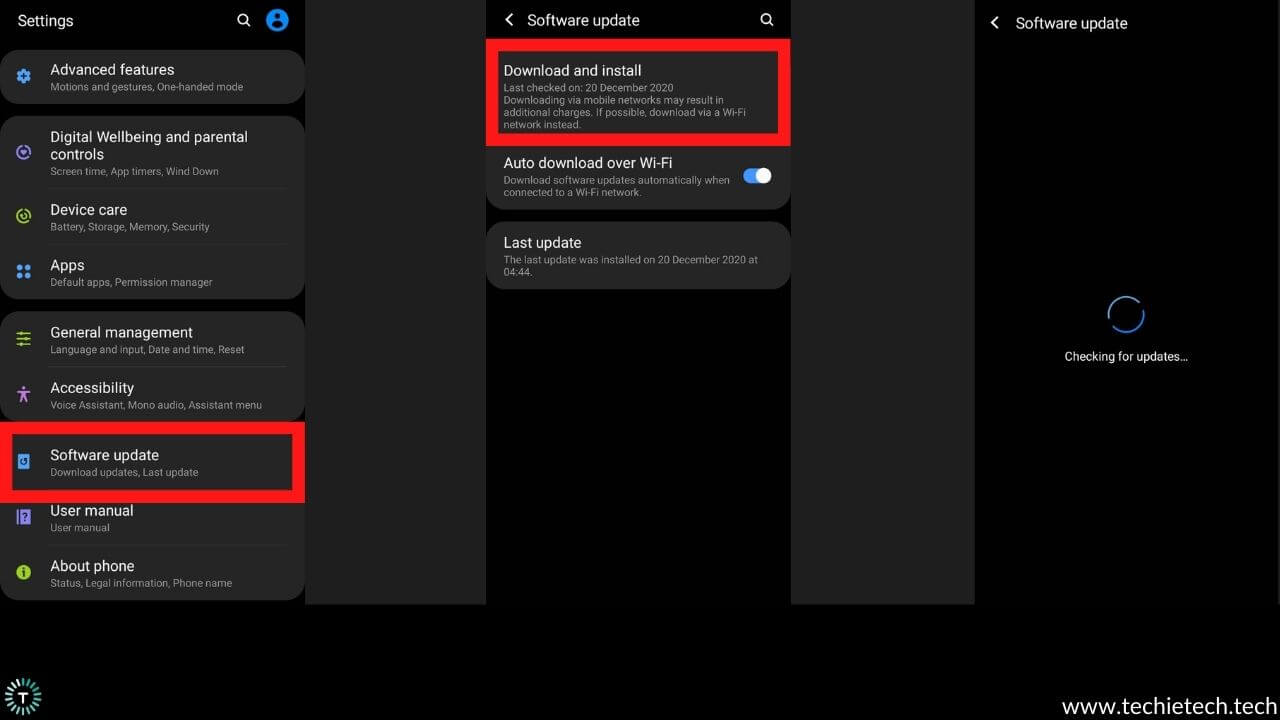
Software updates always bring something new for smartphone users. Not to forget, Note 20 Ultra battery drain after update is one of the common problems listed by various users. To ensure you’re not alone who is facing a battery drain problem on Samsung Note 20 Ultra, please check different tech forums or groups to understand the issue. However, in any case, you have to wait until the next update gets rolled out.
Here’s how to install a software update on Samsung Note 20 series smartphones:
- Head to the Settings menu
- Tap on the Software update
- On the next screen, select Software update
- Then, tap on Download and install
- Now, wait until your device automatically fetches the latest update
- In case there’s one, tap on Download.
- After it is downloaded, tap on Install Now.
If you’re curious about the latest Android update for the Note 20 series, you can refer to our article on the
Also read: How to fix Play Store not updating apps
FAQs related to Galaxy Note 20 series battery drain problem
Why does my new Note 20 battery drain so fast?
If you are experiencing excessive overnight battery drain on Note 20 Ultra, there are a few reasons behind it. If you keep these things in mind while using your Galaxy Note 20 series, you can prevent Galaxy Note 20 battery from draining fast issue.
- Keep the brightness level of your device adequate or use the automatic brightness feature for the best battery life & performance.
- Use screen at a lower resolution
- Keep the Always-ON display turned off
- Disable the network services when they are not in use
- Please make sure that your device is running on the latest Android version.
If you keep these things in mind, you will be able to prevent battery drain problems on Galaxy Note 20 series.
Also read: How to block ads on your Android phone
How long does the Note 20 Ultra battery last?
As per the results shown by TomsGuide, the battery of Galaxy Note 20 Ultra lasted for 10 hours 26 minutes (60Hz refresh rate), whereas the battery life drops to 8 hours when it is used with a 90Hz refresh rate.
Don’t miss: Top 25 Android Secret Security Codes You Should Know
Is the battery for Note 20 Ultra good?
The Galaxy Note 20 Ultra packs a 4500mAh battery which lasts approximately up to 10 hours and 30 minutes of standard use. While it is a good number, the test shows that others phones with almost similar power are offering more battery life than that of the Note 20 Ultra.
Also read: 13 Best Reddit Apps for Android
With that, we have come to the end of this guide on how to fix the battery drain on Galaxy Note 20 and Note 20 Ultra. Just in case you own a Galaxy Note 10 series and are facing the same issues, check our guide on how to fix Samsung Galaxy Note 10/10+ battery drain problem.