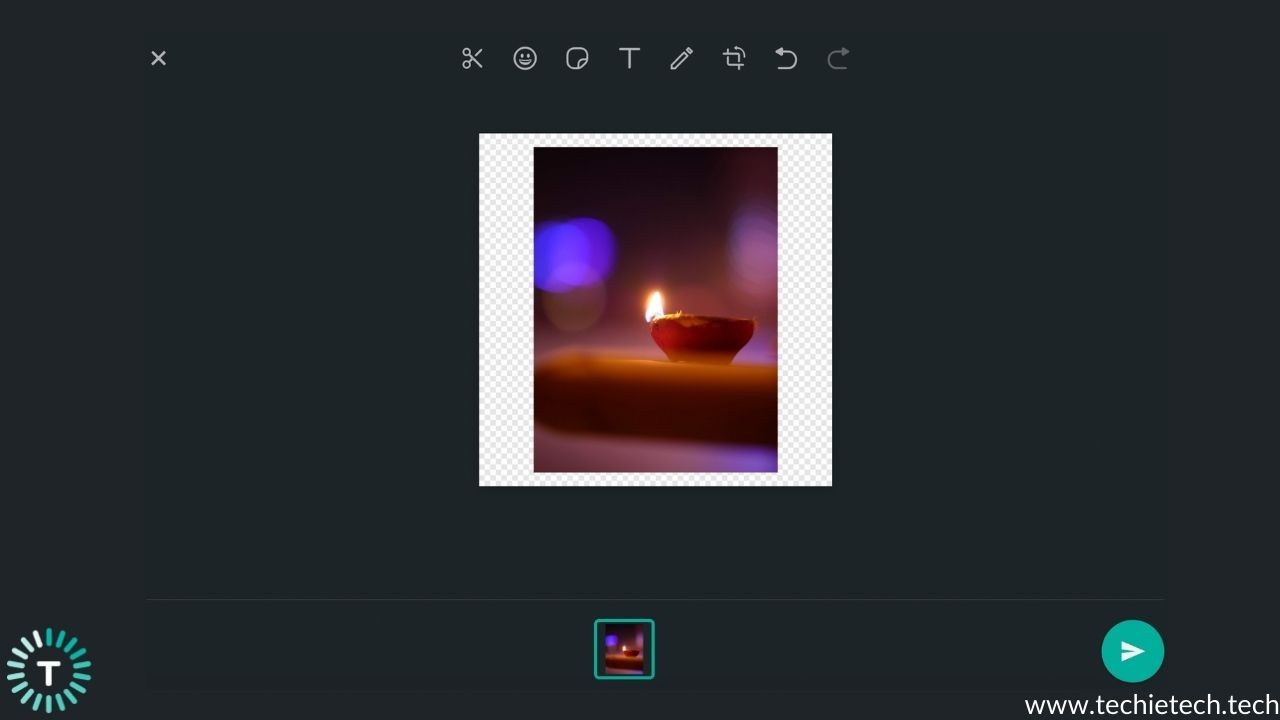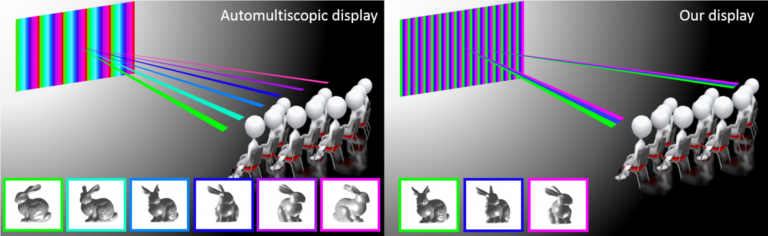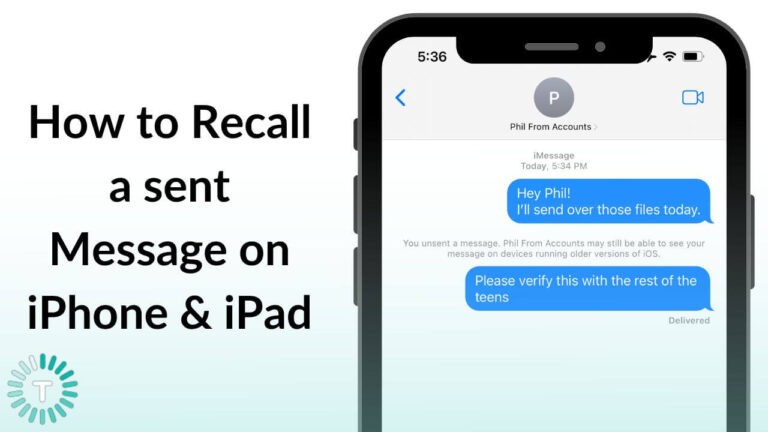With over 1 billion users worldwide, WhatsApp is inarguably one of the most popular apps to exist. Its easy-to-use simple user interface and cross-platform support have gained a lot of love and appreciation from people around the world. However, one of the most popular features of WhatsApp is its stickers, which were launched back in 2018. Through this users can send and receive numerous types of stickers from their friends, family, and colleagues. However, the only problem with this is that an iOS or Android user has to download third-party apps to create these, which obviously leads to excess time consumption and feels extremely inconvenient.
We have some good news about that. WhatsApp has recently announced that it has rolled out a new feature wherein users will now be able to
create their own custom stickers on WhatsApp Web. Sounds good, right?
Also Read: WhatsApp not working on iPhone? Here are 10 ways to fix it
Now obviously we wouldn’t want you to be left behind, which is why we are giving you a detailed overview of how you can make your own custom WhatsApp stickers, so you can proudly say you have the best-customized stickers in town. Let’s have a look at the steps:
- Before anything else, open a chat window on WhatsApp Web.
- On the left side of the screen, you’ll see a paperclip/attach icon. Click on that.
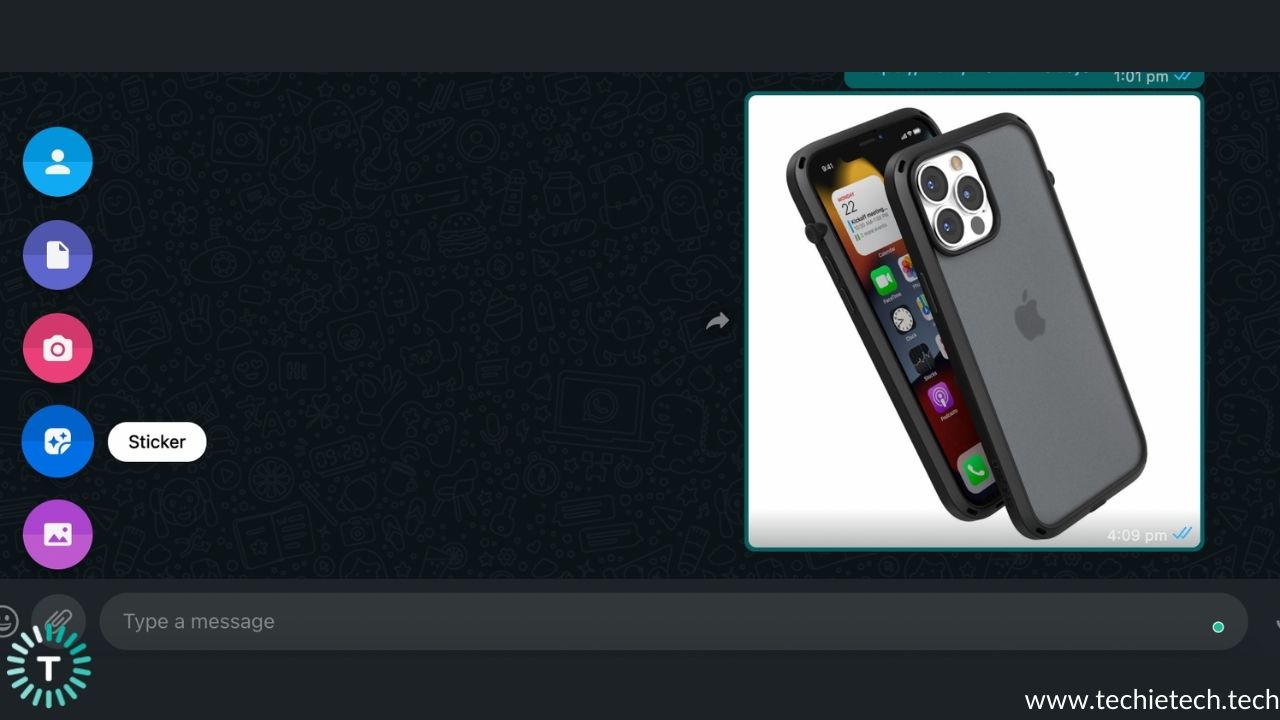
- Select the sticker icon. Now choose the picture you wish to turn into a sticker from your laptop or computer.
- Once you select the picture, you’ll see that the picture has opened up with a sticker maker tool
- The sticker maker tool consists of various features like put text, doodle, crop, and add emojis, so you can have a fun time creating these.
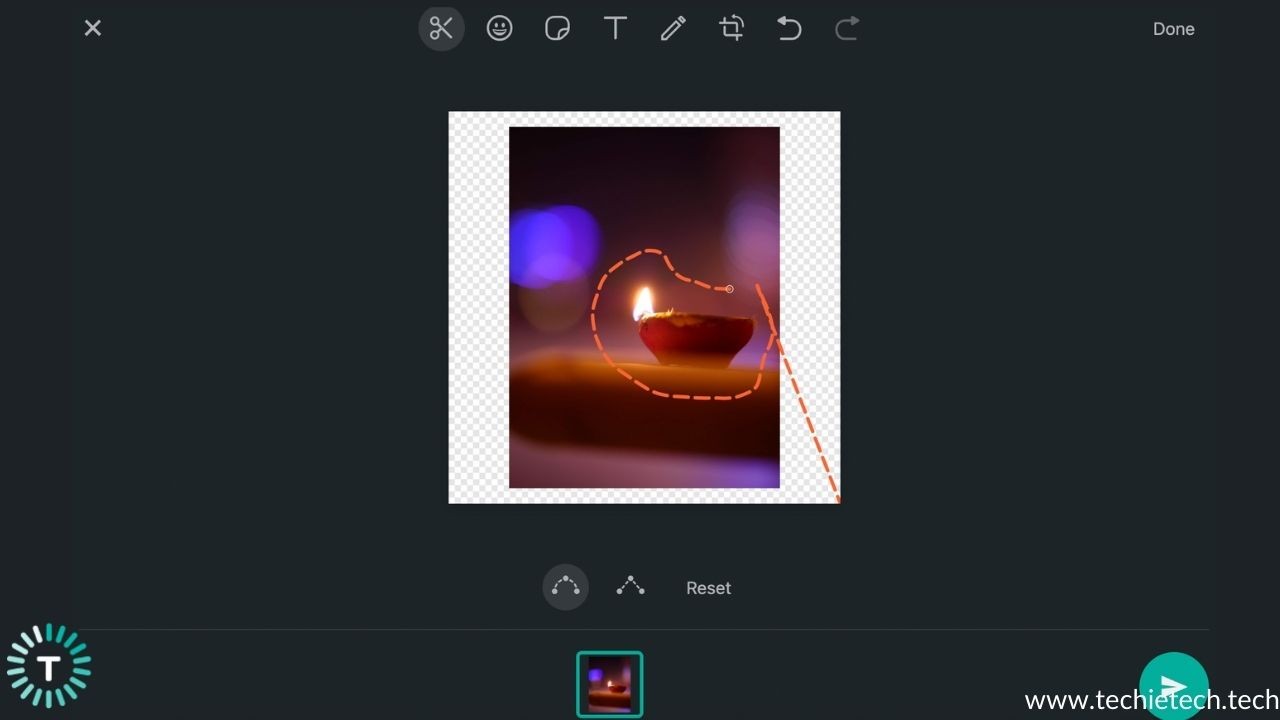
- Once you’re done, just simply click on the send button and your own custom-made sticker will be on its way to its recipient.
You can also create these stickers by tapping on the emoji icon in the chat bar. Additionally, these stickers can also be synced across your devices. All you need to do is to tap on your customized sticker, add it to your favorites and it will automatically be synced across devices!
- Select the sticker icon
- Click on Create
- Follow the same steps as above.
WhatsApp plans to bring this feature to the desktop version in the coming weeks, however, no update has been provided for when this feature might be rolled out for smartphones. With that being said, WhatsApp is constantly on the lookout to improve its services such as improved voice and video calling or
nifty features for beta users. We hope to see more advanced features being introduced from WhatsApp in the future. But for now, we hope that you can create your own magic through these customized stickers!
Apple has also introduced custom iMessage stickers on iOS 17. Learn more about it here.
Also Read: Safest Video Calling Apps- (End-to-End Encryption)