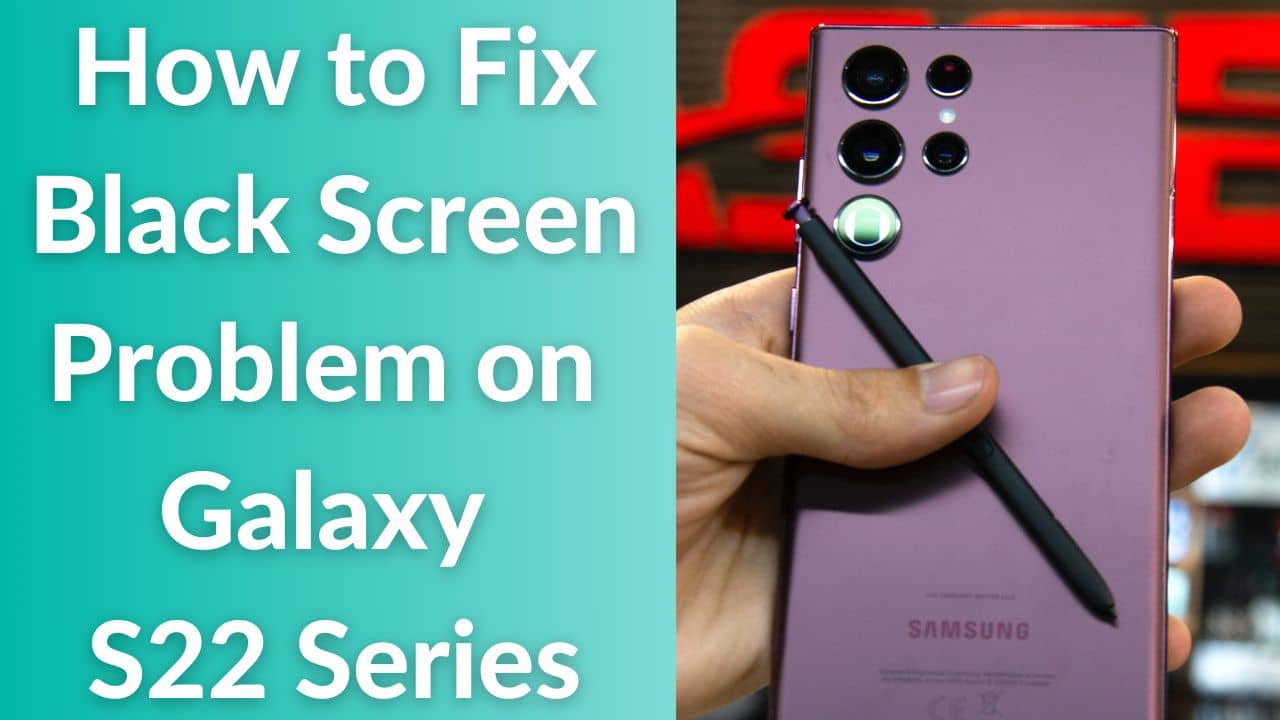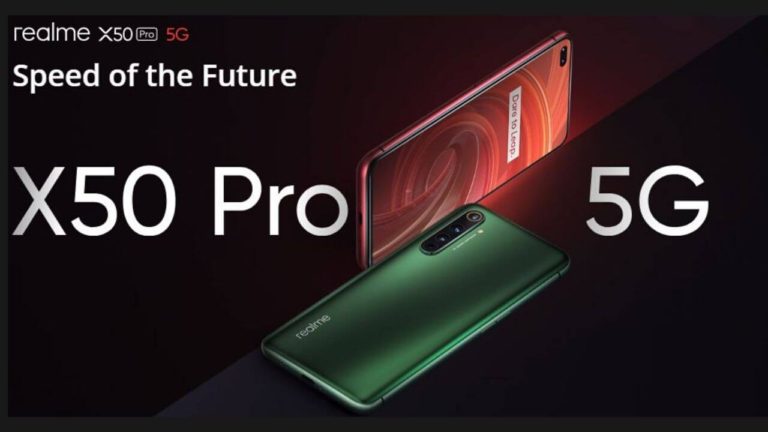Samsung launched the 2022 Android flagship, the Galaxy S22 series, at the Galaxy Unpacked event on 9th February 2022. This flagship series includes three brilliant smartphones – the Galaxy S22, S22 Plus, and S22 Ultra. Among the three, the power-packed Galaxy S22 Ultra was the one every tech nerd was looking out for. Talking of features, the Galaxy S22 lineup shipped with a flagship display, top-notch processor, support for 5G, Wi-Fi 6, Vo5G, Wi-Fi 6e (only on the Galaxy S22 Ultra), and the protection of Gorilla Glass Victus+. Undoubtedly, the Galaxy S22, S22 Plus, and S22 Ultra are among some of the best smartphones running on Android 12.
Since these smartphones boast premium features, it was unlikely for users to face any kind of serious issues. However, things didn’t go well as
several reports and complaints started pouring in from phone owners across the globe. Yes, the Galaxy S22 series was surrounded by a lot of controversies in its early days. But, at the time of writing this piece, most of the Galaxy S22 issues are sorted and fixed, thanks to timely updates from Samsung.
Are you among some unlucky users who are still facing several issues with the Galaxy S22 series? Please refer to our comprehensive troubleshooting guide that addresses common Galaxy S22 series problems and solutions to fix them.
Of all the problems, the black screen of death issue was something that caught our eye when we were researching. Apparently, several users took the Samsung Community forum to report the Galaxy S22 series black screen issue.
Even though it is a common issue among Android smartphones, experiencing it on a flagship device can be frustrating. But, please don’t worry. With hours of research and several conducted tests, we have different solutions to fix the black screen of death issue on your Galaxy S22 Ultra, Galaxy S22, and Galaxy S22 Plus.
But, before we go to the solutions, it is always handy to understand what causes it. In the below section, we have talked about a few common reasons that are responsible for the black screen issues on Galaxy S22 Plus, Galaxy S22, and Galaxy S22 Ultra.
Why does the Black Screen Problem on the Galaxy S22 series happen?
It is pretty common for smartphones to incur black screen problems due to liquid or physical damage, however, there are many more reasons that contribute to it. Some common causes of the black screen of death issue on Galaxy S22 Ultra are as follows:
Empty battery
It’s quite normal to have a drained battery, also, it is not a big issue if your device runs out of juice from time to time. However, things go horribly wrong when the device firmware crashes right before the smartphone shuts down.
As a result, your device won’t detect the charger when plugged in and doesn’t respond, no matter how long or hard you press the power key. If that’s the case, you shouldn’t worry a little, it can be fixed with some basic troubleshooting steps which we’ll discuss further in the solutions section below.
Also read: Best Fast Chargers for Galaxy S22 Ultra in 2022
Firmware crash or failed firmware update
Most of the time firmware crash is responsible for why some high-end devices like Galaxy S22 Ultra get stuck on the black screen for no reason. This might sound serious to you but it isn’t. You can easily fix this problem without having to consult a technician. The troubleshooting requires basic steps to be followed.
Hardware damage
Another possible reason behind the black screen issue on Galaxy S22 series is the hardware damage caused by accidental drops or bumps. The Galaxy S22 black screen of death issue can happen if the device has been dropped several times or faced physical damage. In this scenario, you might want to pay a visit to the service center to get the device fixed.
That’s not all, several software-related issues such as corrupted data, software bugs, malware, and significant system errors are also to be blamed if the black screen issue is happening on flagship devices like Galaxy S22, S22 Plus, and S22 Ultra 5G.
Also read: Best Clear Cases for Galaxy S22 Ultra in 2022
Now that we know the cause behind the Galaxy S22 Plus black screen of death issue, it is time to fix it. So, without wasting further time, let’s jump to the list of tried and tested ways to fix the Galaxy S22 series black screen issue.
Disclaimer: Proceed at your own risk, TechieTechTech will not be responsible if anything goes wrong with your device.
List of best tried and tested ways to fix Galaxy S22 series black screen of death issues
1. Force restart your Galaxy S22
Most of the time you don’t have to do much to revive your Galaxy S22 back from the black screen. Since your Galaxy S22 Ultra is unresponsive and stuck on the black screen you won’t be able to see the power menu when you press and hold the power button. That’s why you should try to force restart your Galaxy S22 or S22 Plus phone. In layman’s terms, the force restart method will be able to fully power off the device and restart it. This method helps to reboot the device by eliminating any bug or glitch that might be causing the black screen of death issue on your Galaxy S22 Plus or other
Android devices.
Not sure how to force restart Galaxy S22, Galaxy S22 Plus, and Galaxy S22 Ultra? Here’s how to do it:
- Press and hold the Volume Down key and the Power button for 10 seconds or more.
- Once, you see the Samsung logo on the screen, release both the buttons and let the device restart slowly.
Please note, if you’re able to see the Samsung logo on the Galaxy S22 series’ display, it means that the problem with the black display is fixed.
If your device doesn’t respond after the first attempt, please try it again a few more times. In case it doesn’t help, we urge you to move on to the next troubleshooting method.
Also read: How to fix Galaxy S22/S22+/S22 Ultra Overheating
2. Charge your Galaxy S22 phone and force restart
Remember, when your device is stuck on the black screen, a little response from the device can make a big difference. So if the previous method didn’t help fix the black screen problem on Galaxy S22 Ultra, you should try charging it for a few minutes. After you’ve plugged in your device for a few minutes, try force restarting it while charging.
Here’s what you should do:
- Plug in the adapter to a working power outlet.
- Next, connect your Galaxy S22 to it using the original charging cable and charger. Since your Galaxy S22 series phone is stuck on a black screen, you won’t see any signs of charging.
- Now, leave the device connected to the charger for 10 minutes or more.
- After the recommended time, try force restarting the Galaxy S22 while it is connected to the charger.
You need to hold the Volume down and Power key for 10 seconds or more to force restart your Galaxy S22 Ultra. Once the Samsung logo appears release all the buttons.
Please note that if the Samsung logo appears and the device boots up normally, this means the black screen problem on Galaxy S22 series is fixed.
Also read: Best Protective Cases for Galaxy S22 Ultra to buy in 2022
Is your Galaxy S22 Plus still stuck on the black screen?
If the Galaxy S22 black screen problem is not fixed, chances are there that the problem is associated with a hardware defect. In that case, we always recommend users avail of the warranty (if your device is eligible).
We have experienced several instances wherein a brand new phone doesn’t turn on or display a black screen, which has been linked to manufacturing defects. If that’s the case with you, it’s best to get yourself a replacement unit by contacting the Samsung support team.
A visit to the Samsung service center is the last resort to get your device fixed after your Galaxy S22 sustained a black screen problem out of nowhere.
Also read: How to fix common problems on Samsung Galaxy Z Fold 3 5G
Here’s how to prevent the black screen issue on Galaxy S22
If you have successfully turned on your Galaxy S22 phone and fixed the black screen of death issue, here are a few things you should do next to prevent similar
display-related issues in the future.
1. Install the pending software updates
Consider yourself lucky if you were able to fix the Galaxy S22 stuck on the black screen. As we talked about earlier that most of the time these problems occur due to firmware crashes or other issues related to software. Therefore, you must keep the software of your device up-to-date to prevent such issues in the future.
If you don’t know how to download and install software updates on Galaxy S22, S22 Plus, and S22 Ultra, please check the following steps:
- Go to the Settings app.
- Scroll down to find System and tap on it.
- Tap on the System Update to continue.
- Wait for the phone to check for available updates.
- If available, tap Download and install, then follow the rest of the onscreen instructions.
Once you’re done installing new software updates, please reboot the device to apply all recent software changes. This will also refresh the apps and other system services.
Also read: Best Cases for Galaxy S22 Ultra in 2022
2. Uninstall the third-party app to prevent the black screen of death issue on the Galaxy S22 series
Believe it or not, the black screen issue on Galaxy S22 can be caused due to some buggy third-party apps. If you’ve noticed that your Galaxy S22 Ultra gets stuck on a black screen as soon as a particular third-party app is installed, you need to understand that the app is the real culprit. In such instances,
it’s best to uninstall such apps to prevent Galaxy S22 black screen issue in the near future.
Must-read: Best Accessories for Samsung Galaxy S22 Ultra in 2022
3. Wipe the cache partition
Another handy workaround to prevent your Galaxy S22 Ultra from getting stuck on the black screen is to clear the system cache. You can do this using an Android recovery command called Wipe Cache Partition.
Here’s how to wipe cache partition on the Galaxy S22, S22 Plus, and S22 Ultra.
- Power off the Galaxy S22 series smartphone.
- Now, press and hold the Volume up key and power button until the Samsung logo appears.
- Then, release the buttons to see the Android recovery screen in a few seconds.
- In the Recovery menu, highlight the Wipe Cache Partition by moving the highlighter down using the Volume Down key.
- Once, you’ve selected/highlighted the Wipe Cache Partition, press the Power key to execute the command.
- After the Wipe Cache Partition command is executed, highlight/select the Reboot System Now option. You can do that by moving the highlighter up using the Volume Up key.
- Once the command is highlighted, press the Power key and your device will restart with an empty system cache.
Also read: How to fix overheating problem on Galaxy S21 smartphones
4. Reset all settings
If your Galaxy S22 suddenly got stuck on the black screen of death after you tweaked a few settings, you need to restore the settings to default. You may not notice, but sudden changes in system settings can result in some conflicts and eventually trigger a system crash. Therefore, restoring all the settings to default can prevent black screen issues on Galaxy S22 series smartphones. You can easily do this using the in-built reset command known as reset all settings.
Here’s how to reset all settings on Galaxy S22, S22 Plus, and S22 Ultra:
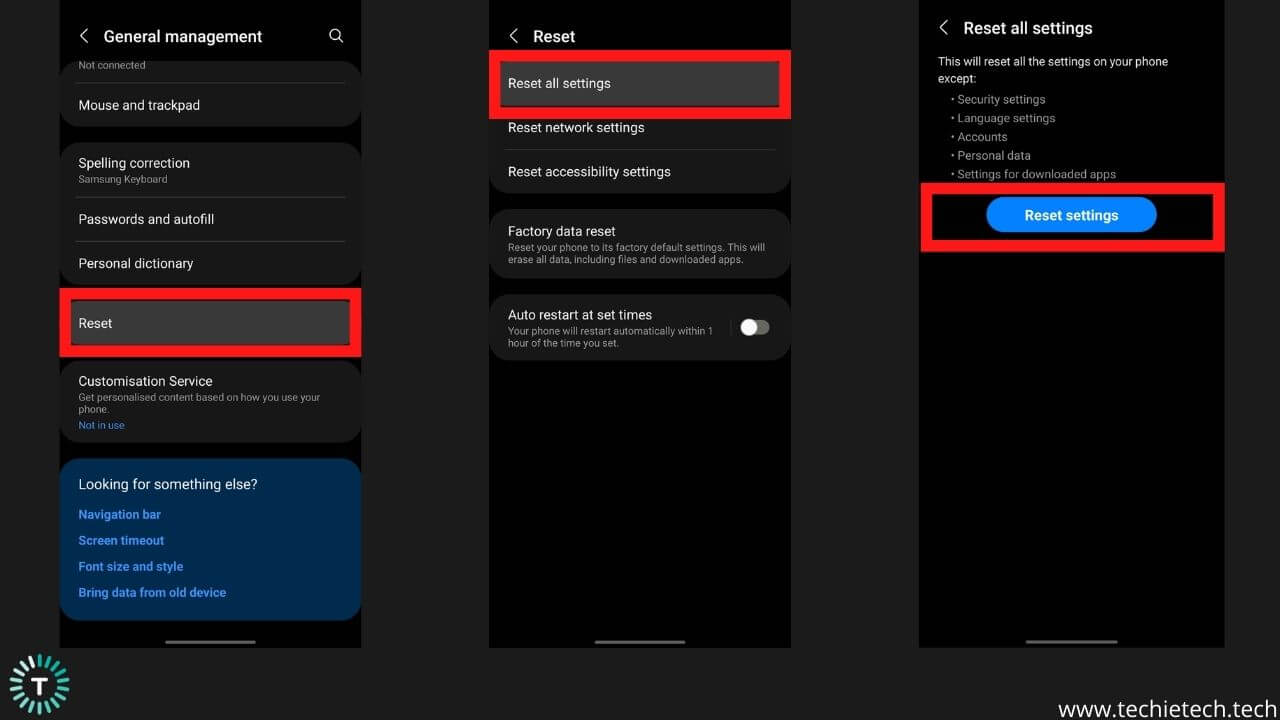
- Head to Settings
- Tap on General Management
- Next, tap on the Reset option
- Further, tap on the Reset all settings and follow the on-screen prompts to execute the command.
Also read: Best Screen Protectors for Galaxy S22 Ultra in 2022
We hope these methods came in handy to help you fix the black screen problem on the Galaxy S22, S22 Plus, and S22 Ultra 5G. If you have a different problem related to Galaxy S22 series and looking for solutions for the same, please refer to
our guide that talks about common Galaxy S22 series problems and the respective solutions. We have addressed almost every issue related to Galaxy S22 series phones and solutions to fix them.
Please don’t forget to share whether the article helped you fix the black screen of death issue on the Galaxy S22 series.
Cover image source: Unsplash/@zan_ilm