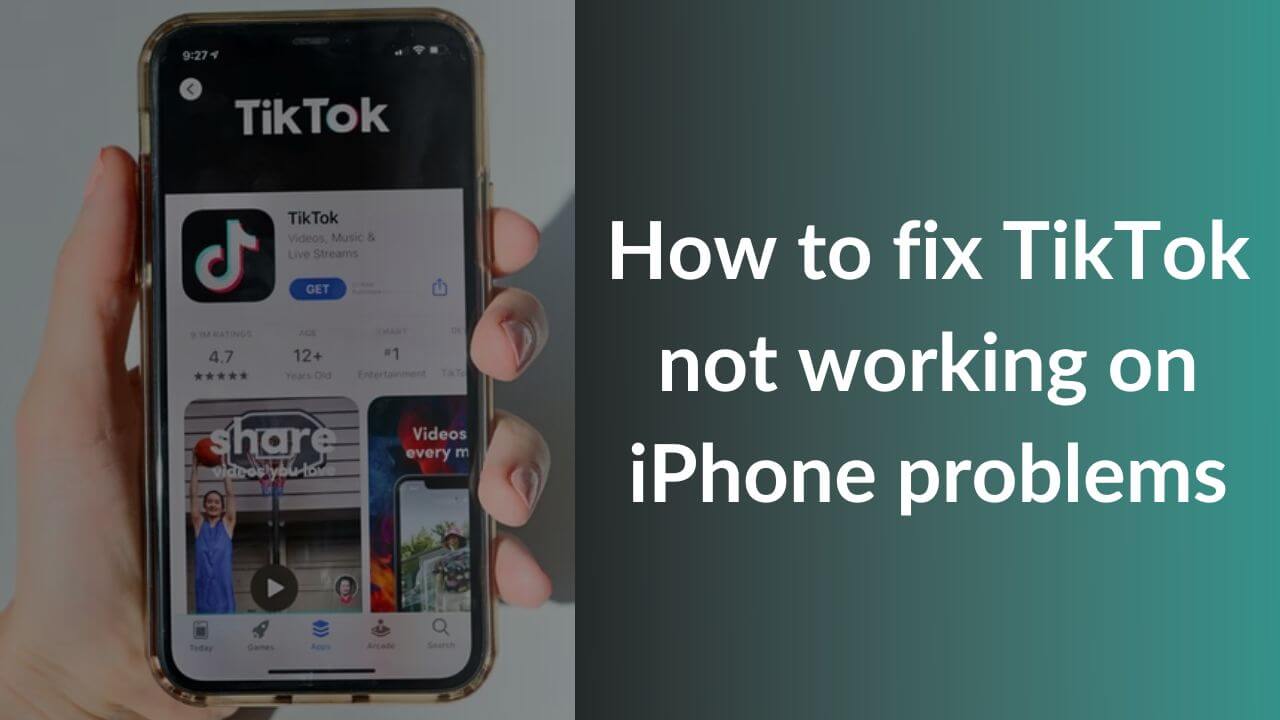TikTok is an ultra-popular and widely used video-sharing platform that needs no introduction. Boasting over 1 billion monthly active users, TikTok is loved by people of almost all age groups. Right from the lipsyncing and dancing videos to the latest trends and challenges, the platform offers a lot of entertainment features to keep its users hooked. If you’re a content creator or someone who loves to watch & upload videos on TikTok, it’s hard to imagine your life without this app, isn’t it? That said, like any other app, TikTok may also throw some problems on an iPhone or any other device.
Many iOS users have reported several TikTok-related issues, including TikTok not showing videos, crashing at random, TikTok notifications not working on an iPhone, and more. If you’re facing such problems, you’ve landed at the right place. After spending dozen of hours on research & testing, we’ve come up with our troubleshooting guide on how to fix TikTok not working on iPhone problems. We’ve listed 17 effective methods to fix the most common TikTok-related issues on any iPhone.
Please note that the steps mentioned in this guide will work for all iPhone models. Therefore, right from the older iPhone 6 to the latest iPhone 13 series and iPhone SE 2022, you can use this guide to fix TikTok problems on any iPhone.
Why is TikTok not working on my iPhone?
Some of the most common reasons for TikTok not working, not showing videos, crashing randomly, or throwing other problems on your iPhone includes using an older version of the app, corrupted cache, pending software updates, and bad internet connection (Mobile data or Wi-Fi). Additionally, software bugs, incorrect settings, and routine server maintenance are among the possible grounds why TikTok isn’t working on an iPhone.
Now that we know the common reasons for TikTok crashing or not loading videos on an iPhone, let’s move to possible fixes and solutions.
How to fix TikTok not working on iPhone?
1. Restart TikTok app on your iPhone
If TikTok is not working on your iPhone 12 or the app isn’t responding on your iPhone 12 Pro Max, it can be due to some minor in-app glitches. Additionally, when an app is left suspended or continues to run in the background during the iOS update, the app may get corrupted or crash after the update has been installed. You need not worry a lot as these problems can be easily and quickly when you quit and re-open the app. So, make sure to try this method in the first place. It’s simple, quick, and works well for many tech problems.
Here’s how to restart the TikTok app on your iPhone:
For iPhone X or later models, you need to Swipe Up from your Home Screen and pause in the middle. It will bring the app switcher. Then, card up the TikTok icon to close it.
For iPhone 8 or previous models, press the Home button twice to open the app switcher. Then, swipe up the TikTok app preview to close it.
After you’ve closed the TikTok app, wait for a few seconds, and open the app to check if it’s working on your iPhone.
Also Read: 12 Ways to fix WhatsApp not working on an iPhone.
2. Restart your iPhone
There can be instances when TikTok isn’t working on your iPhone 13 due to some software-related bugs and glitches. In such cases, one of the most effective ways to troubleshoot TikTok not working problems is to restart your iPhone. It will wipe off any minor software glitches, system errors, and other minor issues that stack up over time and interfere with the normal functioning of your iPhone or the apps. Additionally, when you reboot your iPhone, it will clear the internal memory (RAM) to give a fresh start to your device. Therefore, make sure to try this hack
Pro tip: To ensure the smooth functioning of your iPhone and the apps, make a habit to restart your device at regular intervals. Once a week or two is a good time.
Unfortunately, there can be situations where the TikTok app isn’t responding and your iPhone screen has also frozen. In such cases, you can’t go to any other app or even switch off your iPhone. If you ever get stuck with such problems, make sure to force restart your iPhone.
Here’s how to Force Restart an iPhone 8 and newer models
- Quickly press and release the volume up button.
- Immediately after that, press and release the volume down button.
- Then, press and hold the power/side button until you see the Apple logo.
To Force Restart iPhone 7 and 7 Plus, press and hold the sleep/wake and volume down buttons simultaneously until you see the Apple logo.
To Force Restart an iPhone 6s or older models, press and hold the sleep/wake and home buttons until you see the Apple logo.
After your device has restarted, check if TikTok is working properly or not.
Also Read: How to edit a sent Message on iPhone/iPad?
3. Check your internet connection
We all know that to use TikTok or any other online service, we must have an active internet connection (Wi-Fi or Mobile data). If you don’t have a stable internet connection, TikTok might work very slowly on your iPhone 13 mini or randomly stops working on your iPhone 13 Pro Max. Therefore, if TikTok isn’t loading, not playing videos, or the app takes forever to launch on your iPhone, you must check your internet connection. To verify, try to open a website that you often visit without any issues. If you’re unable to do so or the browser says you’re not connected to the internet, it’s evident that you’re facing internet issues on your iPhone. In such cases, TikTok won’t work on your
iPhone 12 Pro, 13 Pro, or any other model. Here’s how to fix the internet issues on an iPhone.
If you’re using Mobile Data
1. Make sure to enable Mobile Data for TikTok
If TikTok isn’t working on Mobile Data on your iPhone, you must head to settings and see if you’ve allowed the TikTok app for Cellular Data. In case you haven’t enabled Mobile Data for TikTok, you won’t be able to use the TikTok app on Mobile Data on your iPhone.
To verify, head to Settings > Mobile Data, scroll down and locate TikTok. Then, make sure to turn ON the slider for the TikTok app.
2. Toggle Mobile Data
To fix the TikTok app that’s not loading videos when you use Mobile Data on your iPhone, you need to toggle Mobile Data. It will help you get rid of minor network bugs and glitches. For this, head to Settings > Mobile Data and turn the slider OFF for Mobile Data. Make sure to wait for at least 5-10 seconds before you turn the slider ON. Alternatively, you can quickly open the
Control Center and tap the Mobile Data icon. After you’ve waited for a few seconds, tap the icon again.
3. Check your Data Plan
If you don’t have an active data plan, TikTok won’t work on your iPhone when you switch to Mobile data. Therefore, if you want to fix TikTok-related problems on your iPhone, make sure to have a look at your data plan. For this, you can head to your network carrier’s official app or try opening a website. If you can’t open the carrier app or the website, you’ve likely run out of mobile data.
4. Network issues
Sometimes, there could be some network or data issues and that’s why you can’t launch the TikTok app on your iPhone. If your friend or a family member is on the same network, you can ask if he/she can use mobile data. If the concern is mutual, there could be some data issues. In such a case, nothing can be done at your end to fix TikTok not working on Mobile Data problems. You can switch to an available Wi-Fi network to use TikTok on your iPhone.
Also read: How to fix Netflix not working on iPhone?
If you’re using Wi-Fi
If TikTok is not working on Wi-Fi on your iPhone or the TikTok app gets stuck at the loading symbol on your
iPhone 13, there could be some issues with your Wi-Fi network. In such cases, you can reboot your iPhone, toggle Wi-Fi, or forget & reconnect to the Wi-Fi network.
For detailed solutions, read our troubleshooting guide on how to fix Wi-Fi not working on iPhone problems.
4. Check App Permissions
If you can’t record a TikTok video on your iPhone or feel that the TikTok app is not working properly, you must check the app permissions. That’s because TikTok needs access to some features to work properly on your iPhone. For example, if you want to shoot a TikTok video, you must enable the microphone and camera for TikTok. Additionally, if you want TikTok to send you notifications, you must enable notifications for that app. Therefore, if you can’t record TikTok videos or if TikTok notifications aren’t working on your iPhone 12 mini, you must check app permissions.
Here’s how to enable app permissions on an iPhone:
- Open Settings.
- Scroll down and you’ll see the list of the apps you’ve got on your iPhone.
- Find and tap TikTok
- Check and ensure that you’ve enabled the necessary permissions.
Also Read: How to fix Camera not working on an iPhone?
5. TikTok not showing on your iPhone?
Sometimes, you may end up in situations when you just can’t find the TikTok app on your iPhone. This usually happens when you place certain Content Restrictions on your device. There can be moments when your kids watch videos or
play games all the time on your iPhone, and you’ve enabled some restrictions so that they can’t access certain apps on your devices. When you do so, the apps and services may become limited or completely hidden on your iPhone. Therefore, to fix TikTok not showing on iPhone problems, you must lift those restrictions when you don’t need them.
How to check Content Restrictions on your iPhone?
1. On your iPhone, open Settings > Screen Time
2. Tap Content & Privacy Restrictions > Content Restrictions
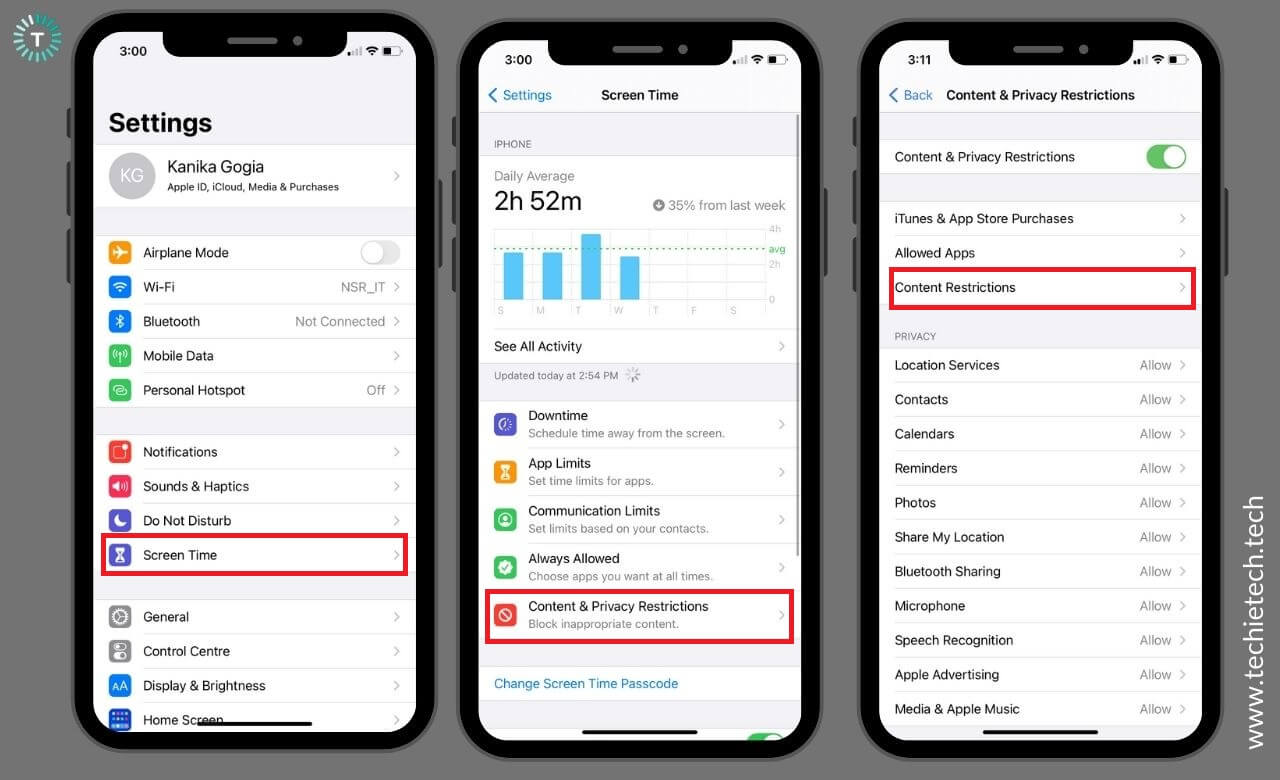
3. Enter the Screen Time Passcode (if prompted).
4. Tap Apps
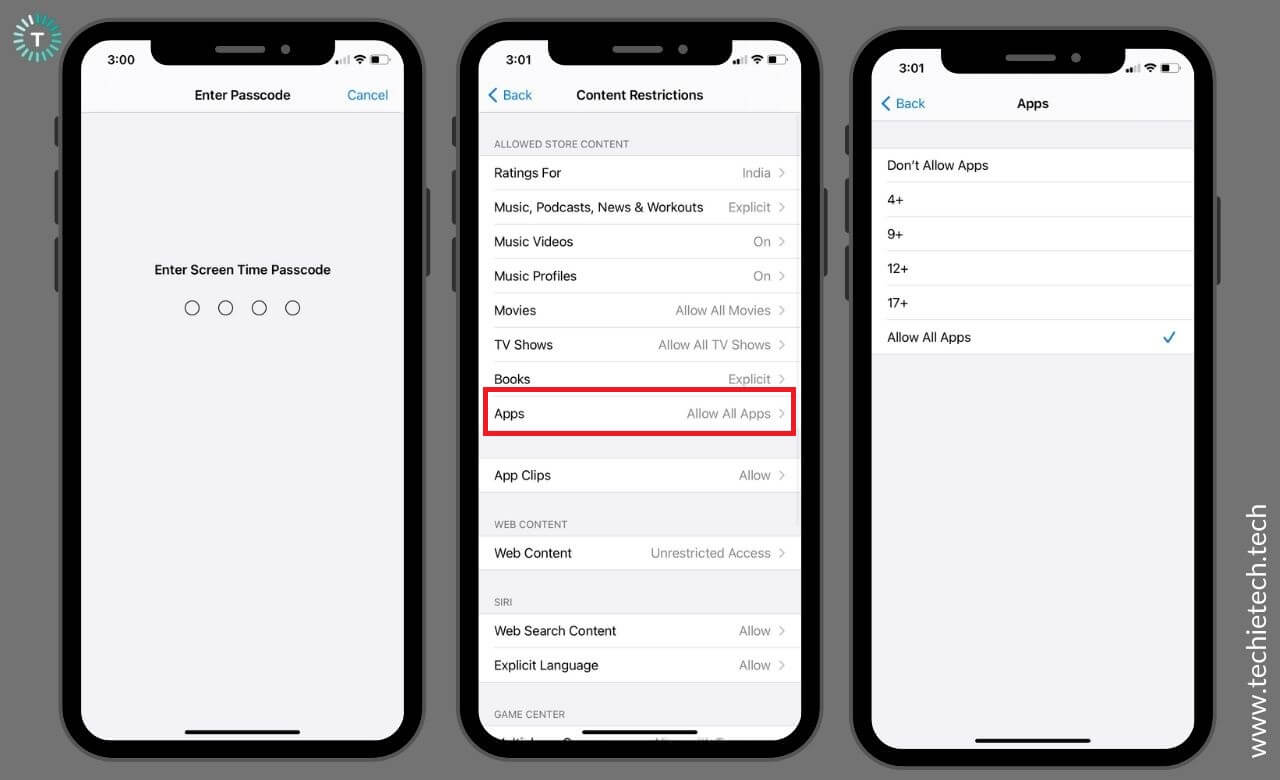
5. You can then change restrictions based on your preferences.
After that, restart your iPhone and launch the TikTok app to check if it’s working properly or not.
Also Read: iOS 16 vs iOS 15
6. Disable Low Power Mode
If TikTok isn’t sending notifications on your iPhone 12 Pro or can’t fetch new messages on your iPhone 13, here’s what to do. First of all, check if you’ve enabled Low Power Mode on your iPhone. We are saying this because as the Low Power Mode is designed to save battery on your iPhone, it will limit or completely disable some features like email fetch, background app refresh, automatic iCloud uploads, and more. And that’s the reason why TikTok notifications aren’t working on your
iPhone 13 Pro. In such cases, you’ll get messages only when you open the TikTok app. To fix this, disable the low power mode on your iPhone. Also, don’t forget to plug in a charger to keep your iPhone going.
To disable Low Power Mode, open the Control Center and tap the battery icon. Otherwise, head to Settings > Battery and turn the slider OFF for Low Power Mode. The battery icon should turn White from Yellow.
Also Read: How to improve Battery Health of an iPhone?
7. Check if an update is available
Running an outdated version of the app is another possible reason why TikTok works slowly or crashes too often on your iPhone. Also, you may get certain errors when you’re trying to use a feature that’s not supported by the older version of the app. It’s worth mentioning this isn’t the case with TikTok only. When you use an outdated version of any app, you may end up with performance-related problems. Even worse, outdated apps can also cause black screen of death problems on an iPhone. Fortunately, app developers regularly release updates with security patches, bug fixes, and new features. Therefore, to ensure the proper functioning of the apps on your iPhone, keep them updated with the latest versions.
Here’s how to update the TikTok app on an iPhone:
- Open the App store
- Tap the user profile available on the top-right corner of your screen. You’ll see your account details.
- Scroll down to see the available updates.
- If you see TikTok, tap the UPDATE option.
Also Read: Best Meditation Apps to reduce anxiety
8. Update iOS
If you’ve updated TikTok or are already using its latest version and still TikTok isn’t loading videos on your iPhone or stops working at random, it’s time to update iOS to its latest version. Since software bugs and glitches are one of the most common reasons for TikTok not working problems, it’s a nice idea to update iOS. Also, the older version of iOS might not meet the system requirements of some apps and can end up throwing performance-related issues. Therefore, to fix TikTok not playing videos on
iPhone 11 or TikTok search not working on iPhone 12, make sure to install the latest version of iOS. It will enable your iPhone and its apps to offer a smooth performance.
1. On your iPhone, open Settings > General
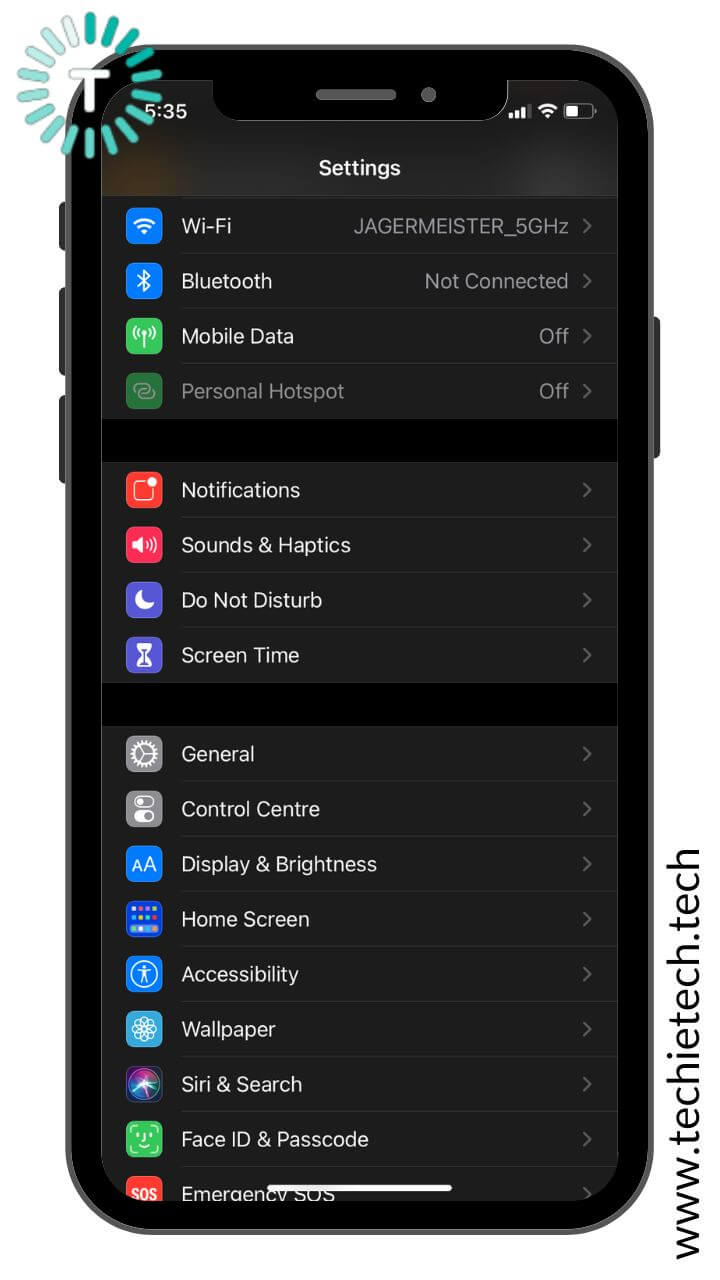
2. Tap on the Software Update option.
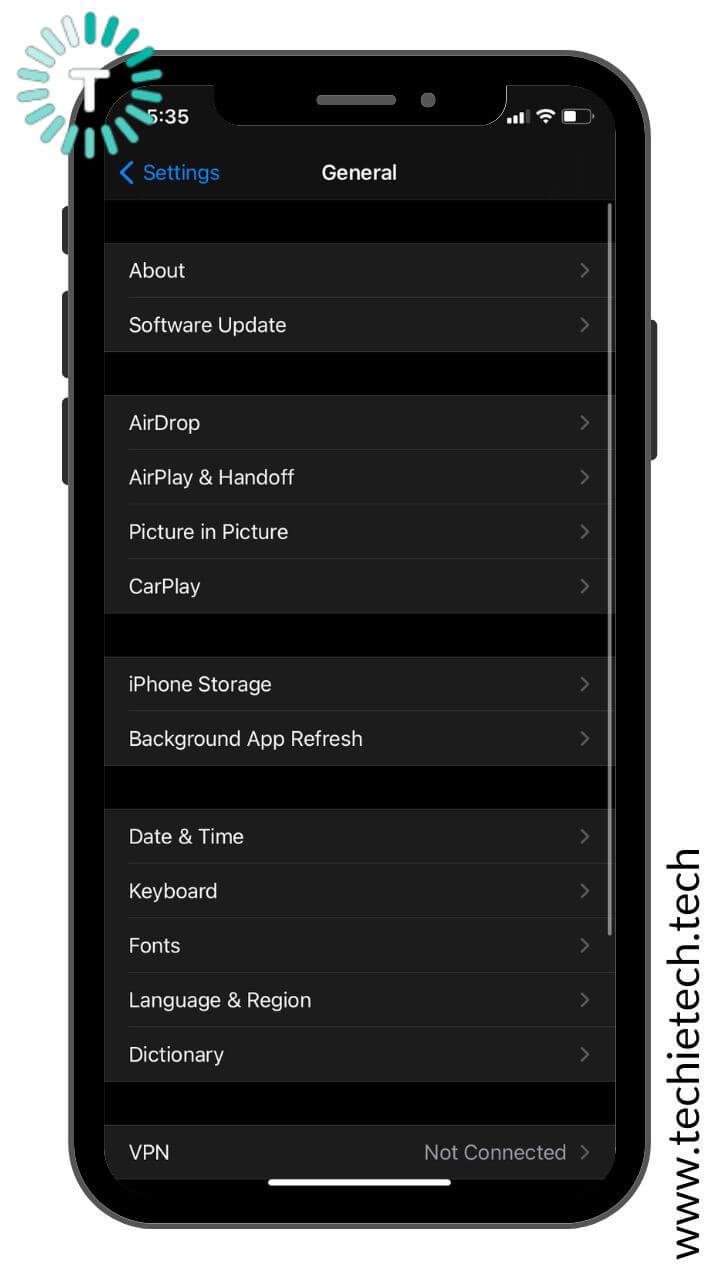
3. If any update is available, tap Download and Install.
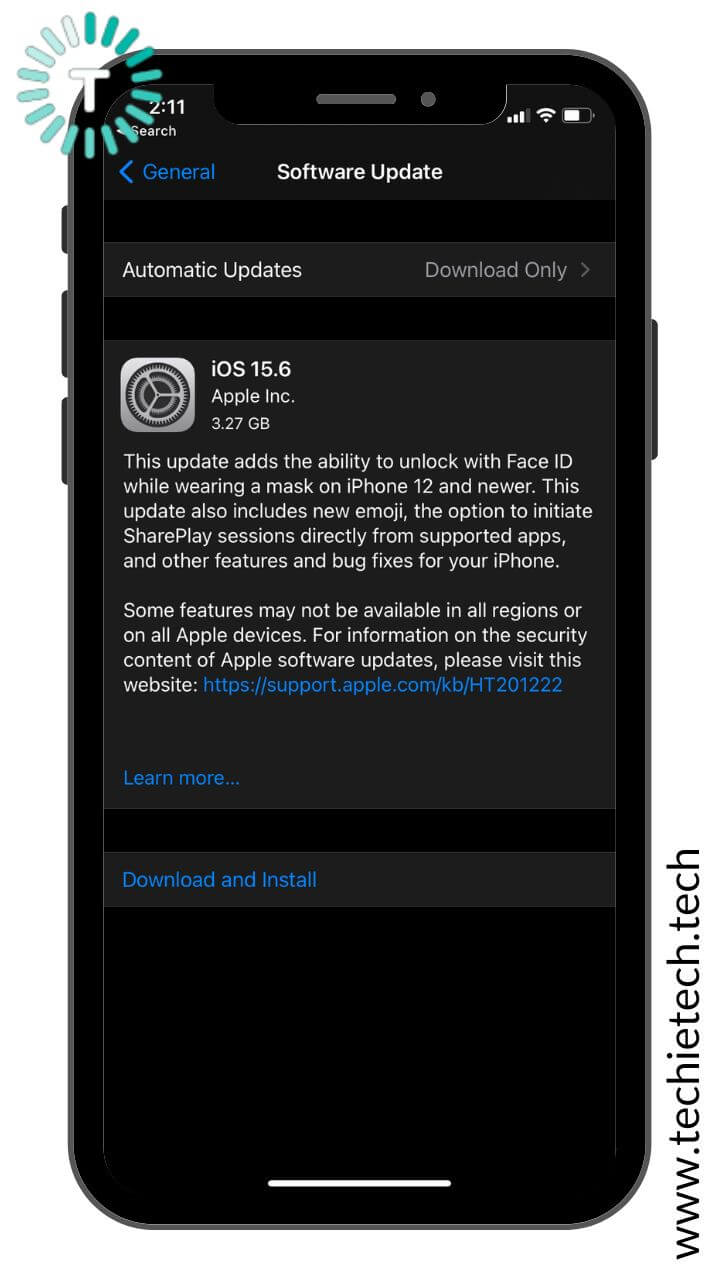
4. After the update is downloaded, enter your iPhone’s passcode, and tap Install Now.
Also Read: How to fix iPhone not working after an update problem?
9. Clear App Cache
Let’s face it. No one clears the app cache on a regular basis. And an overloaded or corrupted cache of the common reasons for TikTok not working or not loading problems. Therefore, if TikTok isn’t showing your videos or the TikTok app takes forever to load on your iPhone, it’s a clear indication that you must clear the app cache. It will allow your app will run more efficiently and smoothly on your iPhone. Many users have successfully fixed TikTok not working problems on iPhones by wiping off the app cache. So, make sure to give it a try.
Here’s how to clear the TikTok cache on your iPhone:
- Open the Tiktok app and tap the profile icon present in the bottom-right corner.
- Tap the Menu icon and hit the Settings and Privacy option
- Tap Clear Cache.
10. Open TikTok on another device or web browser
If the TikTok app shows a black screen on your iPhone 11 Pro or stops working at random on your iPhone 7, you should try to open TikTok in a web browser, preferably on another device. In case TikTok is perfectly fine in the web browser, use it from there for some time. If you don’t have another device and are already trying to open TikTok in
Safari, you can switch to a different browser like Google Chrome or Firefox. In case TikTok isn’t working properly on any web browser, there could be some sort of outage. To verify, move to the next step.
Also Read: Best Google Chrome Privacy Settings that you should know
11. Check if TikTok is down
If TikTok isn’t working on your iPhone 13 and you’re unable to use TikTok in a web browser, then the problem might not be at your end. Sometimes, the TikTok server might be down and that’s why TikTok is not available on iPhone or any other platform. It’s worth knowing that servers of apps like TikTok, Instagram, WhatsApp, and others undergo routine maintenance. Additionally, in some rare cases, the servers might get crash or go down due to some bug. In such cases, the services are out of action, and there’s nothing you can do
at your end to fix TikTok not working on an iPhone problem.
You can check the TikTok Twitter handle for such updates. Alternatively, you can also head to Downdetector.com to check if the server of TikTok or any other online service is down or not. It will show you the outage map for the past 24 hours.
Also Read: How to fix iPhone Black Screen Of Death?
12. Delete and Re-install TikTok
If the TikTok servers aren’t down and you’ve updated the TikTok app, but it still crashes or becomes unresponsive on iPhone 11 Pro Max, you must delete and reinstall the app. It can be possible that a software file within the app has been corrupted and causing performance issues. Even worse, sometimes, the application itself can get corrupted completely, and hence, it cannot work properly. The best way to deal with such complications is to uninstall TikTok and then re-install the latest version on your iPhone.
Here’s how to delete TikTok on an iPhone:
- Press and hold the TikTok app icon.
- This will immediately launch the quick action menu.
- Tap Remove App.
After you’ve deleted TikTok, reboot your iPhone. Then, go to the App Store and install the latest version of the TikTok app.
Also Read: Best Apps for iPhone 13 Series
13. Can’t upload videos to TikTok?
If you can’t upload videos on TikTok or the TikTok app isn’t showing your videos, here’s what to do. First, it’s worth knowing that TikTok doesn’t allow you to upload videos with watermarks. If you try to do so, you may get blocked with a message saying that your action is violating/against the terms of the app. Therefore, if you can’t upload TikTok videos on your iPhone, you must check if there’s a watermark. It usually happens when you use a third-party app to edit your videos. Sometimes, the watermarks are hidden or so faint that you can’t see them, but the TikTok bots will instantly recognize them. So, if there’s a watermark, remove it, and then try to upload the video to TikTok.
Moving further, sometimes, TikTok might block you from uploading a video even if there’s no watermark. In such cases, the song you’re using might be the problem. Now, that’s because some artists do not allow anyone to use their songs without permission. So, just change that song and then try to post your video.
Also Read: How to fix wireless charging problems on an iPhone?
14. Reset Network Settings
If TikTok isn’t working on your iPhone 12 or freezes too often on your iPhone 13, it can be because of some connection issues. To fix such issues, you can reset the network settings on your iPhone. It will help wipe off any conflicting data messing up your iPhone’s normal functioning. Additionally, doing this will erase the saved network information, including your Wi-Fi networks, VPN info, and passwords. Therefore, you would have to reconnect to your Wi-Fi networks. If they are password protected, make sure to note down the passwords as you would have to enter them again to establish the connection.
Let’s see how to reset network settings on an iPhone:
1. On your iPhone, open Settings > General
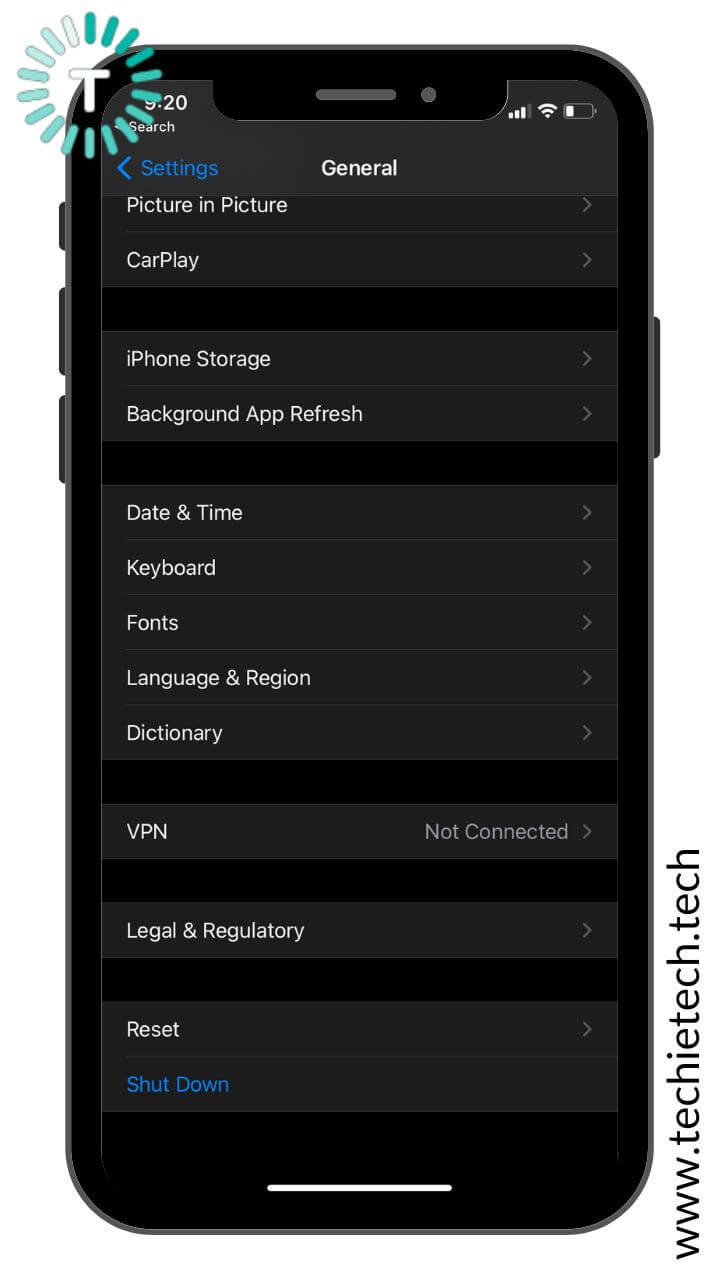
2. Tap Reset > Reset Network Settings
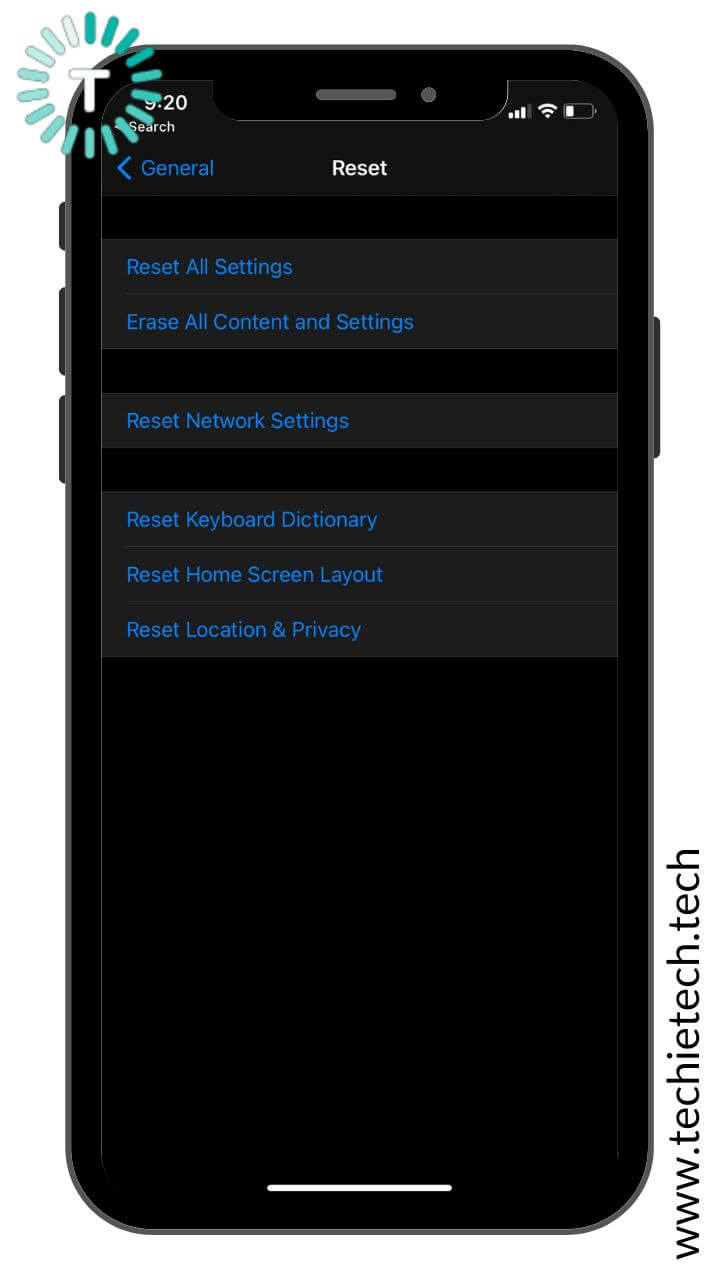
3. Then, enter your device’s passcode
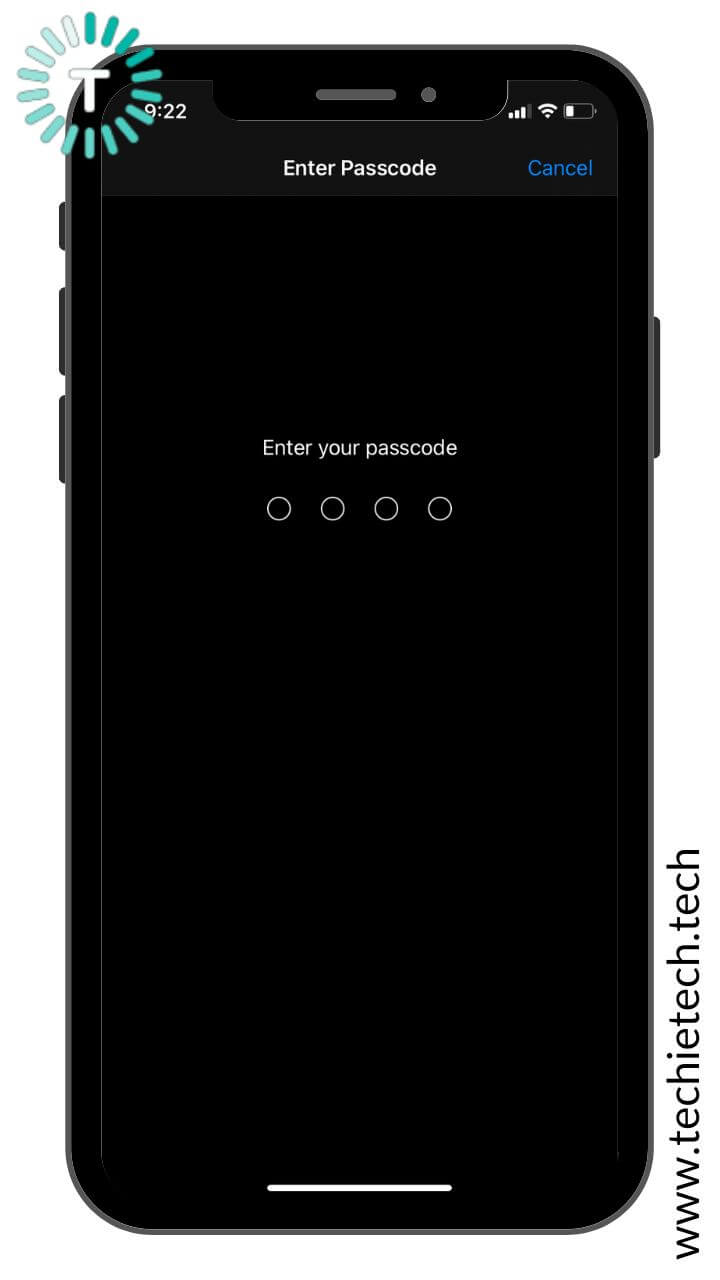
4. Tap Reset Network Settings to confirm your decision.
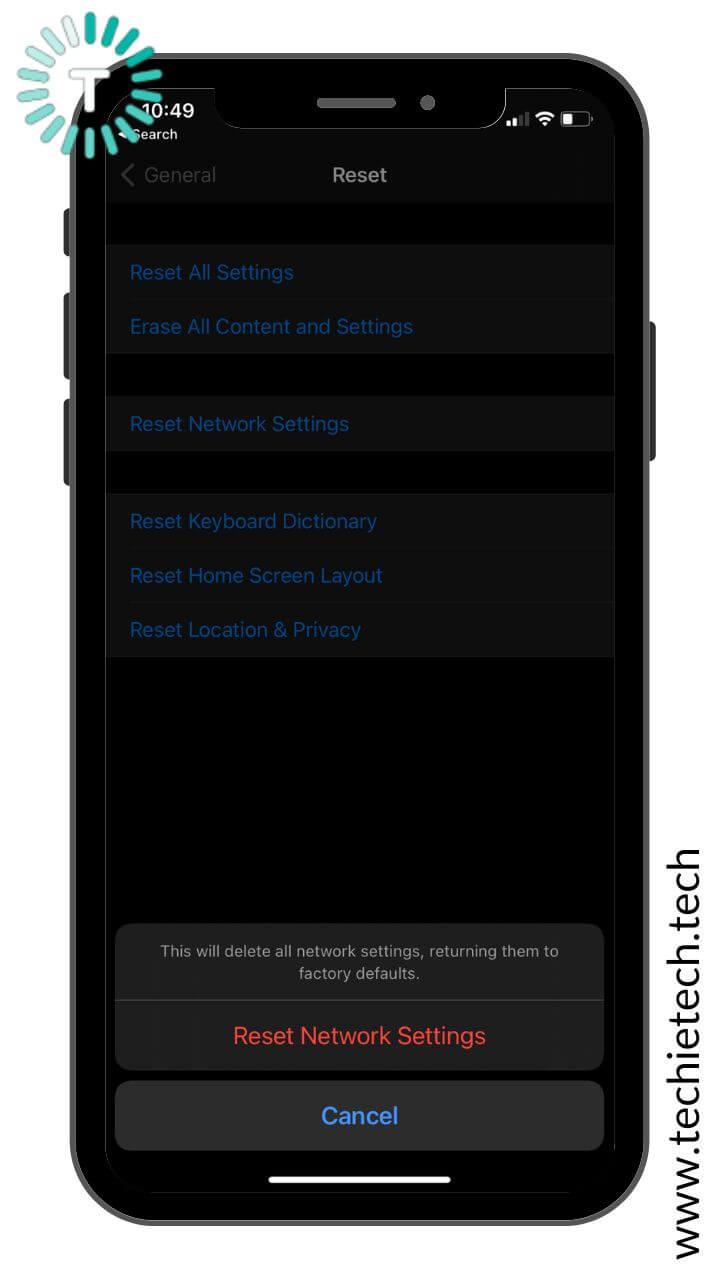
After confirmation, your iPhone will restart automatically and load up the default network settings. Open the TikTok app and check if it’s working properly.
Also Read: How to Reset Network Settings on any iPhone (Step by Step Guide)
15. Reset All Settings on your iPhone
If you’ve tried all the above methods and nothing has helped you fix TikTok not working on iPhone 11 or not loading videos on iPhone 11 Pro Max issues, you can try to reset all settings on your device. It can be possible that you’ve recently changed some settings and that’s the reason why TikTok shuts at random or becomes unresponsive on your iPhone 12. Additionally, if you’ve started facing TikTok not working on iPhone problems after updating iOS, you must give this method a try. Now, that’s because when you update software, it will automatically override your iPhone settings, and in some cases, this might result in conflicts with the apps on your device. Therfore, you must try to reset all settings to fix TikTok not loading problems on your iPhone.
Note: This process won’t delete any of your iPhone’s data. It will only restore your iPhone’s settings to the default. Therefore, you don’t need to back up your iPhone. However, it will wipe off your connected Bluetooth devices, saved Wi-Fi networks, and passwords. So, make sure to note down your Wi-Fi passwords beforehand.
How to Reset All Settings on an iPhone:
1. Open Settings
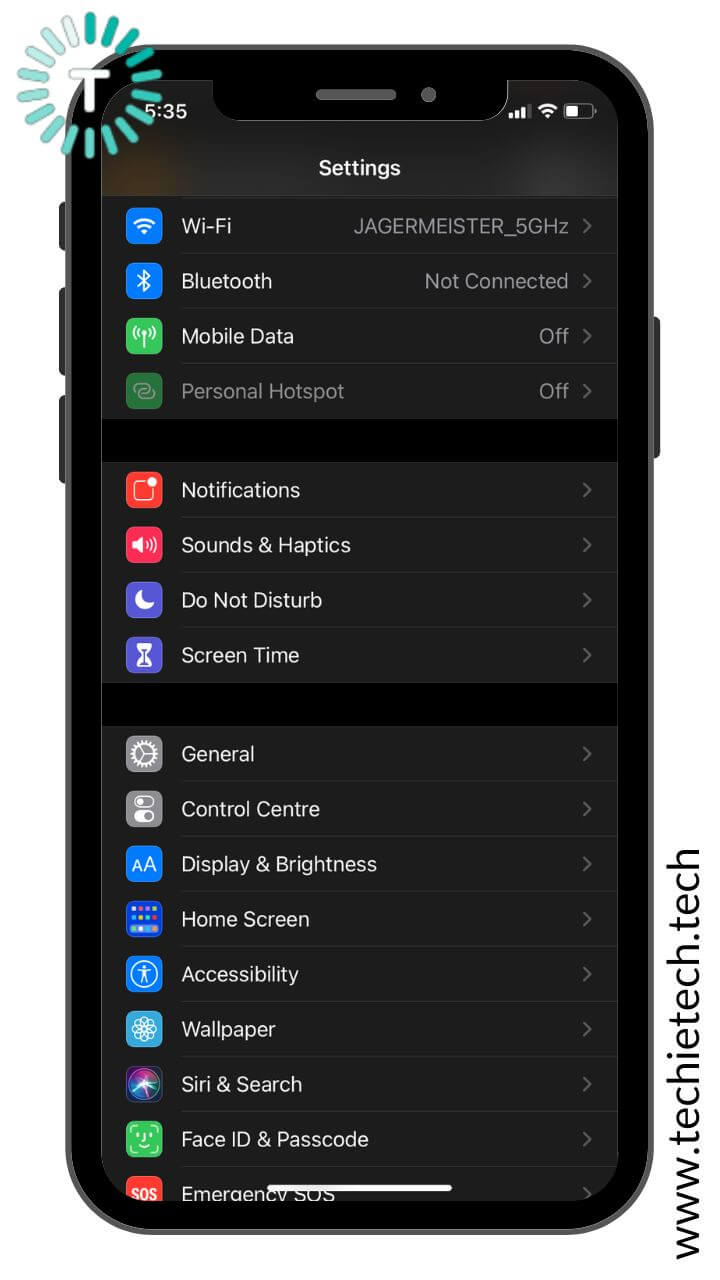
2. Tap General
3. Scroll to the bottom and tap Reset
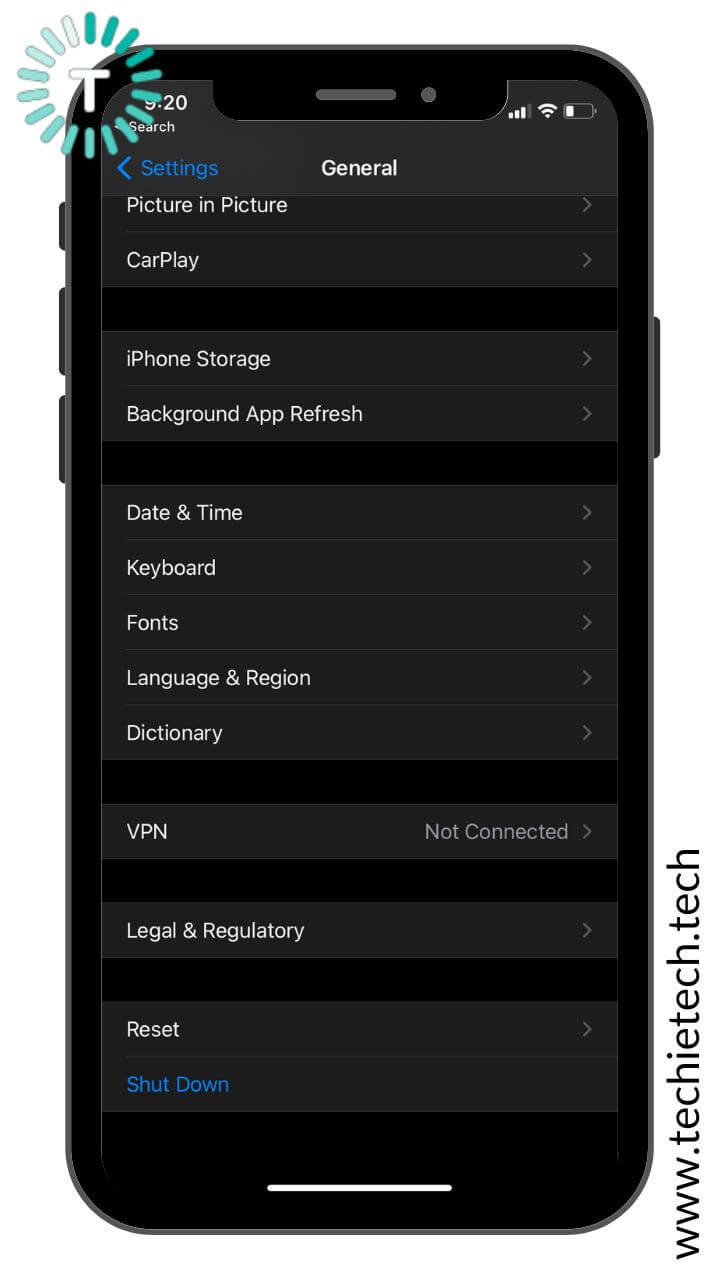
4. Tap Reset All Settings
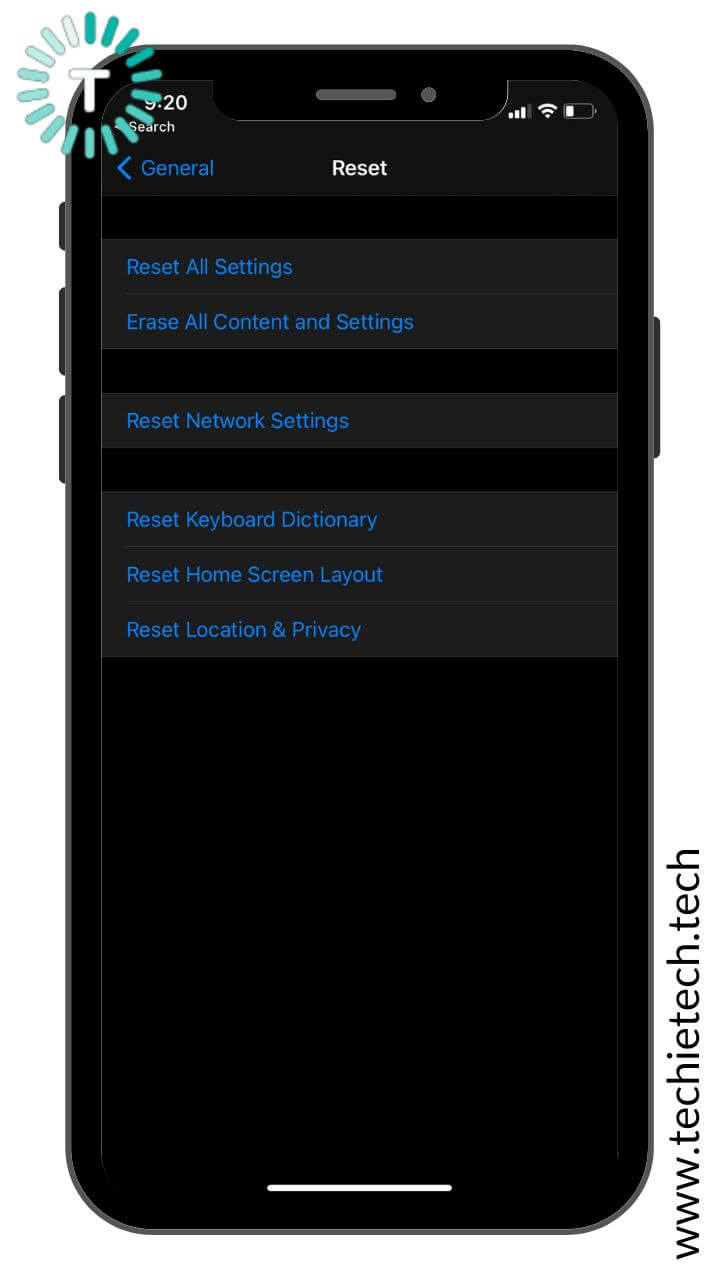
5. Enter your iPhone’s passcode.
6. Then, tap on the Reset All Settings option to confirm your decision.
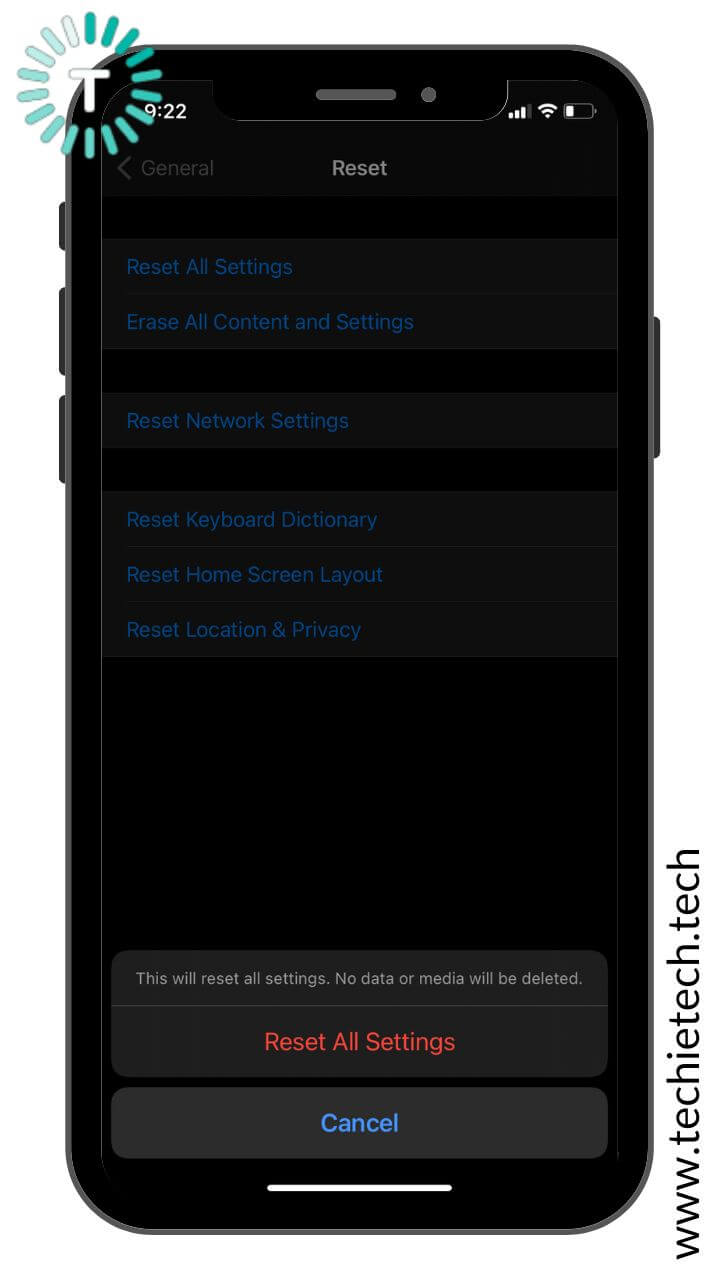
Also Read: How to use iPhone as a webcam on Mac using Continuity Camera?
16. Is TikTok restricted in your country?
Can’t use TikTok without an account? Are you unable to play TikTok videos without logging in? Is TikTok not working on any of your devices? If you’re facing such problems, it’s highly possible that TikTok is not available or has been banned in your country.
It’s worth mentioning that TikTok is available in 154 countries across the globe except for Bangladesh, Indonesia, Pakistan, China, and India. In such countries, TikTok won’t work on your iPhone or any other device.
17. Contact TikTok
If you’ve tried everything and nothing has helped you fix TikTok not loading or not working on iPhone problems, it’s time to
contact TikTok’s support team. Additionally, if you’re facing specific issues with your TikTok account, you can get in touch with the professionals and get them sorted. You can use the TikTok feedback form or email them your concerns.
Also Read: How to fix battery drain problems on an iPhone?
Well, that was all from our side on how to fix TikTok problems on an iPhone. We hope this guide has helped you fix those frustrating issues, and you can now watch and upload TikTok videos from your iPhone.
Which trick worked for you? We would love to hear from you in the comments section below.
If TikTok isn’t working on an Android device, make sure to head to our dedicated troubleshooting guide.