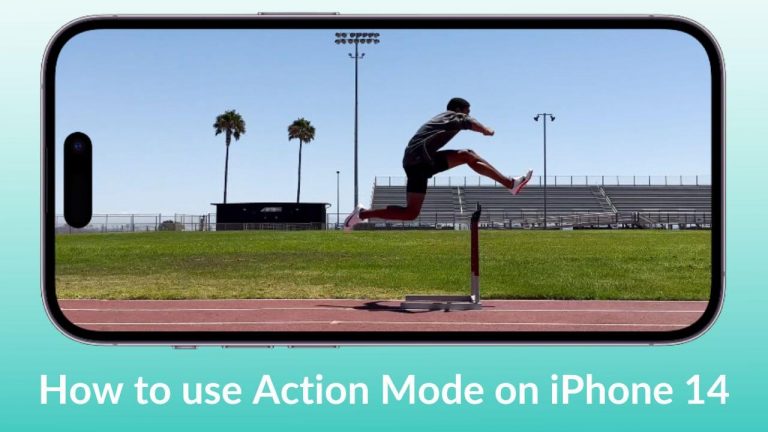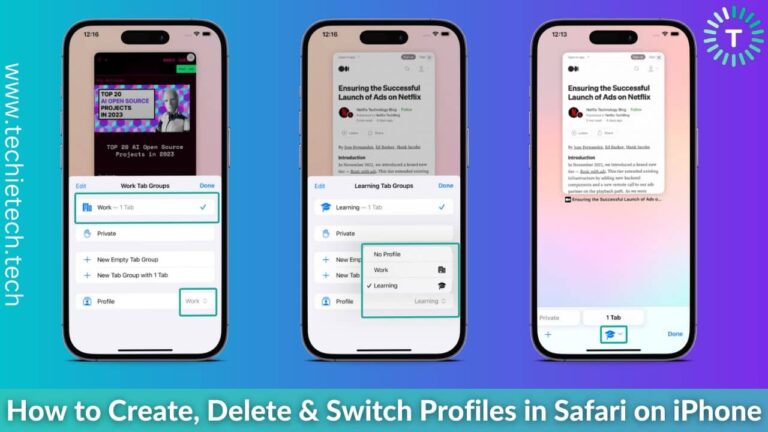In the month of January, Samsung unveiled the Galaxy S21 Series which included three different smartphones: the Galaxy S21, S21 Plus, and S21 Ultra. All the smartphones under this lineup are lashed with some amazing features. Samsung has packed in-house Exynos 2100 or Snapdragon 888 chipset based on where you reside. Not to forget all smartphones under the Galaxy S21 series come with 5G connectivity as well as support for Wi-Fi 6 or Wi-Fi 6E.
If you own any of the smartphones under the Samsung Galaxy S21 lineup and are unable to enjoy blazing-fast 5G connectivity, your overall experience of using these phones gets ruined. Yes, many users have reported that 5G is not working flawlessly on their Galaxy S21 series smartphones. Also, you can experience some problems where the 5G signal keeps dropping on the Galaxy S21 or you don’t see the 5G icon on the S21 series smartphones. If you’re among those unlucky users, we have good news for you.
Here’s our troubleshooting guide where we have listed different ways how to fix the 5G not working issue on Galaxy S21 lineup phones. You can follow this guide to fix 5G-related problems on
Galaxy S21, S21 Plus, and S21 Ultra.
How to fix 5G problems on Galaxy S21 series – 14 Best Ways
1. Ensure your NSP supports 5G
Is 5G not working on your Galaxy S21 series? If that’s the case, the first and foremost thing you need to check is whether your network service provider (NSP) supports 5G or not. If you are unable to see 5G on Galaxy S21, make sure to contact the network provider at the earliest. Also, make sure to check whether your area comes under 5G coverage or not.
It is important to mention that the 5G network isn’t widely accessible in all parts of the globe. If your NSP doesn’t support 5G or there’s no 5G coverage in your area, I’m afraid you can’t use 5G on Galaxy S21 series even if it is a 5G-enabled device. You can try having a word if you face Samsung S21 5G connection issues, from time to time.
Also read: How to fix Galaxy S21 Not Charging
2. Restart the device
In case you couldn’t fix the 5G not working issue on your Galaxy S21. The next thing you should try is restarting your device. It is usually much more effective in fixing all the network issues that were earlier caused by minor bugs. If you haven’t tried rebooting your device to fix the 5G issue on Galaxy S21 series phone, make sure to do so. This aims to restart the system from scratch and is effective in clearing bugs that might have developed from the long usage of phones.
You can soft reset/restart the Samsung Galaxy S21 series by simply pressing and holding the Power and Volume Down key for almost 10 seconds.
Also read: Best Galaxy S21 Ultra cases to buy
3. Reinsert SIM
Sometimes it is possible that all of sudden 5G connectivity may not be working on your Galaxy S21 series phones. It can be due to dust or any kind of damage to the SIM card. Remember, the connectivity and internet speed are highly dependent upon the type of SIM card we are using. So, it is advised to clean the sim tray as well as the SIM card. For this, you can take out the SIM card and clean the chip side with any cotton cloth and reinsert it. It may help to get back the 5G connectivity, if not it will slightly improve the 5G speed just in case it is running slow.
If you found out that your SIM is faulty, make sure you get it replaced by the network service provider.
Also read: Best Wireless Chargers for Galaxy S21 Series
4. Check 5G signal strength
Does the 5G signal keep dropping on your Galaxy S21 smartphone? If yes, that’s an indication of poor network connectivity. If you were experiencing a good 5G connectivity in the same area before but not now; try moving to an open space where the 5G signal might be stronger.
Alternatively, you can use another 5G compatible device to check whether it works fine on it. If you find that the other phone is working fine and has a decent amount of 5G signal; you must understand there’s some problem with your phone and not the network. In that case, you should continue trying different methods as mentioned below.
Also read: How to fix TikTok not working on Android
5. Is your 5G SIM placed in the secondary SIM slot?
If 5G is not working on your Galaxy S21 Ultra, then you should check whether the SIM is in the primary slot or not. Remember, it is not necessary to place your 5G SIM in the primary slot but sometimes it could be a case where your Samsung S21 is not connecting to 5G. But, using a SIM card in the first slot offers slightly better performance. It is why you get to hear from different NSPs to place their SIM in the 1st slot for the best internet and calling experience.
Also read: Best Galaxy S21 Ultra Accessories
6. Are you using the Galaxy S21 series in Power Mode?
If 5G is not working on Galaxy S21, S21 Plus, and S21 Ultra, you must check if your phone is in power-saving mode. We all know that power-saving mode cuts down battery usage by limiting various functions of your Samsung Galaxy device. As the 5G service consumes a lot of battery, your Galaxy S21 series phone will automatically cut down or limit the 5G connectivity when it is in power-saving mode.
So, if your Galaxy S21 5g not working after trying the above steps, please make sure to disable the power-saving mode after you recharge your phone battery. This way you can use the 5G service flawlessly.
Also read: How to fix battery drain problems on Galaxy S21, S21 Plus, and S21 Ultra
7. Toggle Flight Mode
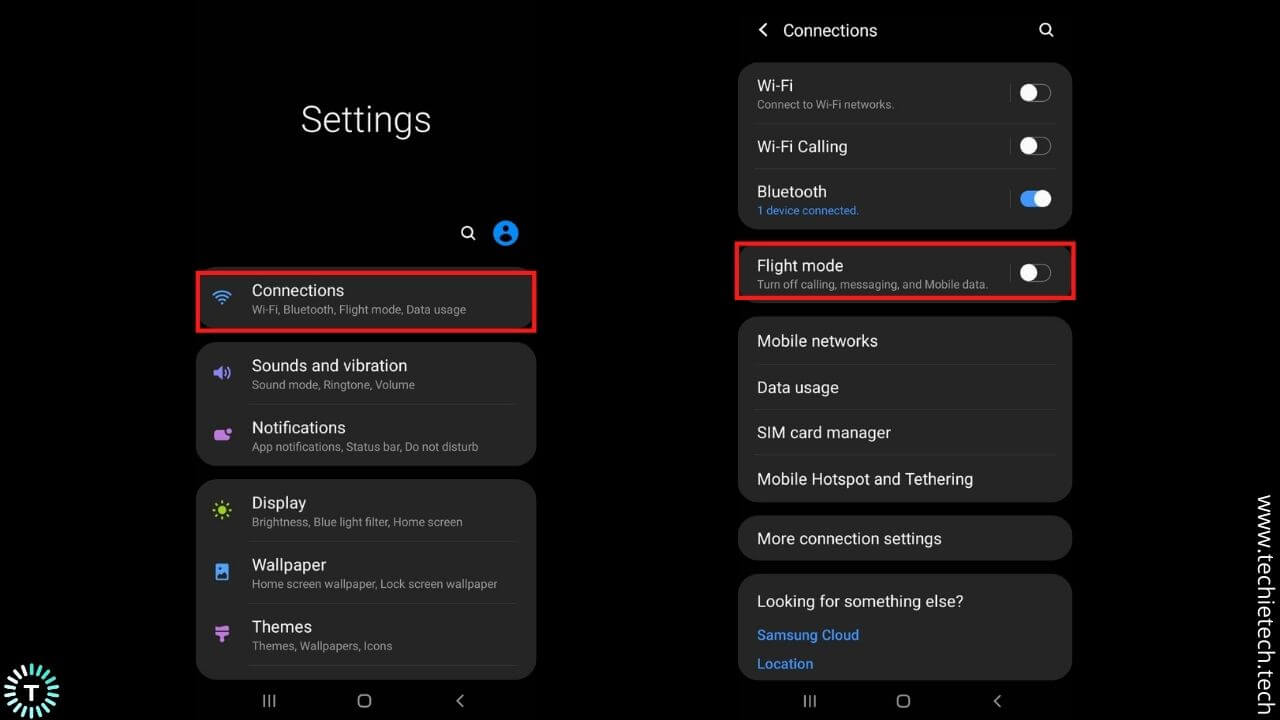
If you can’t see the 5G icon on the status bar of your phone or 5G is not working on your S21 series at all; then it’s time to toggle the Flight mode ON and OFF. This easy trick to fix Samsung S21 ultra 5G network problem comes in handy when there is a sudden signal drop, no signal problem, or S21 not connecting to 5Gunable to connect issues.
Thus, it is best to put your device on Flight mode when 5G not working S21 Ultra 5G.
Here’s how to put your Samsung Galaxy device on flight mode:
- Go to Settings
- Tap on Connection
- On the next screen you’ll see the flight mode option, just toggle the switch ON and OFF.
Now, check if the 5G icon is back on your Galaxy S21 series. If this doesn’t help; you should move on to the next method to fix Galaxy S21 series 5G connectivity issues.
Also read: Best Galaxy S21 Ultra Screen Protectors
8. Enable Roaming in your Samsung Galaxy S21 series
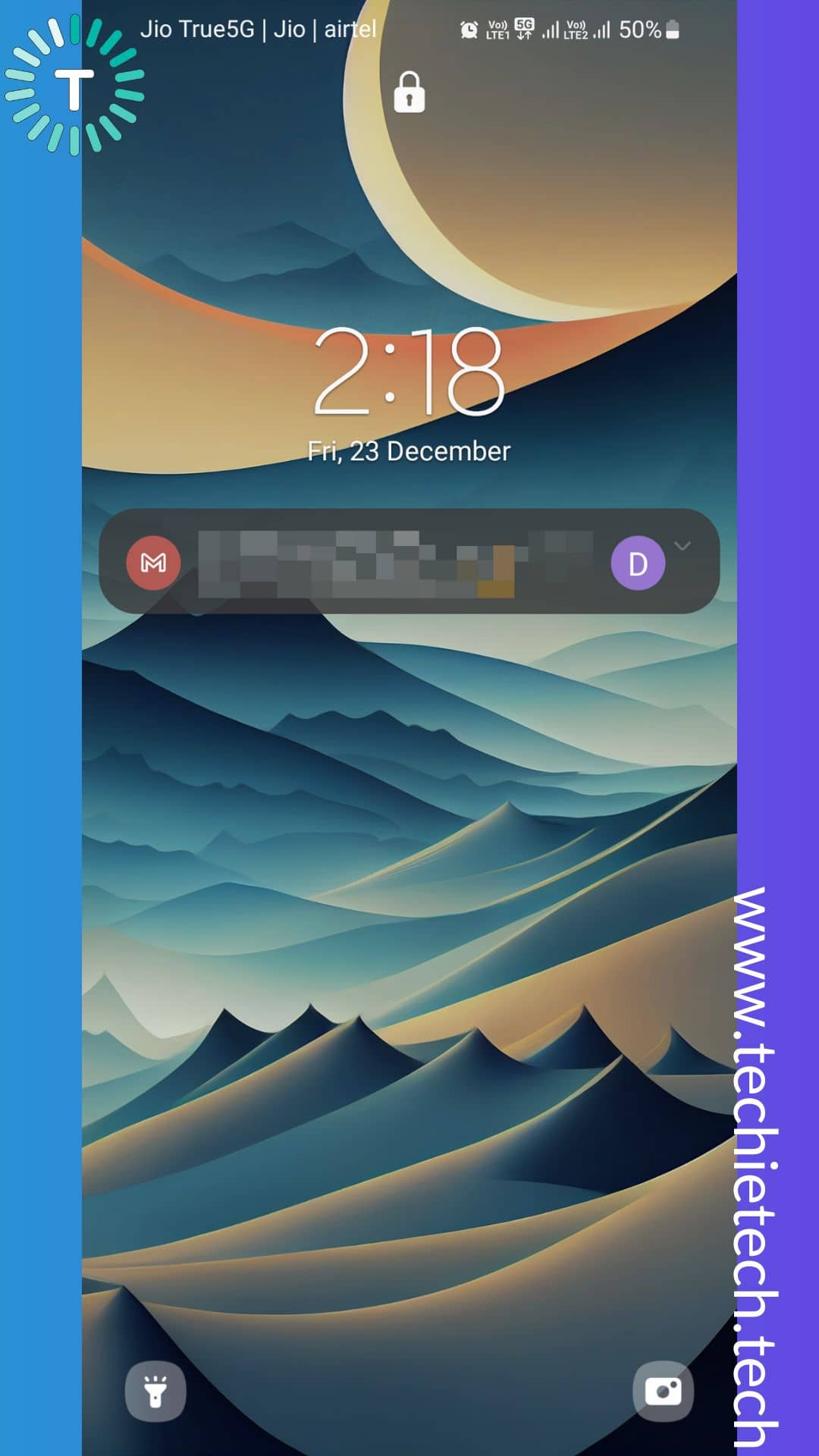
If you are especially having 5G issues on your Galaxy S21 when you are roaming i.e. out of your home circle, we believe you have disabled the roaming function. Therefore, if you want to use 5G while you are out on vacation with your family, you need to enable roaming in your Galaxy S21 smartphone. For those who are unaware, roaming allows you to use mobile data, make calls, and send texts when you’re outside your network’s boundaries. If it is not enabled when you are outside your network operator’s circle, you can’t use 5G and the data connection will be lost.
Here’s how to enable roaming on Galaxy S21 smartphones:
- First, navigate to Settings
- Now, tap on Connections
- Next, tap on Mobile Networks
- At last, toggle the switch to enable Data Roaming
That’s all you have to do when you face 5G issues on your Galaxy S21 Ultra while traveling to a different state.
Also read: Instagram Account Hacked? Here’s how to recover a hacked account
9. Manually select a 5G network
In some cases, manual selection of the network can force network settings to change and fix 5G issues on Galaxy S21 Plus. If you haven’t tried this trick, make sure to try this out to fix 5G issues on Samsung Galaxy S21 Ultra.
In the below-mentioned steps, we have mentioned how to select a 5G network manually:
- Go to the Settings
- Tap on Connections
- Now, tap on the Network operators
- On the next screen, you will see the “Select automatically” option. Make sure you toggle OFF the switch and let the device search for available 5G networks.
Now, check if the 5G is working; if the problem persists continue with other methods listed below.
Also read: How to fix Netflix not working on Android
10. Reset Network Settings
If the above method didn’t help you fix the 5G connection issue on Samsung Galaxy S21, you must try Resetting the phone’s network settings. It should be noted that doing this will erase all the current network settings on your Galaxy S21 series phone. Resetting the network settings helps to fix most of the network and connectivity issues by wiping off pre-existing settings. Thus, it is worth trying.
Here’s how to reset the network settings on Galaxy S21 phones:
- Head to Settings
- Tap on General
- Scroll through and tap on Reset
- Now, tap to select Reset network settings
- Enter your Passcode, if prompted (to continue with the process)
- Confirm the Reset network settings options by tapping
After you’re done doing this, don’t forget to restart your device and check if the 5G issue is fixed on your Galaxy S21, S21 Plus, and S21 Ultra.
Also read: How to Reset Network Settings on Android 11 devices
11. Wipe Cache Partition
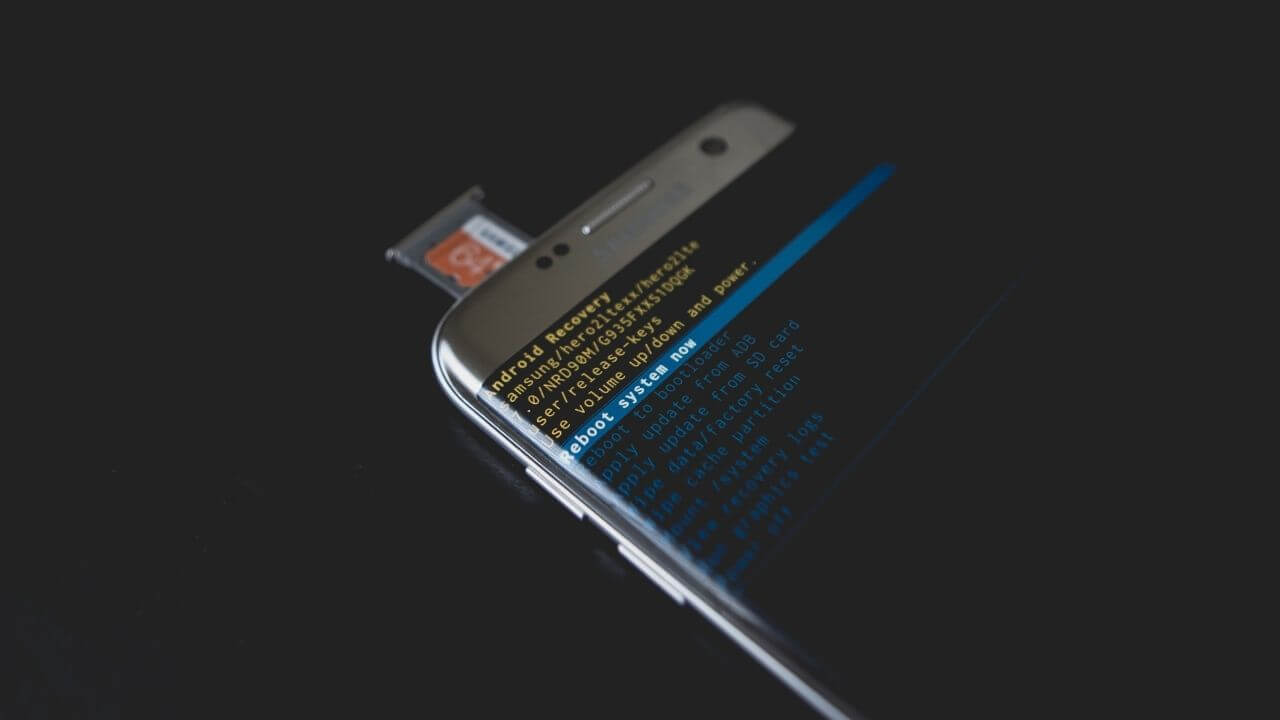
Just in case 5G stopped working on Galaxy S21 after installing an update, you should understand there’s something wrong with the system cache. A cache is a temporary file stored in your device while a cache partition is the storage area where all these files are stored. Sometimes, it may get corrupted or outdated due to changes in the system after the update and cause network issues too. So, to fix the S21 not connecting to 5G problem, make sure you wipe the cache partition from the recovery mode.
You can wipe the cache partition on Galaxy S21 series by following the steps given as under:
- Turn off your device.
- Press and hold the volume down button simultaneously to boot up
- When you see the Android logo, make sure to release the keys.
- Highlight the “Wipe cache partition” option using the Volume down key
- Now, select the option using the Power key
- Press the Power key again to confirm your selection
The cache partition gets cleared as soon as you press the power button. Now select “Reboot system now,” and press the power button.
Also read: How to fix overheating issues on Galaxy S21
12. Restart the device in Safe Mode
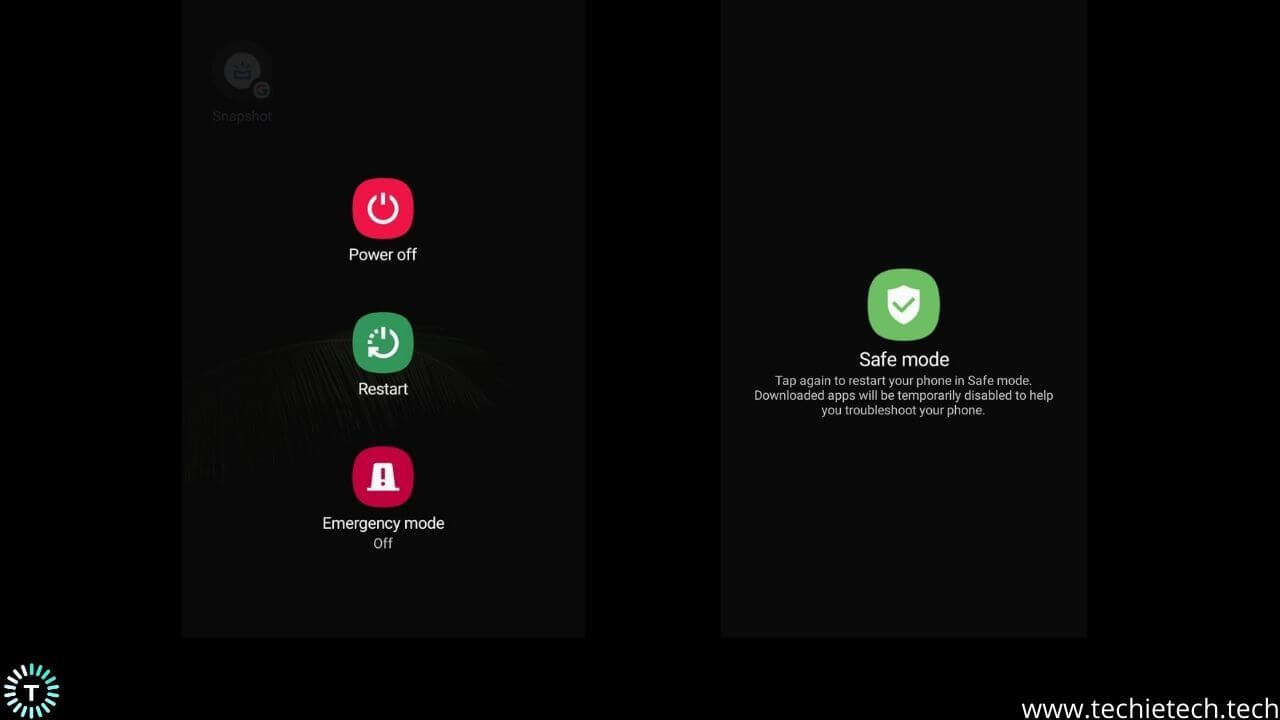
Another possible reason to fix the 5G not showing on Galaxy S21 smartphones is rebooting the device in the Safe Mode. Restarting the device in safe mode can prevent buggy third-party apps from causing network problems.
Here’s how to restart the device in the safe mode:
- Turn OFF the device
- Now, turn it ON
- Press and hold the Volume down key when you see the branding logo of Samsung
If the 5G is working fine on Safe mode, then you should understand some third-party apps were bothering the network settings earlier and causing S21 ultra network issues.
Also read: Best Fast Chargers for Galaxy S20 Series
13. Update your device with Samsung One UI 5.0
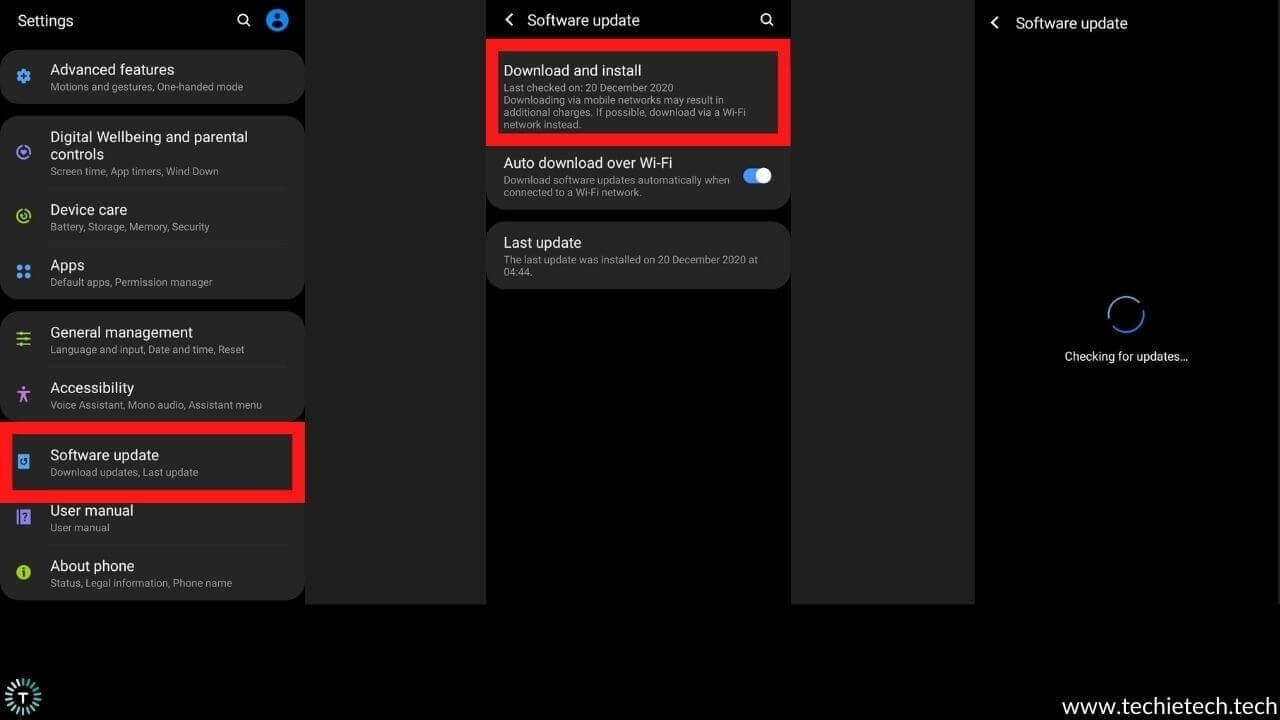
Didn’t get any luck with fixing 5G issues on your Galaxy S21 Ultra? Well, it’s just the right time to upgrade your Galaxy smartphone. That’s because whenever a new update rolls out, it comes with some kind of cure to the pre-existing bugs or glitches. In this case, where network issues are hindering the use of 5G on your Samsung S21, believe the latest One UI update will come in handy to fix these problems caused by minor bugs. Additionally, the software update brings numerous benefits when it comes to user experience.
As we write, Samsung has rolled out the latest One UI 5.0 to many of its devices and the S21 series is among them. Therefore, if you are experiencing 5G issues on Galaxy S21, we recommend updating your device as soon as possible
You can upgrade your Galaxy S21 smartphone to One UI 5.0 by following the steps given below:
- Go to Settings
- Scroll through the list and choose Software Update
- Tap on Download and install
- On the next screen, the device scans for the latest updates automatically
- In case there’s any new update, tap the Download button and Install it.
In most cases, the connectivity issue gets fixed by updating the software of the device. If it doesn’t help; there’s no other option to fix the S21 Ultra not showing 5G than proceeding to the factory reset option.
Also read: How to fix Play Store not updating apps
14. Factory reset
Last but not the least, the factory resetting option is the last resort to fix the 5G not showing on Galaxy S21 series devices. Remember, you will lose all the essential data including photos, videos, etc. after performing this method. So, it is advisable to
backup your Samsung Galaxy smartphone before proceeding.
Here’s how to perform a factory reset on Galaxy S21 lineup devices:
- From the home screen, go to Settings
- Choose General management
- Now, tap on Reset
- On the next screen, choose the Factory data reset option
- Now, tap on the Reset button
- An on-screen prompt will appear asking for your password/PIN
- The next thing you want to do is confirm the reset option by tapping Erase everything.
The 5G connectivity issue on Galaxy S21 series phone should be fixed by now. If you’re among some unlucky ones and still facing the problem, we urge you to pay a visit to the nearest Samsung Care. They can help you out with this. Just in case they can’t fix the 5G not working issue from their end, you can get a brand new phone or a replacement if it falls under the warranty.
Also read: Best Accessories for Galaxy S21 FE 5G to buy right now
FAQs related to 5G not working on Galaxy S21 series
How do I enable 5G on my Samsung Galaxy S21 Ultra?
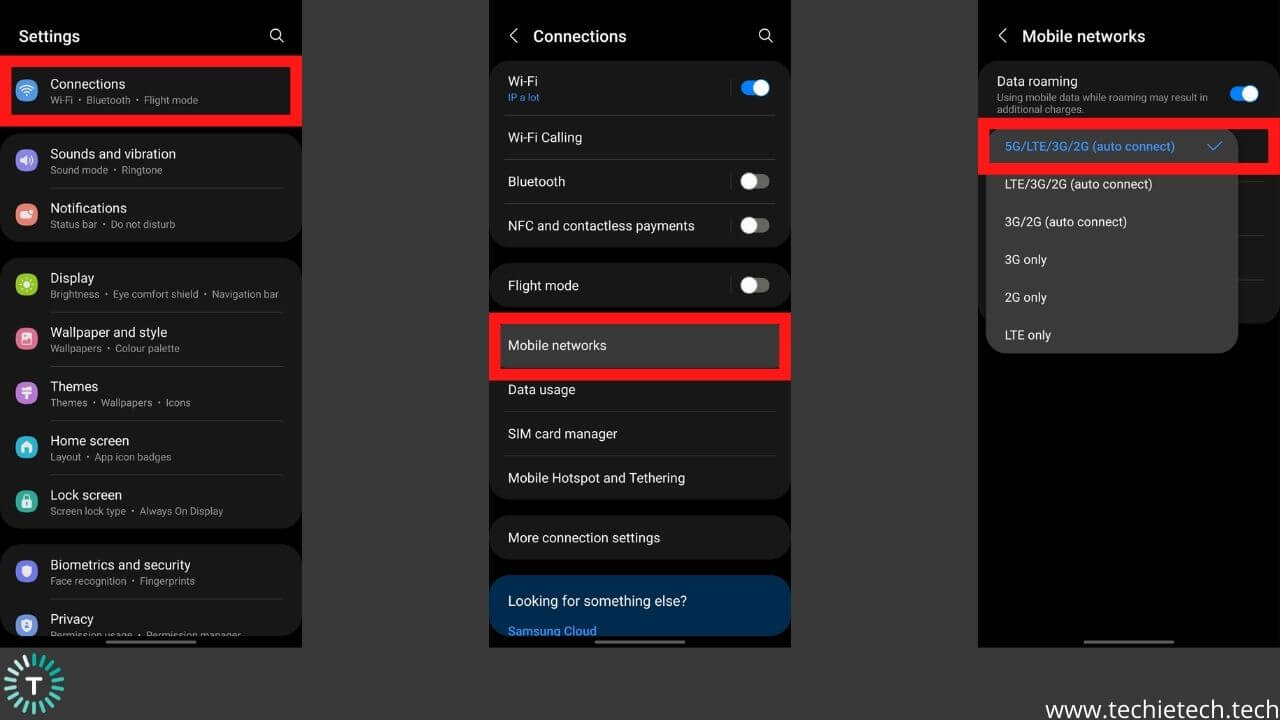
If you want to take advantage of the fastest mobile internet speeds, you need to enable 5G on your Galaxy S21 series smartphones. Just in case you don’t know how to turn on 5G on Galaxy S21 Ultra, please check the following steps. This method will also fix the 5G icon not showing on Galaxy S21 series.
- From the app drawer, go to Settings of your Galaxy S21 phone
- Choose Connections > Mobile networks
- Next, choose Network mode
- Then, set the Network mode to 5G/LTE/3G/2G (auto connect)
Doing this will allow your Galaxy S21 series phone to receive 5G networks if they’re available in the area of your residence. Please note that if 5G is not working on your Galaxy S21, you need to ensure that the mobile network mode is set to 5G/LTE/3G/2G (auto connect).
Don’t miss: Galaxy S21 Ultra 6 Month Review: Sustained Brilliance
Why is my Galaxy S21 5G phone not getting 5G?
Are you facing Samsung S21 5G connection issues? Here are a few things that you should ensure if Samsung S21 does not show 5G.
- If your Samsung Galaxy S21 Plus is not connecting to 5G, please ensure that your NSP supports 5G.
- For 5G to work on your Galaxy S21 series phone, there should be 5G network coverage in your area. So, you need to ensure whether or not there is 5G coverage in your location. You can confirm this by talking to your network service provider.
- Since 5G uses a lot of battery, you need to make sure that your Galaxy S21 Ultra is not running on Power saving mode. This will restrict the network speed and 5G won’t work on Galaxy S21.
- If you have placed your 5G SIM on the 2nd slot, you might notice 5G not working on Samsung S21. Even though this doesn’t have a relation with 5G, placing SIM on the primary slot can give a better performance, which is why we often hear NSPs recommending placing our SIM on the primary slot to enjoy high-speed internet.
Also read: Best Galaxy S21 Accessories You Can Buy
How do I know if my S21 is connected to 5G?
If 5G is enabled on your device and it is working well, you should see the 5G icon beside the network icon on the status bar of the phone. If 5G is connecting to your Galaxy S21, you can check the above-listed method to fix the S21 Ultra 5G network problem.
Don’t miss: Common 5G-related issues on Galaxy S22, S22 Plus, and S22 Ultra
With that, we have come to the end of this troubleshooting guide where we have discussed different ways to fix 5G not working on Galaxy S21 smartphones. By any chance, if you own the latest iPhone and facing similar issues, we urge you to check our troubleshooting guide to fix