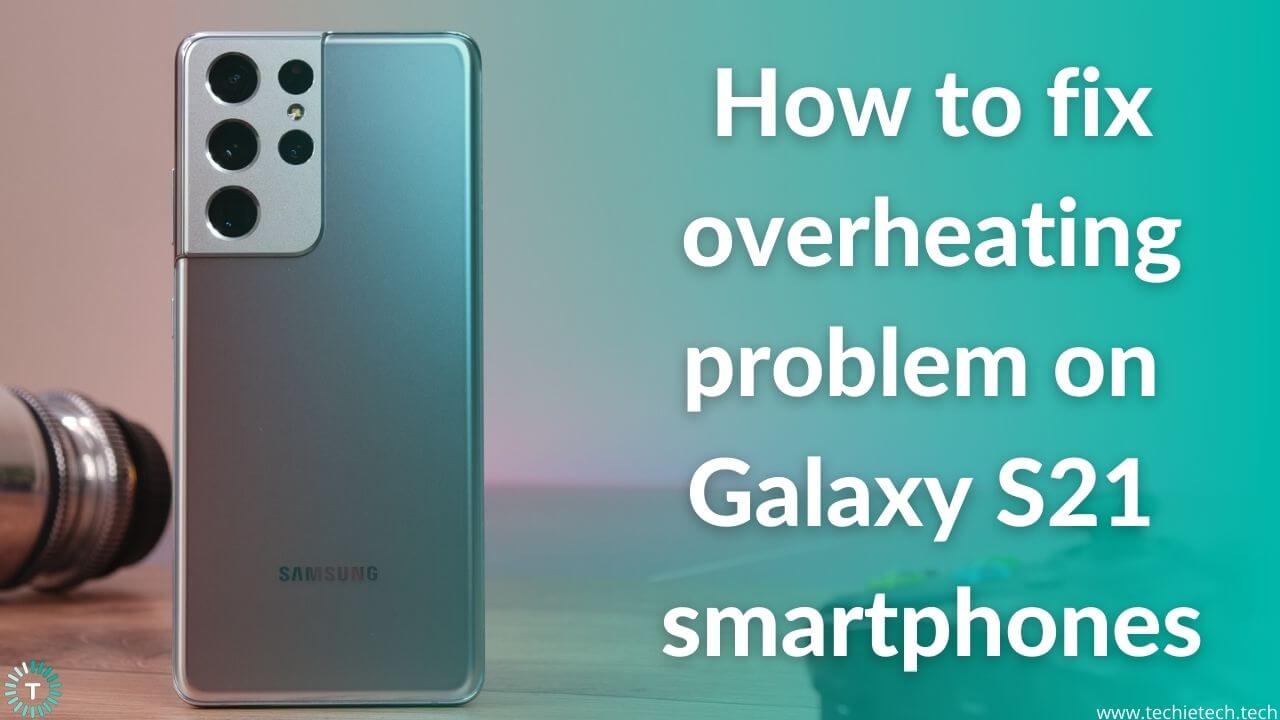Samsung Galaxy S21 is one of the affordable phones from the S21 lineup that dropped on January 14, 2021. The Galaxy S21 series also included other two phones: Galaxy S21 Plus, and S21 Ultra. It features a 6.2-inch flat AMOLED screen, while the matte finish on the back gives you the premium feel. Breaking the traditional design barrier, Samsung came up with a redesigned camera setup for Galaxy S21 series that looks pretty cool and unlike anything else. It packs Samsung’s in-house Exynos 2100 processor or Snapdragon 888 for better performance. As far as the battery is concerned, Samsung Galaxy S21 comes with a 4000mAh battery.
Unfortunately, users who recently got their hands on this brilliant phone complained about overheating issues. Even though it is not a new problem, it certainly drew our attention. As a result, we have come up with a troubleshooting guide that will help fix the Galaxy S21 from overheating.
Disclaimer: Proceed at your own risk, TechieTechTech will not be responsible if anything goes wrong with your device.
12 Ways to Fix Overheating Problem on Galaxy S21
1. Avoid using Galaxy S21 series in a hot environment
You should know that the ideal operating temperature of a smartphone ranges between 0 to 35 degrees celsius. If you continue using it in a hot environment(say, direct sunlight), there’s no doubt that you will experience overheating problems on the Galaxy S21. If you’re in such an environment, make sure to put your phone to rest at times to cool it down.
Also read: How to fix common problems on Samsung Galaxy Z Fold 3 5G
2. Remove cases or covers
We recommend not to use cases and covers that don’t have sufficient space to dissipate heat generated by the Galaxy S21. Remember, if the case/cover you’re using traps the heat generated, you might feel the Samsung S21 Plus overheating. To make sure that cover is causing the problem, remove it or try using cases for Galaxy S21 series that come with a better heat dissipation feature.
Don’t miss: Best Galaxy S21 Ultra cases to buy in 2022
3. Check for apps running in the background
If you found out that the case was not causing the problem, it is time to check apps running in the background. You may not realize this, but apps running in the background fetch data to provide notifications. It eventually forces your phone to work even harder, putting an extra load on the system, which results in overheating. To fix this, you should close all the background apps that are not required. Here’s how to do it:
- Tap on the Recent key to check every running app
- Then, make sure to tap the close all button to close all apps at once
Alternatively, you can disable the apps from using background data.
Here’s how to disable app background data:
- Go to Settings
- Tap on the Apps
- Select the app that you think is fetching a lot of background data
- Then, tap on Mobile data
- On the next screen, you’ll see Allow background activity. Now, toggle it OFF.
Now, check if the problem is fixed, else we suggest you move ahead with other methods.
Also read: 13 Best Reddit Apps for Android in 2022
4. Don’t use S21 phones while charging
Every phone that comes with a fast-charging feature tends to get hot when it is charging. And, if you continue using it extensively during the charge cycle, it will get even hotter. When the phone is charging, the battery is drawing up energy, eventually releasing the heat. When you use it while charging, an additional load causes the temperature of the phone to rise. So, we recommend you shouldn’t use your phone heavily or continuously while it is charging.
Also read: How to fix S21 overheating while charging
5. Remove Unverified Apps
If you have some faulty/buggy apps installed from unverified sources, it can cause overheating issues on the Samsung S21 Ultra. For this, you need to enable the Safe mode and check if the overheating problem goes off. In the Safe mode, the Galaxy S21 series phone will run with all the system apps and not any third-party apps as they are temporarily disabled.
Here’s how to turn ON the Safe Mode on Galaxy S21:
- Press and hold the power key until you see the Power OFF icon
- After that, tap and hold on the Power OFF icon until you see the Safe mode icon
- Now, tap on the Safe Mode, and your phone will reboot in the safe mode
If you find that Galaxy S21 Exynos heating issues go away doing that, it means third-party apps were the real culprit. You can identify the apps causing the problem and put out your concern in the app review section if you downloaded it from the Google Play Store. The developers of the app will surely look up the matter and try to fix the app.
Also read: How to fix Play Store not updating apps
6. Turn OFF unnecessary network services
Network services like Bluetooth, Wi-Fi, GPS, and mobile hotspot are not necessary every time. So, there’s no point in keeping them ON all the time. Not only does it cause battery drain on Galaxy S21 but overheats the phone as well. So, it is best to turn OFF these features when you’re not using them. You can turn OFF the features by going to the Connection settings.
Don’t miss: How to fix 5G not working on Galaxy S21 series
7. Try using power saving modes
When you turn ON the power saving mode, it will disable different features such as network usage, data syncing, and location services that run in the background. With less load on the background, the phone tends to remain cool with normal usage.
Here’s how to turn on the power saving mode on Galaxy S21:
- Head to the Settings menu
- Tap on Battery and device care
- Now, tap on Battery
- Tap on the Power saving mode and toggle it ON
If you experience a gradual reduction in overheating of Galaxy S21, that’s good. If not, continue to try other methods given below.
Also read: How to Fix Battery Drain on Galaxy S21, S21+, and S21 Ultra
8. Clear cache partition
If the overheating issue on the Galaxy S21 phone doesn’t go away with the help of the above tips; try wiping the cache partition from system recovery mode. Sometimes, corrupted temporary files (also known as cache) can cause the phone to behave weirdly. As a result, it heats up.
Here’s how to wipe the cache partition on S21:
- Power OFF your phone
- Now, press and hold the Volume Up and Power button to put the phone into recovery mode
- Once the recovery menu appears on the screen, highlight the Wipe cache partition with the help of the Volume down button and press the Power button
- Then, highlight the Yes option and press the Power key
- In a few seconds, the cache partition will be cleared
- Once the cache partition is cleared, restart your phone by pressing the Power key.
Also read: 19 Ways to fix Samsung Galaxy S20/S20+/ S20 Ultra Battery Drain Problem
9. Reset all settings on Galaxy S21
Once you try this method, your phone settings will go back to default as it was at the time of purchase. It will rule out all the possible software glitches/conflicts that result in overheating problems on Galaxy S21.
Here’s how to reset all the settings on Galaxy S21:
- Go to Settings
- Navigate to General management
- Now, tap on Reset
- Then, tap on Reset All settings
- On the next screen, tap the Reset settings button
- Now, type in the password/PIN, if prompted
- Then, confirm the reset by tapping the Reset option
Once you’re done, check whether it reduces the amount of heat generated by your phone. If it doesn’t help at all, move on to the next method.
Also read: How to Reset Network Settings on Android 11 devices
10. Update software (if available)
Don’t panic, if any bug is causing the overheating issues on S21 Exynos. Newly launched phones sometimes have bugs that are gradually corrected after a series of software patches. In case such a bug exists in a software build, Samsung will roll out some updates to fix this issue. Just check for updates and install whenever one is available.
Here’s how to update the software on Galaxy S21:
- Go to Settings
- Scroll down and tap on the Software update
- Then, tap on Download and install
- After that, the system will automatically check if any update is available
- If any update pops up, make sure to download and install it.
Also read: Top 19 Privacy Settings in Google Chrome that you need to update right now
11. Try factory data reset
If nothing helps stop your Galaxy S21 from overheating, we recommend you to try Factory Data Reset. However, this method will erase all data including media files, apps, and other stuff from your phone. So, it is best to back up the Samsung Galaxy S21 series.
Here’s how to factory reset the Galaxy S21:
- Head to Settings
- Tap on General management
- Now, tap on Reset
- Tap on the Factory data reset option
- Now, tap on the Reset button
- Now you’ll be asked to input PIN/Password/Pattern
- Then, tap Erase everything, and you’re done.
Also read: How to fix incoming calls not showing on Samsung Galaxy Devices
12. Visit the Samsung service center
You won’t be left with any other choice other than to visit the service center if nothing helps. You need to make sure to get your phone repaired from the official service center and not any cheaper alternatives.
FAQs related to Galaxy S21 overheating problems
Does the Samsung S21 overheat?
There were several reports claiming overheating problems on the Galaxy S21 series. These problems could be due to the following reasons:
- Overheating is caused by too much exposure to the sunlight or hot environments
- Playing graphic-intensive games or watching high-resolution videos at a stretch
- Brightness levels are set to 90% or higher
- Use of social media apps such as Facebook and Instagram for a long time
- Charging your device while using it
- A poor air-vent design case is installed on the device.
If you want to resolve S21 overheating problems, you need to take care of the aforementioned things. Please note that if you observe your device warming up a little while it is charging, it’s perfectly fine. If the device is heating too much, then there’s something wrong going on with your device, we recommend reading our troubleshooting guide or getting it checked by trained professionals.
Does Samsung S21 have a cooling system?
The Galaxy S21 series lacks advanced cooling features, however, Samsung earlier said that it would add a cooling system to the 2022-bound flagship smartphones. And, the company spent a portion of its Galaxy S22 launch event discussing the new
That’s all for now, we hope this troubleshooting guide helped you fix the overheating problem on Galaxy S21 series. Let us know if any of the methods helped you in fixing the heating issue on Galaxy S21, S21 Plus, and S21 Ultra.