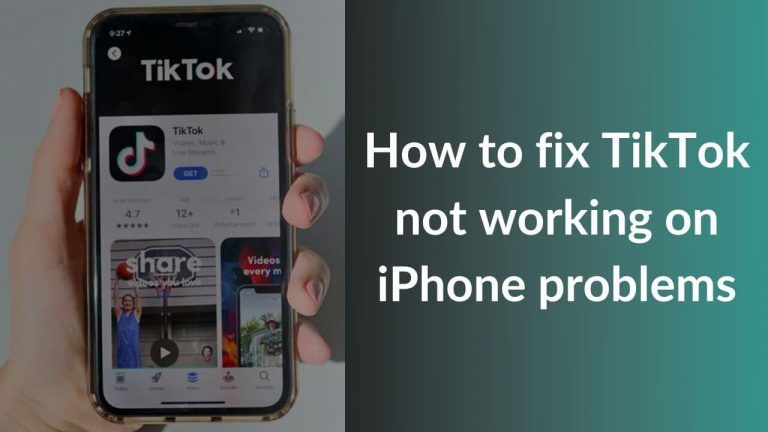The Galaxy Z Flip 4 is the fourth generation of Samsung flip phone that was launched at the August Unpacked event. Even with upgraded hardware and improved software, the Flip 4 got flipped (pun intended) on community forums. Soon after the retail units were shipped, complaints started pouring in from across the globe on popular platforms like Reddit, Twitter, and more. From app optimization issues on the cover screen to glitchy Google Dialer, Galaxy Z Flip 4 got discussed on community forums for all the wrong reasons. While these were already on the cards, activation issues of unlocked Samsung Z Flip 4 on US-based carrier network and 5G issues came out as another annoying problem for many users. To remind you, we have already discussed this activation problem when we covered common problems in the Galaxy Z Fold 3 article last year. If you are among some unlucky users who are facing major issues with the Galaxy Z Flip 4, we have good news for you.
We have researched and curated a list of the most common Galaxy Z Flip 4 problems that have been shared by users in various community forums. We understand problem requires a solution and we have done that throughout the article. Each Samsung Z Flip 4 issue is paired with its respective solution so you don’t have to roam around all over the web to enjoy your new foldable smartphone.
Disclaimer: Proceed at your own risk, TechieTechTech will not be responsible if anything goes wrong with your device.
List of common problems on Galaxy Z Flip 4 and their solutions
App Optimization Issues
1. Google Maps not working on cover screen (Maps not optimized for the cover screen)
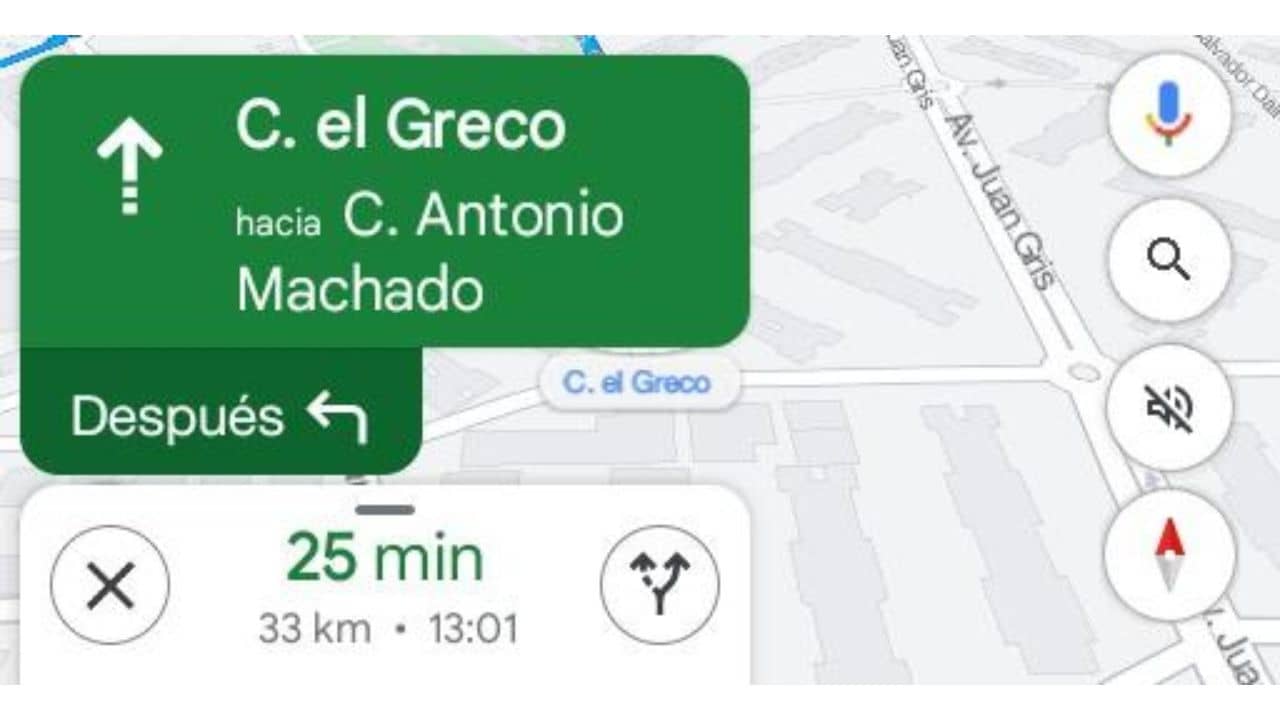
With dual display smartphones like the Z Flip 4, one should be happy using a navigation app. But that’s not the case with a few users who took Reddit to show their concern about the app optimization issues on the cover screen of the device. Talking of issues with Google Maps navigation on the cover screen, one user mentioned that the navigation point is always below the green box. As a result, the green box obscures the view of the next junction or location you’re headed to. So, if you are facing similar issues on Z Flip 4’s cover screen while using Google Maps, you shouldn’t worry. All the app optimization issues on the cover screen of Galaxy Z Flip 4 will be fixed with an app update.
Also read: How to fix Google Maps not working on Android
2. Problem with calls on Z Flip 4 cover screen (with Google Dialer)
Problems:
Our quest to fix common Galaxy Z Flip 4 problems led us to a video post on Reddit that shows the cover screen starts glitching when a call is received. While analyzing the video, we could see that the device had Google Dialer turned on. The issue here is associated with the dialer app. It is due to the Google Dialer app not being optimized for the cover screen of Galaxy Z Flip 4, which results in this or a similar kind of issue.
Possible Solutions:
Since you are having a problem with the Google dialer app, we recommend using Samsung’s native dialer app to fix the issue. It seemed to have fixed the problem of many users including the one who posted the video showing the issue. If you want to use the Google Dialer app then we recommend checking for updates frequently to see if the development team has fixed the issue.
Also read: How to fix incoming calls not showing on Samsung Galaxy Devices
3. Android Auto Not Working on Galaxy Flip 4
Problems:
Some Reddit users have escalated issues related to Android Auto on Z Flip 4. During our research, we caught up with a post that mentioned –
“Android Auto is not compatible with Galaxy Z Flip 4”. According to the original poster, Samsung had confirmed that the Android Auto hasn’t been updated yet to work with Flip 4 but it is likely to happen anytime soon. We spotted a similar issue with Android Auto in the Samsung community as well.
Possible Solutions:
Flip 4 owners faced this issue because when transferring data from your old Android phone, the old Android Auto cache files could end up corrupted and might not work properly on your Flip 4. At the time of writing this piece, several users tried out different methods to fix the issue. Apparently, clearing data from Google Play Services and Google Assistant will likely fix the issue.
Here’s how to clear data of Google Play Services:
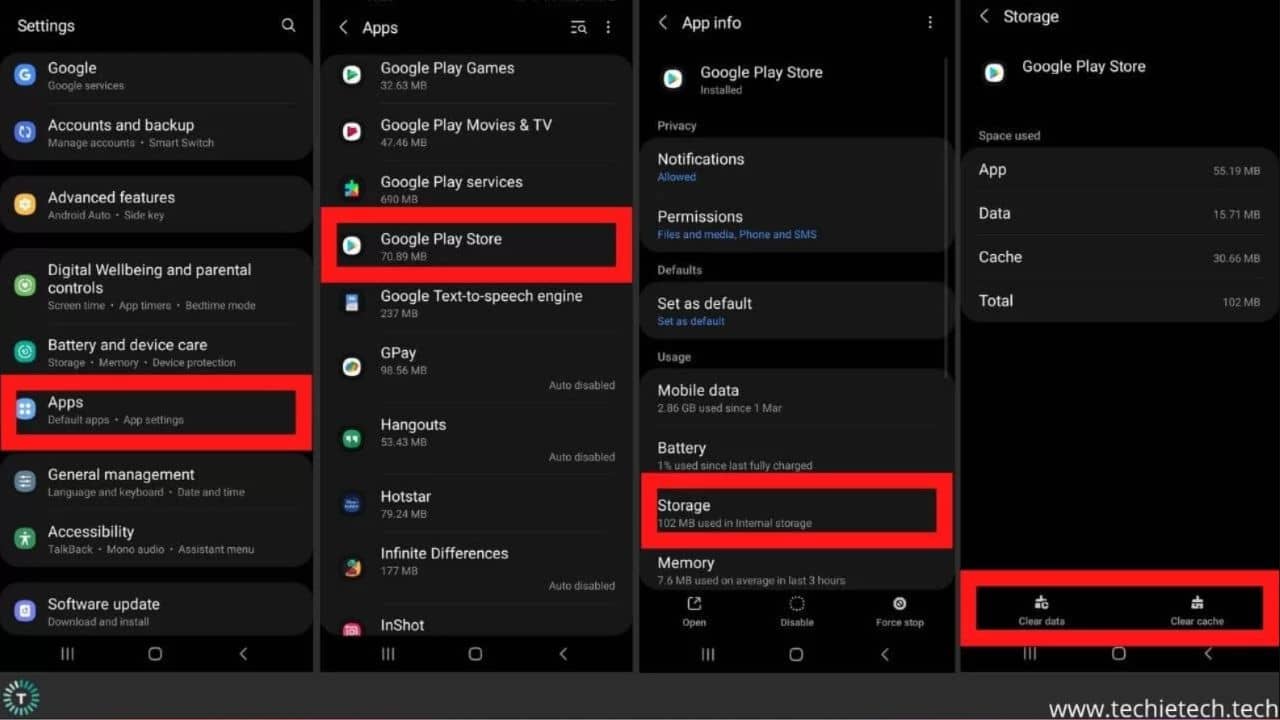
- Open the Settings app
- Tap on Apps and see all apps
- Find “Google Play Services” and tap on it
- Now, tap on Storage & Cache
- Finally, tap Clear Storage and tap on Clear All Data on the next screen
Here’s how to clear data stored by Google Assistant:
- Open the Settings app
- Tap on Apps and see all apps
- Find “Assistant” and tap on it
- Now, tap on Storage & Cache
- Lastly, tap Clear Storage and confirm the selection by tapping OK on the on-screen prompt.
Also read: How to block ads on your Android Phone? (Step by Step Guide)
Network Connectivity Problems
4. Bluetooth issues on the Samsung Z Flip 4
Problems:
Bluetooth connection issues are one of the most reported problems on Android phones, and Galaxy Z Flip 4 is no less. Many Z Flip 4 users complained that the Bluetooth connection drops abruptly while on a call or at the time of listening to your favorite music
using wireless earbuds. Some complained that the Galaxy Z Flip 4 is unable to connect their Galaxy Buds Pro 2, as well as Galaxy Buds Pro. Regular commuters also reported that they were unable to connect Galaxy Z Flip 4 to the car via Bluetooth. Other than these, if you have any Bluetooth-related complaints about Samsung Z Flip 4, please check the ‘possible solution’ section to fix the issue once and for all.
Possible Solutions:
There’s nothing new about Bluetooth issues, it keeps happening on Android phones. But, the fact that it keeps annoying you time-to-time, we need to address it with an effective solution. Generally, a quick restart fixed these issues. However, for something very complicated, we recommend Resetting the Network Setting of your device, which in this case is Z Flip 4.
For those who are unaware, we have mentioned the steps on how to reset network settings on an Android phone:
- Go to Settings
- Tap on the Reset option
- Now, tap on the Reset Network Settings and tap on it.
- Next, you’ll be asked to enter your lock screen password/PIN/Biometric to confirm the option.
Please note that your phone’s Bluetooth, Wi-Fi, and Network Settings will be restored to default and the Bluetooth problem on Galaxy Z Flip 4 is likely to get resolved.
Also read: Best Accessories for Galaxy Z Flip 4 to make your life easier
5. Wi-Fi connection drops frequently on Samsung Z Flip 4 5G
Problems:
Talking of connectivity issues, Wi-Fi-related problems are pretty common among Android users. The most common issue we come across is the one where Wi-Fi is connected but users can’t access the internet. So, if you are facing such Wi-Fi issues on your Galaxy Z Flip 4, please understand that it is a common issue and is fixable from your end. Having said that, it is important for you to know the root cause behind this problem. Normally, buggy software, as well as corrupted Wi-Fi settings, are the possible culprits of the Wi-Fi not connecting issue on your Galaxy Z Flip 4. Worry not! You can solve it easily.
Possible solutions:
Though Wi-Fi issues on Galaxy Z Flip 4 are not the major concern, at times they can be frustrating for any user including all of us at TechieTechTech. Therefore, if you are unable to connect Z Flip 4 5G to Wi-Fi, please try the following methods to fix it:
- Restarting can help fix Wi-Fi connection problems on any smartphone. Therefore, there’s no harm in trying it on Samsung’s 2022 flip flagship. You might wonder how it solves the problem, right? Well, rebooting your device refreshes the system ensuring minor glitches and bugs get fixed which were earlier preventing your phone from connecting to Wi-Fi.
- Try restarting the internet router to see if your Flip 4 is able to connect to the internet now.
- You can also try resetting your device network settings to see if it fixed the Wi-Fi not connecting issues on Samsung Z Flip 4. Resetting the network restores all the network settings of your device to default which can be handy for resolving Wi-Fi issues.
- Remember, if you are using a VPN, you might face internet/Wi-Fi connectivity. In most cases, it happens when you allow your VPN service to use the default gateway of the remote network. Therefore, you should disable the VPN if you encounter Wi-Fi-related issues on your Samsung Z Flip phone.
- Further, you need to ensure that your phone is running on the latest software.
Please note that these methods have delivered effective results in the past. Therefore, we are pretty sure that it should resolve Wi-Fi connectivity issues on Samsung Z Flip 4.
Don’t miss: How to Fix Wi-Fi Not Turning on Samsung Galaxy Devices
Activation Issues on USA-based Network Carriers
6. Unlocked Galaxy Z Flip 4 activation issues on Sprint network
Problems:
Unlocked phone activation has been a problem on US carrier networks. Last year, several users complained that they couldn’t activate the third-gen foldable on the Sprint network. And, now it’s happening with the latest Flip 4 as well. Many users took Reddit to confirm the issue of the activation problem of the unlocked flip phone on the Sprint network.
Possible solutions:
If you come across a similar issue, please try activating your device from the MySprint mobile app or Sprint’s official website. You can find the ‘activate new device’ option and follow the on-screen prompts to activate your unlocked Z Flip 4 without any hassle.
For someone who is struggling to activate unlocked Galaxy Z Flip 4 on Verizon, T-Mobile, or AT&T networks, it is recommended to get in touch with the respective network’s customer support.
Also read: How to Hide Photos on Your Android Phone or Tablet
Charging issues on Galaxy Z Flip 4
7. Galaxy Z Flip 4 not charging issue
Problems:
It might sound very weird that some users have reported slow charging on Galaxy Z Flip 4, even with the official Samsung charger. So, if you are among those unlucky users whose Z Flip 4 is not fast charging or not charging at all, please understand it can be due to several hardware and software issues. It is also possible that the charging cable or power brick you are using to charge the Z Flip 4 is faulty. Another reason why your Galaxy Z Flip 4 is charging slowly could be the use of a non-PPS charger (PPS is the charging standard used by Samsung & Pixel devices for fast charging devices). Also, clogged charging ports and chargers with insufficient power contribute to charging problems on Galaxy Z Flip 4. While, some third-party apps keep draining the phone battery while it is charging, resulting in a slow charging experience on Samsung Z Flip 4 5G.
Possible solutions:
Before we move to the solution to fix Z Flip charging issues, please ensure the following:
- Make sure you are using a compatible PPS charger for Flip 4
- Ensure that the charger and the charging cable are not faulty
- Inspect the charging port (if you find lint, dust, or debris, please remove it using compressed air can or by blowing air)
- Is your power outlet working fine?
Once you have ticked all the boxes, you can now move to fix the charging issue.
When you feel that your device is charging at a much slower speed, try restarting it and see if the problem is fixed. If not, you can also try charging your device in Safe Mode to rule out the involvement of any third-party app behind the Z Flip 4 not charging problem.
Also read: Best Fast Chargers for Galaxy Flip 4
8. Samsung Z Flip 4 not charging wirelessly
Problems:
Are you annoyed because your Galaxy Z Flip 4 won’t charge wirelessly? Do you feel that wireless charging stops on your Z Flip 4 right before it hits 100%? Well, you are not the one. It is a common issue for Android phones that is caused by several reasons. You are likely to face wireless charging issues on Samsung Z Flip 4 if you are using an incompatible wireless charger, or a case that is super-thick. The problem can also cause due by improper placement of the device on a wireless charger. Though wireless charging problems are common across Android devices, you should try out a few things to make sure it doesn’t bother you again.
Possible solutions:
You can try the following methods to resolve the wireless charging problem on Samsung Galaxy Z Flip 4 5G:
- Make sure you are using an efficient wireless charger (preferably a Qi wireless charger).
- Always use a protective case compatible with wireless charging.
- Don’t forget to align your flip phone perfectly to the wireless charger you are using.
- Restart your device and see if it fixes the problem.
- If you are experiencing a wireless charging problem on your device, out-of-the-box, there are chances that Samsung is aware of it. And, it will possibly roll out an update to fix it. Therefore, you should keep your device up to date with the latest software available.
If nothing works, we recommend factory resetting your Z Flip 4 to fix the wireless charging issue.
Here’s how to factory reset your Samsung Galaxy phone:
- Head to Settings
- Tap on General management
- Next, tap on Reset
- Then, tap on Factory reset
- On the next screen, confirm the Erase everything prompt by entering PIN/Password/Biometric.
Disclaimer: A factory reset will erase all data including files, photos, videos, and apps from your device. Therefore, we recommend backing up data before you proceed with this method.
Don’t miss: Best Samsung Galaxy Z Flip 4 Cases You Should Buy in 2022
Software Issues (One UI)
9. Fingerprint scanner issues on Galaxy Z Flip 4
Problems:
While researching, we found out that some units of Galaxy Z Flip 4 are offering inconsistent or slow fingerprint unlock experience.
Possible solutions:
If you are facing slow or inconsistent fingerprint issues on Samsung’s last year’s foldable flagship, you can try a few turnarounds to make the fingerprint scanner fast and accurate.
- Delete the previously registered fingerprints from settings and re-register the fingerprints on your new Z Flip 4.
- Make sure to register the thumb as the priority because it aligns perfectly when you hold your device with the right hand. For left left-handers, the index finger should do the trick.
- While registering the fingerprint, we recommend picking up your device as you would do in real-life situations.
- Please ensure your fingerprints are moisture free during setting up scans as well as while unlocking the phone.
By doing this, the inconsistent and slow fingerprint scanner issues should be resolved.
Also read: How to fix Play Store not updating apps
10. Galaxy Z Flip 4 restarting unexpectedly
Problems:
You’re about to take a picture of your furry friend doing a trick for everyone and your Flip 4 just restarts. How would you react? Frustrating, right? Trust me, it is disappointing. But, you shouldn’t worry a lot as it is just a software bug. And, given Samsung’s track record of pushing software updates, it should be fixed soon.
However, you can try a few things to confirm whether this is happening due to any third-party apps installed on your phone.
Possible workaround:
If your Galaxy Z Flip 4 is restarting frequently, you can try rebooting it in safe mode to see if it happens again.
Here’s how to restart your Samsung Flip 4 in the Safe Mode:
- First, press and hold the power button for a few seconds.
- Then, hold the Power OFF option until you see “Reboot in Safe Mode.”
- Next, press OK. And, your device will restart on Safe Mode.
You can confirm this by spotting ‘Safe Mode’ written at the bottom left of the screen. You might be wondering how it will help fix this issue. To remind you, Android phones only run system apps when it is in Safe Mode. So, if your device doesn’t restart again while you are in Safe Mode, you should understand that a buggy third-party app is causing the problem. You can either choose to disable or uninstall such apps (if you don’t use them regularly).
Also read: How to fix TikTok not working on Android
Display issues on Galaxy Z Flip 4
11. Z Flip 4 display issue (Crease)
If you see a crease on the main display of the Galaxy Z Fold 4 as soon as you receive it, it could due to a faulty or weak UTG (Ultra Thin Glass). Therefore, we recommend getting in touch with the Samsung store and getting it replaced as soon as possible.
Note: Please refrain from using cheap screen protectors as it could lead to this problem as well.
Common issues on Galaxy Z Flip 4
12. Battery drain issue on Galaxy Z Flip 4
Problems:
Even though the battery drain issue is a common problem among any Android smartphone, experiencing it on a flagship flip phone is not amusing for anyone. However, it is fixable unless it is caused by a manufacturing defect of a battery. Before we jump to troubleshooting steps, please note that if you just started using the Flip 4, then you need to wait for a few days. This is because the phone learns your user behavior like which apps you use the most and when to optimize the power consumption according to your usage.
To remind you, the troubleshooting methods we have mentioned in the section below are handy for fixing battery drain issues on any Android smartphone including the Flip 4 & Fold 4.
Possible Solutions:
- Before trying anything, restart your device to see if it fixes the overnight battery drain on Galaxy Z Flip 4. A simple restart can fix minor bugs and glitches that could be problematic for your phone’s battery.
- If rebooting didn’t help, you should try lowering the screen brightness. Either, you can enable the adaptive brightness feature on the Galaxy Z Flip 4. Additionally, you can enable Dark mode as the flip phone uses OLED displays, which should take less toll on the battery by displaying a dark theme.
- You might not notice, but social media apps such as Instagram, Facebook, etc. consume a lot of power. Therefore, it is best to cut down the usage or restrict the background activity of such apps to prevent them from draining your battery drain problems on your Galaxy Z Flip 4. You can always check the time spent on each app from the settings of your device.
- Also, you can disable connectivity features like Bluetooth, Location, Wi-Fi, etc. to save battery on the Z Flip 4. Why? These features run in the background searching for signals which ultimately drain the battery of your phone even if you’re not using it.
If you want to go through the comprehensive guide to fix the battery drain problem on Z Flip 4, Z Fold 3, and other flagship phones, you can check the also read section below:
Also read: How to Fix Battery Drain Problem on Galaxy Z Flip 4 and S21 series
Did we mention that all the methods we have mentioned above can come in handy to fix overheating problems on Galaxy Z Flip 4 as well? You can refer to our comprehensive troubleshooting guide to fix overheating issues on the Samsung S21 series and other flagship devices like the Z Flip 4.
13. Samsung Z Flip 4 fails to transfer files using Smart Switch
Problems:
Many Galaxy Z Flip 4 users who have used Smart Switch app for transferring their old phones’ data have experienced issues while transferring files to PC. Some users claim that they are unable to see the files of the Galaxy Z Flip 4 when it is connected to a PC.
Suggestions:
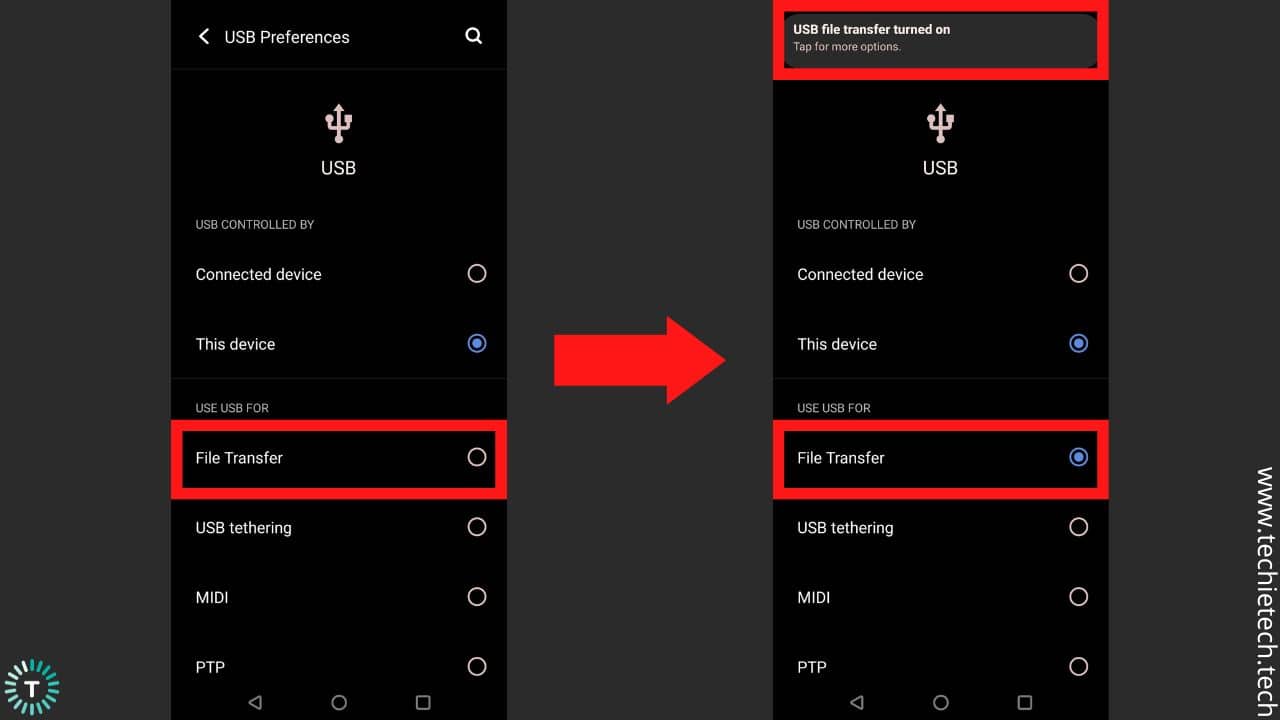
To fix this issue, you need to ensure that you didn’t select the “Power only” option when you connected it to your PC. In that case, your device will only charge and all the files on your phone won’t show up on your laptop or desktop. Therefore, you should choose the ‘Transfer Files’ option when your device is connected to a PC.
Also read: Best Accessories for Galaxy Z Fold 4 5G to buy right now
FAQs related to Samsung Galaxy Z Flip 4
a) Are there problems with the Samsung Flip 4?
A few weeks after the launch, some software-related problems were haunting Galaxy Z Flip 4 users. We reported various problems with the Samsung Z Flip 4. Some known issues were related to Google Dialer, Android Auto, Wi-Fi connectivity, and phone activation. We covered every aspect of it and suggested solutions for each of them. You can read them
here. Lastly, it is worth mentioning that Samsung has looked into most of the issues and has fixed most of them as of now.
b) Does the Z Flip 4 scratch easily?
Several durability tests suggest that the inner (folding) panel didn’t perform well against the scratch test. The inner display scratches at level 2 with deeper cuts at level 3. In fact, your fingernails are enough to damage or scratch the screen of Galaxy Z Flip 4. That’s because Samsung flaunts fragile ultra-thin glass on the inside. As far as the outer small display is concerned, it is protected from Gorilla Glass Victus+, but yet again, the display catches scratches at level 6 with deep grooves at level 7.
c) Why is my Z Flip 4 overheating?
Overheating issues are a common problem on almost all smartphones. Generally, smartphones get warm while charging. Please note that your device may get hotter than usual if you are using it while charging or playing
resource-intensive games for a long time. If your device gets warm frequently, please restrict yourself from keeping it in direct sunlight. Having all that said, excessive heating out of nowhere can indicate some serious hardware issues on your Galaxy Z Flip 4. Therefore, get it checked at the nearest service center. If it is not fixable at their end too, you’ll get a brand-new smartphone.
d) How many times can you flip the Galaxy Z Flip 4?
Samsung promises that the Galaxy Z Flip 4 can survive 200,000 folds before failing. This nearly translates to 100 folding and unfolding sessions each day for almost five years.
That’s all for now in this troubleshooting guide to fix common problems on Galaxy Z Flip 4 5G. If you experience problems other than the one listed here, please let us know by commenting below. We are always here to help you. Also, we will be updating this article as we spot any new issues soon. Therefore, don’t miss out on checking this article back again. You can also bookmark our site and share this article with someone struggling with the fourth generation Samsung foldable.
Banner Image Source: Samsung