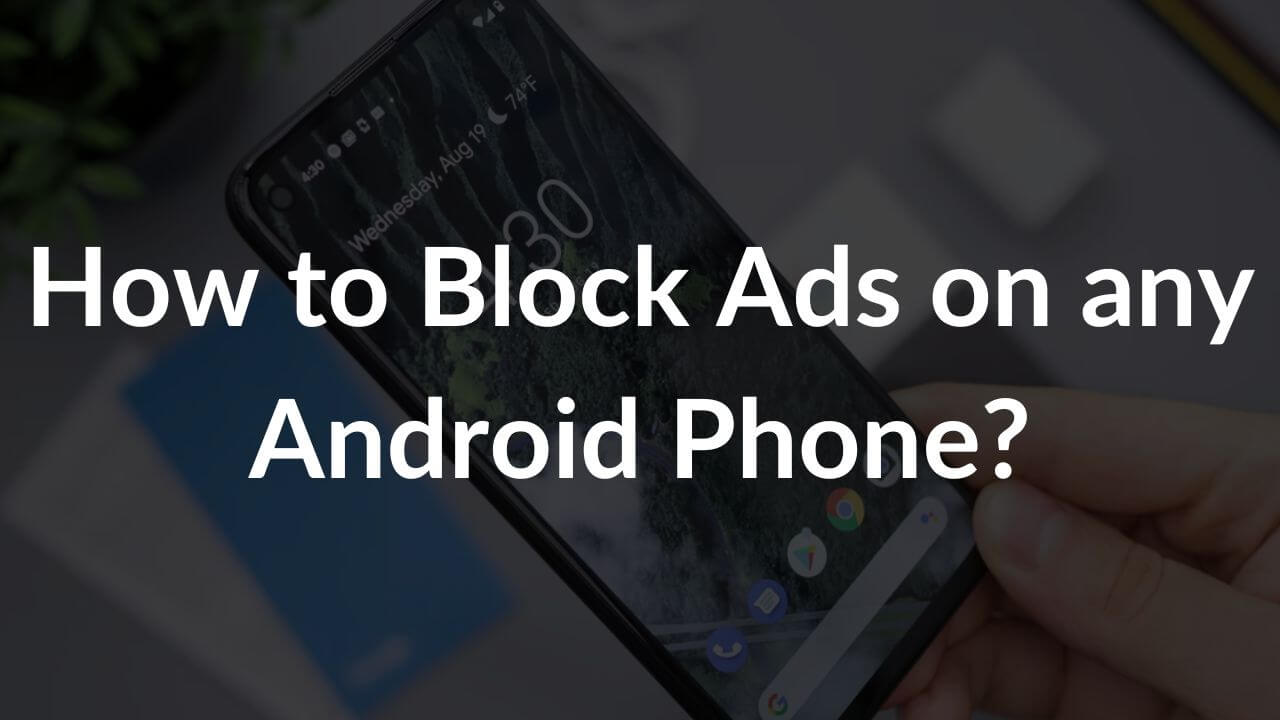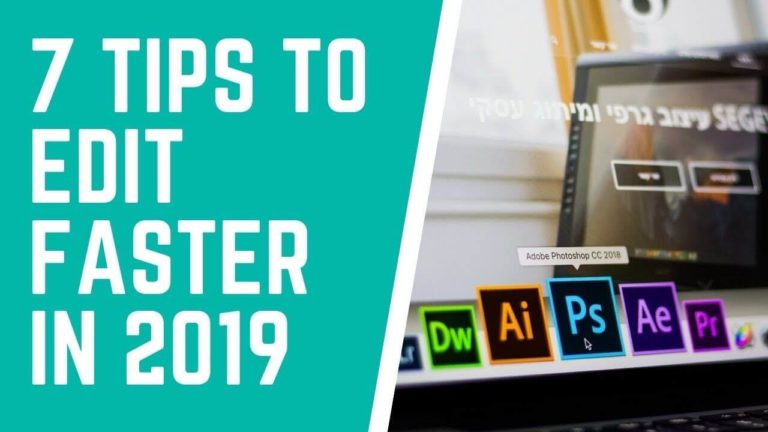Do you want to block ads on your Android phone? Are you looking for ways to stop all ads on your Samsung phone? Wondering how to remove ads from Android games? Tired of those annoying pop-ups that you see on your home screen? Do you wish to block ads on your Android phone without downloading any third-party app? If the answer to any of these questions is YES, you’ve landed at the right place.
Many websites and free apps display ads on your phones while you’re using them. Ads are a major source of revenue for many websites, apps, and games. They can provide free services because someone else is paying them to keep going. Whether you’re watching video content, playing games, or simply surfing the internet, you might see ads on your Android smartphones. It’s okay if you see a few ads while browsing the internet or using apps on your Android phone.
Having said that, some websites/apps are so aggressive in displaying ads that it covers the content you’re viewing and ruin your overall experience. Moreover, some pop-up ads may slow down your phone, trigger an app download, or redirect you to an entirely different website, if you tap them accidentally. Even worse, some pop-ups might cause glitches or even link you to malware. To fix such annoyances, you can block ads on your Android phones.
In this article, we’ll walk you through the 10 most effective ways to block ads on any Android smartphone. They will help stop those annoying ads so that you can have a great time using apps, games, and surfing the internet on your smartphone. We’ve also mentioned some quick ways to remove ads from your Mi smartphones and stop ads on your Samsung phones.
So, without any further ado, let’s get started with our troubleshooting guide on how to block ads on Android phones.
Quick FAQs
1. Why are ads coming on my Android phone?
There are many reasons why you see ads on your Android phones. First, it could be some third-party websites and free apps that display ads to generate revenue. Mostly, these ads are not dangerous but wrong placements or throwing too many ads can hamper the user experience. Second, your Android phone could be bombarded with pop-ups and ads due to adware. It’s a type of malicious software that keeps displaying those annoying ads on your phone. Once adware makes its way to your phone’s system, it could flood any ad-running website with an infinite array of nasty ads and display pop-ups even when you’re not on that website.
Next, you might have seen a pop-up warning that there’s a virus on your phone and you need o download an app or make a call on some number to keep your data safe. These ads are a part of some tech-support scam that aims to steal your private information. You need to avoid those at all costs. Lastly, you might see pop-up ads on your Android home screen because you’ve downloaded a problematic app from some unverified sources. Such apps can feed your Android phones with a never-ending stream of pop-ups and unnecessary battery drain.
2. What is the best ad blocker for Android?
Today, you’ll easily find various ad blocker apps for Android that prevent ads from throughout the entire system. Therefore, using an ad blocker is a perfect way to block ads on the web browser, apps, as well as in-games ads on your Android phones. The Adblocker apps will either remove or alter the advertising content so that it doesn’t hamper the overall user experience. Some of the best ad blockers for Android are
Adblock Plus, AdBlock, AdGuard, AdAway, and Block This.
3. How do I stop all the ads?
If you’re looking for ways to stop all ads on your Android smartphone, you need to understand a few things. First, you might not be able to block all the ads on your Android phones. This is because some ad serving modules are baked onto the operating system. The most common example being Xiaomi’s MIUI. Having said that, you can minimise the advertised content that you see on your smartphone and even block personalised ads. There are several ways to stop ads on your Android devices. Some methods can help you remove ads from the Google Chrome browser while others are focused on blocking pop-up ads on your Android home screen. Therefore, you would need to follow a mix and match of steps to stop ads on your Android smartphones.
Top 10 Ways to block ads on your Android smartphone
1. Block Ads on Google Chrome Browser
When it comes to choosing a web browser, Google Chrome is the most popular choice for Android users. Having said that, we just can’t deny the fact that Chrome users often have to deal with a lot of ads. This can be frustrating especially when you’re in the middle of something important and your phone is bombarded with an array of nasty ads. If you’re tired of ads while browsing the internet and you’re using Google Chrome, here’s a quick way to block ads on Android Chrome.
How to block ads on Google Chrome Browser?
1. Open Chrome and tap on the three dots present in the top right corner.
2. Select Settings
3. Scroll down and tap Site Settings
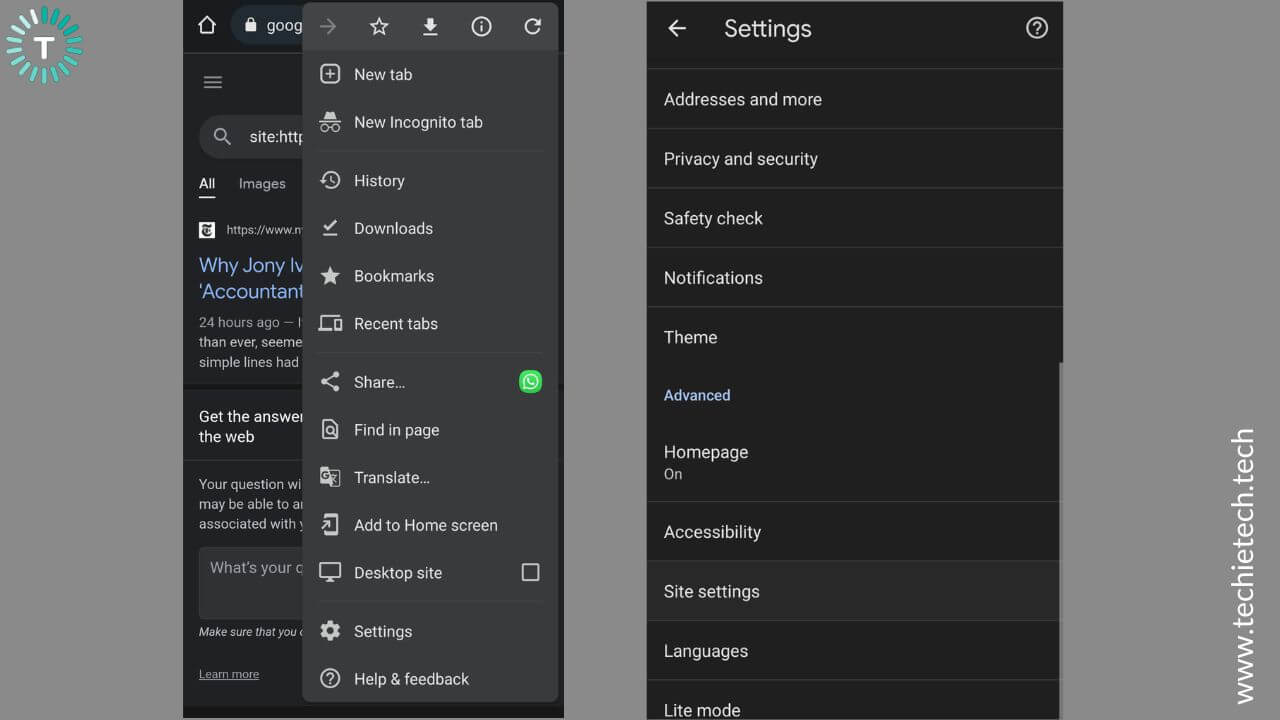
4. Find and select Ads
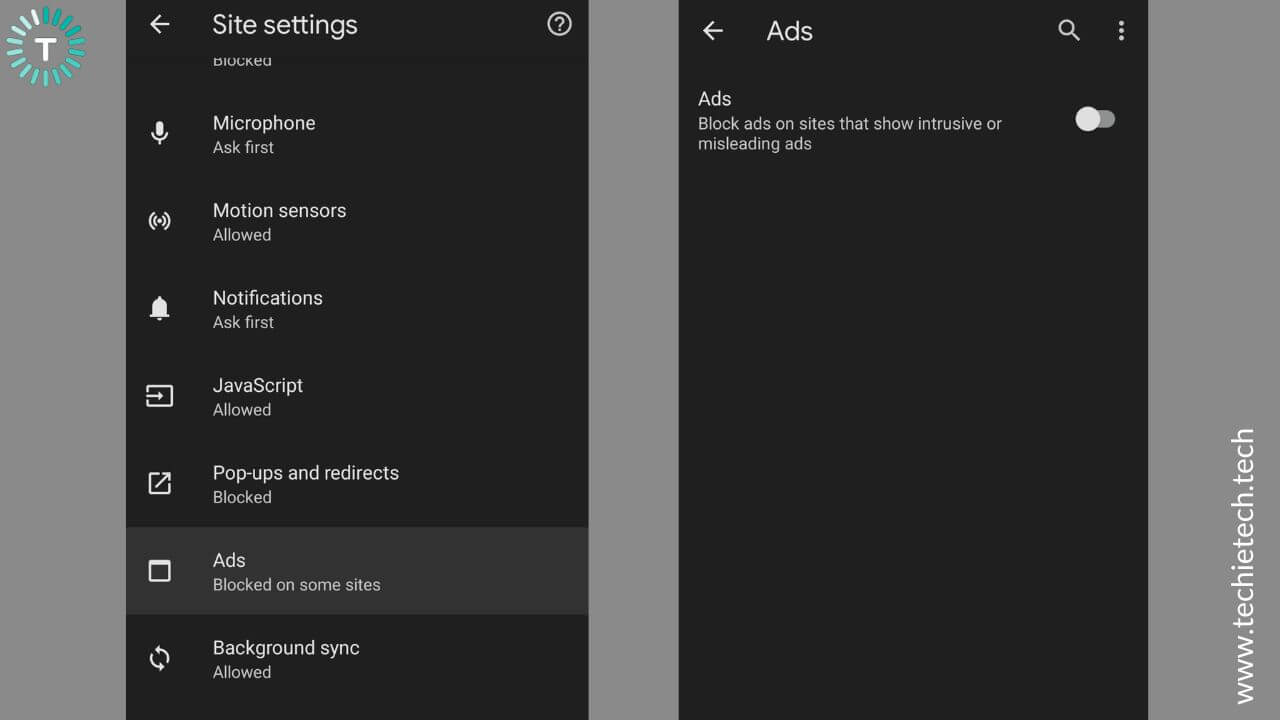
5. Now, toggle the button to block ads on your Android smartphone
2. Block pop-ups ads and redirects on Chrome
Ads are the main source of income for many websites, and there’s no harm in displaying a few ads that do not cover the content. However, if a website is stuffed with too many ads, it can irritate the user and ruin the overall experience. Just imagine, you’re reading an important troubleshooting article on Chrome, and suddenly a website throws an array of pop-ups to gather information on what you’re looking for and then show relevant and irrelevant ads. If you unintentionally click the ad, either a new app that you don’t even need will be downloaded on your Android phone or you’ll be redirected to an entirely different website that you’ve got no interest in. This will ruin your reading experience and you might even exit Chrome. However, if an app was downloaded, it remains on your phone.
It’s worth mentioning that Google will automatically block disruptive ads on your phone but you still have to deal with unnecessary pop-up ads and redirects while using Chrome. Fortunately, there’s an easy way to block pop-up ads and redirects in Chrome on Android phones.
How to stop pop-up ads and redirects in Chrome?
1. Head to Chrome
2. Tap on the three dots present in the top right corner.
3. Select Settings > Site Settings
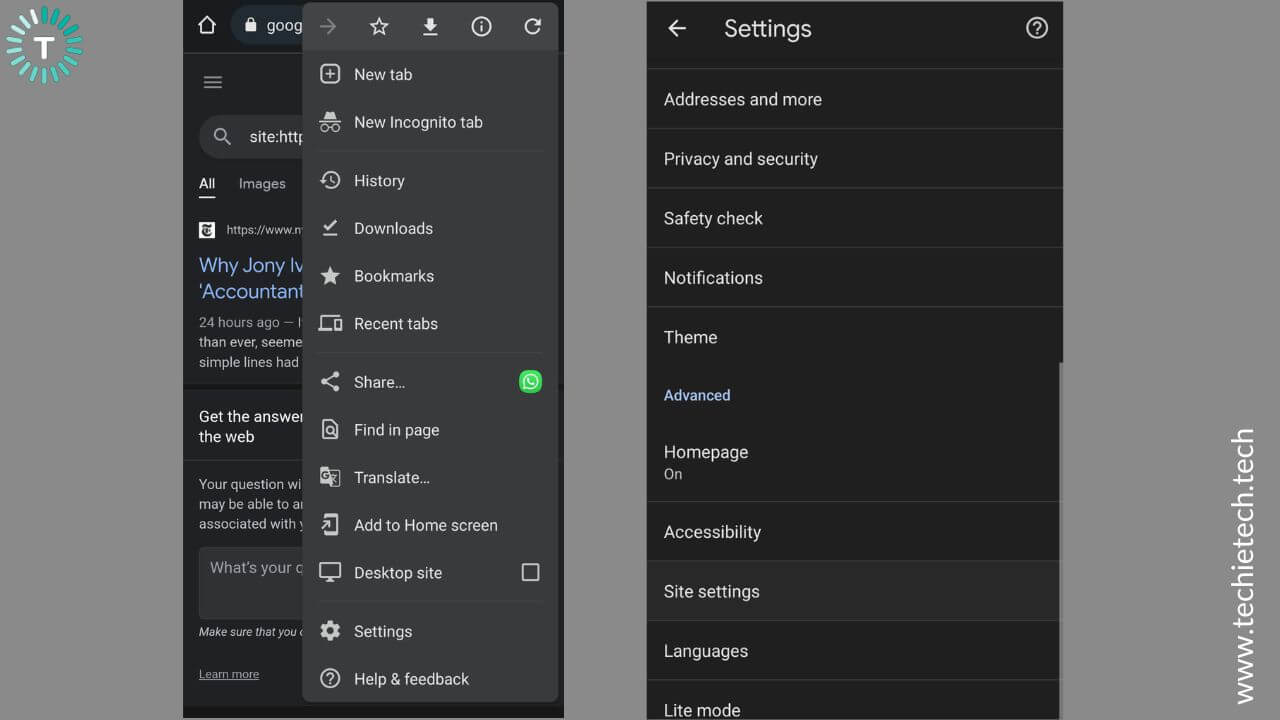
4. Select Pop-ups and redirects
5. Turn the toggle ON
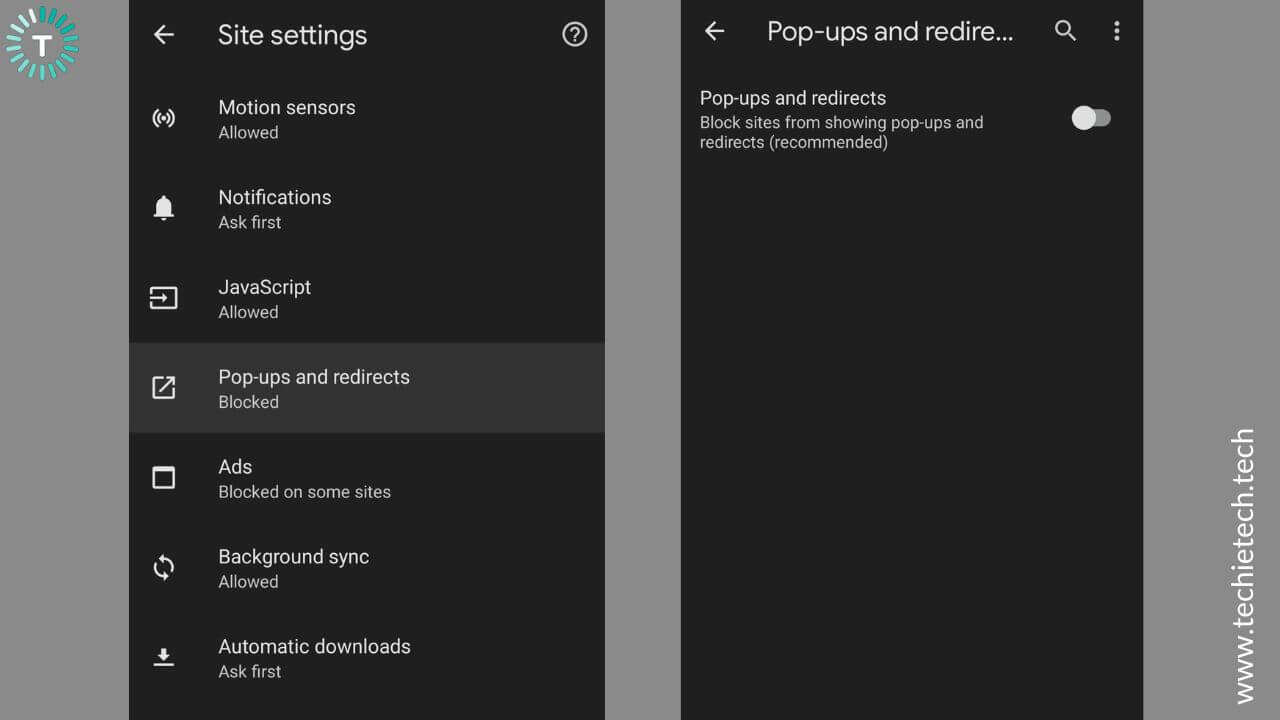
6. Now, you back to Site Settings
7. Select Ads and make sure the toggle is ON.
Also Read: Best Privacy Settings in Google Chrome that you need to update
3. Switch to a browser with built-in ad-blocking features
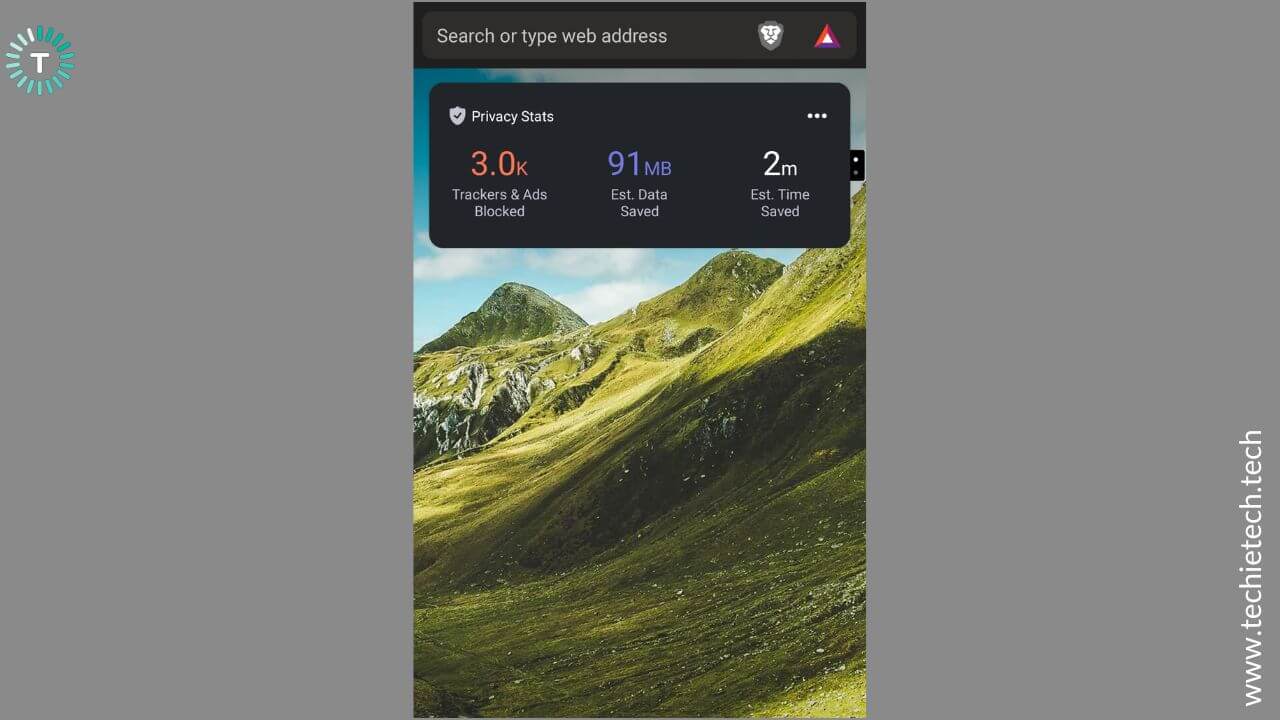
If you’re using Google Chrome on the desktop, you can block ads by using ad-blocking extensions for Chrome. However, this is not available for smartphones. The only way to use ad-blocking extensions on your Android phone is to switch to a different browser. Even better, you should go for web browsers with built-in ad-blocking features. They’ll help you get rid of those irrelevant and malicious ads.
Therefore, if you’re tired of ads, pop-ups, and redirects in Google Chrome and are looking for an effective way to get rid of ads on your Android phone, you can switch to a browser with built-in ad-blocking features. These browsers let you experience ad-free browsing and keep your privacy front and center. Some of the best ad-blocking browsers for Android phones are Brave, Adblock, Samsung Internet, and Opera. These browsers are fast, secure, and can help to stop all ads on your Android phone at once.
4. Use Chrome Lite
Another effective way to block ads while using Google Chrome on your Android smartphone is to switch to Chrome Lite mode. When you browse using Lite mode, web pages may load faster and use less Mobile Data. This is because some websites may have to go through Google servers where they are compressed and then downloaded on your device. Also, this mode helps to figure out web pages with malicious ads. Some websites may not look the same in Chrome Lite, but they offer a safe browsing experience, where you don’t have to deal with annoying ads and pop-ups.
Here’s how to activate Chrome Lite on your Android phone:
1. Open the Google Chrome on your Android phone
2. Tap Settings
3. Under the Advanced section, select Lite Mode
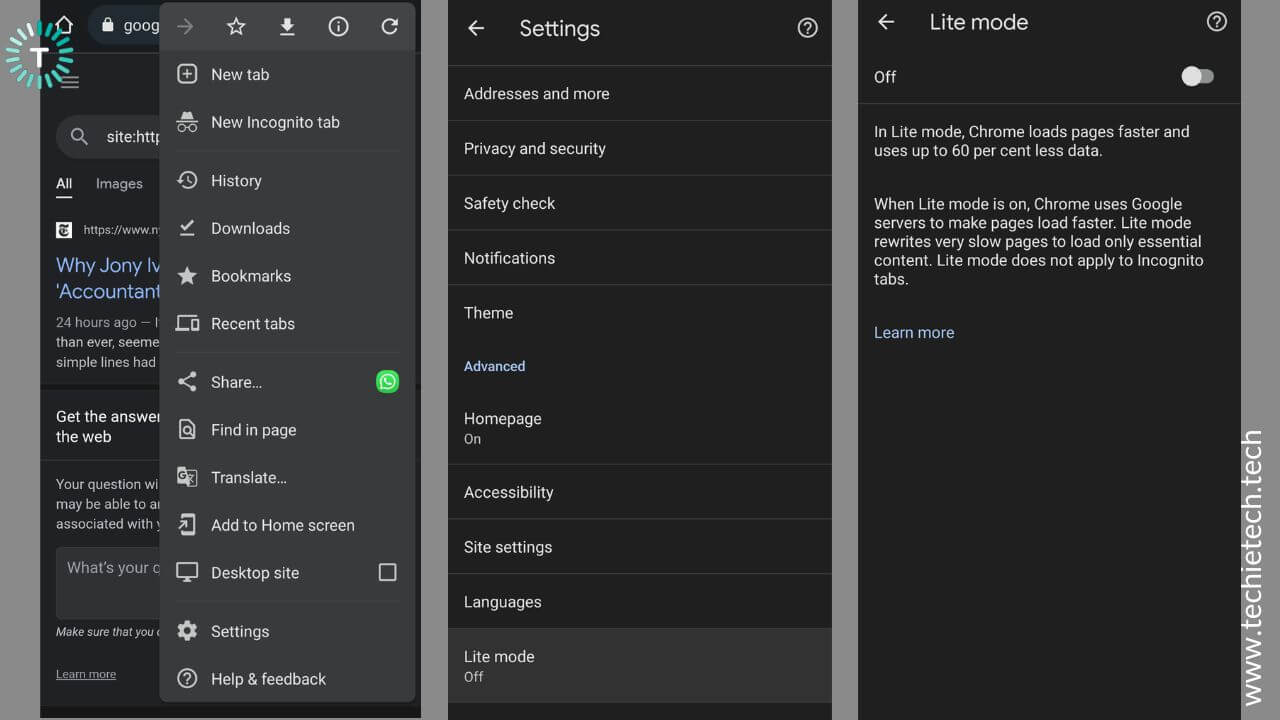
4. Toggle Lite Mode ON
Also Read: Top Android Security Codes that you should know
5. Use Adblocker apps on your Android phone
Whether you see a pop-up saying you’ve won a grand prize or a warning that you’ve got a dangerous virus, you should know that things have gotten serious and there’s a virus or malware on your phone. While some apps can stuff your phone with irrelevant and malicious ads, fortunately there are certain apps that can help you minimise the number of pop-up advertisements on your smartphone. They are known as adblocker apps and are designed to remove or alter the advertising content on a webpage. Adblocker apps not only block ads that you see while surfing the internet, but they also remove ads that you see on your apps and games.
Therefore, whether you want to block ads on Android games or looking for ways to remove pop-ups from your Android apps or browsers, ad blocker apps offer a perfect way to do this. Some of the best ad blocker apps for Android are
AdBlock, Adblock Plus, AdAway, Block This, and AdGuard.
6. Private DNS Method
If you want to block ads by using a third-party app on your Android phone, you can opt for a simple and reliable feature called Private DNS. This mode will allow the operating system to encrypt and send all DNS queries to a custom DNS server to prevent snooping, phishing, or other online threats. Private DNS servers do not track your online activity and don’t use your private data to show any third-party ads. Basically, it offers a secure way of browsing the internet. Today, the Private DNS feature is available on most Android phones, offering you an easy and reliable way to stop ads on mobile screens or block pop-up ads on your Samsung phone.
Here’s how to configure Private DNS and block ads without using a third-party app on your Android phone.
- On your Android phone, head to Settings > Network and Internet setting
- Tap on the Advanced section and select Private DNS
- Alternatively, you can head to Settings > Connections > More Connection Settings and tap Private DNS.
- Select the Private DNS provider hostname and enter the URL for DNS
- You can always use the free private DNS provided by Cloudflare and enter the hostname: 1dot1dot1dot1.cloudflare-dns.com
Also Read: How to fix Play Store not updating apps problem
7. Block Ads on your home screen (Remove spamming apps)
Want to block pop-up ads on your Android home screen? Tired of irrelevant pop-ups and want to stop ads on your mobile screen? Want to block notification ads on your Android phone? A home screen full of ads makes it very difficult to use apps or even answer a call. Pop-up ads on the home screen and lock screen are usually shown by the third-party apps that you’ve got on your smartphones. When you download an app (especially from non-trusted developers), they push annoying ads on your smartphone. This is how most free apps make money.
Home screen pop-ups are different and in fact, more annoying than ads you come across while browsing the internet. This is because, no matter what you’re doing on your phone, home screen pop-up ads will appear at random times and sometimes in the middle of the night with an annoying loud notification sound.
Unfortunately, there’s no direct method to block unnecessary pop-up ads on your home screen, except to remove the lousy application. If you’re not sure which app is responsible for throwing pop-ups on your Android phone, you can narrow down the options by following some basic steps. First, open the Google Play store, click the three-line icon, and select My apps and games > installed > last used. In some devices, you’ll have to add a filter of the most recently used apps in the app list.

If you see an app that you haven’t used recently, that app could be problematic. So, you must delete that app right away. Next, you must review the apps that are from non-trusted developers or unverified sources. Once you’ve spotted the spamming apps, follow the steps mentioned below to block home screen pop-up ads on your Android phone.
How to block pop-up ads on the Android home screen?
1. Open Settings on your smartphone
2. Scroll down and tap Apps
3. Browse through the list of apps and select the one that you want to delete.
4. Hit uninstall for each problematic app
8. Opt-out of personalized ads
We all have come across situations where you search for a particular product or topic on the web and all of a sudden you get several ads around the product you were searching for. You might wonder how is this happening, and frankly speaking, it can be annoying at times. These are personalised ads that are based on data from your recent search history and user profile. If you want to support your favorite websites and content creators and are ok with generic ads that can target anyone but want to block personalised ads in Chrome on your Android phone, here’s a quick fix.
You can opt out of targeted ads on Google and its services, including YouTube. When you opt-out of personalised ads, your decision will apply across Google ads services and other 2+ million apps & websites that have partnered with Google to show ads. This will make your browsing experience more secure and private.
Here’s how to block personalised ads on your Android phone:
1. Open Google Chrome and tap on three dots
2. Click on Settings and tap on your name (on the top)
3. Now tap on Manage your Google Account > Data and privacy
4. Scroll down and tap Ad settings
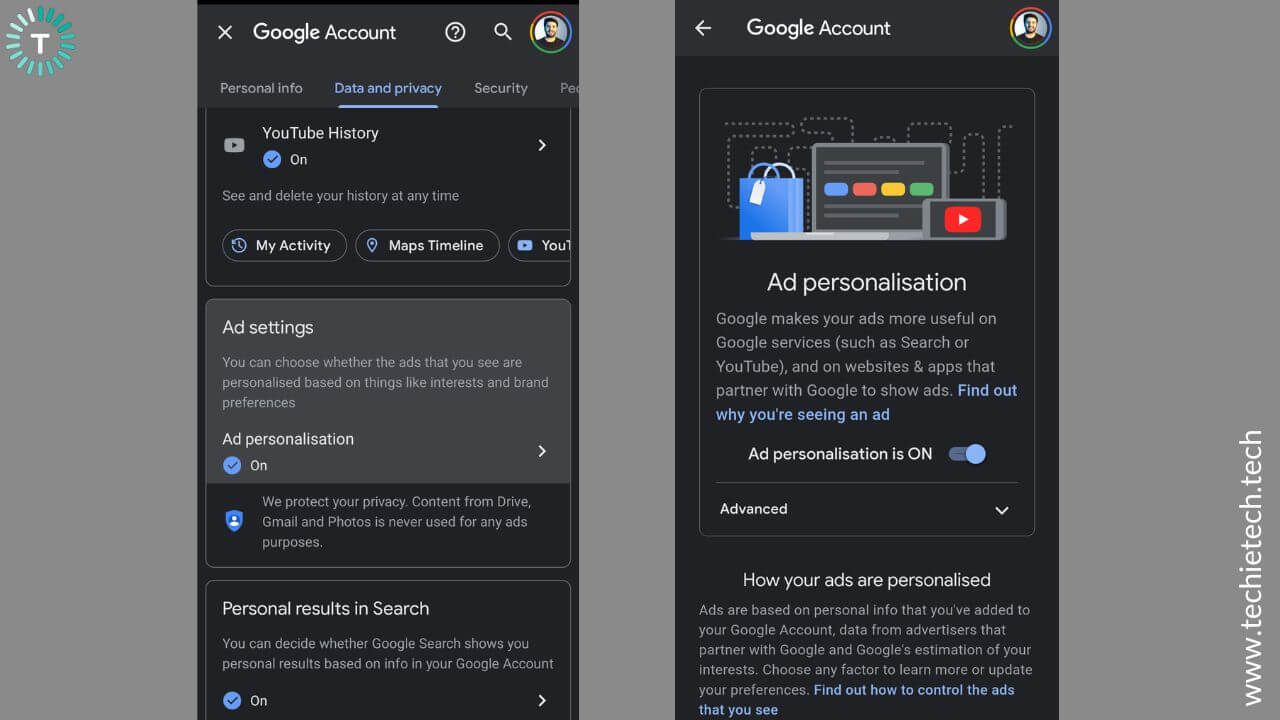
5. Turn the slider OFF for Ad personalisation is ON
Also Read: How to fix TikTok not working on Android
9. A quick way to remove ads on Mi smartphones
With the launch of MIUI 10, Xiaomi started showing ads on its smartphones. The company pushed ads directly to the user interface even in system apps (MIUI) of its smartphones. That’s why you see several ads on your Mi lock screen. This was started with an aim to keep the prices of the Mi phones affordable. Other than ads, Xiaomi also offers add-ons and extra services to generate revenue. If you want to remove ads on your Mi smartphones, we’ve got a super quick way to do that. You can remove ads from your MIUI 12 lock screen by disabling the MSA app. It stands for MIUI System Ads and killing this app will help you solve ad problems on your Redmi smartphones.
Here’s how to disable MIUI System Ads on your Mi Smartphones:
- On your M1 smartphone, open the Settings app.
- Go to Additional Settings
- Tap Authorization and revocation
- Find and disable MSA.
- While you’re here, disable GetApps as well. This is the official app store for Xiaomi smartphones and it keeps pushing ads and app recommendations.
If you want to block ads in the Mi browser on your Android phone, open the Mi Browser app and tap the Menu option. Then, select Settings > Privacy and Security and disable personalised services.
Make sure to browse through our recommendations on the best Reddit apps for Android smartphones in 2022.
10. Remove ads on Samsung phones
We can completely understand how frustrating it can be to use an Android phone that shows ads on the lock screen, home screen, or when you use some third-party apps. This could slow down your phone, trigger an app download, or link you to some malware. If you’re looking for some productive ways to block ads on your Samsung smartphone, you’ll have to tweak a few settings. Before you begin, it’s worth mentioning that you just can’t stop all ads on your Samsung smartphone or in fact, any other Android phone. Having said that, you can follow some steps to minimise ads as much as possible on your Samsung phones.
How to block ads on any Samsung Galaxy smartphone?
1. Identify and remove the apps that are sending pop-up ads
- Open the Google Play store to see the recently active apps.
- Click the three-line option, and select My apps >System Apps > Last used.
- This will help you narrow down the spamming apps on your phone, especially if you see an app that you haven’t used recently.
- Now, you must select one of the most recently used apps and uninstall them until the pop-up ads stop.
2. Block Ads via Google Chrome
- Open the Google Chrome app and tap the 3 dots icon.
- Select Settings > Site settings.
- Tap pop-ups and redirects.
- Make sure this option is toggled off.
- Go back and select Ads. Make sure this is also toggled off.
3. Block Ads via Samsung Internet
- Open the Samsung Internet app and tap the three-line icon.
- Select Settings
- Then, tap Sites and download > Toggle on block pop-ups.
- Go back to the Samsung Internet menu and select Ad Blockers.
- Lastly, download a suggested ad blocker.
These steps should help to avoid ads on your Samsung smartphone. If you still see ads everywhere on your Android phone, there are fair chances that your phone has a virus. In such a case, you must check for and remove viruses from your Samsung Galaxy smartphone or seek some professional help.
Also Read: How to fix common Galaxy S22 Series Problems and Solutions
That was all from our side on how to block ads on any Android smartphone. We hope this troubleshooting guide has helped you get rid of those pop-up ads on your Android home screen. Which trick worked for you? How did you block ads in apps on Android phones? Do share your experiences in the comments section below.
Don’t miss our roundup on the best car racing games for Android in 2022.