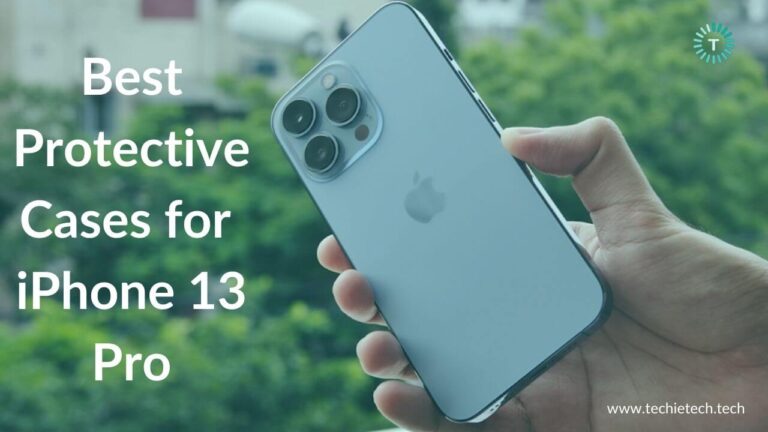Apple unveiled its most affordable iPhone to the world, the iPhone SE (3rd Gen), at the Peek Performance event held on March 8, 2022. If compared to the iPhone SE (2020), there are no changes in design whatsoever. The 3rd generation iPhone SE features a 4.7″ Retina HD display with thick bezels and the signature Haptic Home button combined with TouchID. Interestingly, the iPhone SE 3 comes with the power of the A15 Bionic chipset, iOS 15 and 5G, out of the box. Therefore you’ll experience a substantial increase in speed and performance when you’re using this amazing value for money iPhone.
Despite having an old design, the iPhone SE 3rd gen has gained a lot of popularity in recent days due to the improved performance and 5G connectivity. Undoubtedly, it has become a favourite of users looking for an entry-level iPhone.
Even though the tech giant tries its best to keep the device free of all the issues, some bugs still creep in. So, here we are with a few of the reported iPhone SE 3rd Gen problems and the best possible solutions for them. From 5G issues on iPhone SE 3 to overheating issues, we have covered almost every possible iPhone SE 2022 problem and listed tried and tested methods to fix the same. Therefore, we recommend you go through this guide till the very end.
Disclaimer: Proceed at your own risk, TechieTechTech will not be responsible if anything goes wrong with your device.
Note: All the methods listed below are effective in solving issues on every model of the iPhone.
List of iPhone SE 3rd Gen problems and their solutions
1. iPhone SE 3rd Gen won’t connect to iTunes
Problems:
Some users have reported that iPhone SE 3rd gen won’t connect to iTunes, while some complained that iTunes doesn’t recognize the latest generation of iPhone SE. This isn’t a new issue as users who owned the previous generation iPhone SE have also complained about the issue in the past. If reports are considered, a prompt showing “The iPhone cannot be used because it requires a newer version of iTunes. Go to www.itunes.com to download the latest version of iTunes.” Analyzing this message, it is not very tough to get the idea that your iTunes is running on the outdated version which might have led to this annoying problem on your iPhone SE 3rd Gen.
Possible Solutions:
If you are facing a problem where iPhone SE 3 won’t connect to iTunes, here are a few things we want you to try in the first place.
- Make sure you’re using the latest version of iTunes, which is 12.8.3 for Mac and 12.6.2 for macOS, at the time of writing this piece.
- If the problem persists after updating iTunes, we recommend checking a helpful guide from Apple that gives a detailed explanation on what to do if iTunes doesn’t recognize your iPhone SE 2022.
- Just in case none of the above methods was helpful fixing iPhone SE 3rd Gen won’t connect to iTunes issue, we recommend factory resetting your iPhone. However, it is important that you backup your data before performing this method. Once you’re done backing up your data, please follow the following steps:
- Head to Settings
- Tap on General
- Next, tap on the Reset option
- Then, tap on the Erase All Content and Settings
Note: You can also try these methods to fix the problem where iTunes won’t sync photos with iPhone SE 3rd Gen.
2. Battery drain on iPhone SE 2022
Problems:
Even though Apple promised an improved battery life on the iPhone SE 3rd Gen, some users with heavy usage can experience the overnight battery drain on the 3rd gen iPhone SE. Additionally, 5G networks tend to drain the battery a lot quicker as compared to 4G. So, if you’re among such users who are facing battery drain problems on the 2022 iPhone SE 3, we recommend reading the following solutions to get fix it.
Possible Solutions:
Before we move ahead, we urge you to try restarting your device and see if that is helping curb the iPhone SE 3rd gen battery drain issue. Sometimes battery drain could be caused by a buggy app.
- If that didn’t help, please check Battery Usage and see if there’s any particular app that’s draining the battery on your iPhone SE 3rd Gen (2022). For that, you can simply visit Settings > Battery. Now that you have found the culprit, adjust the settings accordingly. If the app is not important for you, we recommend restricting background data for such apps. If you’re not aware, social media apps such as Facebook, Instagram, etc. consume a lot of battery. Therefore it is ideal that you cut down the app usage or restrict the background usage in the battery optimization settings.
- If you found out the apps are not the real problem behind the iPhone SE battery drain problem, it’s time for you to try using your device at a low brightness level or by enabling the auto-brightness feature from the accessibility settings.
- Since the latest generation of iPhone SE comes with 5G and numerous connectivity features for the best user experience, these can backfire sometime especially when we are talking about battery life. So, if you’re not using features such as Bluetooth, Wi-Fi, or other connectivity options, it is best to keep them off as they run in the background searching for signals ultimately draining the battery over time.
If you’re willing to read the full guide, check our troubleshooting guide to fix the battery drain problem on iPhone SE, iPhone 13, and other flagship iPhones, we urge you to also read the section below.
Also read: Useful Tips to Improve iPhone Battery Health on iPhone
3. Touch ID not working on iPhone SE 3rd Gen
Problems:
Touch ID is one of the vital functions for any iPhone SE user. If you are among such users who have reported Touch ID not working on iPhone SE 3rd gen, we understand your frustration. For anyone unaware, if Touch ID isn’t working, you can’t use your fingerprint to unlock your device, nor can you scan the fingerprints to make payments for the purchase you make from the Apple Store. If you’re experiencing issues with Touch ID, keep on reading the section below to find solutions for iPhone SE 2022 Touch ID not working.
Possible Solutions:
- The first and foremost thing you’ve to do to fix the Touch ID is not working on your iPhone SE 3rd Gen to check if the device is running on the latest iOS version.
- Try placing your finger by covering the Touch ID sensor completely, ensuring that it is covering the surrounding metal ring. Try not to unlock the device by quickly tapping the Touch ID sensor, as it may not register your fingerprint when your finger moves too fast.
- It is also possible that the home button might be dirty with grime or lint stuck between the button. Therefore, make sure to clean that with a mircofober cloth.
- If you are using iPhone SE 3 cases and screen protectors, make sure it doesn’t cover the Touch ID sensor or metal surrounding ring.
- Make sure that you’re using the right finger that you’re enrolled in at the time of setting up the Touch ID. You can check this by going to Settings > Touch ID & Passcode.
- If nothing helps, try enrolling a different finger.
Also read: How to fix Touch ID not working on MacBook
4. Wi-Fi turns off when the phone is locked
Problems:
iPhone users experience various connectivity issues daily, but the common problem reported by iPhone SE users are the ones related to Wi-Fi. A few people have experienced a problem where Wi-Fi turns off when the phone is locked or put to sleep. So, if you’re facing Wi-Fi issues on iPhone SE 3rd gen, below are a few things you can try to curb the problem. Please have a look.
Possible Solutions:
- Before you move ahead, try restarting your phone and router.
- Check if your device is running on the latest iOS version. If not, please update and check if that helps fix the Wi-Fi issue on 2022 iPhone SE (3rd gen).
- Next, try forgetting the Wi-Fi network you’re connected to, and rejoin the Wi-Fi network. You can do this by following the steps given below:
- Open Settings > Wi-Fi, in this screen you’ll find available Wi-Fi networks that you’ve connected to your iPhone. Now, locate the name of the Wi-Fi network you’re facing trouble with.
- Next, tap the small i-icon next to the Wi-Fi network.
- Select Forget this network
- You will see a prompt asking to confirm the Forget network action
- Now, Toggle Wi-Fi On/Off
- Reconnect to the same Wi-Fi network
- If that didn’t help, Go to Settings > General > Reset > Reset Network Settings. Then, reconnect to your Wi-Fi network and see if the problem is resolved.
- Not the ideal method, but the last one always remains factory resetting the device.
If you are willing to try out other methods to fix the Wi-Fi turning off issue when the phone is locked, you can head to our
troubleshooting guide to fix the iPhone SE/iPhone 13 Wi-Fi not working problem.
5. Overheating problems on iPhone Se 3rd Gen (2022)
Problems:
Does your 2022 iPhone SE 3rd gen overheats even with minimal usage? Is your iPhone SE 3 overheating while charging? Does your iPhone heat up after the latest update? Does your iPhone SE 3rd Gen (2022) overheat during wireless charging? If the answer to any of these questions is YES, we have got you covered. But, before we move on, it is important to understand what causes the overheating problem on iPhone SE.
Here are a few possible reasons why your iPhone overheats:
- Different iOS bugs and glitches
- Misbehaving third-party apps
- Exposing your phone to direct sunlight for a long time
- Use of cheap or non-certified chargers
- Using your iPhone while it’s charging for a long time
- Continuous usage of Location services or 5G
- Playing heavy games or streaming high-quality videos at a stretch
- Use of protective cases with poor heat dissipation design
Possible Solutions:
If you are looking to fix the overheating problem on iPhone SE 3rd gen, please make sure to try the following methods.
- Immediately turn the device OFF and let it cool down before you restart it again.
- In case you’ve installed a tough protective iPhone SE 3 case, we recommend removing it for a while as the dual-layer design might make it difficult to cool it down in a short span.
- Restrict yourself from using your iPhone in a hot environment or at the time it is charging. Also, make sure not to place your device’s indirect exposure to the sunlight.
As we all know, there are various reasons why your iPhone SE overheats, it is important to check our detailed troubleshooting guide on how to fix iPhone overheating problems.
Also read: How to fix iPhone 12 Overheating on iOS 15
6. Clicking noise coming from Home button
Problem:
Users have complained about the noise coming from the Home Button, which they claim is not the usual noise it makes. The sound is more audible As per the claim, the noise is much more audible which can be heard when the home button rises after being pushed down.
Possible Solutions:
If you are facing a problem on an iPhone SE 3rd Gen where an audible noise is coming from the Home button, here are a few things you need to try to fix this issue.
- Please make sure to clean the area around the Home button. That’s because some sticky substance or a smaller object may have found its way to get inside and is probably causing the noise.
- If you found it to be a hardware issue, it needs to be fixed by dismantling the device. Therefore, we encourage you to book your trip to the Apple Store. Please don’t open the device on your own, as it voids the warranty.
7. Bluetooth connection issue on iPhone SE 2022
Problems:
Connectivity issues have been a headache for iPhone users for a long time now. Users have reported Bluetooth connecting issues on iPhones of different generations/models. If you are also facing such issues where Bluetooth devices fail to connect with your iPhone SE or simply get disconnected without any reason. We understand it is frustrating as Bluetooth can play a vital role when it comes to listening to your favourite music or enjoying the Apple Watch notifications. In short, Bluetooth plays a major role in your life. But, don’t worry, there are a few things that will help you fix Bluetooth connection issues on iPhone SE 3rd Gen which are mentioned in the solutions section below.
Possible Solutions:
Before you move on to the troubleshooting methods to fix the iPhone SE Bluetooth not working problem, please make sure you’ve turned ON the Bluetooth function on your device:
- If your iPhone SE 2022 isn’t connecting to a Bluetooth device, it’s best that you restart your device. That’s because minor glitches or bugs can be fixed from a simple reboot. If that helps, you’re good to go, if it doesn’t, try the next steps as mentioned.
- Toggle the Bluetooth switch OFF and ON. Then, try pairing your Bluetooth device again.
- You can try forgetting the Bluetooth device and pair it again to see if the problem is resolved.
- Try Reset Network Settings. For this, you can go to Settings > General > Reset > Reset Network Settings. Then try reconnecting the Bluetooth device you’re having a problem with.
- You might not realize this but the discharged Bluetooth device fails to connect to your iPhone SE. Therefore, it is a good idea to charge your Bluetooth device before pairing it with your iPhone SE.
- Try pairing your iPhone with another Bluetooth device, if it successfully pairs, you need to understand that your Bluetooth device is at fault and not the iPhone. So, make sure you reset the faulty Bluetooth device or get it repaired from an authorized service centre.
If you’re facing Bluetooth connection issues on iPhone SE, these methods should be enough to fix the problem. If it didn’t work out for you, head towards our extended troubleshooting guide to fix Bluetooth connectivity issues on iPhones.
8. iPhone SE won’t stop vibrating
Problems:
A number of users have complained of continuous vibration on the previous generation of iPhone SE, so we should talk about this as you may experience this problem on the iPhone SE 3rd gen as well. iPhone SE users have reported that this iPhone was vibrating constantly, regardless of the settings preference. The force restart method was not useful as per the claim to fix constant vibration on iPhone SE. If you are among those unfortunate users, you can try the possible solutions that we have discussed below to fix these annoying constant vibration issues on your iPhone SE.
Possible Solutions:
The following methods have been useful to fix constant vibration issues on iPhone SE that users were facing in the past. Therefore, we recommend trying these methods if you’re facing a similar vibration issue on iPhone SE 3rd Gen, as well.
- The first and foremost thing you need to do is reboot your iPhone and check if the vibration issues on iPhone SE 3 are resolved. If it doesn’t try the methods given as under.
- A misbehaving app running in the background could be the possible reason why your iPhone SE 3 is vibrating continuously. So, make sure to close such apps completely by removing them from the recent apps section and see if the problem is fixed.
- Check if your device is running on the latest iOS version. If it is not updated, please do the needful.
- Perform a factory reset on your iPhone SE 3 after backing up your data. In case the factory resetting method doesn’t help fix the iPhone SE vibrating constantly, it’s now time for you to pay a visit to Apple Care and get the device checked under the supervision of professionals.
9. Yellow screen issue on iPhone SE 3
Some iPhone SE users have reported in the past that their screen started turning yellow as time passed by. While some claimed the yellow tint was only around the edges of the iPhone SE display. So, this exactly isn’t the problem, rather it appeared that in most cases it was the matter of the adhesive used for the digitizer during the production process, and while it was drying with time, it would produce the yellow tint.
With that said, it’s important to mention that the yellow hue could be the reason for the night light function which you may have enabled at the time of setup but forget it with the time. So, please make sure to keep an eye on that. If that’s the case, yellowing should go away immediately after you turn OFF the night light feature that automatically turns the screen yellow after the sunset.
10. No SIM detected on iPhone SE 3
Problems:
There could be many reasons why your 2022 iPhone SE 3rd gen is not detecting a SIM. These can include:
- An out-of-place SIM card or tray
- SIM card damage
- A system malfunction
- A glitchy software update
Unfortunately, except for a misplaced or damaged SIM card, the reason behind the iPhone’s “No SIM” card error is tough to track down. So, here are a few things you can try to fix the “Invalid SIM” message on your iPhone SE 3.
Possible Solutions:
- Please make sure you have an active plan with your carrier as this can lead to the cancellation of your phone number which makes the SIM invalid.
- Try the traditional Turn On (and Off) Airplane Mode method.
- Restart Your iPhone and see if your device detects the SIM.
- Check if you’ve placed the SIM card the right way on the SIM tray.
- Reset the network settings on your iPhone SE 3rd gen.
- Try checking by inserting another SIM card to confirm the SIM tray is functional.
- If everything fails, contact Apple Care to get the “No SIM card” problem on your iPhone resolved.
11. iPhone SE 3rd Gen not charging (Wired & Wirelessly)
Problems:
From time to time, the Apple discussion forum gets flooded by reports from users claiming charging problems on different iPhones. Be it wired or wireless charging, it surely is a frustrating experience as some of us have also faced it in the past. Generally, charging issues are caused by faulty charging accessories like chargers, cables, damaged power outlets, overheating issues on iPhone SE 3, or bugs that come with the phone. Don’t worry, we can help you fix the charging issues on your 2022 iPhone SE 3. Please follow the methods listed in the section below.
Possible Solutions:
- If your iPhone SE 3rd gen is not charging with a wireless charger or a charging cable, the first thing you need to check is the charging accessories. In case the charging cable or chargers are incompatible or damaged, your iPhone won’t charge at all. So, before moving to other steps, please make sure that the charging accessories you’re using are working fine. You can cross-check it by charging another device. If it charges the other device, your device seems to be at the fault.
- Restart the device and check if your iPhone SE is charging perfectly using a wired as well as wireless charger. That’s because a minor glitch or bug can trouble the charging experience on an iPhone which can easily be resolved by simply rebooting the device.
- Sometimes, dust, pocket lint and debris block the charging port and prevent your device from charging. Therefore, it is important that you clean the charging port using an anti-static brush and try charging your device. If that helps you’re good to go. Make sure to switch off your phone before you clean the lighting port.
- If your device is overheating, your iPhone may stop charging. If that’s the case, you should place it in a cool environment or simply unplug it from the charger for a while to cool down a bit. After some time, try charging the device, it should be fine. You can also take out the iPhone SE from its case for faster heat dissipation.
Just in case these methods didn’t work for you and you’re willing to try a few other methods too, we recommend going through our troubleshooting guide to fix iPhone not charging with a cable. If you’re facing wireless charging issues on iPhone SE 3rd gen, check our guide to fix the same.
12. 5G not working on iPhone SE 3rd Gen
Problems:
If you’ve got the 3rd gen iPhone SE and are unable to experience the blazing fast speed of 5G, the overall experience gets ruined. Some of the users who experienced this were annoyed and frustrated as they couldn’t access 5G on the iPhone SE 3 even if 5G is supported on this device. If you’re among such people who are having 5G connectivity problems on their iPhone SE 2022, here are a few things you need to try to fix the issue.
Possible Solutions:
If 5G is not working on your iPhone SE 3 or it has poor 5G signals, you can try the following methods to enjoy fast 5G speed on the budget iPhone.
- Make sure that your network carrier supports 5G
- Check your SIM and carrier plan
- Make sure you’ve enabled 5G on your iPhone
- Toggle Airplane Mode
- If you are using low power mode, make sure to turn it OFF as it disables every service that consumes a lot of battery.
- Check 5G coverage Map to see if 5G is available in your region
If 5G is still not working on iPhone SE then make sure to check out our detailed troubleshooting guide to fix the problem.
13. Camera app not working on iPhone SE 3
Problems:
If you’re facing any of the following camera issues on your iPhone SE 3, check out the “Possible Solutions” section below to get rid of the problem.
- Camera app not working on iPhone SE 3rd Gen
- iPhone SE 3 camera app shows a black screen
- A popup on iPhone stating “Camera app has failed”
- iPhone SE 2022 camera app keeps crashing
- Camera module overheating
Possible Solutions:
- Restart the Camera App
- Check if the Device Battery is Low
- Ensure other apps are not using the Camera app
- Check Camera App Permissions
- Force Stop the Camera App
- Turn off Smart stay Feature
- Restart your iPhone
If your problem is still not resolved, check out our troubleshooting guide to fix camera app problems.
14. iMessage not working on iPhone SE 2022
Problems:
Is iMessage not working on your iPhone SE 3rd Gen? Can’t send or receive iMessages on your iPhone? Are you unable to send group iMessage on your iPhone SE 3? Do you see your messages in green bubbles rather than blue ones? If your answer is YES to any of these questions, you’re in the right place. We have discussed a few methods that can help fix the iMessage not working issue on iPhone SE 3rd Gen (2022).
Possible Solutions:
If you are among those unlucky users who are facing iMessage not working issues on iPhone SE 3, the following methods can be helpful for you. Give it a try.
- Make sure iMessage is turned ON
- Check if iMessage is down using sites like Downdetector
- Toggle iMessage
- Restart the iMessage app as well as your iPhone
- Make sure your internet connection is working fine
- Sign out and back into iMessage
You can also check our detailed guide to fix iMessage not working on iPhone SE 2022.
With that, we have come to the end of this guide to fix common iPhone SE 3rd Gen problems. We might hear or get to read a lot more iPhone SE 3 problems in near future. Don’t worry, if you experience one which is different from that we have mentioned here, please make sure to comment below. We will update the solutions for such problems as well in the near future. For now, we want you to bookmark this blog and share with your friends who are facing any problems related to iPhone SE 3 that we have discussed in this guide.