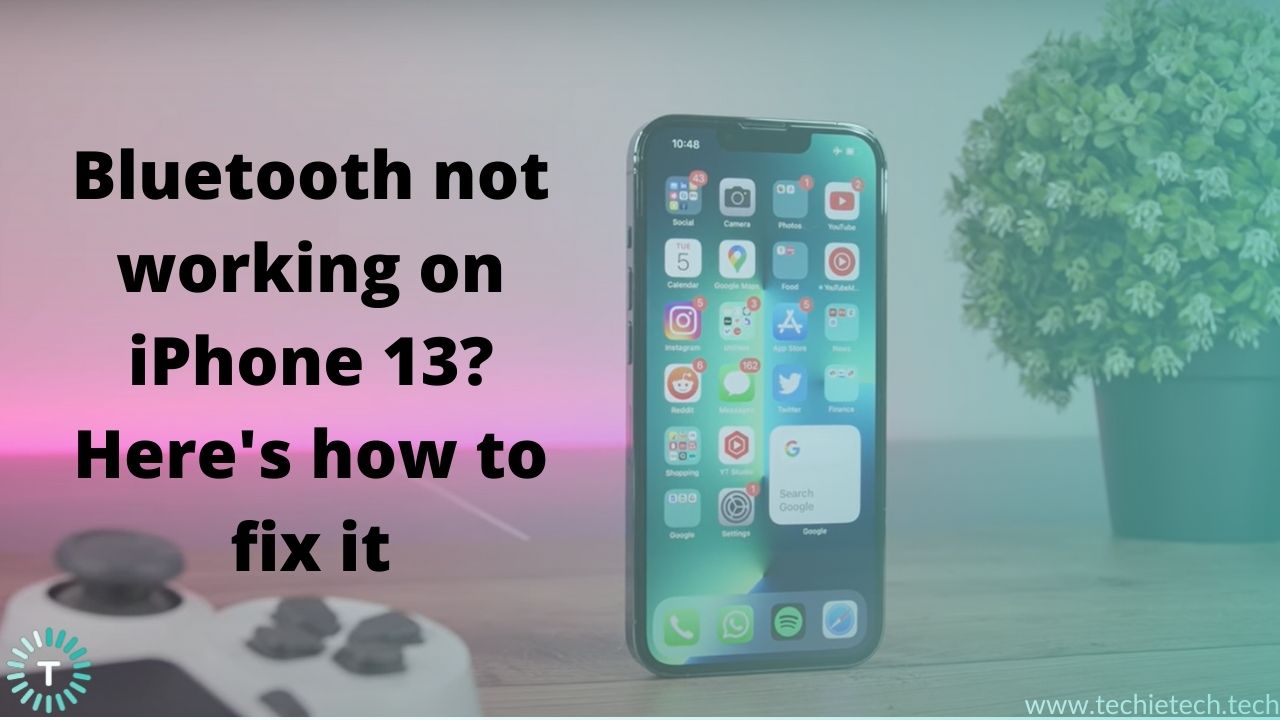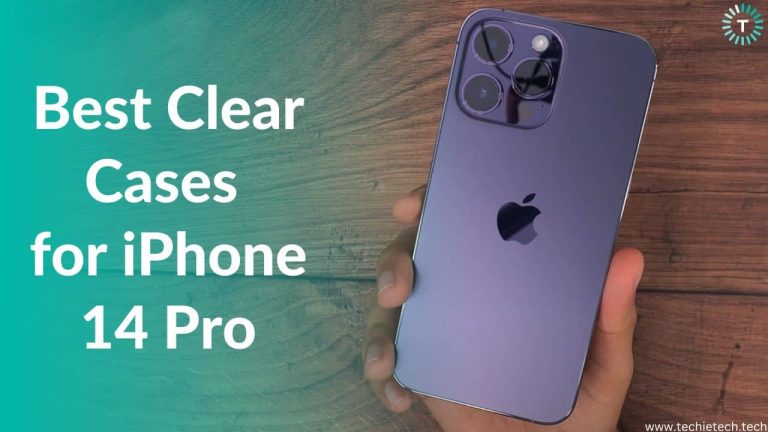Is your iPhone 13 not connecting to Bluetooth? Well, turns out you are not the only one. Many users have reported problems with the iPhone 13 Mini Bluetooth connections on their devices. Problems with connecting to Bluetooth devices, connection dropping intermittently, and audio stuttering while streaming via iPhone 13 Pro Max are just a few of the issues which have plagued customers.
Look, we understand how important Bluetooth functioning can be, from making sure that you’re listening to the cool background music of your games to ensuring that your Apple Music jam sessions are uninterrupted, inadvertently, Bluetooth plays a major role in our lives.
Some users claim that their iPhone 13 Mini is not connecting to Bluetooth, while others claim that their Bluetooth is not working on
iOS 15 and disconnects from accessories automatically. Now, we don’t want to leave you on the fence and make you wonder, ‘what to do when iPhone’s Bluetooth won’t work’, which is exactly why we are bringing you this troubleshooting guide to make sure that you can continue using your iPhone 13’s Bluetooth hassle-free!
Before we begin, here are some FAQs. Let’s take a look at them before we start with the troubleshooting guide:
1. Why is Bluetooth not working on my iPhone 13 Pro Max?
This is one of the most commonly asked questions when it comes to the issue of Bluetooth not working on iPhone 13. There can be several reasons for this specific problem, ranging from iOS bugs to incorrect or even corrupted network settings and 3rd party apps. We understand that this can sound pretty overwhelming to you, which is why we have provided you with step-by-step solutions on how to fix Bluetooth not working problems on iPhone 13, so keep on reading!
2. How do I connect my iPhone 13 to Bluetooth?
Fortunately, this question comes with an easy fix, so you can go ahead and try to solve this problem right now. In order to connect your iPhone 13 Mini to Bluetooth, you will need to:
- Go to Settings > Bluetooth
- Tap the Switch on the right side tab to turn on Bluetooth.
- Wait for 10-15 seconds to see if the Bluetooth device shows up in the list. Also, make sure the device that needs to be connected is in pairing mode.
- If you want to connect a device with your iPhone 13, make sure you tap the device’s name.
- Please keep in mind that the Bluetooth device must be within 33 feet (10 meters) of the iPhone.
3. Why can’t my iPhone 13 find Bluetooth devices?
If your iPhone 13 Pro can’t find Bluetooth devices, we recommend that you check to see if Bluetooth is turned on. If it is, and your iPhone Pro Max is still unable to discover new Bluetooth devices, check if the device you’re trying to connect is turned on and is in pairing mode. Refer to the product’s manual if you’re unable to get the product in pairing mode. If none of these methods work for you, then please continue reading as we cover solutions for this issue too!
Reasons for Bluetooth not working on iPhone 13
1. iOS bugs
Contrary to popular belief, software bugs are extremely common and can bring about a lot of problems for common users. In fact,
iOS bugs are very common after software updates. These bugs cause a host of issues with the device, such as lag, app crashing, battery drain, problems with internet functioning, calls not working, and in this case, it can also lead to Bluetooth not working on your iPhone 13 Pro Max and so on.
2. Outdated software
It’s critical to keep your iPhone 13’s software up to date for a variety of reasons. It’s essential for security and gives your iPhone all of the latest iOS features including patches and fixes for various problems. Additionally, if the Bluetooth problem is caused by a bug, updating your iOS may help you in solving the problem.
3. Malfunctioning Bluetooth devices
Sometimes the issue is not with your iPhone 13 Mini but the connected device. It is common for Bluetooth devices to malfunction and can also be a major reason why your Bluetooth is not working on iPhone 13 Pro. The reason why we say this is because before we begin this troubleshooting guide, it is extremely important for you to check if your Bluetooth accessory is functioning properly or not. This can be the root cause of the whole problem
Disclaimer: Proceed at your own risk, TechieTechTech will not be responsible if anything goes wrong with your device.
How to fix Bluetooth not working on iPhone 13
If Bluetooth is not working on your iPhone 13 Pro Max, then there are two possibilities, either your Bluetooth device is not working properly or there is a problem with your iPhone. We will start by exploring the troubleshooting methods for the former and then move on to the solutions for the latter.
1. Toggle Bluetooth on your iPhone 13
Turning Bluetooth off and on again can sometimes solve your iPhone 13 Mini Bluetooth problem, especially if it’s just a minor software issue. We recommend you try this and see if the problem goes away. Here’s how you can do this:
-
- To access the Control Center, swipe down from the top-right corner.
- To turn Bluetooth off, tap the Bluetooth icon.
- To turn Bluetooth back on, tap the Bluetooth icon once more.
- Alternatively, Go to Settings > Privacy
- Click on Bluetooth
- To turn off Bluetooth, toggle the switch to turn it off
- To turn Bluetooth back on, toggle the switch to turn it on
Also Read: iPhone 13 not charging wirelessly? Here’s how to fix it
2. Forget the present Bluetooth device
Sometimes a device will connect to your iPhone 13 Pro Max but it won’t play any sound or throw this error “connected but not working”. Bluetooth connected but not working on iPhone13 Mini, can be resolved by forgetting Bluetooth devices and re-pairing them. This is a more advanced solution in which you make your iPhone completely forget about the paired Bluetooth device and then re-pair it. You will be resetting the Bluetooth connection with a specific device in order to fix your iPhone 13 not connecting to Bluetooth devices using this method. This is a viable solution because when you forget your Bluetooth device and the next time you pair your iPhone and your Bluetooth device, they’ll connect as if it’s the first time. Here’s how you can do this:
- Open Settings > Bluetooth.
- To forget a Bluetooth device, tap the blue ‘i’ next to it.
- Select Forget This Device from the drop-down menu.
- Tap Forget Device when prompted again.
- When the device no longer appears under My Devices in Bluetooth, you know it’s been forgotten.
After your iPhone 13 has forgotten about the Bluetooth device, put it in pairing mode and reconnect it to your iPhone again. If it reconnects with your iPhone 13 Pro and starts working, your issue has been resolved. But if your iPhone 13 Bluetooth issues persist, keep reading and take a look at the next solution.
3. Reset Bluetooth device
Is there still no solution? Don’t worry, there are still a few fairly reliable solutions for resolving these iPhone 13 Mini Bluetooth not working problems. We recommend that you attempt to reset the Bluetooth device now. If the issue is with the accessory, resetting it will solve the problem. It’s important to keep in mind that the process for resetting Bluetooth accessories varies. So, if you require assistance, consult the user manual. If you are using AirPods, you can easily reset them. Here’s how:
- For about 15 seconds, press and hold the setup button on the back of the case until the status light flashes amber and then white.
- Then, reconnect your AirPods to your device.
Also Read: Best Bluetooth Speakers for iPhone
4. Ensure Bluetooth device is fully charged
Check to see if your Bluetooth accessory is fully charged or plugged into a power source. Check if the accessory has a rechargeable battery and if it needs to be replaced.
If you can pair your accessory with some devices but not with your iPhone 13 Pro, unpair it from the rest of your devices. Then try pairing it with your iPhone 13 Pro once more. Additionally, check with the accessory manufacturer to ensure that your accessory is compatible with
5. Try pairing iPhone to another Bluetooth device or vice versa
It’s possible that the issue is with the Bluetooth device itself. If you suspect this is the case, try pairing your iPhone 13 Pro to a different Bluetooth device or accessory. If it works, the issue is with your primary Bluetooth accessory, which needs to be replaced/fixed. If the problem persists despite using a different Bluetooth device, the issue may be with your iPhone 13, and you’ll need to continue troubleshooting.
6. Restart your iPhone 13
Turning your iPhone 13 Pro off and on is a simple troubleshooting step that can resolve minor software issues that may be the cause of your iPhone’s inability to connect to Bluetooth. Furthermore, restarting your iPhone 13 Pro clears the cache, refreshes the memory, and extends the device’s battery life, too. Although iOS is known for efficiently managing system memory, a simple restart would give you a fresh system to work with. To turn your iPhone off:
- Press and hold the power button.
- To turn off your iPhone, wait for the slide to power off to appear on the screen, then swipe the power icon from left to right.
- Wait for at least 10 seconds to ensure that your iPhone has completely shut down.
- Press and hold the power button until the Apple logo appears on your screen to turn your iPhone back on.
Now, try connecting to your Bluetooth device again after restarting your iPhone to see if the problem has been resolved.
Also Read: Best Accessories for iPhone 13 Pro
7. Ensure iPhone 13 is connected to Bluetooth device
Before you start wondering how to fix Bluetooth not working on iPhone 13 Pro, it is important that you ensure that your device is connected to Bluetooth. We recommend you check this thoroughly a lot of times. Lots of users tend to switch Bluetooth off from the Control Center and assume that there is a fault in functionality. Here’s how you can check this:
- Settings > Bluetooth
- Make sure that it is switched on
- Also, check the iPhone is connected to the Bluetooth device.
8. Toggle Bluetooth device
If Bluetooth is not working on iPhone 13 Pro due to a minor software glitch, try turning the pairing mode of the Bluetooth device off and on again. Almost every Bluetooth device has a switch or a dedicated button that allows you to easily enter and exit pairing mode. To exit Bluetooth pairing mode:
- Press or hold that button, or turn on your Bluetooth device.
- Wait about 30 seconds before pressing the button or flipping the switch to return the device to pairing mode.
- Reconnect your Bluetooth device to your iPhone13 Pro after turning pairing mode off and on.
- You can also refer to the product manual that came with the product to see how to enter and exit pairing mode.
9. Toggle Wi-Fi And Airplane Mode
You can also toggle Bluetooth, Wi-Fi, and Cellular network services off and on by tapping the Airplane Mode icon in the Control Center. This will allow your iPhone 13 to reset all of its network services and remove any errors from the phone’s network system.
To Toggle Wi-Fi:
-
- Go to your Home screen > Settings > Wi-Fi
- Turn on Wi-fi then switch it off.
- Alternatively, you can also toggle Wi-Fi from the Control Center. Swipe down from the top right corner of your iPhone 13 Mini
- From the Control Center, click on the Wi-Fi symbol to turn it off. Wait for a few seconds and then turn it on.
To Toggle Airplane Mode:
-
- From the top right corner of your iPhone 13 Pro Max, swipe down to open the Control Center.
- Click on the airplane icon in the top left corner of the Control Center to switch it on. Wait for a few seconds and then turn it off.
- Alternatively, you can toggle Airplane Mode from your Settings.
- Go to Settings > Airplane Mode.
- Toggle the switch to enable it. Wait for some time and then switch it off
10. Delete other Bluetooth devices
If you have other Bluetooth devices connected to your iPhone 13 Pro Max at the same time, disconnect them and try pairing the new device since this can lead to iPhone 13 Bluetooth issues. Additionally, if your iPhone’s connection history contains too many (inactive) Bluetooth devices, remove a few of them and try again. Here’s how to remove Bluetooth devices on iPhone 13 Pro Max:
- Settings > Bluetooth
- Tap the info ‘i’ icon next to the Bluetooth device in the My Devices section.
- Choose ‘Forget This Device’ and then press the Forget Device button on the prompt.
Also Read: Common iPhone 13 Pro and iPhone 13 Pro Max problems and how to fix them
11. Reset network settings
The options that control how your iPhone 13 Pro connects to Wi-Fi, your cellular network, and Bluetooth are known as network settings on an iPhone 13. These settings can sometimes be misconfigured, causing your iPhone to have trouble connecting to Wi-Fi, mobile data, and Bluetooth devices. All data from Bluetooth devices, Wi-Fi networks, and VPN (Virtual Private Network) settings on your iPhone will be erased when you reset network settings. Please note, all your photos, videos, documents, contacts, etc. will not be deleted when you reset network settings on your iPhone 13 Pro Max. Resetting network settings will give your iPhone 13 a fresh start when connecting to Bluetooth devices. This can sometimes resolve more complex software issues like
5G not working etc. Before you reset your network settings, make sure you remember all of your Wi-Fi passwords because you’ll have to re-enter them. Here’s how to reset network settings on iPhone 13:
- Settings > General.
- Select Transfer or Reset iPhone after scrolling down.
- Reset the network settings by pressing the Reset Network Settings button.
- When prompted on the screen, enter your passcode.
- Your iPhone will restart and reset its network settings.
- Your network settings have been reset when your iPhone restarts.
Now that your network settings have been reset, try pairing your Bluetooth device with your iPhone 13 Mini again. Remember that your iPhone’s Bluetooth device data has been erased, so you’ll have to pair the devices as if they’ve never been connected before.
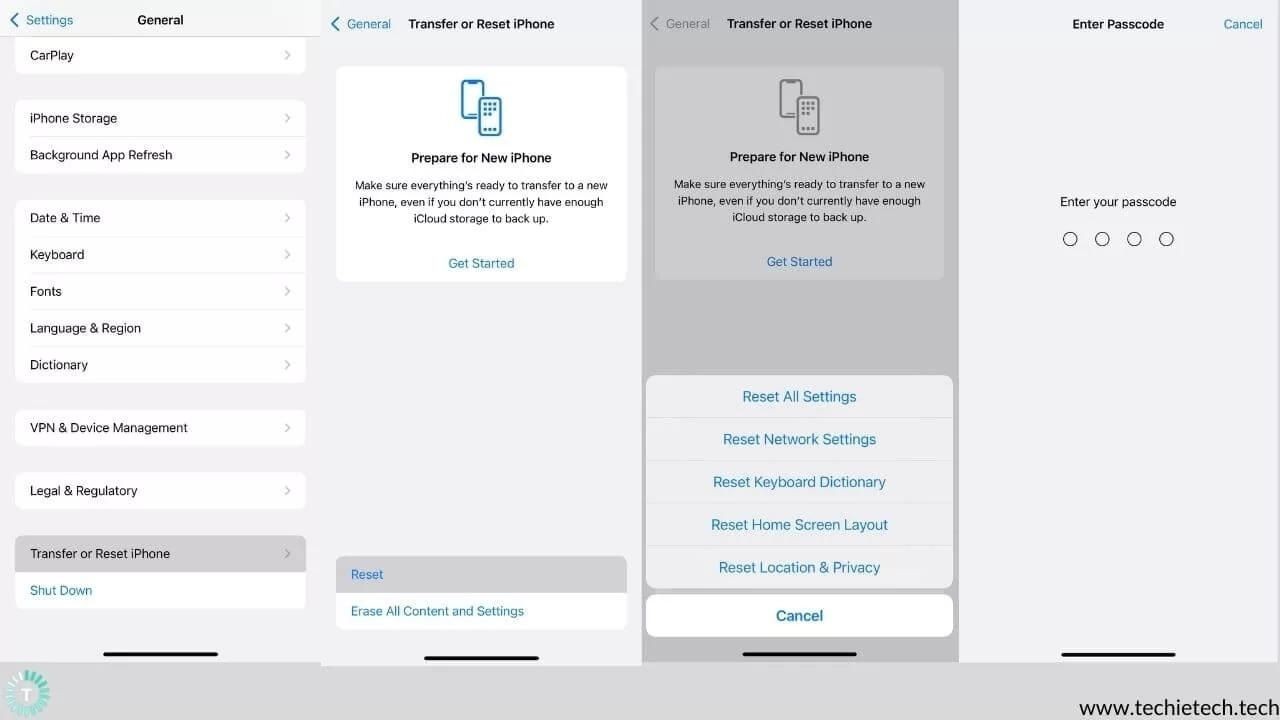
Also Read: iPhone 13 Battery Drain? Here are 17 ways to fix it
12. Update iOS
Aside from common problems like Bluetooth not working on iPhone 13 Mini, Bluetooth not working on iPhone 13 Pro Max, Bluetooth range issues, and Bluetooth device not found issues, there is a slew of other Bluetooth issues that can be resolved with a software update. It is critical that you update your iPhone 13 to the most recent version. iOS updates not only improve your iPhone’s performance but also include critical security updates that keep your device safe. Here’s how you can check for and install automatic iOS updates:
- General > Software updates
- If any update is pending or available, make sure that it is installed
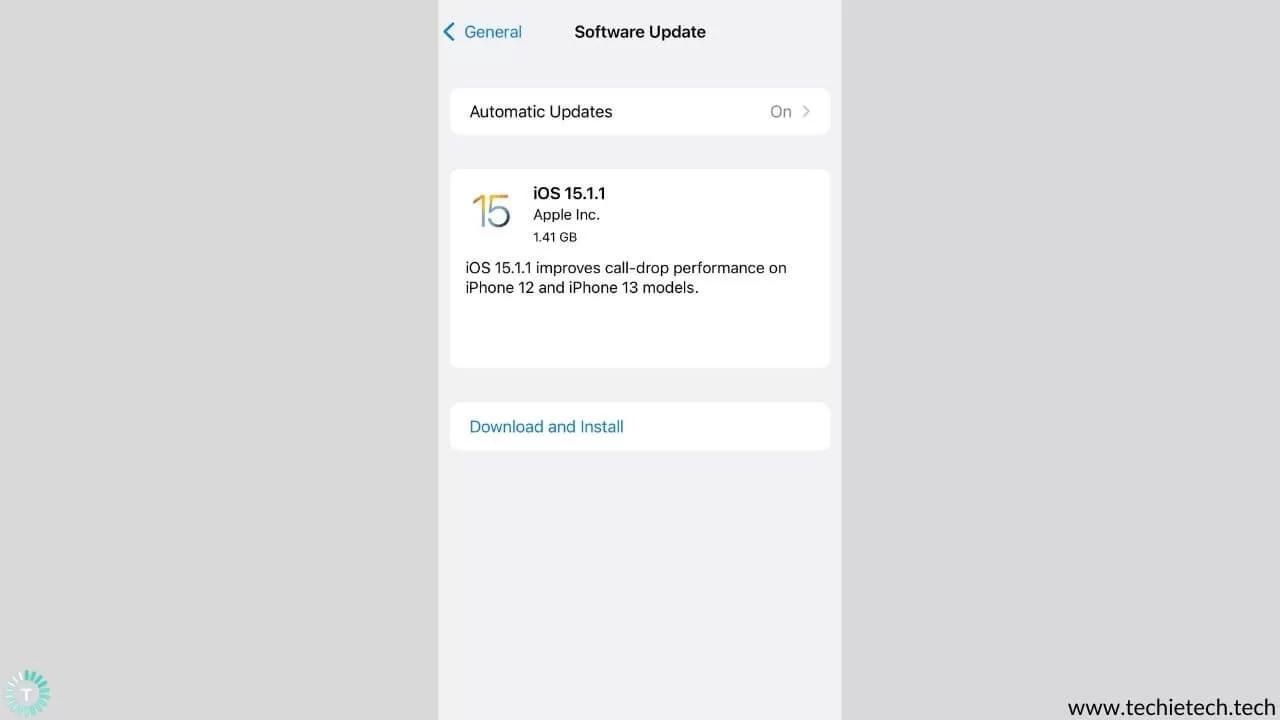
Also Read: How to fix an iPhone not working after an Update problem
13. Reset your iPhone
If nothing else works, you can try this last resort to resolve the problem. You’re basically using a holistic solution for your Bluetooth woes by factory resetting your iPhone 13 Pro Max, and it should hopefully fix the problem. However, before you do so, make a backup of all of your data and contact information, as the factory restoration will completely wipe them out. Follow these steps to perform a factory reset:
- Go to Settings
- Tap on General
- Now, scroll the General settings page and tap on Transfer or Reset iPhone
- On the next page, tap on “Erase All Content and Settings”
- Then, tap on Continue
- Next, you’ll be prompted to enter your iPhone passcode to confirm the same.
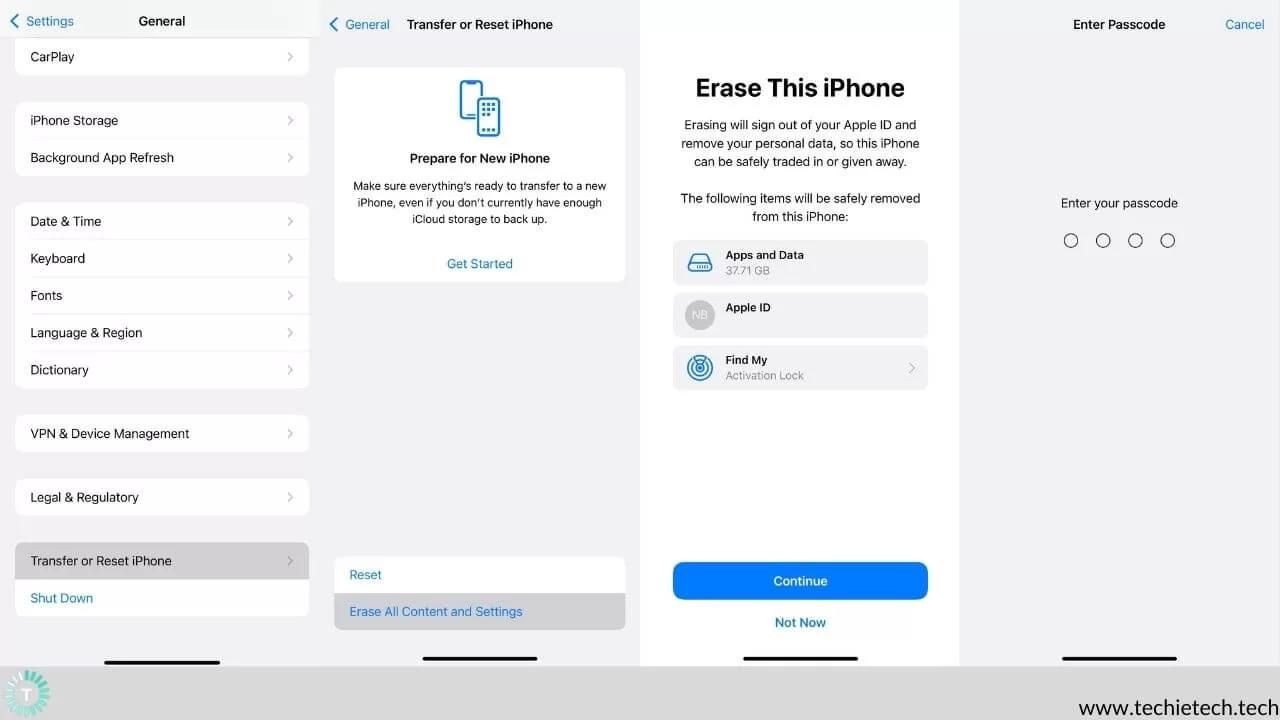
Also Read: Best Accessories for iPhone 13
14. Contact Apple
If none of the aforementioned methods work for you, we suggest you pay a visit to your local Apple Store. This will give you a clear picture of whether the problem is hardware-related or not. However, we also suggest that you check your Apple warranty status online. Alternatively, you can also contact Apple Store.
Well, this marks the end of our troubleshooting guide on how to fix Bluetooth not working issues on iPhone 13. We hope that these solutions have worked out for you and all your Bluetooth-related woes are resolved and if any of these solutions have proven to be useful for you, please let us know! Until then, check out our guide on
Safari Not Working on iPhone? Here are 11 ways to fix it