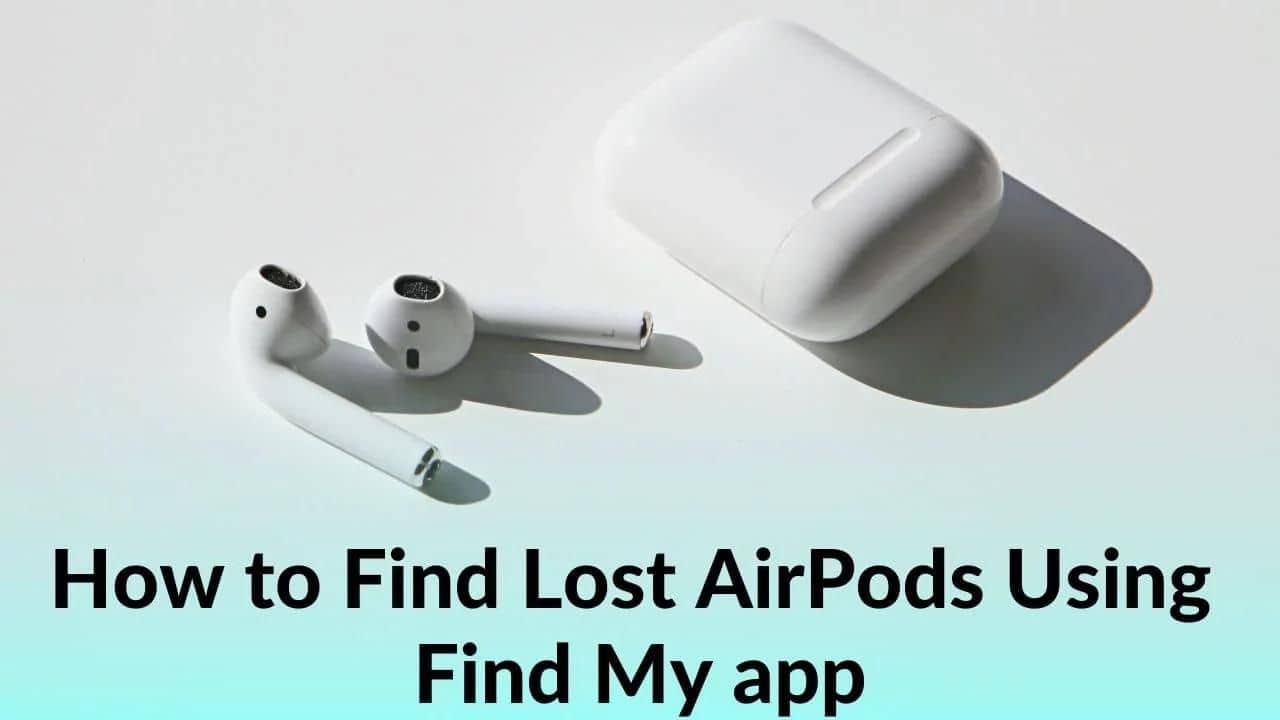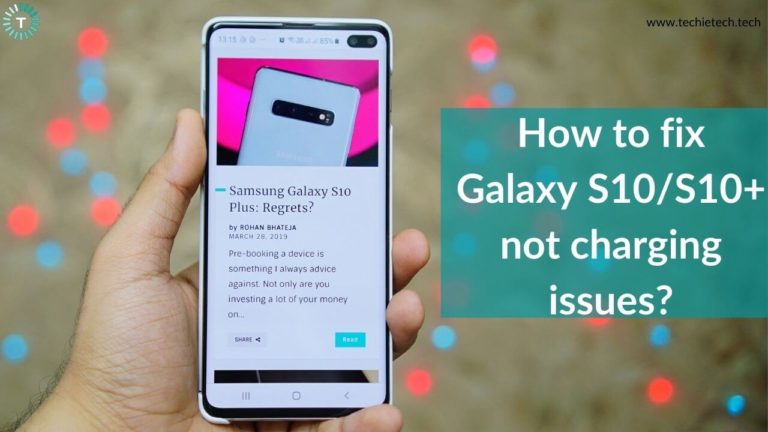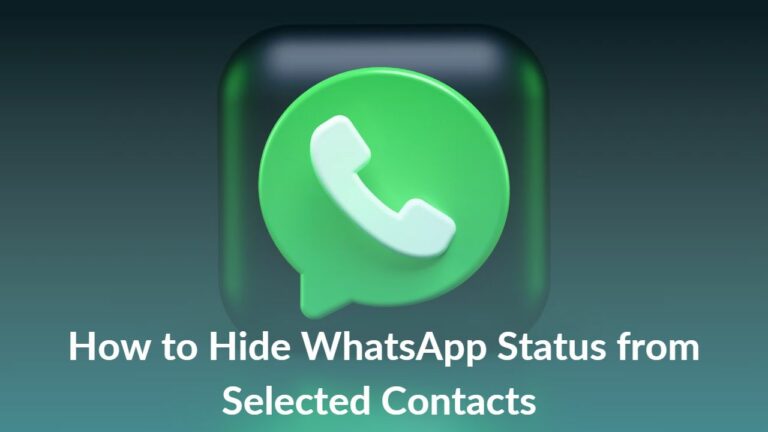AirPods are undoubtedly one of the best audio accessories one could get to enjoy music. You can also use them to talk over a call without even bothering to take your iPhone out of your pocket. But, the fact that they are designed to be sleek and small, you might lose them so often. And, we truly understand how frustrating it is. Thankfully, there are a few ways to track your AirPods if you ever misplace them around your home or somewhere else. You’d be glad to know that Apple has released updated firmware versions for AirPods Pro, AirPods Max, and some Beats headphones that make locating them easy through the ‘Find My’ app.
So, if you are finding answers to how to find lost AirPods, the Find My app is there to rescue you. In this article, we have explained three different ways to find your lost AirPods using the Find My app. To remind you, this instruction also applies to both
Please make sure to follow the step-and-step methods that we have mentioned below to find your misplaced AirPods Pro without any hassle in 2023.
Headsup: The Find My feature is not automatically enabled on iOS devices, therefore it is important to enabling the feature before you lose your AirPods. Please note that there’s no way to turn it on after you’ve lost the device.
How to turn on Find My on your iPhone, iPad, or iPod touch
- Head to the Settings app
- Then, tap your name, and tap on Find My
- Next, tap Find My [device], then turn on Find My [device]
- If you want to be able to find your lost device on a map, don’t forget to turn on the Location Service. You can do this by going to Settings > Privacy & Security > Location Services, and turning on Location Services.
Note: Let’s not forget that when you set up Find My on your iPhone, iPad, or iPod Touch, the feature automatically gets turned on for the AirPods as well.
List of the 4 top tried & tested ways to find lost AirPods using the Find My app
How to find lost AirPods on iOS/iPadOS devices using the Find My app
If your kids have misplaced your AirPods Pro or you’ve mistakenly dropped them somewhere in your house/friend’s place, there’s a way to find them. You can easily find your AirPods Pro using the Find My app on your
Since you are here to find a solution to find your lost AirPods, we are assuming that the Find My is already set up on your device.
Here’s how to find your lost AirPods using your iPhone or iPad device with Find My enabled:
- First, open the Find My app on your iOS device and tap Devices.
- Next, scroll through the list of devices and tap on AirPods.
- Then, you can see your AirPods on the map in their last known or current location.
- Just in case your AirPods are connected to Bluetooth and are lost somewhere at your home, you can simply use the Play Sound feature to find your AirPods easily.
- If you found out that AirPods are not at your place, and are somewhere far, simply tap Directions and get the driving directions on Apple Maps so that you can track them down.
Please note that if you didn’t find the lost AirPods using the Find My app, you are likely to see ‘No Location Found.’
How to find individual AirPod lost in different locations
If both the AirPods Pro isn’t in the same place, you are likely to see only one initially. So, make sure to find it and put it back into the case. Then, refresh the map, and you’ll see another AirPod for you to find.
Note: Whether you’re finding one AirPod or both of them, please remember that all other methods remain the same.
Also read: How to fix iPhone 13 not charging problem
How to find lost AirPods by using the Find iPhone app on iCloud
If you are unable to find your lost AirPods Pro using an iOS or iPadOS device, you can also locate them from a computer using iCloud.
Here’s how to find lost AirPods using iCloud:
- First, head to iCloud and sign in with your Apple ID
- Tap Find iPhone
- Then, tap on All Devices (you might have to sign in again)
- Next, tap on your AirPods
- As soon as you execute step 4, your AirPods’ current, or last known location, will be plotted on the map.
You can also use the Find My app installed on your Mac to locate your lost AirPods. If you are unsure about how to find and view their location on the map, don’t forget to try the step-by-step methods as under and view their location on the map.
Also read: How to enable Low Power Mode on any Apple Watch
How to find lost AirPods on Mac using the Find My app
Are you still worried about your lost AirPods? Well, there is still a way left for you to try to find your lost AirPods Pro. You can use the Find My app on the Mac and try to find your lost AirPods right now. If you are not aware of how to do that, you can do that by following the step-by-step methods given below:
- First, launch the Find My app on your Mac using the Launchpad, Spotlight search, or the applications folder
- Next, tap on Devices
- Then, tap on your AirPods, and you’ll see their location on a map
Disclaimer: From the user’s perspective, that’s the last available method to find your missing AirPods.
Also read: How to Fix iOS 16 Battery Drain Issues
How to Play Sound on Lost AirPods while searching them using the Find My/Find iPhone app on iOS/iPadOS devices, iCloud, and Mac
If your lost AirPod is near any of the Apple devices and connected via Bluetooth, you can always make them play a sound and locate it easily. We have already mentioned it above, but we’ll elaborate on the steps here, make sure to check it out.
Here’s how to make your lost AirPods play a sound:
In either the Find My app or Find iPhone App, locate your AirPods as mentioned above, then follow the steps to make your AirPods play sound using different devices.
1. How to play sound on lost AirPods using the Find My app on iOS/iPadOS devices:
- Once you’ve opened the app, tap on Devices > [your AirPods]
- You can now top on the Play Sound option in the iOS Find My app
2. How to play sound on lost AirPods on the Find iPhone app using iCloud on any computer:
- Go to iCloud.com/find and sign in with your Apple ID. Then, click on All Devices > [your AirPods]
- Then, you can simply click on the Play Sound option that pops up on possibly the top left side.
3. How to play sound on lost AirPods using Find My app on Mac:
- On Mac, right after you’ve entered the Find My app, just tap AirPods on the map and then tap Play Sound
Whether you choose to go with the first, second, or third method, a sound will play from your AirPods allowing you to find it easily. You can also choose to play Left and Right AirPod, once tracked, you can tap on Stop to end the sound.
Also read: How to shoot 48MP images on your iPhone 14 Pro without sacrificing storage
How to get an alert if you leave your AirPods behind using Notify When Left Behind feature
If you have an iPhone or later, you can always set up a separation alert by enabling the ‘Notify When Left Behind’ feature. This feature comes in handy if you tend to leave your AirPods AirPods Pro and AirPods Pro 2nd gen, AirPods 3rd gen, or AirPods Max at an unknown location more often.
- Go to Find My app
- Then, from the Devices tab, choose your AirPods
- Under Notifications, tap Notify When Left Behind
- Toggle ON the Notify When Left Behind feature
What to do if you can’t locate lost AirPods?
If you are still unable to find the lost AirPods, try searching on your own. If you have misplaced them around your place, there are chances that you have dropped them behind your couch. Also, don’t forget to talk to your kids just in case they are at fault.
Are you still searching for your lost AirPods? Sadly, there are chances that you may have dropped it in a bustling subway crowd or a crowded bus. By now you should consider buying new AirPods and related accessories for yourself.
Also read: How to Turn ON/OFF Always ON Display on iPhone 14 Pro
FAQs related to finding lost AirPods using the Find My app
a) How to find lost AirPods that are offline and dead?
If you are worried about losing your offline or dead AirPods & AirPods Pro, be patient. There is a way to track them down, but sadly, chances are quite low. The lost AirPods can be found by utilizing their last known location. Since the AirPods are dead you can neither play sounds to trace them nor they will pop up on the Find My app. Therefore, you have to search for them by yourself based on the most recent location before
AirPods were dead or went offline. There is nothing more you can do to find lost AirPods using the Find My app if they are offline or dead.
b) Do AirPods have GPS tracking?
No, AirPods don’t come with a GPS feature. Therefore, Apple incorporates the iPhone’s GPS technology. The map inside the Find My app shows you the last known location where AirPods were in the range of an iOS device that is connected to your iCloud account. The 2nd Gen AirPods Pro have Precision Finding which uses UWB technology with compatible iPhone to help you search for them more accurately. Remember, if you have lost your working
AirPods with enough battery, searching for them can be fairly easy. However, finding offline or dead AirPods is always tough as you can’t track the real-time location of the audio gadget.
c) Can AirPods be tracked to the exact location?
Yes, it is possible to track your AirPods to the exact location where you lost them. In other words, we can say that your AirPods can be tracked down to the location when they last got disconnected from your iOS device. FYI, the 2022 AirPods Pro 2nd generation and its charging case can also be tracked using Precision Finding which uses UWB technology. This allows compatible iPhones to help you track your lost AirPods accurately. All you have to do is properly follow these steps.
That’s all for now in this article where we mentioned the top ways to find lost AirPods using the Find My app on iOS/iPadOS devices and Mac. Also, don’t forget to check out
our guide on how to add emergency contact on your iPhone and access it from the lock screen.