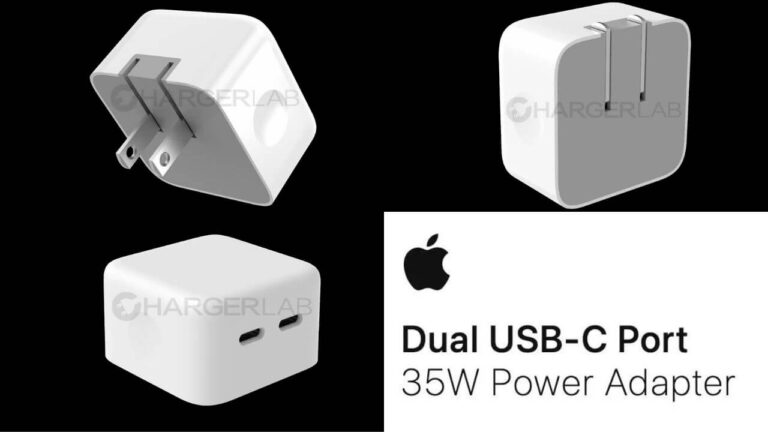Normally, most of us don’t tinker with the functioning of our smartphones, be it iOS or Android, we like to steer away from drastic steps, don’t we? Well, in the same way your Android 11 devices have a number of resetting options that allow you to solve problems without having to reset your entire phone. For instance, you can reset your app preferences in case you notice an app is misbehaving like making your Samsung Galaxy smartphone overheat without having to factory reset your phone.
To understand what happens when you reset network settings on Android and how you can reset network settings on any Android 11 device, we’ve put together a set of simple instructions and some important information that will help you navigate through your problems easily. As always, we’ll start with a round of FAQ’s to ensure that all your questions are answered. Let’s begin!
1. Is resetting network settings safe?
This is one of the most commonly asked questions regarding this topic. To answer this, yes it’s completely safe to reset your network settings on your Android 11 devices. You don’t lose any of your personal data or apps, if that’s what you’re concerned about. Having said that, you do lose previously saved Wi-Fi passwords, VPN configurations (if you’ve got any) and Bluetooth connections but for many people that’s a small price to pay for the problems they’re encountering. Read on to find out which problems can be resolved by resetting your network settings and see if they resonate with you.
Also Read: Phone app not working on Android? Here’re 12 ways to fix it
2. Is resetting network settings bad?
The short answer is, No. As we mentioned earlier there’s no chance of losing your personal data. But, the long answer consists of a lot of information regarding this topic, which will be covered in the latter half of this article. Keep on reading for a better understanding!
3. Will resetting network settings delete contacts?
No, resetting network network settings will not erase any personal data like your contacts. All of your photographs, movies and audio files will stay intact, so you don’t need to worry about that.
Now that we’ve answered some FAQs let’s move further and understand the intricacies of resetting network settings on Android 11 devices. Let’s start!
What does resetting network settings do?
Here’s the million dollar question: what happens when you reset network settings on Android? Essentially, resetting network settings restores the original status of all your network-related parameters/settings. When we say “original state,” we’re referring to how they’d function in a brand-new device or after you’ve performed a factory reset on your Android 11 device.
Also Read: Notifications not working on Android 11? Here are top 16 ways to fix it
Before we move further, it’s vital to note that a network settings reset differs from a factory reset. All data about your internet connection, local network like Wi-Fi passwords, and associated devices (saved Bluetooth devices like wireless earbuds, your car’s stereo etc.) is cleared when you reset your network settings. On the other hand, a factory reset will erase everything on your device and return it to the state it was in when you first purchased it.
How does resetting network settings help fix Android 11 devices?
When you reset your network settings, more often than not the problem is related to connectivity issues. A lot of instances occur where you’ve tried everything but you still can’t seem to connect your smartphone to your
Wi-Fi or no matter how hard you try, your Bluetooth device refuses to connect to your smartphone. Here’s the thing: The network settings on your Android devices determine what and how your smartphone can connect. These settings can get corrupted, leaving your device unable to connect to anything in its surroundings. This includes smart home devices as well. There could be a problem with your network settings if your Android device is having problems connecting to Wi-Fi, Bluetooth, or even a cellular connection like 5G no matter how many times you’ve tried to resolve the issue.
Also Read: 15 Ways to Fix Wi-Fi Not Turning on Samsung Galaxy Devices
We recommend that you use this solution in case your phone’s Wi-Fi and Bluetooth isn’t working or if the Wi-Fi connection is constantly dropping. You can also make use of this if you’re unable to make or receive phone calls and can’t seem to get a signal on your phone.
However before you begin to reset your network settings, here’s a list of different alternatives you can try before anything else which are generally known to resolve issues related to network and internet.
- Restart your device. (Yes, it’s obvious but you’ll be surprised at how many problems can be fixed by simply doing this.)
- Try toggling Airplane Mode.
- Check your internet router.
- Check if the internet works fine on a different device.
- Install the latest Android updates.
- Ensure that all your apps are updated.
What happens after you reset network settings on Android 11?
As we promised- there’s no loss of personal data which means that resetting your network settings will not remove any of your personal apps, text messages, call logs, images, or other valuable data like this from your device. Moreover, any files, folders, or other media on your device will not be deleted if you reset your network settings. It also won’t remove any web browser data like your browsing history or bookmarks.
However, it does mean that your Wi-Fi, Bluetooth, cellular settings like data management and 4G/5G settings and just about every other network configuration will be reset, which means you’ll have to start over. Here’s a list of all the things that will be affected or deleted once you reset your network settings:
1. Cellular connections
Cellular settings are largely affected when you reset network settings on your Android 11 device. These include network selection modes and chosen mobile network type (2G, 3G, 4G, LTE or 5G). For example, default SIM settings for calling, data,
messaging, and other functions will be restored.
Also Read: 5G not working on Galaxy S21? Here’s how to fix it
Traditional phone services like messaging and calling, on the other hand, are unaffected. That means resetting your network settings will not affect your ability to make phone calls, send texts, or use apps. Also, if your SIM card is still inserted in the phone, the mobile data setting isn’t erased and remains intact.
2. Wi-Fi connections
Wi-Fi is one of the most common things that gets affected when network settings are reset. This reset will delete all of your phone’s saved Wi-Fi networks, as well as their passwords. That means you’ll have to reconnect to a network and re-enter your Wi-Fi passwords following the reset.
3. Bluetooth connections
Bluetooth connections will be deleted in the same way that Wi-Fi connections are affected. That is, if you reset your network settings, all of your associated Bluetooth devices will be lost which means that you’ll have to manually pair them all over again. This includes your smartwatch, wireless headphones, etc. As for smart devices, we recommend taking backup of their settings as it could be wiped after the connection gets reset, this varies from product to product.
4. VPN settings
Resetting network settings also affects the settings of your VPN (Virtual Private Network). Any VPN data on your phone, such as server names, passwords, VPN type, and so on, is also deleted.
Also Read: How to fix incoming calls not showing on Samsung Galaxy Devices – Top 15 ways
Wait, so is there any setting that doesn’t get deleted? Yes! Aside from the above mentioned settings, your phone’s other settings, including your hotspot settings, will remain unchanged!
How do you reset network settings on Android 11? (Top 2 ways)
Now that we’ve understood what happens when you reset network network settings on Android and whether resetting network settings deletes anything or not, it’s time to learn how the network settings on your Android device be it a Samsung Galaxy tablet or a
How to reset network settings on your Android 11 devices:
- Go to the Settings app.
- Once you open the app, scroll to the bottom and tap on General Management.
- Go to Reset > Reset Network Settings.
- Enter your pin and Confirm that you want to reset network settings.
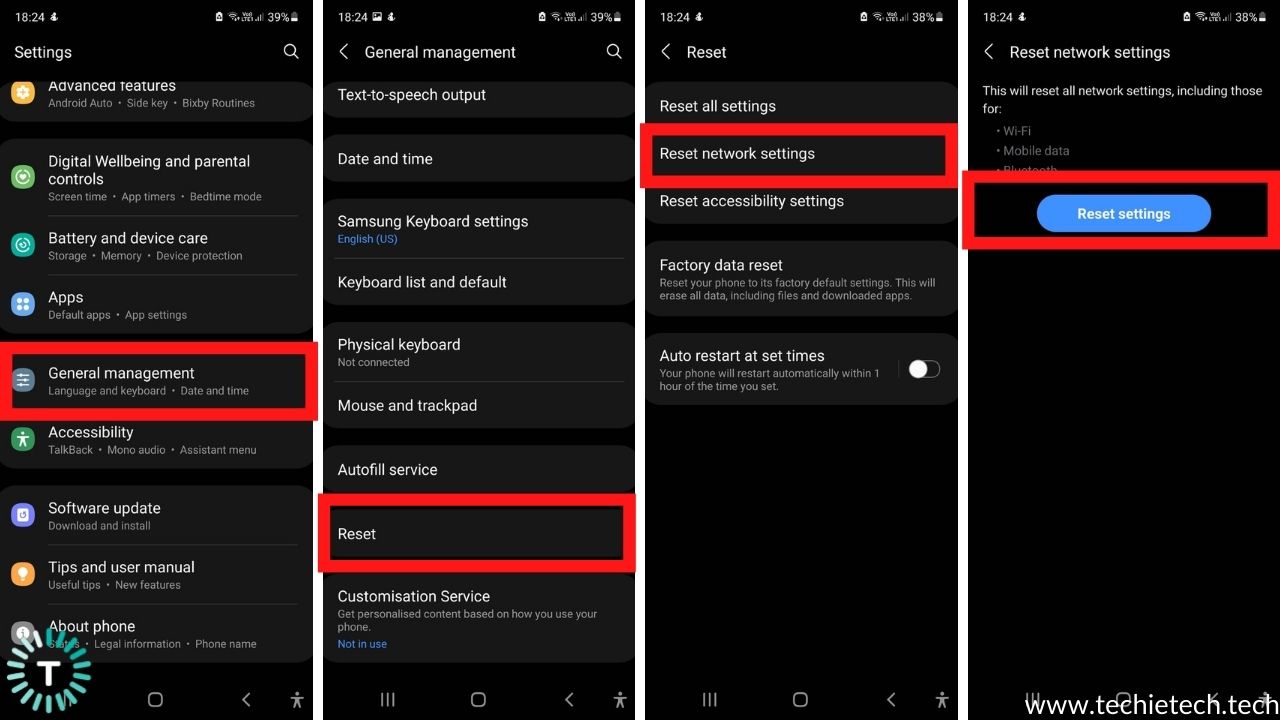
How to reset network settings on OnePlus smartphones:
- Go to Settings
- Scroll to the bottom and select System
- Go to Reset options > Reset Wi-Fi, mobile and Bluetooth
- Select Reset settings, enter your pin and confirm the same again.
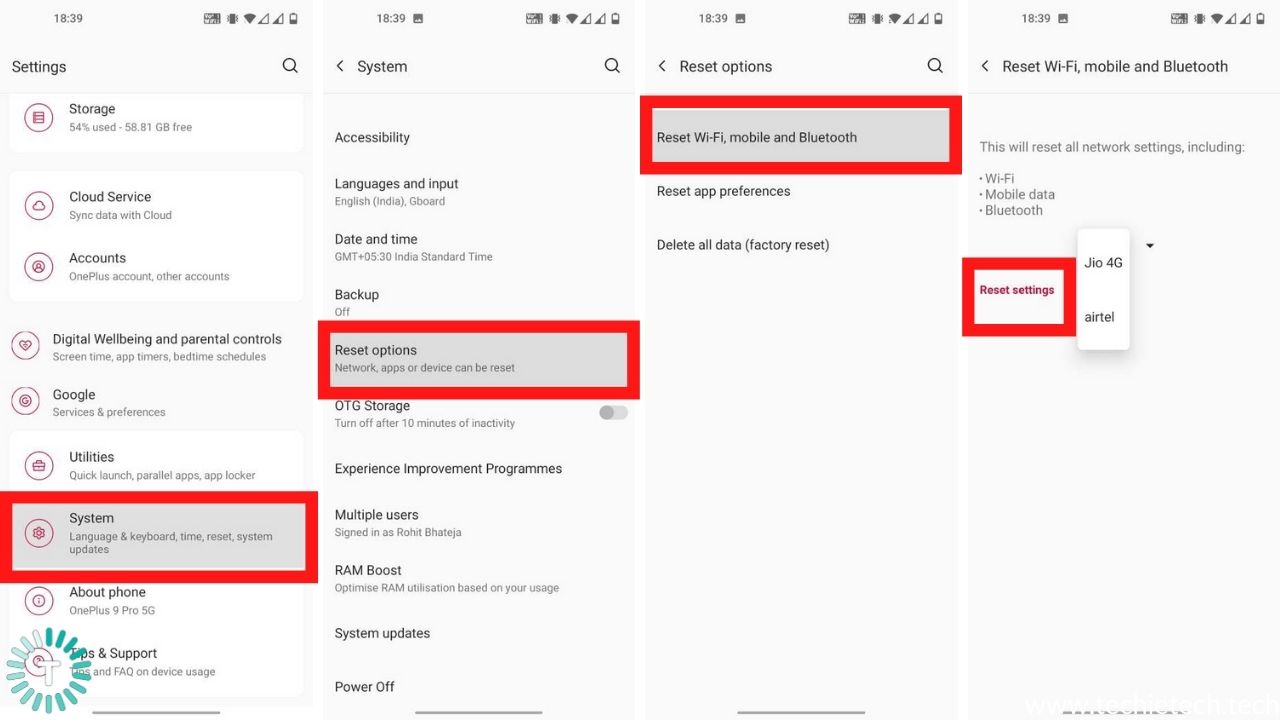
After this, your device will restart and all your network settings will have been restored to their default state and cleared. We recommend that you check if any of the abovementioned problems still persist or not. If you’ve exhausted all the other options as well, then you might need to conduct a factory reset as your last resort, which will remove everything on your device, unless of course you have a backup (which we highly recommend). Oh, and while you’re here make sure to check out our article on the Best Tech Gifts under $500!