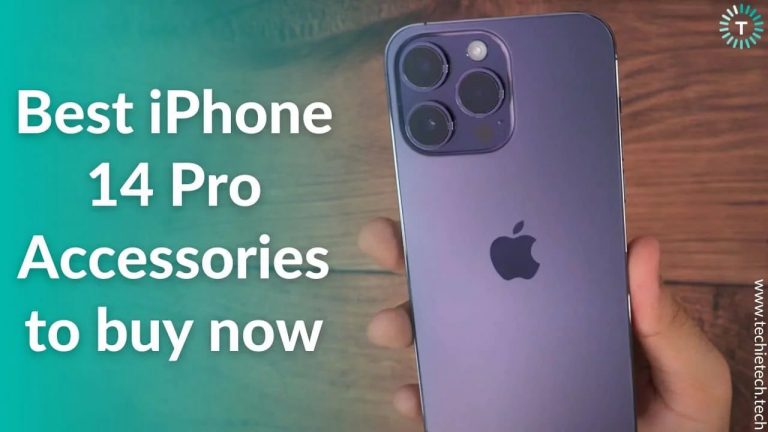Apple Watch is probably the best smartwatch money can buy. It comes with lifesaving features such as fall detection, emergency SOS, tracking, ECG, and more. That’s not all, the Apple Watch is also one of the top choices for fitness enthusiasts, thanks to advanced Workout and Activity tracking features. It can keep track of all your movements giving you accurate data to keep up with your fitness goals. That said, many users have complained about a specific problem, the step counter. While researching, we came across multiple user reports that claimed Apple Watch is not tracking steps accurately. In some cases, it just doesn’t count steps at all. Some even mentioned jaw-dropping, rather bizarre experiences where their Apple Watch watch was counting steps while sitting or even driving. If you are experiencing any similar Apple Watch issues, let me tell you it is a common problem faced by lots of Apple Watch users. Also, it is surprisingly easy to fix. Luckily, you have landed in the right place.
But before you jump on to the list of possible fixes, we recommend you understand the root cause of the problem behind the Apple Watch not tracking steps problem.
Why is My Apple Watch Not Counting Steps Accurately?
Wondering why your Apple Watch is not counting steps correctly? Well, there can be multiple instances where your Apple Watch might show you inaccurate readings. Some users have even complained that their Apple Watch is counting steps while driving. I know it’s bizarre, but it is a common problem faced by thousands of Apple Watch users. Trust me, you’re not alone. But the real question is why Apple Watch is not tracking steps accurately. To help you understand the problem, we have listed a few possible reasons that might be causing your inaccurate step tracking on your Apple Watch.
- Loose contact with the wrist
- Clogged debris or dirty sensor
- Software bugs
- Faulty settings
- Cached data
- Conflicting third-party apps in your Apple Watch
- Apple Watch is locked
- Apple Watch is not paired with your iPhone
- Outdated watchOS
- Location services are turned off
Now that you are aware of the reasons behind Apple Watch not tracking steps, it’s time for you to jump into the list of solutions.
Disclaimer: Proceed at your own risk, TechieTechTech will not be responsible if anything goes wrong with your device.
List different ways to fix Apple Watch Not Tracking Steps – n ways
Fix #1: Ensure you’re wearing the Apple Watch correctly
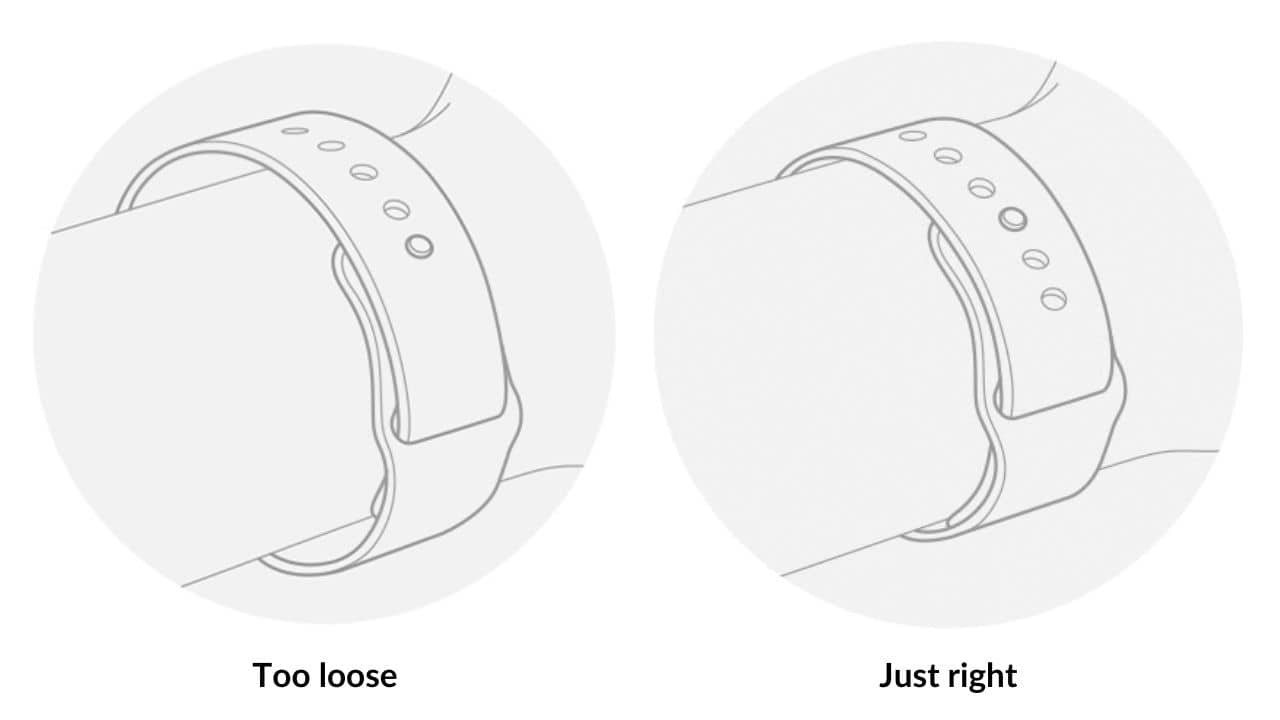
Did you recently notice that your Apple Watch is not calculating steps accurately? If yes, you need to pay attention to a few things. Are you wearing the Apple Watch the right way? By that we mean, your Apple Watch should be worn snugly to ensure it firmly presses your wrist. If the Apple Watch is loose and isn’t having any contact (or minimal contact) with your wrist, there are chances that the sensors won’t detect your activity. As a result, Apple Watch doesn’t count steps accurately, or in the worst scenario, it doesn’t track steps at all. Therefore, before doing anything or trying any troubleshooting method, we recommend wearing your Apple Watch in the right way. Apple says that it is best to tighten Apple Watch against your wrist ensuring that there’s physical contact with the electrical and optical heart sensors and loosen it when you’re done.
Also read: How to Fix iPhone Stuck on Preparing Update? -iOS16 Support
Fix #2: Clean your Apple Watch sensors
Another major reason why your Apple Watch is not counting steps is that its sensors are dirty. Sometimes dust and debris can get accumulated around the sensor which might interfere with activity tracking. As a result, your Apple Watch starts counting steps inaccurately or stops counting them altogether. Apple also suggests cleaning and drying the watch. Here’s a quick look at the step-by-step instructions to clear your Apple Watch, keep reading.
Step 1: First, turn off your Apple Watch and remove it from the charger,
Step 2: If your Apple Watch has a leather band, make sure to remove it,
Step 3: Now, wipe your Apple Watch clean with a nonabrasive, lint-free cloth. If your watch is too dirty, you can lightly dampen the cloth with fresh water. Also, if your Apple Watch has visible substances or debris around the speaker, it is recommended to hold the Apple Watch under a light running, warm, and fresh water until it is clean. However, soap and other cleaning products shouldn’t be used in any situation.
Step 4: Lastly, use a nonabrasive, lint-free cloth to dry your Apple Watch, including the back surface.
If cleaning didn’t help fix the Apple Watch steps tracking problem, we recommend you restart your Apple Watch as well as your iPhone. Learn more about it in the next step.
Also read: How to fix iPhone 13 Black Screen of Death
Fix #3: Restart your iPhone and Apple Watch
If your Apple Watch is counting steps inaccurately or not tracking steps at all, restarting your Apple Watch and iPhone is probably the easiest fix. Sometimes minor bugs or glitches can cause your Apple Watch to show inaccurate data about steps or activity tracking. Secondly, cache and extended periods of use can cause software glitches, eventually triggering problems where Apple Watch is not recording steps. In either case, restarting your Apple Watch and iPhone will be beneficial.
Here’s how to restart your iPhone:
Step 1: First, press and hold the side button until you see the power off slider,
Step 2: Now, drag the slider left to right and wait for the phone to turn off,
Step 3: Wait for a minute or two,
Step 4: Lastly, press and hold the side button until you see the Apple logo on the screen.
Here’s how to restart your Apple Watch Series 1 to Watch Series 8:
Step 1: First, press and hold the side button on the Apple Watch until you see the power off slider,
Step 2: Now, drag the slider to turn off the Apple Watch,
Step 3: Lastly, press and hold the side button again until you see the Apple logo on the watch’s screen.
If restarting helped fix the issue of the Apple Watch not counting steps, you need to understand a software bug was affecting the step tracking.
Are you still thinking about Apple Watch not tracking steps? We recommend updating your Apple Watch with the latest watchOS available.
Also read: iPhone camera keeps refocusing? Here are 15 ways to fix it
Fix #4: Update your Apple Watch and iPhone
As we mentioned earlier, bugs and software issues can be one of the prominent reasons why your Apple Watch is not tracking steps accurately. Apple keeps working on updates to fix multiple issues reported by users on public forums. And, let me tell you it has a good track record of pushing regular updates for resolving bugs and glitches that hamper the working of your Apple Watch and iPhone. Therefore, to keep software issues in check, we always recommend updating your Apple Watch and your iPhone to the latest software, whenever it is available.
Here’s how to update your iPhone to the latest iOS version:
Step 1: Go to Settings > Tap on General,

Step 2: Tap on the Software Update,
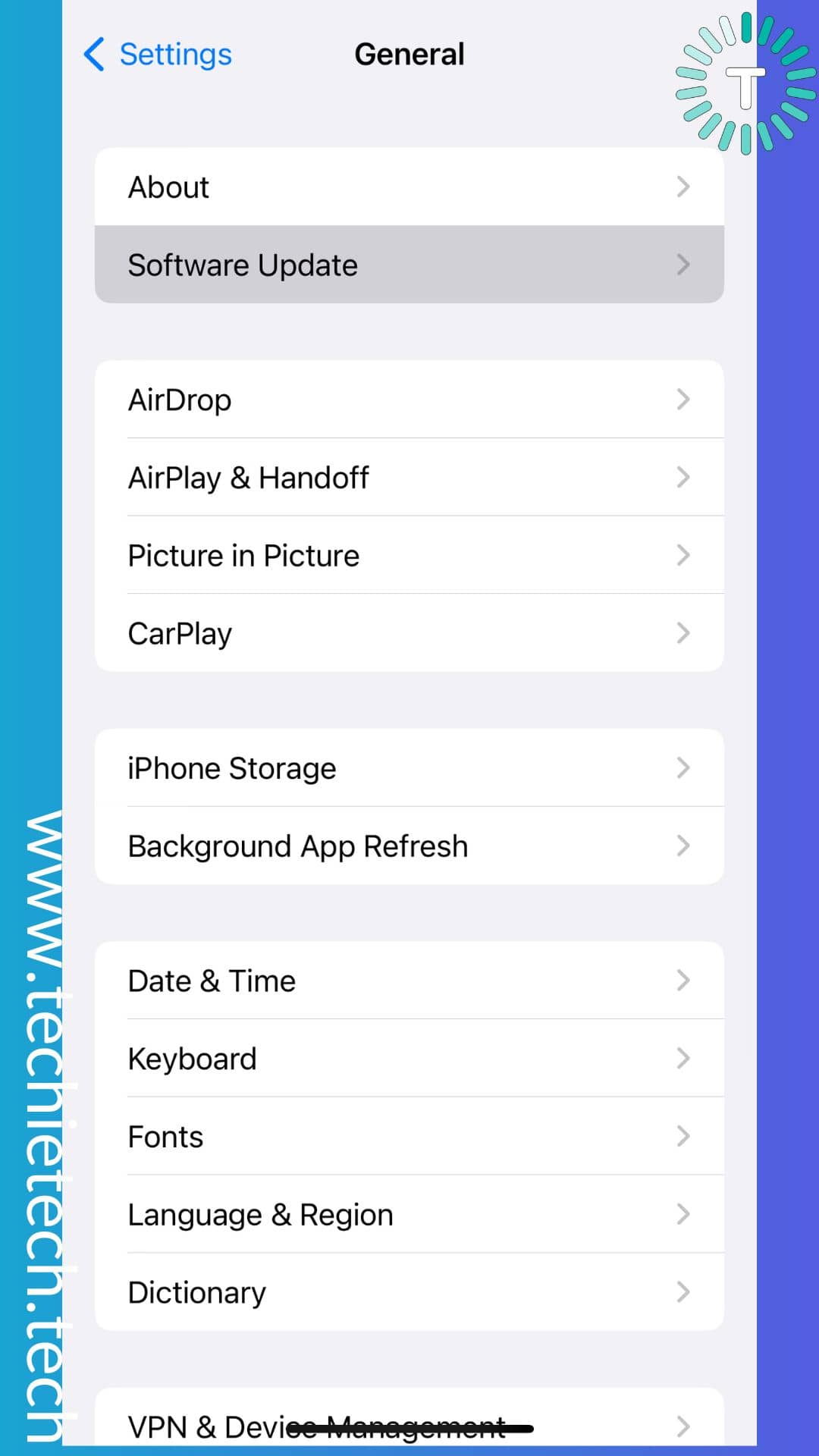
Step 3: If any updates are available, Download and Install it.
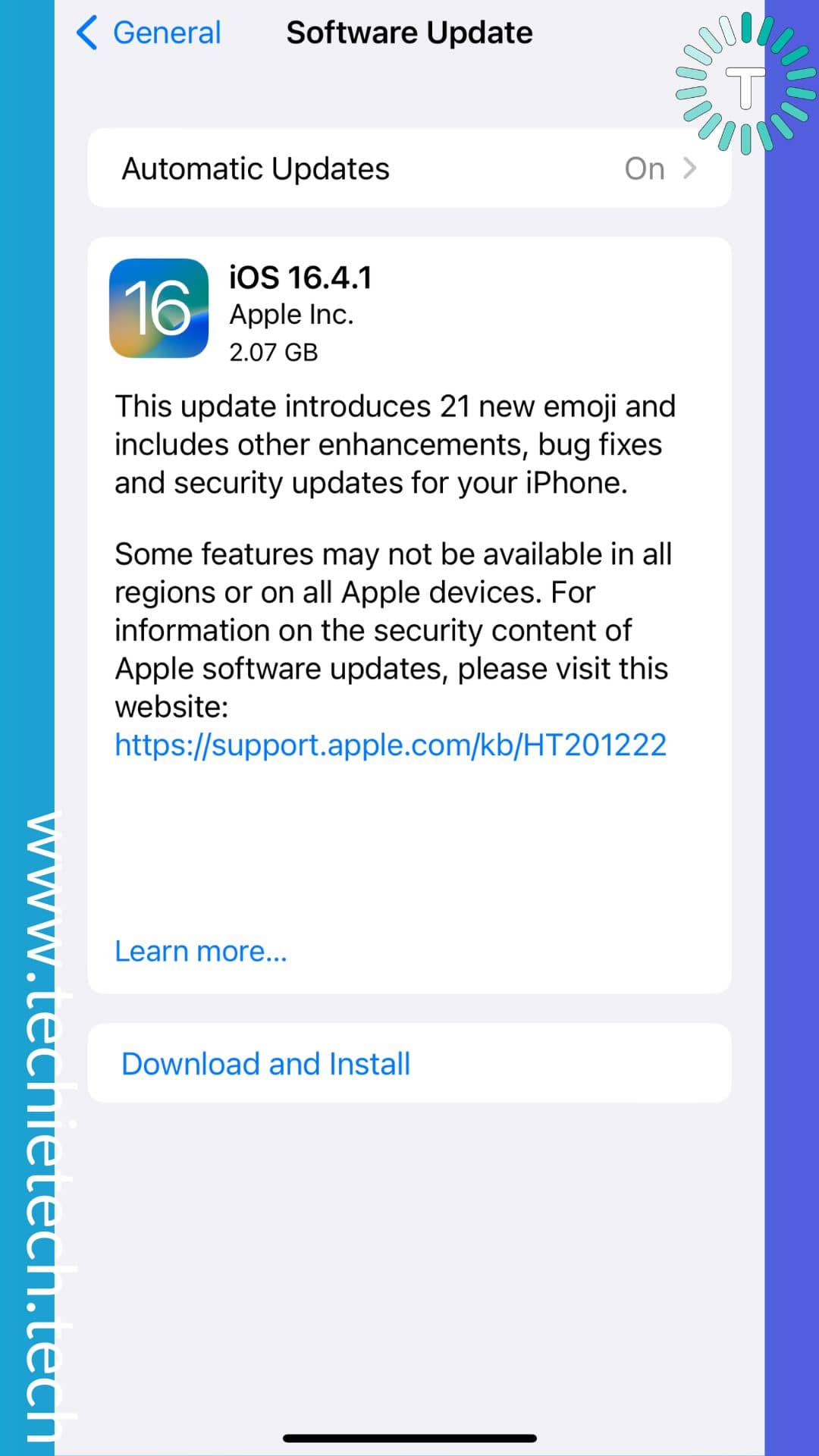
Here’s how to update your Apple Watch to the latest watchOS:
Note: If your Apple Watch has watchOS 6 or later, you can install updates without your iPhone.
Step 1: Make sure that your watch is connected to Wi-Fi,
Step 2: On your watch, open the Settings app,
Step 3: Tap General > Software Update,
Step 4: Tap Install if a software update is available, then follow the onscreen instructions.
You can also update your Apple Watch using your iPhone. For that, you need to follow the step-by-step instructions given below:
Step 1: Open the Apple Watch app on your iPhone,
Step 2: Now, tap on the My Watch tab,
Step 3: Then tap General > Software Update,
Step 4: If there’s any update available, Download it. You might be asked to enter your iPhone’s passcode or Apple Watch’s passcode, enter it to proceed.
Step 5: Lastly, wait for the progress wheel to appear on your Apple Watch. Please ensure it has sufficient battery or charge it before updating.
Note: It could take from several minutes to an hour for the update to complete.
If updating software on your iPhone and Apple Watch helped fix Apple Watch counting too many steps, this means that some software glitch was affecting its normal functioning. If you are still wondering why is my Apple Watch not tracking steps, make sure to try the other fixes listed below.
Also read: Top 10 Solutions to Fix iPhone Stuck on Verifying Update – Supported iOS 17
Fix #5: Keep Your Apple Watch Unlocked
If your Apple Watch is counting steps inaccurately, you need to ensure that your smartwatch is unlocked. There’s a misconception that Apple Watch doesn’t track steps when it is locked, but that’s not the case. Your Apple Watch tracks steps when it is locked but it won’t show the data until it is unlocked. This gives users a false impression that Apple Watch is not counting steps.
That said, to be on the safer side, you can keep your Apple Watch unlocked when you are working out. You can try this and check if Apple Watch is tracking steps accurately. If the issue isn’t resolved just yet, try quitting third-party or background-running apps from your Apple Watch.
Fix #6: Quit Background Apps on Apple Watch
There are multiple third-party apps that can be installed on your Apple Watch. Some of the best third-party apps for Apple Watch are Water Reminder, MapMyRun, ViewRanger, Pedometer++, and more. While these apps offer you multiple tracking features, they can misbehave sometimes and cause step-tracking issues on your Apple Watch Series 3 or above.
Further, if you leave these apps running in the background for a long time, it may affect the accurate counting of steps. Therefore, it is recommended to quit apps running in the background and check if the step-tracking problem has been fixed or not.
Here’s how to force quit apps on your Apple Watch:
Step 1: Make sure you are on the app that you want to force quit,
Step 2: Next, press and hold the side button until the power screen appears,
Step 3: Then, press and hold the Digital Crown,
Step 4: If successful, you’ll see an animation of the app closing as it fades to the watch’s face.
Alternatively, you can simply press the side button and swipe right to left on open apps. Then, tap on the cross button to close the app. Repeat this step with other apps too.
Also read: How to Fix Wi-Fi Not Working Issue on iPhone 14 Series [16 Ways]
Fix #7: Turn on wrist detection by changing the lock settings
Did your Apple Watch not track your walk? It is possible that you or your kids may have inadvertently turned off wrist detection on the Watch app. This could be one of many reasons why your Apple Watch not tracking steps properly or not counting steps on the treadmill. To fix this problem, make sure to turn on the Wrist Detection feature on the Watch app on your iPhone.
Here’s how to turn on Wrist Detection on the Watch app:
Step 1: Open the Watch app on your iPhone,
Step 2: Tap on the My Watch tab, you’ll be asked to enter your iPhone passcode
Step 3: If OFF, toggle the switch beside Wrist Detection to enable it (you can confirm this as the switch turns green when it is enabled)
Fix #8: Turn on location services on iPhone
If Apple Watch tracks steps but the count is inaccurate, you can achieve accurate step tracking by enabling location services on your iPhone. For the uninitiated, Location Services settings are shared between Apple Watch and iPhone. So, if you change it on your iPhone, it will be applied to the paired Apple Watch.
Here’s how to turn on location services for Apple Watch on iPhone:
Step 1: Go to Settings,
Step 2: Tap on Privacy,
Step 3: Now, tap on Location Services and ensure it is turned ON, if not, turn it ON,
Step 4: Next, scroll down to the Apple Watch Workout and ensure that it is set to While Using the App, then toggle on Precise Location.
Also read: How to enable Low Power Mode on any Apple Watch
Fix #9: Check out Motion Calibration & Distance Settings
Are you still having trouble with your Apple Watch inaccurately tracking steps? You might not have enabled the Motion Calibration & Distance settings. This feature is used by activity or fitness apps to track your physical activities accurately. Therefore, we recommend you enable the same.
Here’s how to enable Motion Calibration & Distance on iPhone:
Step 1: Head to Settings,
Step 2: Tap on Privacy,
Step 3: Next tap on Location Services,
Step 4: Scroll down and tap on System Services,
Step 5: Find the Motion Calibration & Distance, and toggle the switch ON (if it is OFF).
Once you have enabled the Motion Calibration and Distance settings, it’s now time to reset fitness calibration data. You can learn more about the same in the next step.
Also read: Best iPhone Camera Accessories
Fix #10: Reset Fitness Calibration Data
Are you still wondering why is my Apple Watch not counting my steps after trying multiple methods? Sometimes your Apple Watch won’t track steps or gives inaccurate readings if it finds changes in walking pace. Situations like walking after knee or leg surgery, injuries, or any condition can slow down people and decrease the stride length. This could be one of the reasons why your Apple Watch is not recording your steps accurately. If this is happening to you, we suggest resetting your fitness calibration data. But, don’t worry, resetting Fitness Calibration Data won’t affect or delete your past fitness data. You can learn more about it here.
Here’s how to Reset Fitness Calibration Data on your Apple Watch:
Step 1: Open the Watch app on your iPhone,
Step 2: Now, tap on the My Watch tab,
Step 3: Then tap Privacy,
Step 4: At last, tap on the Reset Fitness Calibration Data.
You can recalibrate your Apple Watch fitness data by doing a 20-minute outdoor walk or run. It is super easy. You can learn more about it in the next step.
Also read: How to Speed up your iPhone
Fix #11: Calibrate your Apple Watch
Once you have reset the fitness calibration data on your iPhone, it’s now time to calibrate your Apple Watch. Doing this will possibly fix multiple issues where the Apple Watch is counting steps when not walking, or isn’t tracking steps at all.
Here’s how to calibrate your Apple Watch:
Step 1: Wear your Apple Watch, and move to a flat open space under a clear sky for good GPS reception
Step 2: If you are wearing Apple Watch Series 2 or later, you can move outside with just your Apple Watch. Those who have Apple Watch Series 1 or earlier will have to take their iPhone too. You can use an armband or waistband to carry your iPhone.
Step 3: Now, open the Workout app, then tap Outdoor Walk or Outdoor Run. You can also set a goal before starting your workout by tapping the three dots icon.
Step 4: Walk at your normal pace for about 20 minutes
Remember, your Apple Watch continues calibrating the accelerometer by learning your stride length. This eventually helps resolve the problem of the Apple Watch not counting steps correctly. Doing this might even help fix the problem where Apple Watch is counting too many steps.
Also read: Best Gaming Accessories for iPhone to Bring Out the Gamer in You
Fix #12: Configure the Activity App & Update Personal Information
Is your Apple Watch not tracking steps accurately both on the treadmill and on the track? You must configure the Activity app properly for accurate tracking and workouts. You can do that by simply opening the Apple Watch Activity app and filling in the details accurately. If you ever want to change your goals, you can always do the same by force pressing on the Activity rings on the Apple Watch.
Further, we also recommend you update your information from the Health app on the paired iPhone. Remember, Apple Watch relies on your body & fitness information to track all your activities accurately. So, make sure all the information you add to the Health app is correct.
Also read: Best AI Apps for iPhone You Can Download Now (Free & Paid)
Fix #13: Unpair and Re-pair Your Apple Watch
If none of the methods helped you fix inaccurate steps tracking on the Apple Watch, we recommend you to unpair it and re-pair it using the Watch app on your iPhone.
Here’s how to unpair your Apple Watch:
Step 1: On your iPhone, open the Watch app,
Step 2: Now, go to the My Watch tab,
Step 3: Now, tap on All Watches,
Step 4: Then, tap the info button next to the watch that you have to unpair,
Step 5: Lastly, tap on Unpair Apple Watch.
Here’s how to pair your Apple Watch:
Note: Before you proceed, make sure you are connected to Wi-Fi and Bluetooth is turned on on your iPhone.
Step 1: First, press and hold the side button until you see the Apple logo;
Step 2: Now, keep the Apple Watch and iPhone close to each other, and wait for the Apple Watch pairing screen to appear on iPhone, then tap on Continue;
Step 3: You can now choose Set Up for Myself or Set Up for my family member depending upon your use case. In this tutorial, we will proceed with the “Set up for Myself” option;
Step 4: Then, scan the Apple Watch using your iPhone’s camera or tap Pair the Watch manually,
Step 5: Now, you’ll see a message on your iPhone saying ‘Your Apple Watch is Paired’;
Step 6: Hit “Restore from Backup” to restore all the data before it was unpaired, or you can just tap on Set up as New Apple Watch, and follow the on-screen prompts to complete the setup.
This process should fix the Apple Watch series steps tracking problem.
Also read: Top 5 Free Fitness Apps for iPhone to Get in Shape
Fix #14: Erase Apple Watch
One of the most effective methods to fix the Apple Watch not tracking steps is erasing all the data. In simple words, you can factory reset your Apple Watch to fix the steps tracking issues. To remind you, this method will erase all media, data, and settings from your Apple Watch. Just ensure your Apple Watch is backed up to your iPhone. This usually happens automatically as long as both are connected.
Here’s how to reset erase Apple Watch:
Step 1: Open the Settings on your Apple Watch,
Step 2: Head to General,
Step 3: Then, tap Reset,
Step 4: Next, tap Erase All Content and Settings, then enter your passcode.
Step 5: In this step, you’ll have two options Erase All and Erase All & Keep Plan (only if you have an Apple Watch with a cellular plan)
Step 6: To completely erase your Apple Watch, choose Erase All.
Erasing Apple Watch is the last resort to fix issues where Apple Watch not tracking steps or counting steps inaccurately. If this method wasn’t handy for you, there’s no other option left than contacting Apple Support.
Also read: 20 facts about iPhone we bet you didn’t know
Fix #15: Contact Apple Support
If nothing has helped you in fixing the Apple Watch steps tracking problem, we recommend contacting Apple Support. After understanding your problem, they might ask you to visit the nearest Apple Store where your Watch will be examined by professionals. Alternatively, you can visit the Apple website and make an Apple Store Genius Bar appointment for quick support.
That’s all for now in this guide on how to fix Apple Watch not tracking steps. If you are wondering how to enable Low Power Mode on any Apple Watch, make sure to read our guide.
Banner Image Source: Unsplash

![How to Fix Apple Watch Not Tracking Steps [15 Ways]](https://media.techietech.tech/2023/08/How-to-Fix-Apple-Watch-Not-Tracking-Steps-15-Ways.jpg)