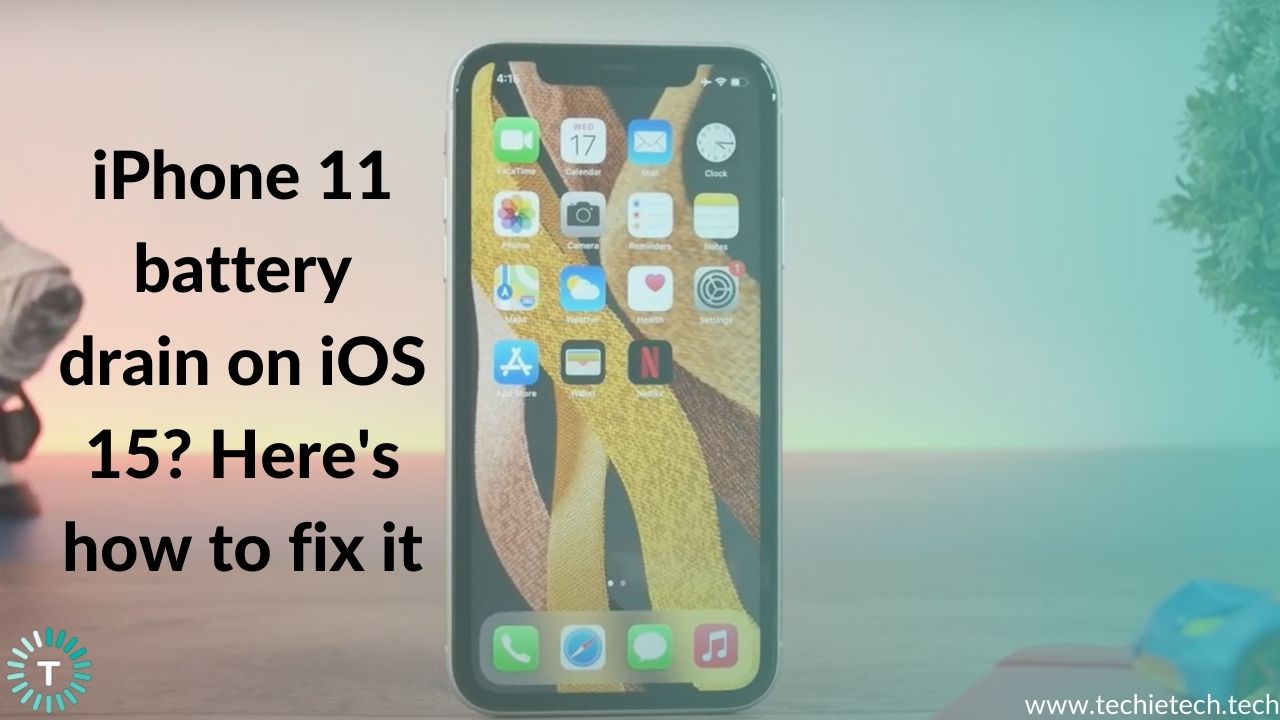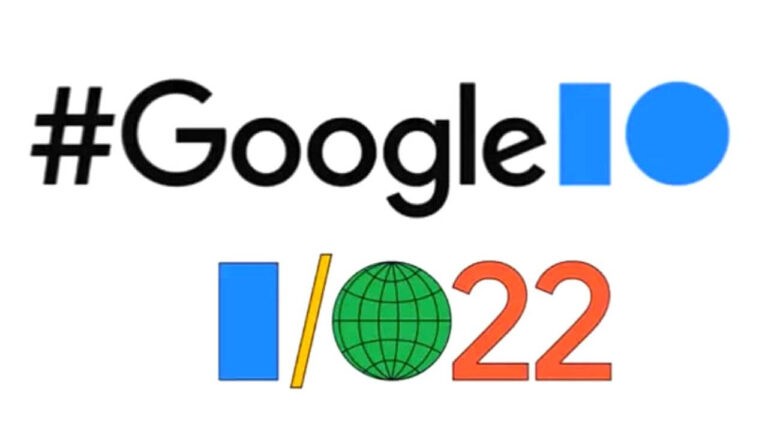Let’s be honest, good battery life is worth every penny. With the advent of better technology and innovations, battery life has seen a significant improvement in phones all around the world. From playing games to making sure that your Zoom calls last longer, strong and optimum iPhone battery life can be extremely beneficial. But here’s the thing- sometimes, iPhone 11 users face problems related to battery life when they update iOS. This is a common problem across all iPhone 11, iPhone 11 Pro and iPhone 11 Pro Max owners.
Also Read: Apple iPhone 11: Quietly Brilliant
iOS 15 is a feature loaded software update and iPhone 11 was released in 2019, so there will be plenty of issues caused by software bugs that will be fixed overtime. This can range from issues related to overnight battery drain or sudden battery drain on their iPhone 11 running iOS 15. We understand how frustrating this entire ordeal can be, which is why to combat these problems, we have brought a troubleshooting guide for you. Read on to understand what are the causes behind this problem and how you can solve them!
Also Read: Best iPhone 11 Pro Cases
Please note, this tutorial is suitable for the iPhone 11 series which includes, iPhone 11, iPhone 11 Pro and iPhone 11 Pro Max.
Now, before we begin let’s take a look at some FAQs regarding iPhone 11 battery drain on iOS 15:
1. Does iOS 15 reduce battery life?
Because of the numerous significant changes to your iPhone’s features that come with installing one of the most feature-rich iOS softwares, the new update usually drains the battery. Larger updates, such as iOS 15, have a greater impact on your iPhone battery than smaller updates throughout the year. While some of this is unavoidable, there are steps you can take to improve your battery usage and reduce unnecessary battery drain on iPhone 11 Pro Max. We have explored all of these steps in our troubleshooting guide, so stick around and make sure you read them!
2. Why is my iPhone 11 battery draining so fast all of a sudden?
When your iPhone 11 battery starts draining so fast all of a sudden, there can be numerous forces at play. This can be a hardware issue which means that there is a problem with your battery itself or this can be caused due to software problems. In most cases, it’s usually a 3rd party app stuck in a loop and a quick restart should fix the iPhone 11 battery drain problem instantly. If it does not, then don’t worry, we have covered all the possible solutions for this problem so make sure to read and try your luck with these before panicking!
3. How do you save battery on iOS 15?
There are numerous ways to do this. For instance, you can either adjust your screen’s brightness, switch on low power mode or even enable dark mode on iOS 15. There are many ways through which you can save battery on iOS 15 in order to prevent battery drain. Read on to learn more about them. Some other tips are to use a MFi certified fast charger for your iPhone 11. Also, avoid charging or leaving your iPhone in hot environments for long periods of time, including direct sunlight since that can lead to further damage, like
4. How long should an iPhone 11 battery last?
Although any phone’s battery life also depends upon its usage, for the record an iPhone 11’s battery should last anywhere between 8-11 hours.. However, this can be affected by personal usage, background app refresh, push notifications and mail, and whatnot. We have also covered these areas of unnecessary battery drain so make sure you have a look at these, too!
5. Why is my iPhone battery draining so fast when I’m not using it?
Your battery can be quickly depleted for a variety of reasons. Your battery may drain faster than usual if you have your screen brightness turned up or if more apps are active in the background using resources. If your iPhone 11‘s battery health has deteriorated over time, it may even die quickly.
Reasons for iPhone 11 battery drain on iOS 15
1. Using multiple apps
Having too many resource intensive apps can lead to battery drainage on your iPhone 11. To update, apps use data and power. Furthermore, they continuously send notifications and ads throughout the day, causing your phone to blink and vibrate. As a result, the phone’s battery begins to drain more quickly than usual. So uninstalling the apps you don’t use very often is a viable option. Also, make sure that any apps that you can live without have their notifications and ads disabled.
2. Not using the correct chargers
It is highly recommended that you use an original or MFi charger to charge your phone. Because a counterfeit charger, when used for an extended period of time, not only degrades battery performance but also puts a strain on the capacity to hold a charge. As a result, always use the phone’s original or a certified charger and if it’s broken, get it repaired/replaced rather than trying different methods to hold it together.
Also Read: iPhone 11 not charging? Here’s how to fix it
3. Pending updates
Updating your apps and software system to the most recent version improves the performance of your phone. New or improved features, as well as improved compatibility with various devices or applications, may be included in software updates. They can also make your software more stable by removing outdated features. All of these changes are intended to improve the user experience.
How to fix iPhone 11 battery drain on iOS 15?
1. Restart your iPhone
The first step to this iPhone 11 battery drain troubleshooting guide is to restart your device. We know that this might strike as an obvious step to some of you, but a lot of people completely skip this. If you ever have a problem with a device, Apple or not, a simple restart almost always solves the problem. It’s a simple suggestion, but it’s crucial: Once in a week or two, turn your iPhone off and on again to resolve hidden battery-life issues that accumulate over time such as
iPhone battery draining overnight. Restarting your iPhone 11 Pro can assist you in resolving issues with app crashes or other more technical issues that can arise when a phone has been on for an extended period of time. To do this:
- Press your Side button and the up or down volume button.
- Drag your power slider off to switch off your iPhone
- Wait for 30 seconds or so and then hold the side button until the Apple logo appears on the screen
A lot of times your iPhone 11 Pro battery life issue may also be accompanied by a frozen display or your iPhone 11 Pro may stop responding. Sometimes, performing a Force Restart can also allow you to clear errors and fix battery drain issues after updating to iOS 15. If any of this happens, you can Force Restart your phone. Here’s how you can do that:
- Press and release the Volume Up button
- Then, press and release the Volume Down button
- After this, press and hold the Power/Side button until the Apple logo appears on the screen.
Also Read: The Quintessential Guide to Charging your iPhone
2. Check your charger
Before we go any further, we also urge you to check your charger. There are numerous ways in which a charging cable can get damaged. It could be an accidental cable pull or your pet may have gotten a bit aggressive with it. Also, please note that using electrical tape to cover the damage isn’t a viable solution by any means. A frayed cable should be replaced as soon as possible for safety reasons. Even if there is no obvious damage, you should try a different cable as part of your troubleshooting process to see if it solves the problem. Moreover, we also urge you to ensure that you are using an MFi certified charging adapter or lightning cable. MFi, which stands for “Made for iPhone, iPod, or iPad,” is a licensing program that allows
third-party companies to create accessories for Apple devices. There are a lot of people who don’t bother to check if their accessories are MFi certified, and these knock-off accessories can become the cause of your iOS 15 draining battery on your iPhone 11 Pro Max.
Also Read: Best Fast Chargers for iPhone 11, iPhone 11 Pro, and 11 Pro Max
3. Update iOS
It is common to face battery drain issues after updating your devices. For example, battery drain on iPhone 11 after updating to iOS 15 is a totally normal thing to happen. It could happen because of bugs caused by the new software and old unoptimized 3rd party apps. We recommend updating to the latest versions of iOS 15 for bug fixes and security patches. Here’s how you can check this:
- Go to Settings
- Click on Software Update
- See if any software update is available
- If it is, tap it to install.
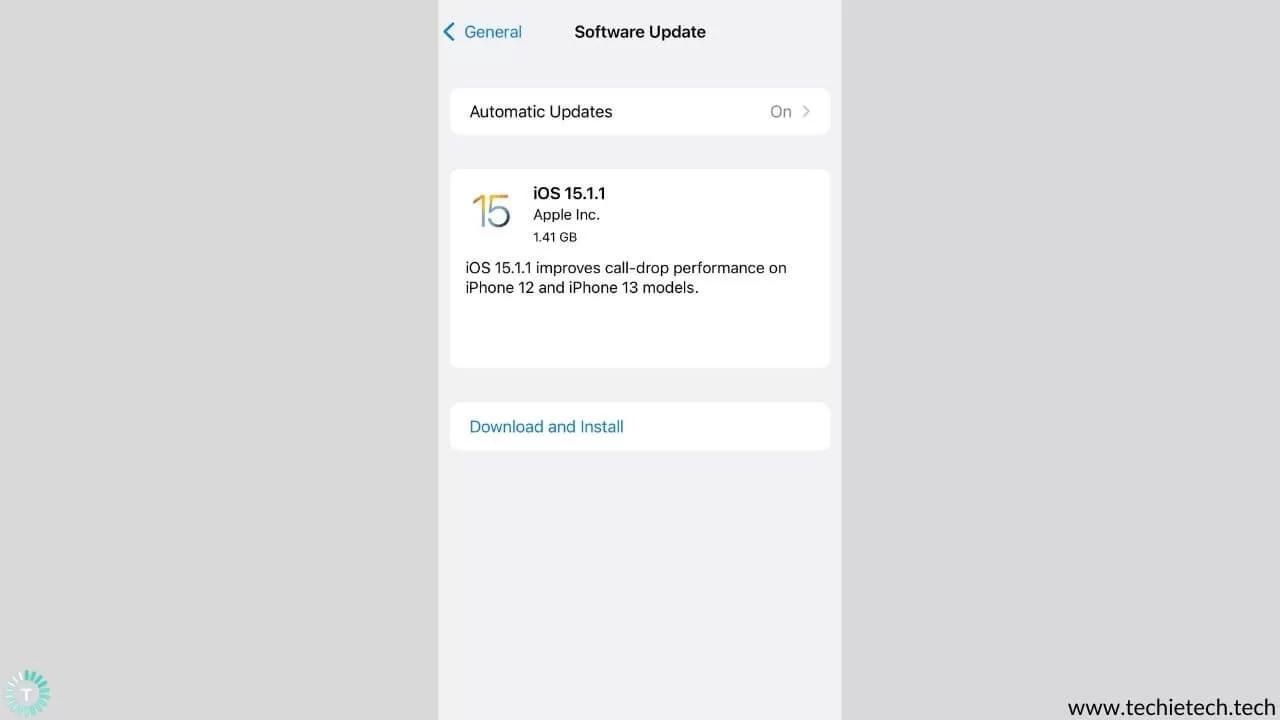
Also Read: iPhone not working after an update? Here’s our guide on how to fix it
4. Check Brightness
The Auto-Brightness feature automatically adjusts the brightness of your screen based on ambient light levels. This prevents your iPhone 11 from running out of battery too quickly due to high screen brightness. Lots of users tend to leave brightness at full by default. The auto-brightness feature can be turned on to prevent your iPhone 11 Pro’s battery from draining. Please note that you can also adjust it from the Control Center. Here’s how to do it:
- Go to Settings > Accessibility
- Select Display and Text
- Scroll down and enable Auto Brightness.
iPhone 11 uses a LCD panel and the iPhone 11 Pro and Pro Max use an OLED panel so this method would benefit the latter devices significantly.
Also read: iPhone 11 overheating on iOS 15? Here’s how to fix it
5. Update Apps
One of the most common reasons behind the battery drain on iPhone 11 running iOS 15 is pending app updates. We need to understand that developers also have a lot of catching-up to do whenever a new software like iOS 15 is released. This is exactly why Apple also provides developers a beta version of iOS so that they can test and optimize their apps for the newest operating system. The reason why we recommend this solution is because apps that are not updated may run inefficiently or inadvertently perform operations in ways that are counterproductive to how they should be performed on the most recent iOS 15 software. For the sake of your iPhone 11 Pro’s battery, we highly recommend that you take some time out to update your apps because this is one of the most effective iOS 15 battery drain fixes. To update your apps:
- Visit the App Store
- Select the account icon at the top right upper corner
- Click on Update all > Select Done in the top right upper corner
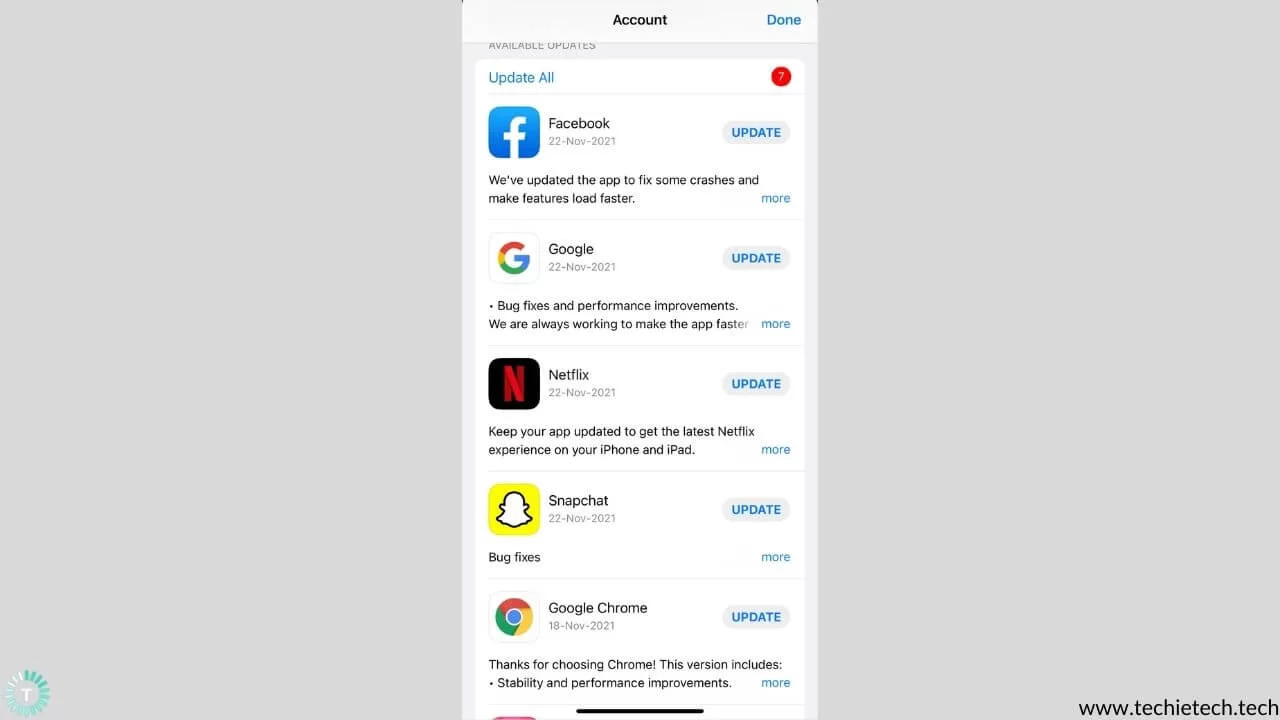
Also Read: How to Hide Apps on iPhone and iPad in 2021?
6. Activate Low Power Mode
iPhone’s low power mode is a God sent when you need to save battery. This feature disables certain background-running activities of the device while allowing you to resume normal operations. It turns off background app refresh, automatic downloads, push emails and other features in just one click. When your iPhone’s battery gets low, Low Power Mode reduces the amount of power it uses. This means that your iPhone will last longer between charges which will hopefully prevent any iOS 15 battery drain overnight. This is a very efficient method when your iPhone 11’s running iOS15 battery is draining and you don’t have access to a charger. Here’s how to enable Low Power Mode on iPhone 11 Pro:
- Go to the Control Centre
- Scroll down and tap the battery icon
- When your battery icon turns white, this means that Low Power Mode is enabled
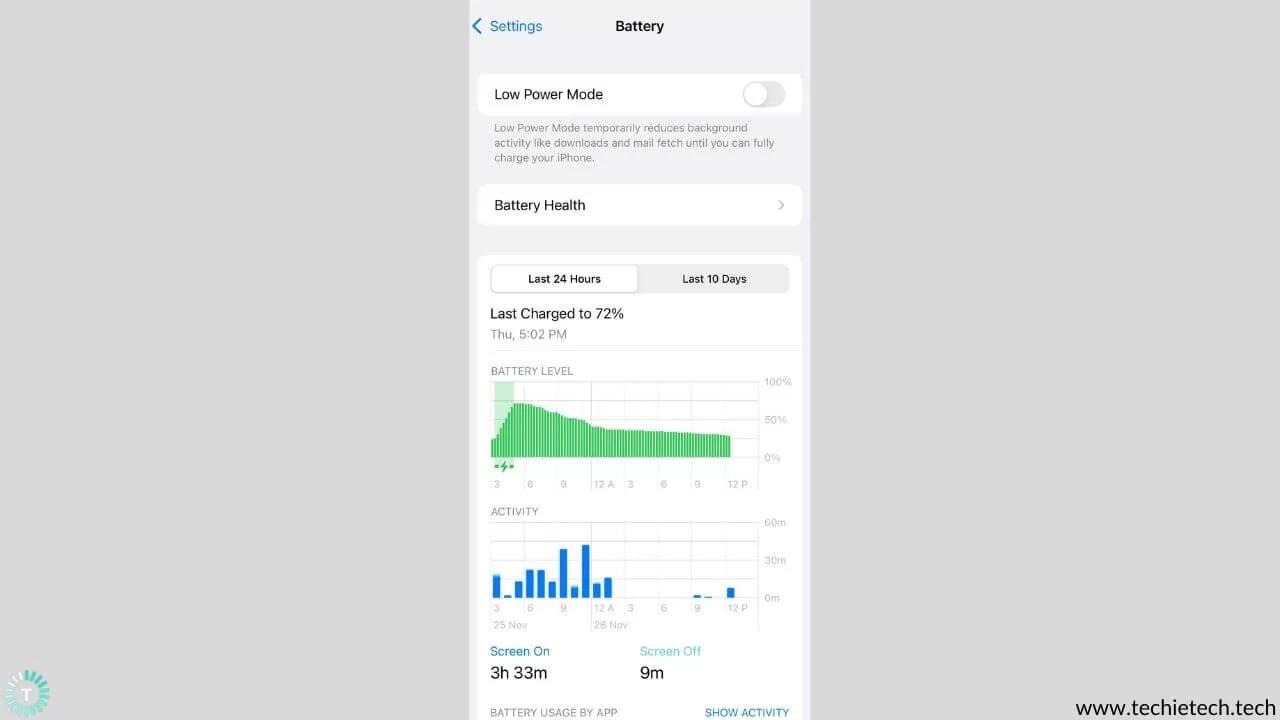
7. Enable Dark mode
Enabling Dark Mode on iPhone 11 Pro, and 11 Pro max can help with battery draining issues. This largely happens because the pixels on the iPhone 11 Pro and 11 Pro Max’s OLED screens are turned off, resulting in less battery consumption. Moreover, according to a
study conducted by Purdue, switching from light to dark mode at 100 percent brightness saves an average of 39 percent to 47 percent battery power. Therefore, switching to dark mode could help your iPhone 11 Pro Max last much longer than if you left it in light mode. Here’s how you can enable this feature:
- Go to Settings > Display and Brightness
- Click on Dark Mode to enable it
- You can also schedule Dark Mode to turn on automatically at night.
Also Read: 21 Tips on How to Improve iPhone Battery Health in 2021
8. Manage Location Services
Another feature that could be to blame for your deteriorating iPhone 11 battery life on iOS 15 is Location Services. Many apps want to know and use your location for a variety of legitimately useful reasons, but most of them don’t need to track your location when you’re not using the app. You can quickly go through your apps and select whether they are allowed to use your location. You can select from Always, While Using the App, Ask Next Time, or Never. If the app will never need your location, select that option. Allowing Location Services only while using the app makes the most sense for most apps. To do so, follow these steps:
- Go to Settings > Privacy
- Select Location Services
- Choose which apps can use Location Services
Additionally, we also recommend that you opt for Wi-Fi over mobile data since it uses less battery than a cellular connection. We also suggest you switch your Bluetooth off when not in use since that only sucks up extra battery.
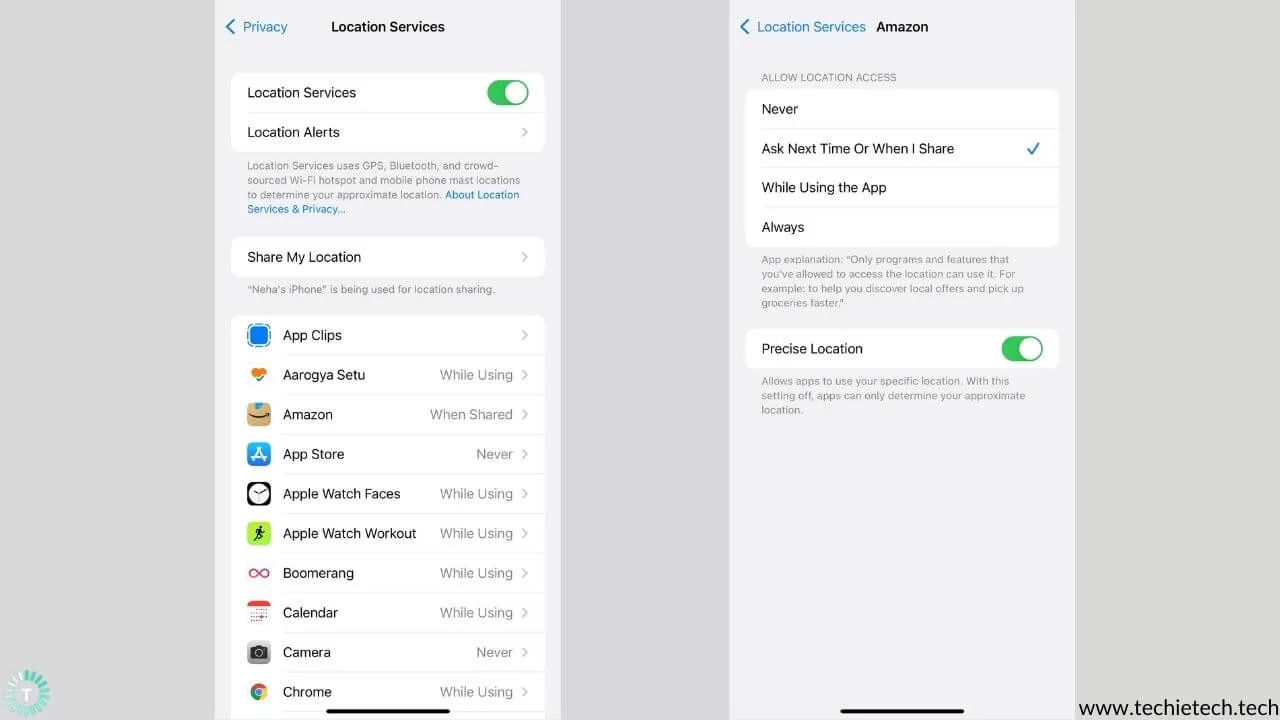
Also Read: iPhone 11 not charging? Here’s our guide on how to fix it
9. Disable automatic downloads
Automatic downloads from the App and iTunes Stores are another major cause of battery drain. You can choose to have music, apps, books, and app updates downloaded automatically. While checking for new content and downloading it while on the go is convenient, in the long run, it causes unnecessary battery drain on the iPhone 11. To get the most out of your battery, turn them all off and remember to manually download any new content. You can also set reminders for the same. Here’s how you can disable automatic downloads on iPhone 11 running iOS 15:
- Go to Settings > iTunes & App Store.
- Under Automatic Downloads, switch Apps to the off position.
Also Read: iPhone 11 Review in 2020: 6 Months of Daily Usage
10. Disable Background app refresh
Even when you’re not using your apps, background app refresh allows them to check for new content and update the app as well as the user in the form of push notifications. This is to save you time when opening apps by ensuring that the most recent information is ready and waiting after being refreshed in the background. Allowing all of your open apps to update and refresh in the background, on the other hand, is a surefire way to drain your iPhone battery. This essentially means that even when you’re not using your iPhone 11, certain apps are allowed to use your
Wi-Fi or cellular data connection to download new content. By limiting the number of apps that can use this feature, you can save a lot of battery life as well as your data. Here is how you can disable this:
- Settings > General > Background App Refresh
- Switch Background App Refresh off
Also Read: Most Durable Lightning Cables You Could Buy Right Now
11. Disable Push Mail and Notifications
When you set your mail to push, your iPhone maintains a constant connection with your email server, allowing the server to push the mail to your iPhone as soon as it arrives. In simple terms, the iPhone 11 keeps checking for email every minute. This constant flow of data depletes your battery quickly. To resolve this issue, we’ll switch your iPhone from push to fetch mode. By telling your iPhone 11 to check for new mail every 15 or even 30 minutes instead of all the time, you’ll save a lot of battery life. When you open the Mail app on your iPhone, it will always check for new mail after 15 minutes, thereby preventing battery drain on iPhone 11. Here’s how you can go about this:
- Go to Settings > Mail > Accounts.
- Click on Fetch New Data.
- Turn off Push
- Scroll to the bottom and select Every 15 Minutes under Fetch.
- Tap on each individual email account and, if possible, change it to Fetch
Additionally, if you are thinking ‘why is my iPhone 11 battery draining so fast all of a sudden’, then it may be because of Push notifications. When you give an app permission to send you Push Notifications, you’re giving that app permission to run in the background so that if something important happens that app can send you an alert. Notifications are useful, but they do lead to battery drain.For instance, you might have noticed that very often you receive push notifications for in app purchases as well, when you disable push notifications such unnecessary notifications will also get disabled along with their background refresh process, which sucks in even more battery. In essence, when we receive text messages or notifications, we need to be notified, but we also need to choose which other apps can send us these. Here’s how you can modify this:
- Go to Settings > Notifications
- You’ll see the text for the different types of notifications which the apps are allowed to send to you. This includes Badges, Sounds, and Banners
- Go through the list and see if there is any app whose notifications are not necessary
- To switch it off, tap the name of the app and turn off the switch next to Allow Notifications.
12. Remove extra widgets
Do widgets on iPhone 11 drain the battery? Yes, but not all of them drain the iPhone battery as much as others do. If your iPhone’s battery is draining too quickly, remove any widgets you don’t use. If your iPhone’s battery is draining quickly on iOS 15, try removing unnecessary widgets by following the steps below:
- Press and hold until the drop-down menu appears to delete a widget.
- Remove the widget by tapping the ‘Remove Widget’ button.
- Tap ‘Edit Home Screen’ to remove multiple widgets at once. All of your apps and widgets will start swaying.
- To delete the wiggling squares, tap the minus in the top-left corner of the widget.
- You can also delete widgets from your Today Screen by swiping right.
Also Read: Best Clear Case for iPhone 11 in 2021
13. Monitor & Improve Battery Health
Your phone will recommend specific changes in Settings to preserve iPhone battery life, thanks to a feature introduced with iOS 14 in 2020. The Battery Health panel displays information about the battery’s maximum capacity and peak performance. The maximum battery capacity of a device is the capacity of the battery when it was brand new. As a battery ages chemically, its capacity decreases, potentially resulting in fewer hours of use between charges. Your battery capacity may be somewhat less than 100 percent depending on how long it has been since the iPhone was produced and when it is activated. Your battery’s capacity to give top performance deteriorates as its condition deteriorates. The Peak Performance Capability portion of the Battery Health screen may display messages like the performance is normal, performance management has been applied, battery health is unknown, performance management is off and finally your battery health has degraded. This depends on how old your iPhone is, your charging habits, your usage & more. We recommend reading our in-depth guide on how to improve iPhone 11 battery health to make the most out of it.
Make sure you use these steps to check Battery Health suggestions to see why your iPhone is draining battery faster than it should be. To check your Battery’s health
- Go to Settings > Battery > Battery Health.
Also Read: Best Protective Cases for iPhone 11 in 2021
14. Enable Reduce motion
An increase in animations that come with new software features could also be a cause of iOS update battery drain. You’re using animations that use a lot of iPhone battery life if you’ve been enjoying the fun effects and reactions in the Messages app. While the Messages app’s flashy features are entertaining, they will inevitably reduce the amount of time your iPhone can stay alive. The iPhone has animations for everything, not just the Messages app. Switching from an app to the Home screen is accompanied by an animation. There’s live wallpapers with dynamic movement. Each animation may not consume a large amount of battery power, but the small amount of power consumed by each transition adds up quickly especially if you use your iPhone a lot.
- Go to Settings > Accessibility > Motion.
- Enable Reduce Motion
15. Adjust Auto-lock and Disable Raise to Wake
After a predetermined amount of time, Auto-Lock turns off your screen. You’re burning your battery by leaving the screen on if it’s turned off or set to a longer time frame. Your battery will last longer if you choose a shorter time before the screen locks. Furthermore, with Raise to Wake turned on, your iPhone assumes you want to use it and turns on when you pick it up. If you’re constantly picking up your phone or walking around with it in your hand, your iPhone battery will quickly deplete, which is also why we suggest you turn off Raise to Wake to save battery drain on iPhone 11 Pro Max.
To adjust Auto-Lock:
- Settings > Display and Brightness
- Select Auto-Lock and adjust the timings
To disable Raise to Wake:
- Settings > Display and Brightness
- Scroll downwards and switch off Raise to Wake
16. Use Optimized Battery Charging
iOS includes a rather useful feature called Optimized Battery Charging. Essentially, this helps in extending the life of the battery. This feature learns from your daily charging habits and waits until you need to use your iPhone 11, iPhone 11 Pro, and iPhone 11 Pro Max to finish charging it to 100%. This will keep your battery from reaching its maximum capacity, potentially extending the battery’s life. Here’s how you can enable this:
- Go to Settings > General
- Select Battery
- Click on Battery Health and switch on Optimized Battery Charging.
This step might not show any significant improvement in iPhone 11 battery drain instantly but it helps in preserving the battery health of the smartphone.
Also Read: Best iPhone 11 Wireless Chargers in 2021
17. Spot battery draining apps and remove unused apps
Are you someone who uses Facebook a lot? Or maybe you’re someone who always has a clever tweet up their sleeve all the time. The reason why we ask this is because apps like Facebook, Twitter, and even Google Chrome are notorious for sucking up battery life. Having said that, the battery life of iPhone 11 running on iOS 15 is entirely dependent on the apps you use, how frequently you use them, and whether or not they’re running in the background. There is a very simple method through which you can check which apps take up the most battery. Here’s how you can do this:
- Go to Settings > Battery
- Swipe up and a list will appear. This will display the battery usage by different apps on your screen.
- You’ll see a list of the apps you use, along with details on how much battery they consume and how much time they spend running in the background.
- Tap an app to see how much time it spends on-screen and how many minutes it spends in the background.
If this didn’t help in fixing your battery drain issues, then we suggest you remove apps that are no longer in use. Look, we are guilty too. We all have a tendency to download apps for the sake of it and forget about their existence. However, this can have a negative impact on the battery health of your iPhone 11 Pro Max. So, if you aren’t actively using an app, it will simply take up space on your device. It may also have an effect on the iPhone 11 Pro’s battery life, and let’s be honest you will also end up saving a lot of valuable storage space in this process. You can do this by:
- Go to Settings > General
- Select iPhone Storage
- Take a look at the apps and remove the ones which are unwanted
Also Read: Instagram not working on iPhone or iPad? Here’s our step-by-step guide on how to fix it
18. Reset settings
Resetting all settings on your iPhone after updating to iOS 15 is another way to help fix the issue of sudden battery drain on iPhone 11. It’s highly possible that the problem lies with settings you’re unfamiliar with, in which case we recommend you reset your settings, which will hopefully bring this problem to an end. Please remember that this method will revert your settings to their default or factory state, so make sure you remember your Wi-Fi passwords. Here’s how to go about it:
- Go to Settings > General
- Select Transfer or Rest iPhone > Reset
- Click on Reset All Settings
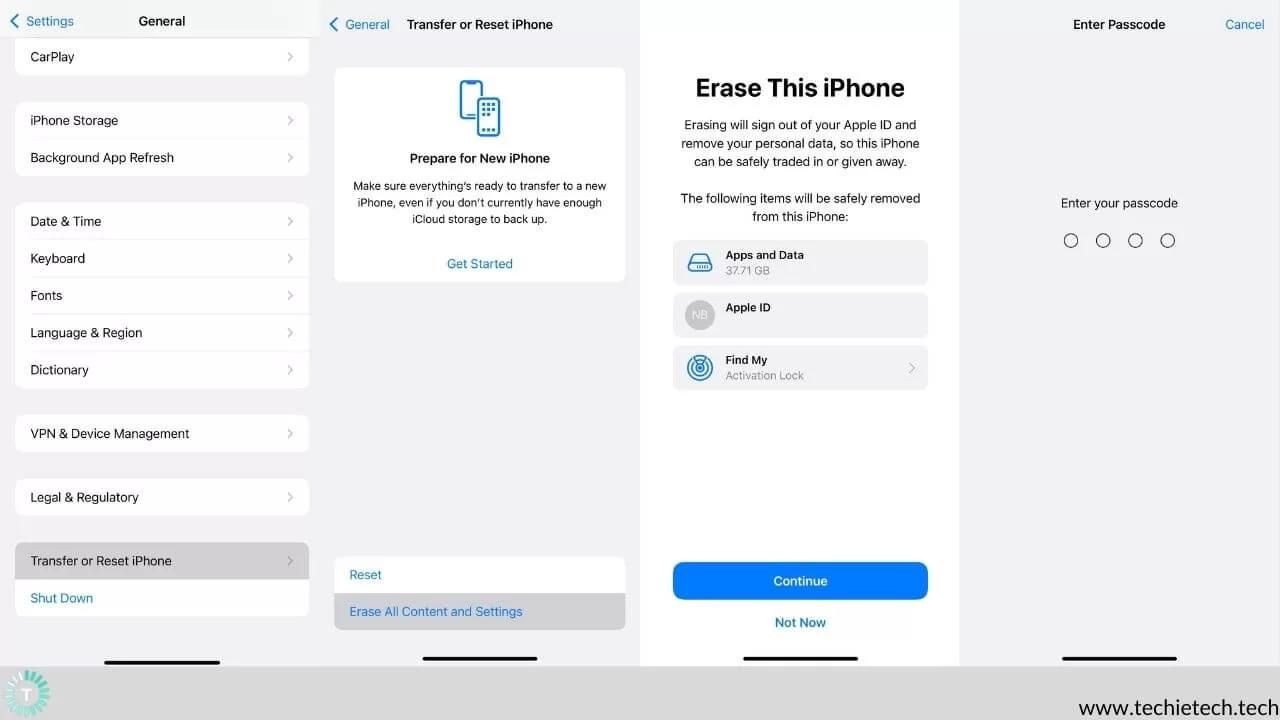
Also Read: Wi-Fi not working on iPhone 11? Here are 15 ways to fix it
19. Factory Reset your iPhone 11
If the situation looks bleak and nothing seems to fix your iPhone 11 Pro battery life on iOS 15 then, we suggest that as a last resort you factory reset your iPhone. This is to clear any potential errors caused by a corrupt file or something equally as worse. A word of caution-
All of your data and settings will be deleted when you reset your iPhone, so we suggest you make a backup for all your data first. Here’s how you can proceed with a factory reset of your iPhone 11:
- Go to Settings > General
- Select Transfer or Reset iPhone
- Click on Erase All Content and Settings
20. Contact Apple
If none of the aforementioned solutions have worked out for you and your iPhone 11 battery life is still suffering, then we suggest you contact Apple. Make an appointment at the Apple Genius Bar, trained professionals will definitely help you determine if the battery drain on your iPhone 11 is a hardware issue or not and provide you with the best courses of action!
We have now come to an end of our troubleshooting guide on iPhone 11 battery drain on iOS 15. We hope that some of these solutions have truly worked out for you. If they have, please let us know and if they haven’t, then please don’t panic and head to your nearest Apple Store to seek further assistance. While you’re here, stick around and check out our troubleshooting guide on
Bluetooth not working on iPhone 13? Here are 14 ways to fix it