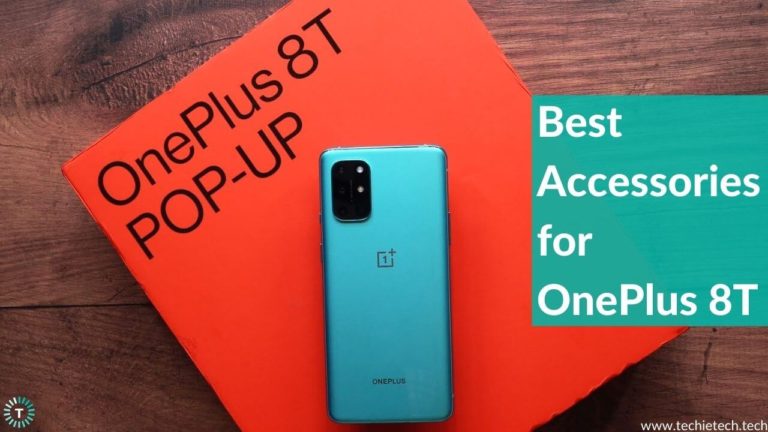Galaxy Z Fold 3 is one of the best foldable phones that you can buy at this point. It was launched by Samsung at the Galaxy Unpacked August event on 11th August 2021 alongside the Galaxy Flip 3 5G. Let’s not forget it is one of the beefiest foldable phones launched until now by the South Korean tech giant. It features never added IPX8 waterproof rating, protection of Gorilla Glass Victus, and “sweeper” bristles inside the highly durable aluminum hinge to keep the dust out. It is among the best multitasking smartphones that come with the power of Qualcomm’s Snapdragon 888 chipset. That’s not all, the Galaxy Z Fold 3 supports 5G connectivity and is compatible with Wi-Fi 6.
No doubt, using such a powerful smartphone can be interesting. However, things didn’t go well for some of its users as they started reporting problems on various forums including the official Samsung Community. Users around the globe started to complain about common Samsung Galaxy Z Fold 3 problems they’re facing in day-to-day usage.
In this article, we have covered different Galaxy Z Fold 3 problems including battery drain issues to Samsung Pay problems and their respective solutions. We will be updating this article as we come across new problems shortly. So make sure to check again in case you face new issues other than the ones listed here.
Disclaimer: Proceed at your own risk, TechieTechTech will not be responsible if anything goes wrong with your device.
List of Galaxy Z Fold 3 problems and solutions
1. Camera app not displaying Dual Screen button for selfies
Many users took to the Samsung Community platform to complain about the Galaxy Z Fold 3 camera app not working. They mentioned that when trying to take selfies the dual-screen button is not showing on Galaxy Z Fold 3. The dual-screen button is generally located in the top-right of the main (folding) screen and enables users to see a preview of the selfies on the outer screen, This is normally situated in the top-right of the main (folding) screen and allows the user to see a preview of their selfie on the cover screen as well, allowing them to click better selfies with the help of the rear camera. We understand camera problems on Galaxy Z Fold 3 can be annoying, so we are here with a fix.
Possible Solutions:
Fortunately, there’s a fix to this camera issue on the Z Fold 3 camera issue. You can try opening the camera app from the cover screen and check whether or not the Dual Screen button appears where it should. If this didn’t help to fix the camera app problem on Galaxy Z Fold 3, please make sure to
reset all the camera app settings of your phone or simply force stop the camera app. This should probably fix the issue with the camera app on Samsung Z Fold 3. You can also try restarting the foldable to see if that helps.
Also read: How to fix 5G not working on Galaxy S21
2. The screen brightness auto-dimming (even when adaptive brightness is off)
Many users claimed that they have been facing screen brightness problems on Galaxy Z Fold 3. As per this post, the screen brightness keeps on auto-dimming even if the adaptive brightness is set to “OFF.” It should be noted that minor bugs and glitches can also cause brightness issues on Android smartphones. To fix the screen brightness issue on the Galaxy Z Fold 3 5G, we want you to try the methods given below.
Possible Solutions:
Make sure to follow the troubleshooting methods we have mentioned as under:
- First, you should try restarting your device and check if the problem is fixed.
- As we mentioned, problems related to display brightness can be the reason for software issues as well. So, to fix this issue you can try updating the software of your device, if available.
- Try running the phone in safe mode to see if a third party app is interfering with the normal operations of the foldable.
Also read: 17 Ways on How to Fix Samsung S10/S10+ Battery Drain Problem
3. Location and GPS issue on Z Fold 3 5G
Some users have also complained that they are not able to acquire GPS location data on the Z Fold 3. Remember, this problem has been haunting Samsung Galaxy users for some time now. But, facing it on the most expensive smartphone by Samsung, can be so frustrating.
Possible Solutions:
If you are facing such an issue on Z Fold 3, please make sure to confirm if you have an active internet connection. In case the internet is doing fine, we want you to try updating the software of the device, if available.
Here’s how to fix GPS problems on Galaxy Z Fold 3 5G:
- Head to Settings
- Navigate to the Software Update option
- Tap Check for updates
- If an update is available, the device will pop up the same. Then, simply tap on Install Now.
If a software update did not fix the problem, move on to the next solutions.
You can try and check GPS settings Z Fold 3. Head over to Settings>Location and then select High Accuracy mode.
If that did not help, try turning the Airplane mode on and off. Make sure to wait at least 15-20 seconds before turning it off.
Also read: How to fix Samsung Galaxy Note 10/10+ Battery Drain Problem
4. Battery drain problem on Galaxy Z Fold 3
Samsung Galaxy Z Fold 3 uses two different high refresh rate displays which consume the most battery. Although the battery drain problem on Android phones is fairly common, facing it on the flagship phone life Z Fold 3 can be a troublesome experience. However, there are some methods that you can do to prevent the battery from draining too fast on Galaxy Z Fold 3 5G. Remember, these methods can be useful in fixing all the battery issues on Z Fold 3 and other Android smartphones out there. Give it a try.
Possible Solutions:
- Before you try anything to fix the battery drain problem on Z Fold 3, we urge you to restart your device so that minor glitches and bugs get ruled out from the scenario.
- If it didn’t help fix the battery drain on Galaxy Z Fold 3, check for apps that consume a lot of power. These include social media apps like Instagram, Facebook, etc. You can simply cut down the usage of such apps or restrict their background activity in the battery optimization settings.
- Try lowering the screen brightness or enabling the adaptive brightness feature on your Galaxy Z Fold 3. You can also enable Dark Mode as the foldable smartphone uses OLED displays so it should be easier on the batteries to display a dark theme.
- No doubt, Z Fold 3 sports plenty of connectivity features to enhance the user experience. But, it can fire back sometimes when you always turn them on. Connectivity services like Bluetooth, Location, NFC, Wi-Fi, and many other features should be kept turned off if not in use to save the battery. As they run in the background and search for signals, it can drain the battery on your Samsung Galaxy Z Fold 3 5G.
In case you are willing to read the full guide on fixing the battery drain problem on Z Fold 3, S21, and other flagship phones, you can check the read section below.
Also read: How to Fix Battery Drain Problem on Galaxy Z Fold 3 and S21 series
Please note all the methods that we have listed above can come in handy fixing the Galaxy Z Fold 3 overheating problems too. Additionally, we’d recommend checking charging accessories when you experience Z Fold 3 overheating while charging.
You can also try different methods that we’ve covered in our troubleshooting guide to fix overheating issues on the Samsung S21 series and other flagship devices.
5. Unable to turn on Wi-Fi on Samsung Galaxy Z Fold 3
Some users have also complained that they were unable to turn on the Wi-Fi on Z Fold 3 5G. Remember, this is normal but what is happening on Z Fold 3 isn’t digestible. Sometimes, corrupted Wi-Fi settings can be the real reason why Wi-Fi isn’t working on Galaxy Z Fold 3. Please don’t panic, we have an easy fix for you. Also, the troubleshooting methods we have mentioned below can be useful in fixing the T-Mobile connection issues with Z Fold 3.
Possible Solutions:
As we mentioned, Wi-Fi not turning is quite a common and annoying problem among Samsung Galaxy smartphones. But, the good news is that we have tried and tested solutions that are listed below.
- Check if restarting your Galaxy Z Fold 3 fixes the Wi-Fi issues.
- Try resetting the network settings on your phone. Please note that all saved network passwords and Bluetooth connections will be lost.
- If you’re using any kind of VPN, please disable them then restart and try again.
- Last but not the least, update the software on Z Fold 3 5G.
Also read: Best Galaxy Z Fold 3 cases
6. S Pen not working on the front screen on the Galaxy Z Fold 3.
Unfortunately, the S Pen is only compatible with one of the two screens on the Galaxy Z Fold 3. And, it’s the inner 7.6” foldable screen where you’re supposed to sketch, take notes, and mark up things.
Also read: Best Chargers for Galaxy Z Fold 3 to buy in 2022
7. S Pen to Text not working properly
Some Galaxy Z Fold 3 users also complained that they couldn’t Convert Handwriting to Text Features. Usually, this feature lets users write on the Samsung Note app and the handwriting gets translated to normal text.
Possible solutions:
As of now, there’s not any permanent solution to fix the S Pen not working properly on Galaxy Z Fold 3. However, you can
update the Samsung Note app or the device itself to see if it fixes the whole issue. Based on Samsung’s software update track record, we should see a software update soon.
Meanwhile you can also try clearing the cache and data of the Notes app.
Also read: Best Accessories for Galaxy Z Fold 3 you can buy right now
8. Instagram crashing while posting photos in Z Fold 3
News of social media apps crashing is not a new thing now. We often experience problems when there is something wrong with the server. So, before heading to the fix you should check if you are the only one who can’t make Instagram posts on Galaxy Z Fold 3, or is it everybody? If it is happening with most of the users, sit back and relax till the company does something to fix the server.
In case Instagram is crashing only on Galaxy Z Fold 3, you try the troubleshooting methods we have mentioned in the solutions section.
Possible Solutions:
Firstly, we want you to restart the app. If it fails, try restarting the Z Fold 3 5G. Additionally, you can try the following methods to fix Instagram not working, loading, or crashing issues:
- Clear Cache and App Data
- Check App Permissions
- Reinstall Instagram
- Update Instagram
- If that did not help then you can also Downgrade Instagram app by downloading an older version of the app.
- Use the web version of Instagram.
For further details, you can read our troubleshooting guide on fixing Instagram crashing issues on Galaxy Z Fold 3.
9. Samsung Pay not working
Some users on Samsung Community mentioned that they were not able to set up the app. They claimed that Samsung Pay is not working on Galaxy Z Fold 3 displaying German messages. That’s not all, it seems this issue also persists in some units of Galaxy Z Flip 3 5G. Eventually, the issue arises due to a mix up in the CSC code with which the original Z Fold 3 was set up.
Possible solutions:
You can try the following methods to fix Samsung Pay not working on Galaxy Z Fold 3. Please have a look:
- Restart your Samsung Z Fold 3
- Turn OFF and ON the Wi-Fi/Mobile data.
- Update the Samsung Pay app
- Try uninstalling and reinstalling the Samsung Pay
- Check for Software updates and install if there are any available from the Settings of your phone.
Also read: Best Galaxy Z Flip 3 Cases You Can Buy in 2022
10. YouTube playback acting weirdly
A bunch of users reported the YouTube playback error on Samsung Z Fold 3. Just in case you’re also facing the same issue, you should understand that it is most likely due to a problem with the browser or internet connection. Remember, a slow internet connection can be a possible reason why you’re facing YouTube playback not working on Galaxy Z Fold 3.
Possible Solutions:
- Restart the YouTube app.
- Restart your device.
- Toggle the mobile data.
- Clear the YouTube app’s cache.
- Update to the latest version of the YouTube app.
- Uninstall and reinstall the YouTube app.
- Update your device to the latest software version (if any).
Also read: Best chargers for Galaxy Z Flip 3 you could buy right now in 2022
11. Can’t activate unlocked Z Fold 3 on Sprint
This is probably the most complex issue on Z Fold 3 reported recently on Samsung Community. Some users from the US market complained that they can’t activate the Galaxy Z Fold 3 on Sprint. We find out that this seems to be the problem arising after the merger of T-Mobile and Sprint last year.
Possible Solutions:
At the time of writing this article, there are two reliable solutions. Go to this link and enter your device’s IMEI and SIM ICCID number to activate your SIM on the Galaxy Z Fold 3 5G.
If that did not work, try contacting T-Mobile or Sprint for the solution. It is worth mentioning that some users mentioned that the activation issues were solved after a few days.
Also read: Best Accessories for Galaxy Z Flip 3 you can buy right now
12. Galaxy Z Fold 3 screen protector problems
We got to read the experience of some users claiming problems with the pre-installed screen protector on the main foldable screen. According to them, the inner screen protector had some bubbles, while some complained about the inconsistent distribution of adhesive throughout the screen protector.
Suggestions:
No matter how much it bothers you, you shouldn’t peel off the screen protector by yourself. Instead, we recommend contacting Samsung directly to fix the issue as soon as possible. We highly recommend visiting your nearest Samsung service center for a screen protector replacement.
Also read: Best Screen Protectors for Galaxy S22 Ultra in 2022
13. Disabled camera after unlocking the bootloader on Galaxy Z Fold 3
Since Samsung is pretty concerned about users’ data and privacy, it was found out that the company intentionally disables the camera after you unlock the bootloader in the Galaxy Z Fold 3. This was first spotted and confirmed by XDA developers. As per their experience, when you unlock the bootloader to install a custom operating system, the camera will be disabled and start causing app issues during usage. That’s not all, your Galaxy Z Fold 3 will be factory reset to prevent any unauthorized access. Eventually, you’ll lose all the data from your phone.
Suggestions:
TechieTechTech urges everyone who is reading this not to perform any such actions that compromise the manufacturer’s security policy. If you’ve managed to get a unit with an unlocked bootloader, we recommend re-locking the bootloader as that will restore the camera app access. Please double check from reliable sources on how to relock the bootloader. We will not be responsible for any damage to your device.
Also read: How to Reset Network Settings on Android 11 devices
14. Galaxy Z Fold 3 randomly rebooting
Sounds weird, but it is true; many Z Fold 3 users mentioned that their phone is randomly rebooting without any warning. We have heard and seen it happening on the Galaxy Note 20 and Note 20 Ultra, but experiencing it on the beefiest foldable phone can be a bad experience, for sure. While this was reported in some units, you should still be prepared, who knows you might experience this problem in your Z Fold 3.
Possible Solutions:
To fix this issue, you can simply restart the Z Fold 3 in the Safe mode. In the safe mode, your device runs with first-party apps and rules out any problem that can be caused by faulty third-party apps. Not to forget,
Wiping cache partitions of your device can also help fix Z Fold 3 randomly rebooting problems.
Also read: Best Accessories for Galaxy Z Fold 3
15. Unable to change ringtone/notification sound in Z Fold 3
Are you missing your calls and messages because your phone didn’t ring? If this is happening to you, please don’t worry. We have come across different forums where users complained that they can’t change the ringtone on Samsung Galaxy Z Fold 3, while some claimed that they can’t change the notification sounds.
Usually, some minor glitches can cause the issue which can be fixed with a normal restart. If that doesn’t help, we have listed some methods below to fix it. Please have a look. We know how frustrating it’d be, but we have a fix here.
Possible Solutions:
If you can’t change the ringtone and notification sound on Galaxy Z Fold 3, here are certain things you need to try at first.
- First and very obvious, restart your device without thinking twice.
- Force stop the Settings app and try changing the ringtone or notification sound.
- If the above method did not help fix the ringtone not changing issues on Galaxy Z Fold 3, you should reset all the settings on your phone.
- You can also wait for a software update patch to fix this issue. Samsung has been very reliable when it comes to pushing software updates.
16. Galaxy Z Fold 3 not charging
It might sound weird but the latest Galaxy Z Fold 3 is facing charging issues as it was with the Galaxy S21 series. Whenever you face charging problems on Galaxy Z Fold 3, you should understand that this can be due to hardware and software issues. Sometimes, a faulty charger or a charging cable can cause Galaxy Z Fold not to charge at all. After you rule out all the hardware issues, please make sure to try the methods we have mentioned in the solution section.
Possible Solutions:
When the Galaxy Z Fold 3 is not charging at all, you should try restarting the device in the first place. If the restarting methods didn’t fix the Z Fold 3 charging issue, you can also
check for any third-party apps that might be causing the real problem. To fix that, you should try charging your Galaxy Z Fold 3 in the Safe mode. If you wish to find more solutions, please check out how to fix the Galaxy S21 not charging issues.
Also read: How to fix Galaxy S20 Not Charging
17. Unresponsive/frozen display problem on Galaxy Z Fold 3 5G
The Samsung community often gets flooded with various issues faced by users on their devices, and one of them which is doing the rounds these days is the frozen/unresponsive screen issue on Galaxy Z Fold 3 5G. The user complained that the inner screen on Z Fold 3 came out unresponsive out of nowhere with all three buttons (Open apps; Home screen; Back) grayed out, unexpectedly. If you’re among the users who are annoyed by such problems, there’s good news for you. We have listed some solutions below, we recommend trying those and seeing if it works.
Possible Solutions:
If your Z fold 3’s inner/outer display is unresponsive, we suggest the following solutions to the issue:
-
- The very first thing you’d do when you experience this problem on your Z Fold 3 is to try the rebooting method. Rebooting is one of the easiest ways of getting minor issues fixed on any smartphone.
- Check for an Android update on your Galaxy Z Fold 3 and install it (if available). The frozen screen can be related to RAM, however, users may experience this issue if the device is running on an outdated Android version. So, it’s best that you update it and see if the problem is gone.
- If your device stucks on specific apps like Discord, Facebook, Instagram, etc.; it is suggested to clear the app cache from the Settings menu of your Galaxy Z Fold 3. The clear cache option is quite handy in solving various app issues on Samsung Galaxy Z Fold 3 and other Android smartphones.
- We are not recommending the factory reset method at this point (but, it remains one of the most reliable methods) because you can lose all your data stored on the device, rather we recommend running your phone in safe mode and then checking if the problem is resolved.
- If the problem still persists, make sure to update the recent apps.
- If nothing helps, you should try factory resetting the device as the last resort after backing up all your personal data.
18. Samsung Galaxy Z Fold 3 Bluetooth not connecting issues
Talking about the common issues with Galaxy Z Fold 3, it is important to address the Bluetooth connection problem on the device. Many users have complained that the Bluetooth connection is dropping or they are not able to connect their
audio accessories via Bluetooth on Galaxy Z Fold 3 5G. Some complained that the Z Fold 3 is not connected to the car via Bluetooth.
Possible Solutions:
If you’re facing any of the discussed Bluetooth issues on Galaxy Z Fold 3 or all other Bluetooth-related problems, we recommend resetting all the Network Settings from your device. Please note, doing this will reset all the settings related to mobile data, Wi-Fi, and Bluetooth back to default.
19. Google Play Store not updating apps on Galaxy Z Fold 3
App updates are always handy as it helps to browse new features on your favorite apps that you’ve managed to download on the foldable Samsung phone. However, some Z Fold 3 users are not lucky enough to get their apps updated from Google Play Store. It can be due to various reasons, some probable ones could be issues with the Google server, low storage, etc.
Possible Solutions:
If you’re unable to update apps on the Galaxy Z Fold 3, there are a few things you can try to fix the issue.
- First, check available storage on your device, if it has sufficient devices, try restarting the device and see if the issue is resolved.
- Next, please ensure that the auto-update app is not set to “update apps on Wi-Fi or mobile data only.” That’s because if the update is set for Wi-Fi only, then you won’t be able to update apps using mobile data and vice-versa. To ensure that you can update apps on any network, please set the auto-update settings to “update apps over any network.”
- Also, we recommend force-stopping and clearing the cache of the Google Play Store to fix the app not updating issues on Z Fold 3 5G.
We also encourage you to check our detailed troubleshooting guide to fix the Play Store not updating apps issue on Galaxy Z Fold 3 or any smartphones that you own.
FAQs related to common Galaxy Z Fold 3 problems
Is it worth getting the Z fold 3?
The Galaxy Z Fold 3 is the best foldable phone available right now. It comes in a more durable design and has S Pen support. Whereas, the multitasking features available in this foldable 5G phone are even better. The cameras do not have the flagship specs as that of the S21 series, nonetheless, it’s still a good choice for everyday shoots. Please note Galaxy Z Fold 4 is also in the news, we have covered leaked specs and more,
Does the Galaxy Z Fold 3 break easily?
The Galaxy Z Fold 3 is a solid phone. It is very durable and will not break easily. Samsung claims that the screen of Z Fold 3 is up to 80% more durable than the previous models. As far as built is concerned, the Galaxy Z Fold 3 features an aluminium body, protective polyester film coating, and Gorilla Glass Victus, which is one of the toughest glasses in the smartphone industry.
Is Z fold 3 waterproof?
The Galaxy Z Fold 3 and Galaxy Z Flip 3 come with an IPX8 rating, which indicates that the foldable Samsung smartphone is water-resistant for up to 30 minutes in up to 1.5 meters of fresh water. Your Galaxy Z Fold 3 can withstand the rain if left in outdoor situations for a while, such as camping. The official website of Samsung quotes:
The Galaxy Z Fold3 and Galaxy Z Flip3 are water resistant and can withstand the rain if left in outdoor situations for a while, such as camping.
When dirty or smeared, you may clean your device with fresh water.
As your device is water-resistant, it can withstand spills of freshwater from the kitchen or under other ordinary circumstances.
How many times can I fold Z Flip 3?
Samsung has included ‘Ultra Thin Glass’ on the Galaxy Z Flip 3, which the company claims to be 80% more durable than its predecessors Galaxy Z Fold 2. Coming to your question, the Galaxy Z Fold 3 can withstand up to 2,00,000 folds, which makes 550 folds per day if you use your device for up to a year.
That’s all for now in this troubleshooting guide to fix common problems on Galaxy Z Fold 5G. In case you experience any new problem other than that we have mentioned here, please let us know. We will be more than happy to help fix all the problems on Samsung Galaxy Fold 3 5G.