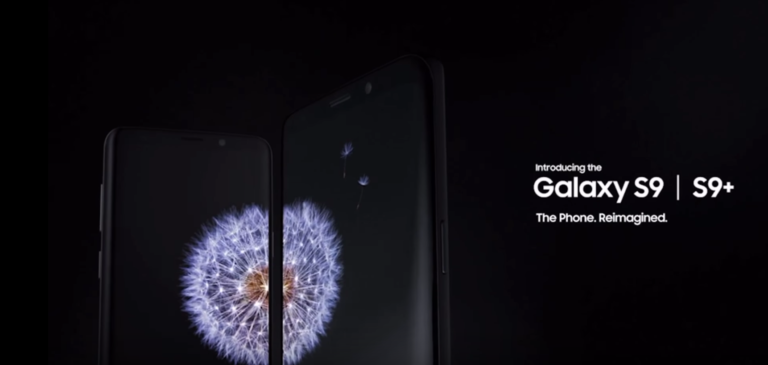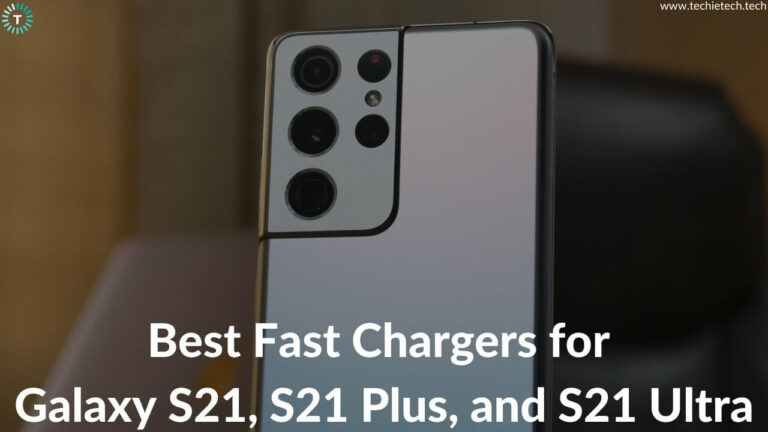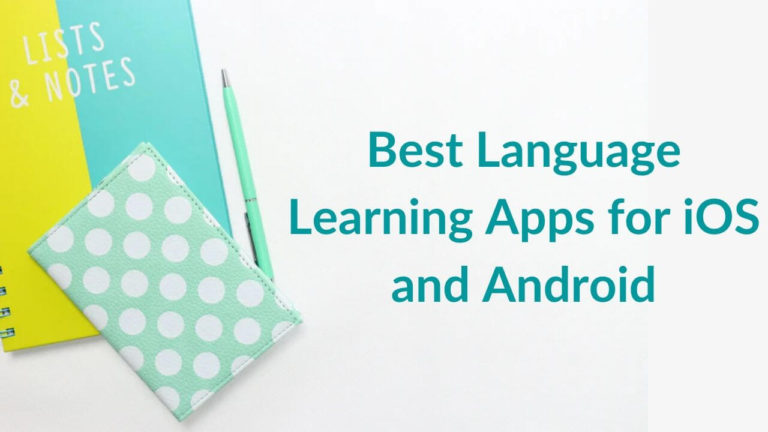Is Your Samsung Galaxy S20/S20+/S20 Ultra Not Fast Charging?
The Galaxy S20, S20 Plus, and S20 Ultra are Samsung’s best phones for 2020. They pack a ton of modern, cutting-edge features like beautiful display panels, excellent cameras, and great sound quality. One of the most useful day-to-day features in these phones is the ability to Fast Charge your Galaxy S20. However, the Galaxy S20 series phones sometimes tend to stop fast charging all of a sudden, without any apparent reason. If that is the case with your phone, allow us to help you out.
If Galaxy S20, S20 Plus, and S20 ultra-fast charging is not working, then we urge you to follow these steps to fix this problem.
1. Enable Fast Charging
If your S20 series smartphone is not fast charging then you should start off by making sure that fast charging is enabled in the first place. By default, the fast-charging option is enabled in Galaxy S20, S20 Plus, and S20 Ultra, but it is possible that you may have disabled it by mistake. To fast charge your S20 series phones, you must ensure that this function is enabled.
Here’s how to enable fast charging on Galaxy S20 series smartphones:
- Head to Settings > Battery and Device Care > Battery
- Tap on More battery settings
- Then, tap the switch next to the Fast Charging
Just in case the problem persists, make sure you move ahead with the steps given below.
Also read: Best fast chargers for Galaxy S20., S20 FE, S20 Plus, and S20 Ultra
2. Restart the Device
Restarting your device solves many issues as it refreshes the whole system and powers it back on freshly. When you restart your phone, a lot of temporary cache files are deleted and replaced which often solves a lot of issues. If your S20 is not fast charging then you must try restarting it. Now that you have restarted the phone try charging again and check whether it’s fast charging or not. Make sure to move ahead with the below steps if you could not fix this problem by restarting the Galaxy S20.
Also read: 19 Ways to fix Samsung Galaxy S20/S20+/ S20 Ultra Battery Drain Problem
3. Use the Original Charger and Cable

Faulty and incompatible charging accessories can be the reason why your Galaxy S20 is not fast charging. If your power adapter or cable is incompatible with the Galaxy S20 Power Ratings, then your device might face problems in taking up the charge. Also, if you’re using a third-party charger, then you should make sure that it gives enough power to adequately fast charge your S20.
So, before you move ahead with any steps, make sure you check the specifications of the charger and charging cable. If you believe that the charger or cable could be faulty, try charging your Galaxy S20 with an authentic Samsung power adapter and cable to see if it fast charges. In case that doesn’t help you fast charge your S20 series phone, then we suggest you move ahead with other solutions given below.
Don’t miss: Galaxy S20 Ultra Review in 2021: A Mixed Bag
4. Use a different charging outlet
If you are experiencing fast charging issues on Galaxy S20, make sure to check the charging port you are using to plug in your charger. There’s a possibility that the faulty charging port might not be supplying enough power to support fast charging. To double-check this, make sure to charge another device using the same power outlet. If you are facing fast charging issues on another device as well, it is recommended to charge your Galaxy S20 Plus using a different power outlet. In addition, if you’re a frequent traveller and have a habit of charging your device via a power bank, or a travel adapter, you should ensure that it delivers enough power to support fast charging on Galaxy S20.
If you are using any other power source, like an external power bank, make sure it has enough wattage to support fast charging on your Samsung device.
Also read: Best accessories for Galaxy S20/S20+
5. Turn OFF connectivity features and charge your Galaxy S20
While there’s an option to speed up charging using power-saving mode on your Galaxy smartphone, some might find it annoying to turn it on and off every time. Therefore, it is an ideal option to charge your phone after you’ve turned off connectivity options like Wi-Fi and 5G Mobile data. Not only it helps to prevent Samsung Galaxy S20 fast charging issues but also mitigates the overheating problems on your device.
Also, we wouldn’t recommend keeping your device in Airplane mode because you might miss out on any important calls or SMS from your near and dear ones.
6. Update Your Phone
You might be wondering what updating the device has to do with Samsung S20 Plus not fast charging. Well, it is very common that an outdated device can be home to several bugs and issues. It is possible that some unknown bug or glitch might be causing fast charging issues on Samsung S20 Ultra. Therefore, it is best to update your device with the latest software available.
If you are uninitiated, here’s how to update the software of the Samsung Galaxy S20 series:
- Head to Settings, then tap on Software update
- On the next page, tap on Download and install
- Next, you’ll see your device scanning for the latest software available
Step 4: If any new software version pops up, tap on Download and install option, and your device will do the rest.
On contrary, if no new software version is detected by your device, you will see a message saying ‘Your device is up to date.’
If you are unable to fix the issue where your Galaxy S20 not fast charging, you’ll be left with the last option to factory reset your device.
7. Wipe Cache Partition on Galaxy S20
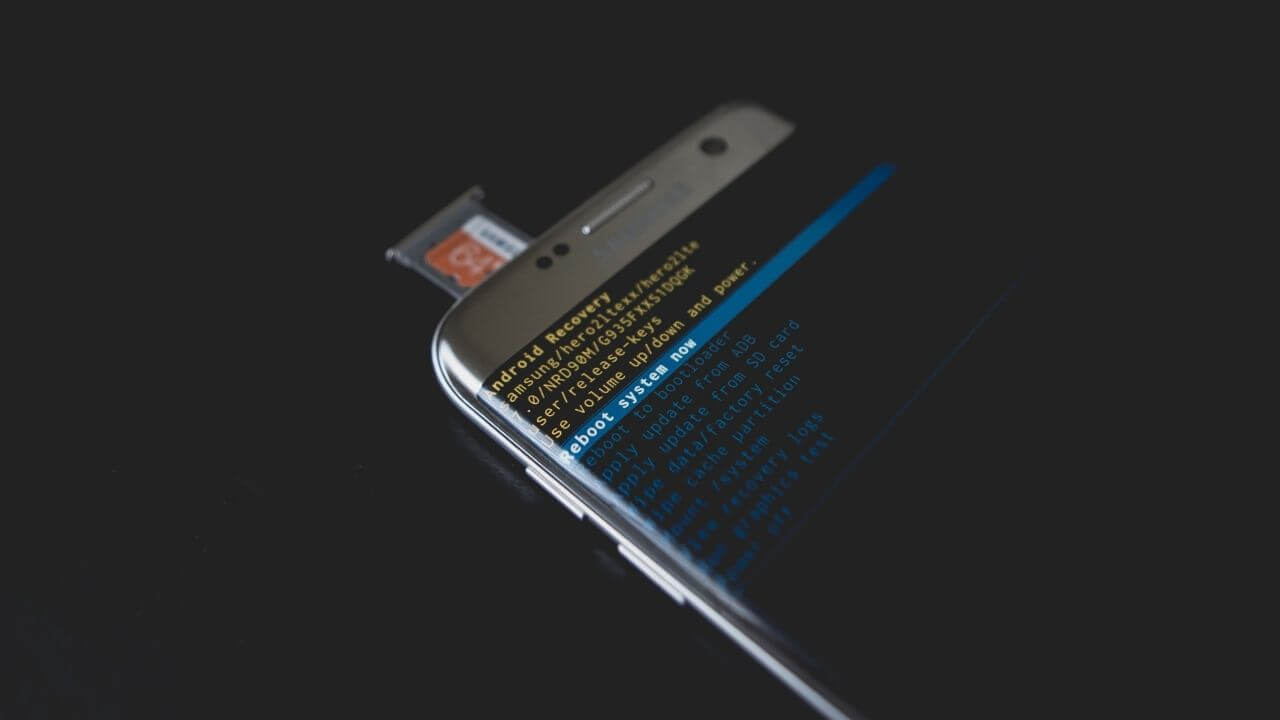
If you’re unable to fix the Galaxy S20 not fast charging problem, then you should try clearing the cache partition of your device. Doing this ensures that the outdated cache partition and corrupted files get wiped from your device and fresh, new files are created. It is possible that the corrupted or outdated cache partition contained damaged configuration files which is the reason why your Galaxy S20 is not fast charging.
Here’s how to wipe cache partition on Galaxy S20:
- Switch OFF the Galaxy S20
- Press and hold the Volume up key and the Power/Bixby button simultaneously
- After the Android recovery screen appears, release the buttons
- Use the Volume down button until you highlight the “Wipe cache partition”
- To select, press the Power/Bixby key
- Now, confirm by selecting “Yes” by using the volume control keys.
After the cache partition is completed, select “Reboot System Now.” This method is likely to solve the fast charging issue on your Galaxy S20 series smartphones. If this method won’t help, make sure to move ahead with other steps.
Also read: Best Wireless Chargers for Samsung Galaxy S20/S20+ and S20 Ultra
8. Recalibrate the Galaxy S20 battery
Sometimes, your device may show inaccurate battery reading making you confused about whether it’s fast charging or not. In such cases, recalibrating the battery can come in handy. This process resets the battery stats enabling the phone to show accurate readings.
Here’s how to recalibrate the battery of Samsung Galaxy S20 series smartphones:
- Use your S20 series smartphone, until it powers off on its own after getting completely drained out
- Make sure you use the original charger to power up the battery up to 100%. Don’t unplug the charger for at least two hours after it touches the 100% mark.
- Now, unplug the charger
- Power on your phone. The battery is now recalibrated.
Also read: Best Cases for Galaxy S20 and S20 Plus
9. Factory Data Reset
Factory data reset solves some major issues of the phone by clearing out hidden junk files which could be the reason behind performance issues on your Galaxy S20. It can solve the Galaxy S20 not fast charging problem as well. However, it erases all the data stored on the phone. So, it’s best to backup your data before you proceed.
Here’s how factory reset your Galaxy S20:
- Head to Settings
- Find Backup and Reset, then tap on Factory data reset
- Select Reset
- Enter Password/PIN/Pattern
- Tap on Delete All
Resetting the device should fix the fast charging issue on the Galaxy S20 series smartphones.
Also read: Best Accessories for Samsung Galaxy S20 FE
FAQs related to Galaxy S20 not fast charging issue
Why is my S20 phone not fast charging?
If you experience S20 not fast charging or not charging at all, it could be due to several reasons. However, these problems can be fixed without any extra effort. The most common reasons for a device failing to charge are:
- A faulty cable, charger, socket, or adapter
- Accumulated dirt or debris in the charging port
- Fault or corrupted third-party apps interrupting the charging process
- Your Galaxy S20 may be running on an older software version.
If you have figured out that charging accessories are at fault, we recommend checking our dedicated roundup to buy a new one by
Don’t miss: How to fix Galaxy S20 not charging problem
Why is my Galaxy S20 charging slowly?
If you are experiencing slow charging on your Galaxy S20 series smartphones, there are a few things you need to take care of. First and foremost, you should check the charging adapter, and cable and ensure you have not connected your device to let it charge via PC or a laptop. After ensuring these, you need to make sure of the following things if your Galaxy S20 is slow charging or not charging at all.
- Enable adaptive fast charging from the phone Settings. To enable adaptive fast charging on recent Samsung Galaxy phones, you should go to Settings > Device Care or Device Maintenance (whichever option is available in your handset) > Battery > Enable fast cable charging.
- Please note if your device detects moisture or water, it’ll not charge. It is a preventive measure taken by phone manufacturers to protect the device from any kind of damage or corrosion. You’ll generally see a water drop icon on your screen if moisture is detected. In this case, you should look to dry out the device and charging port. Then, try charging your device after you have restarted it.
- It is advised to run all the background running apps on your phone while charging. Also, we recommend disabling network features including mobile data, Wi-Fi, Bluetooth, location services, etc. It is because these services run in the background and drain your battery at the same time it is being charged. As a result, your Galaxy S20 charges slower than usual.
We hope that these methods helped you diagnose your Galaxy S20 and fixed the “No Fast Charging on Galaxy S20” issue. In case you are unable to resolve the issue from the methods mentioned, make sure to visit an authorized Samsung service center and get it fixed from there. This will help you to retain your warranty along with the Water and Dust resistance seal after repair.