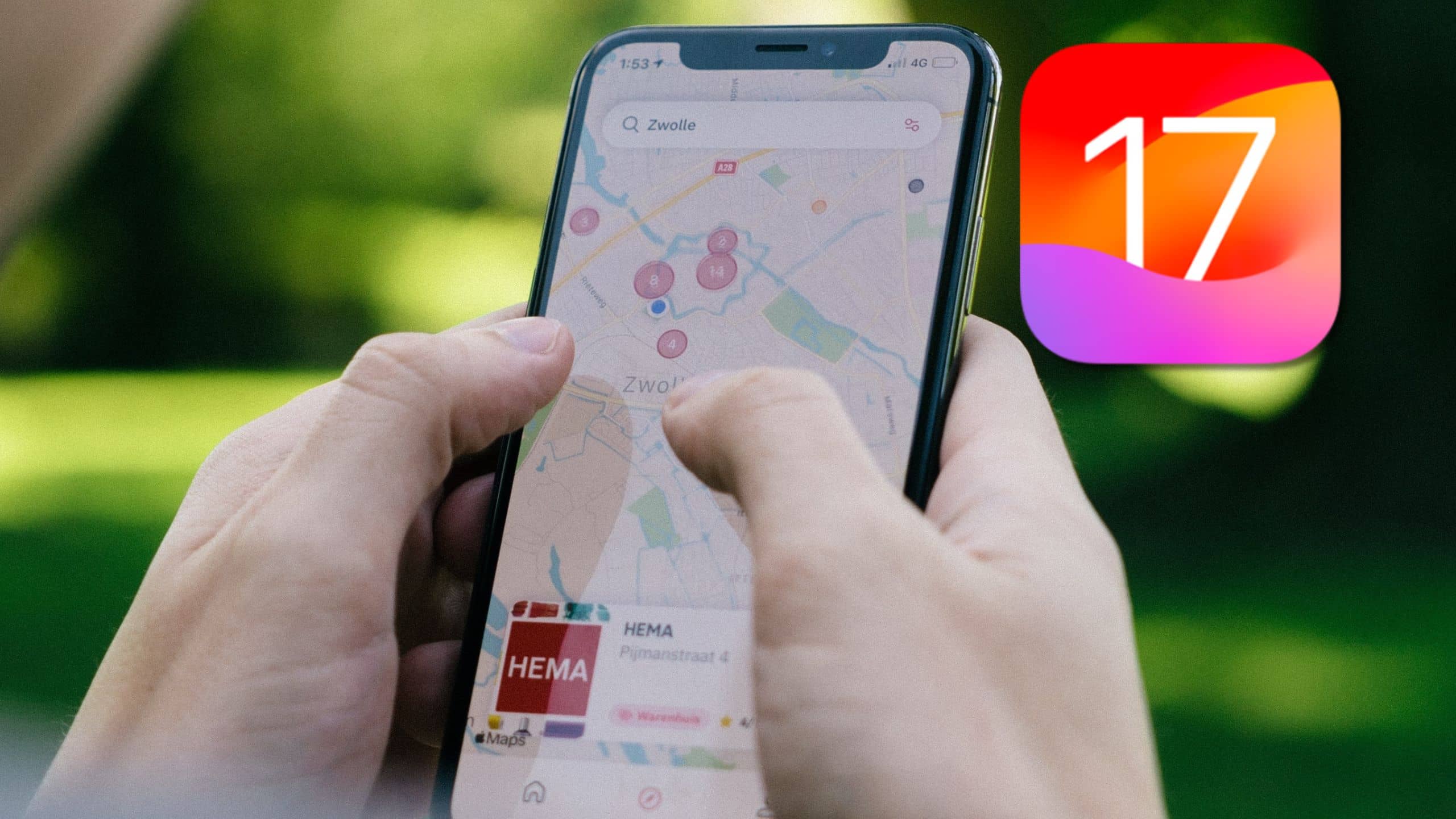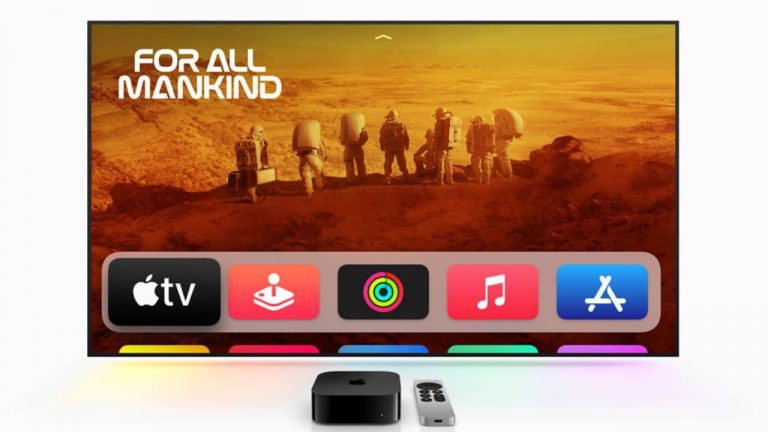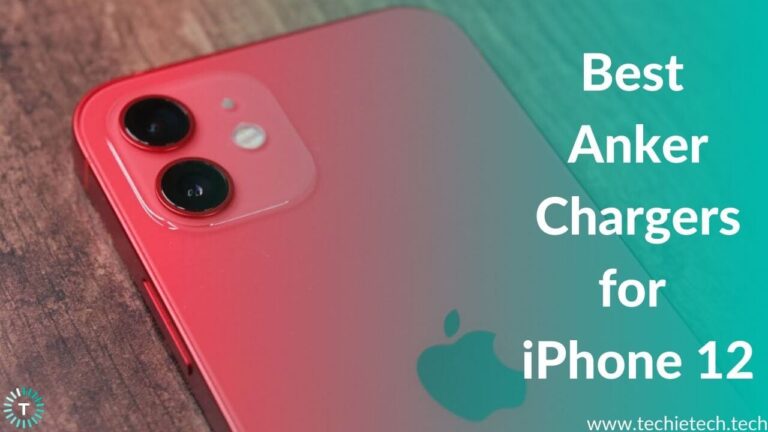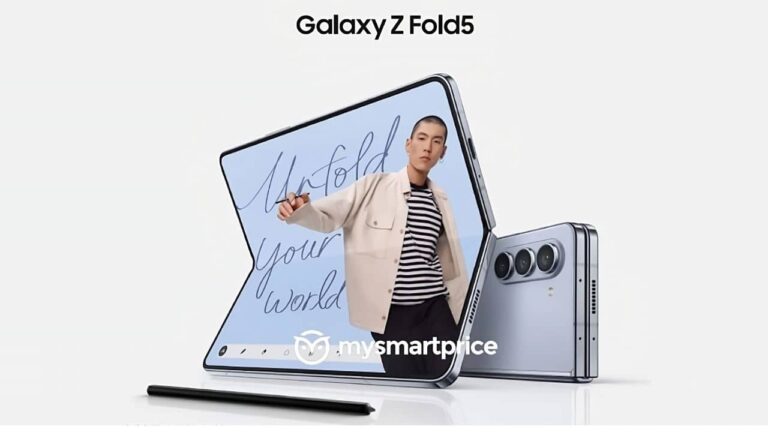Apple recently introduced new features for Apple Maps apps that can be used on iPhones running iOS 17. However, the changes are not as significant as we have seen in past iOS updates, but there’s one such feature that iPhone users have been wishing for years. If you’ve missed checking out these Apple Maps features, we have covered them for you. Keep reading to learn more!
Apple Maps New Features in iOS 17
In this section, we have rounded up everything that has been changed or added to Apple Maps in iOS 17.
Support for Offline Maps
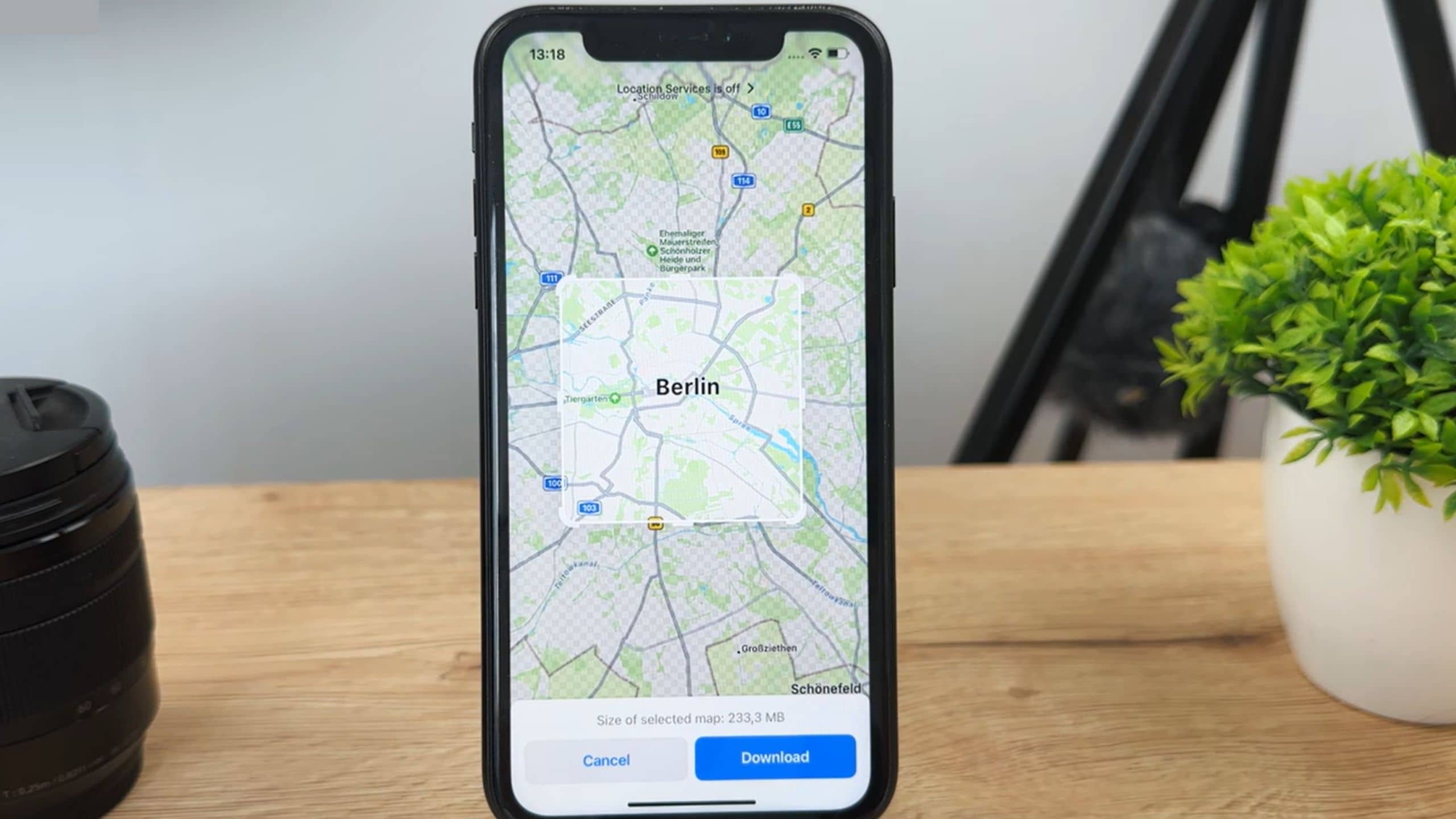
With iOS 17, the Cupertino giant has finally integrated the most awaited Apple Maps feature into its native navigation app. Offline Maps for Apple Maps will be helpful in situations where there are no cellular or Wi-Fi connections. You’ll be able to save a specific area or download a full city or even state map and access it whenever you’re offline. When you save the map, all the information related to business ratings, and business hours. Plus, the fact that it will allow you to navigate through turn-by-turn directions, you won’t miss being online when you’re stranded in a new city. However, there’s an exception, you can’t access real-time traffic information while using the Offline Maps feature on an iPhone running on iOS 17.
Saving an offline map is easy, too. We have mentioned step-by-step instructions on how to save Offline Maps in iOS 17 on iPhone:
Step 1: Launch the Apple Maps app,
Step 2: Tap on your avatar in the panel and tap on the new Offline Maps button,
Step 3: Then, select “Download New Map,”
Step 4: Now, search for the area you want to download. You will see your home area by default,
Step 5: On the preview, you can select the area and the app will tell you how much storage will be needed to save the map,
Step 6: Tap the “Download” button to confirm and the map will appear in the Downloaded list.
Remember, the size of the downloaded map varies depending on the area you’ve selected. The size of the downloaded offline map can be about 200MB for a smaller area, and it can go up to 3GB or more if you’ve selected a larger area with lots of businesses, roads, and streets.
Interface Update
Another notable feature of Apple Maps in iOS 17 is tappable icons. When you’re accessing turn-by-turn directions, you can now tap on icons for walking, driving, transit, and other options as opposed to seeing a dropdown menu in the iOS 16. That said, you will still find the arrival time and avoidance preference options buried in the dropdown menu as they used to be in the previous iOS versions.
Electric Vehicle Charging Stations are now visible on Apple Maps
With the boom in the EV sector, it is evident to have many electric vehicles on the road. And, if you own one, imagine how useful it would be if you could access the location of electric vehicle charging stations along your route. Worry not,
Apple Maps has a new feature that displays the real-time availability of EV charging stations along the Maps route. You can choose a compatible charging station so that Apple Maps displays only those where your vehicle can be charged.
Adjust Volume Levels
The new volume option is another new feature of Apple Maps in iOS 17. The new volume option is now placed in the same list where you can find the Add Stop, Share ETA, and Report Incident options. You can simply tap on the ^ button to access the new volume option to adjust the volume of spoken directions. One can choose from the Softer, Normal, or Louder voice option while using the Apple Maps.
That’s all we have for you in this round-up of the top features of Apple Maps in iOS 17. If you want to learn more about the top iOS 17 features coming this September, make sure to check our dedicated roundup of iOS 17 features.
Banner Image Source: Apple