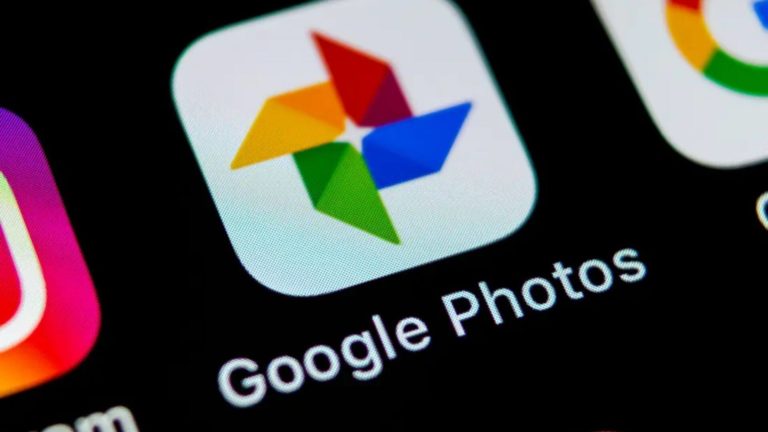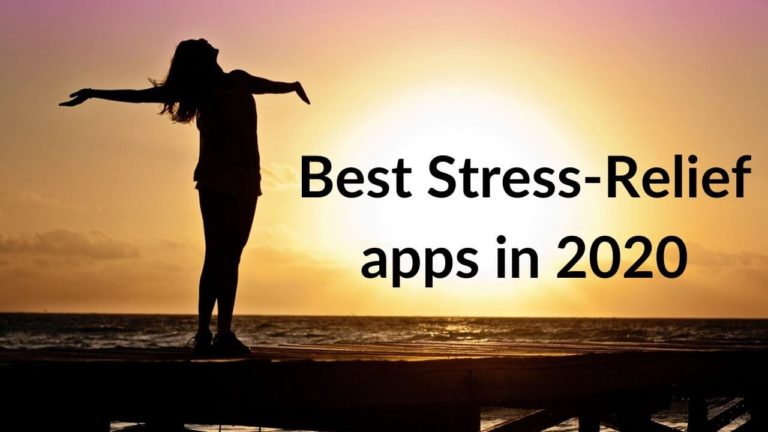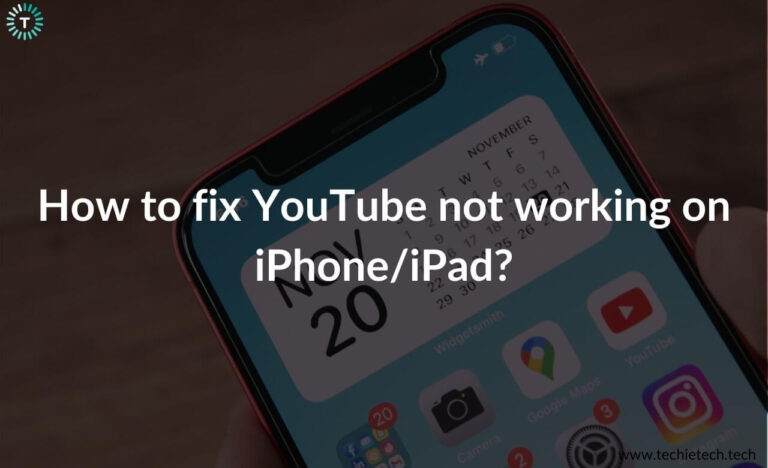WhatsApp is adding the capability for users to transfer their WhatsApp data from Android to iPhone via Apple’s Move to iOS app. This update was shared on Tuesday by Meta’s CEO Mark Zuckerberg on a Facebook post.
He conveys the new feature will allow users to easily switch between Android and iOS devices to transfer their WhatsApp data like photos, videos, chat history, and voice messages. All this takes place with end-to-end encryption, ensuring a secure user experience.
WhatsApp also rolled out a chat history transfer feature from iOS to Android last year, but thanks to this update users can now switch from Android and iOS devices. This feature is available in the Beta version of WhatsApp and will slowly roll out globally later this week. The feature will be available as a part of the ‘Move to iOS’ app. Please note that the option to transfer chats & media from any Android device to an iPhone will only appear when you’re setting up the iPhone. Existing iPhone users will
have to take a backup and factory reset their devices to use this feature.
Prerequisites for Moving WhatsApp Chat History from Android to iPhone
To use this feature, the Android device must be running Android 5 or later versions and the iPhone users should have iOS 15.5 or later versions installed. Users will also need to have WhatsApp version 2.22.7.74 or above and the Move to iOS app installed on their Android phone.
Also read: WhatsApp not working on iPhone? Here are 12 ways to fix it
How to Transfer Chats from Android to iPhone
- Open Move to iOS app on an Android phone and follow the on-screen guidelines.
- iPhone will receive a code after being prompted to enter the code on the Android phone.
- Hit Continue and follow the on-screen directions.
- Select “WhatsApp” on the Transfer Data screen.
- Select “Start” on your Android phone.
- Select “Next” and go to the “Move to iOS” app.
- After tapping “Continue” the data will start transferring from the Android phone to the iPhone.
- Head over to App Store to install the latest version of WhatsApp and log in using the same mobile number.
- Tap Start when the app flashes the prompt after that the conversations will be imported. After the import process, you’ll be able to see your WhatsApp chats & media on your iPhone.
Moving the data will not transfer your existing WhatsApp backup on Google Drive to iCloud storage. Users will have to back up their WhatsApp data over iCloud once the migration is complete. If the user has already a WhatsApp backup stored on iCloud, that will be replaced with a new one.
Please note, that your WhatsApp Call History will not be transferred to your iPhone.
Also read: Best iOS 15 Tips and Tricks