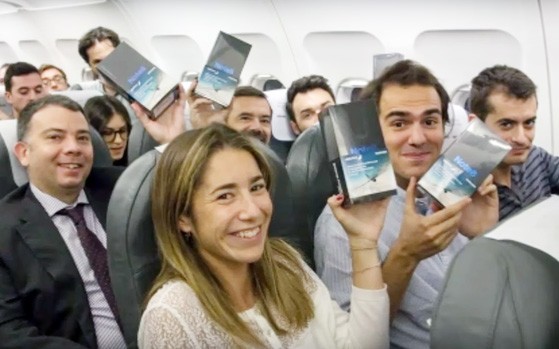LINE is one of the world’s widely used instant communication apps that empowers users to exchange texts, images, videos, music, etc. If you are a regular user of LINE, you might have a lot of important messages stored in it that you would like to transfer to the new phone. It is easy to transfer LINE from your old Android phone to a new one or from your old iPhone to a new one. However, things become a lot more difficult when you want to transfer LINE from Android to iPhone. So, how to transfer LINE chat history to new phone? Let’s discuss why is it difficult to transfer and also discuss the click-based solution offered by Tenorshare iCareFone for LINE.
Can I Transfer LINE from Android to iPhone Directly?
Unfortunately, there is no direct built-in or official way to transfer LINE from Android to iOS device. LINE only supports the same OS transfer (Android to Android or iPhone to iPhone). The main reason is that Android and iOS run on completely different operating architectures. iOS also does not allow downloading of random files. So, the difference in operating systems requires a very sophisticated approach to make the transfer. That’s why LINE hasn’t been able to offer the solution till now, and it does not seem to offer it anytime soon.
Transfer LINE Chats from Android to iPhone Via iCareFone for LINE
It’s true LINE does not support cross-OS chat transfer, but that’s not the end. Tenorshare has come up with the solution we all need. Its intuitive Tenoreshare iCareFone for LINE tool offers click-based, direct transfer of LINE chat history from Android to iPhone.
Tenorshare iCareFone for LINE is a powerful dedicated LINE transfer software between Android and iPhone. It is designed to offer a user-friendly, secure, and instant transfer solution for LINE.
Features of Tenorshare iCareFone for LINE
- It can transfer LINE between Android and iPhone.
- It can back up and restore LINE chat history on iPhone without any data loss.
- It allows to preview and export selective LINE backup to the computer.
- It is compatible with the latest iPhone 13 models and iOS 15.
- It is 100% secure and ensures data privacy.
Follow the below steps to transfer LINE from Android to iOS with iCareFone for LINE tool:
Step 1. Download and launch iCareFone for LINE on your Windows PC or Mac. Connect both phones with the computer. click “Transfer” and then click “Continue”.
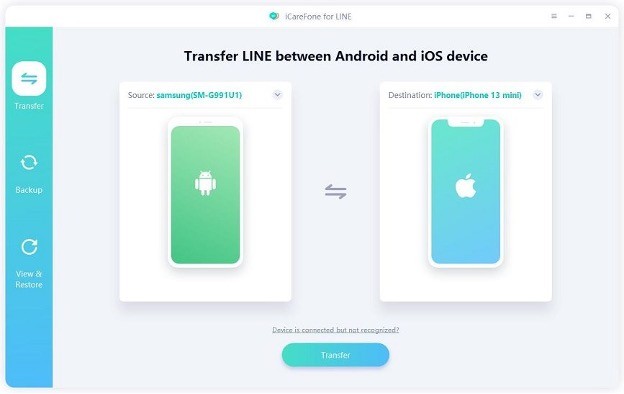
Step 2. Follow the on-screen instructions to make the LINE backup on Google Drive from your Android phone. Once done, click “Already Backed Up”.
Once you see the QR code, scan it from your Android phone via the LINE account scanner. Afterward, enter the authorization code that is appearing on your screen.
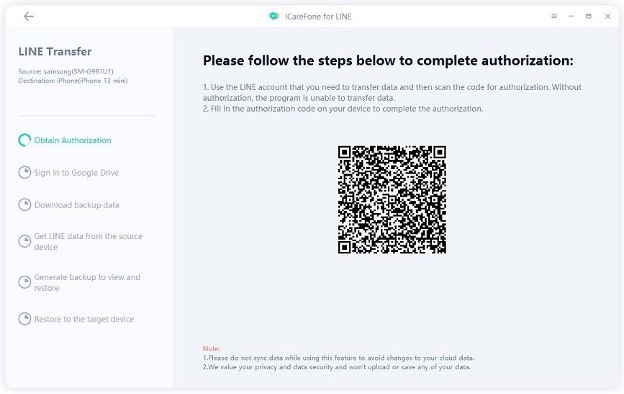
Step 3. Enter your Google account login credentials and click “Sign in”. Wait till the tool downloads the backup data.
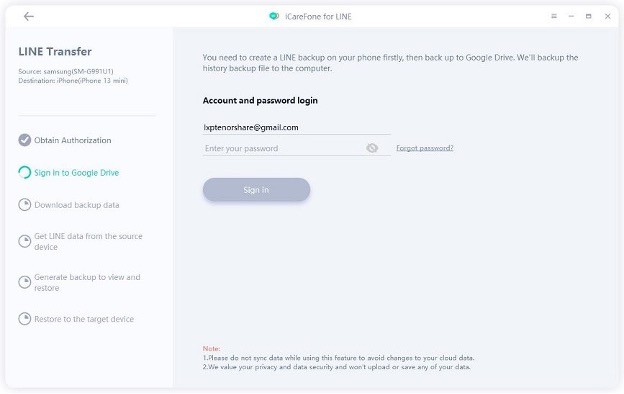
Step 4. After extracting the backup data from the Android phone, the tool will create a new backup that you can restore on your iPhone.
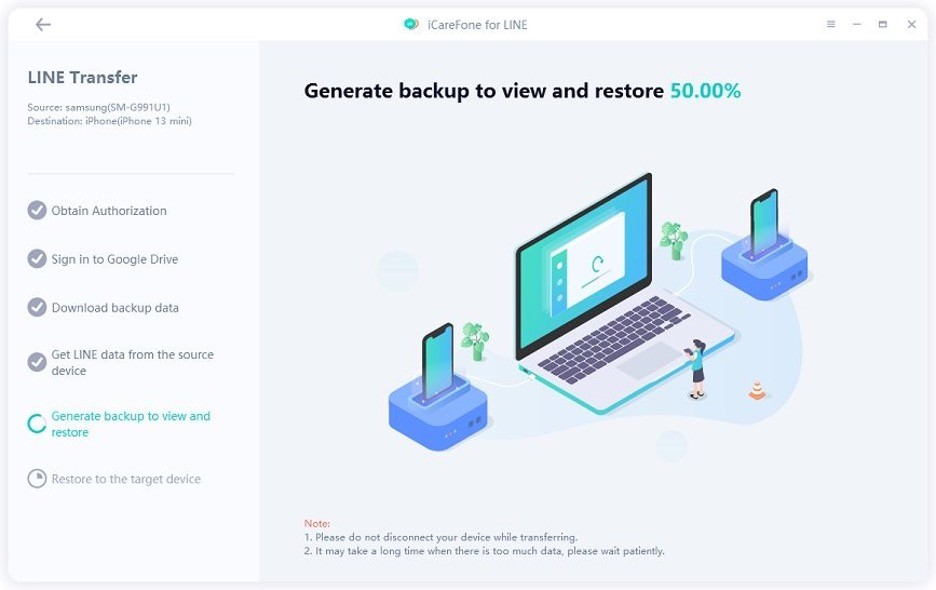
Step 5. Lastly, log into the LINE account on your iPhone with the same phone number and then click “Logged in”.
Afterward, the tool will start transferring LINE from Android to iPhone. So, wait till it is completed. Once done, your iPhone will reboot, and then simply log in to your LINE account and access the chats that are now successfully restored.
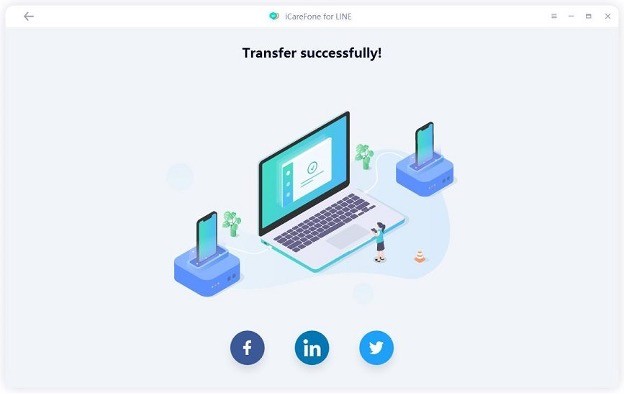
This way, in a few simple clicks and just a few minutes, you can completely transfer LINE chat history from Android to iPhone.
Move LINE Chat History from Android to iPhone Via Email or Google Drive
Other than using Tenorshare iCareFone for LINE, you can also transfer LINE from Android to iOS via email or Google Drive. However, both do come with some disadvantages. Let’s explore these two options one by one:
Copy LINE Chat History from Android to iPhone with Email
Follow the below steps to transfer LINE from Android to iOS with email:
- Open LINE on your Android phone.
- Open one chat that you want to transfer.
- Click the menu icon from the top right corner and then click “Other settings”.
- Click “Export chat history” and then select Gmail as the medium to transfer.
- Send the email to yourself.
- From your iPhone, sign in to the same Gmail account and then access the chat from your inbox.
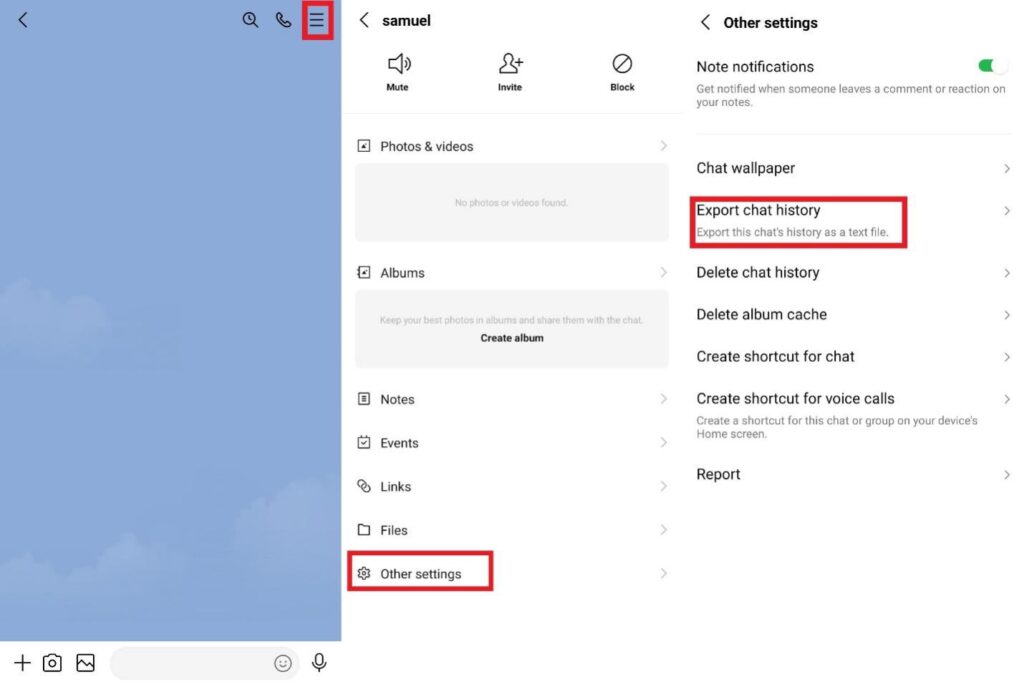
This way, you can access LINE chats on your iPhone. However, you cannot restore those chats to your iPhone LINE app. All you can do is access them from your email. Besides that, you can only export one chat at a time, so overall it becomes a time-consuming process.
Migrate LINE Chat History from Android to iPhone with Google Drive
Follow the below steps to transfer LINE from Android to iPhone with Google Drive:
- Open LINE on your Android phone.
- Go to “Settings” and then click Chats > Back up and restore chat history > Back up to Google Drive.
- Install the Google Drive app on your iPhone. From there, you can now access LINE chats.
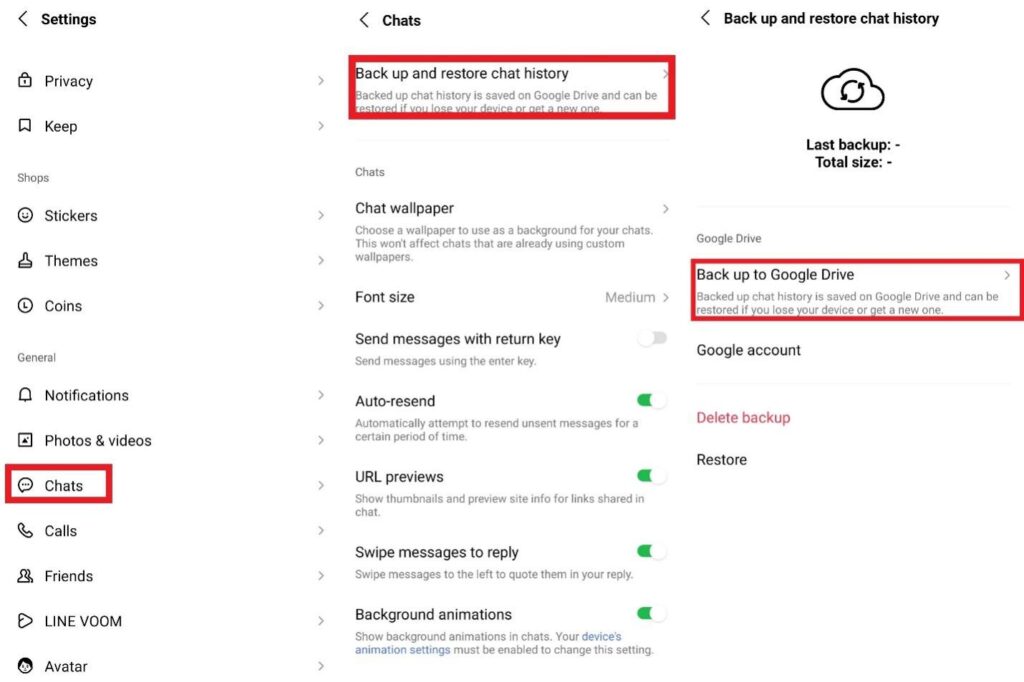
Just like the email solution, the chats you access from Google Drive will not be able to restore to your iPhone LINE app. So, whenever you want to access those chats, you have to open the Google Drive app and check the chats from there.
Final Words
In this article, we have explained how to make LINE transfer to new phone. Since the target is to transfer LINE from Android to iPhone, so there is no built-in direct way to do it. Similarly, the email or Google Drive approach also has issues. So, the best and highly recommended way to transfer LINE cross-OS is to use Tenorshare iCareFone for LINE. It offers a click-based interface, guaranteed LINE transfer without data loss, and a secure platform that you need to complete the transfer in no time.