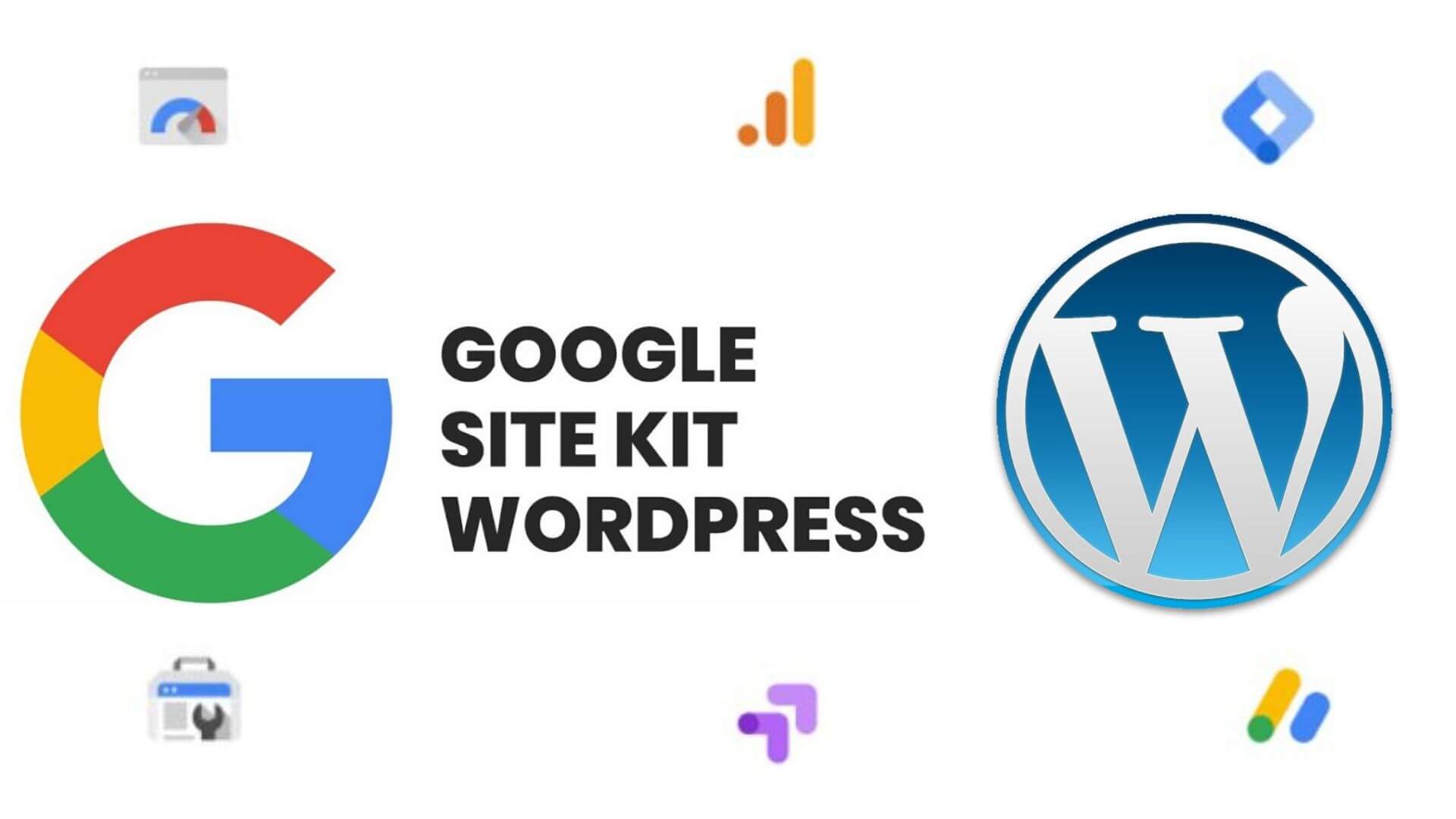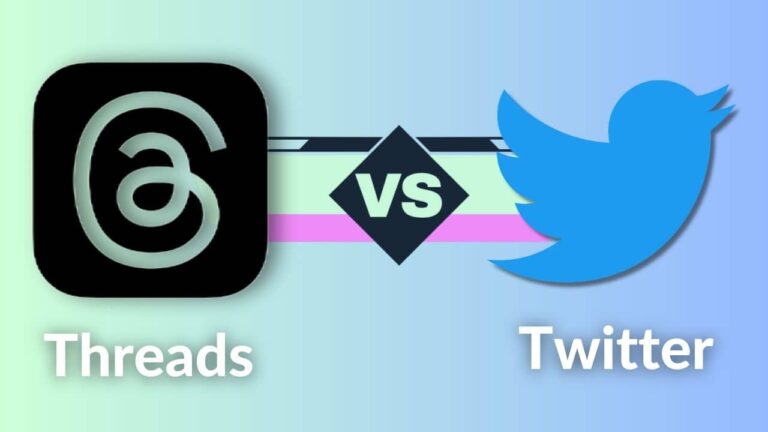Site Kit
Google has finally released 1.0 version of its Site Kit plugin for WordPress. The integration between WordPress and Google has always been extremely useful. Now, Google has taken a step to improve this integration by releasing an open-source plugin. It has over 70,000 active installs due to its ease of installation. The plugin was under the Beta phase for 6 months.
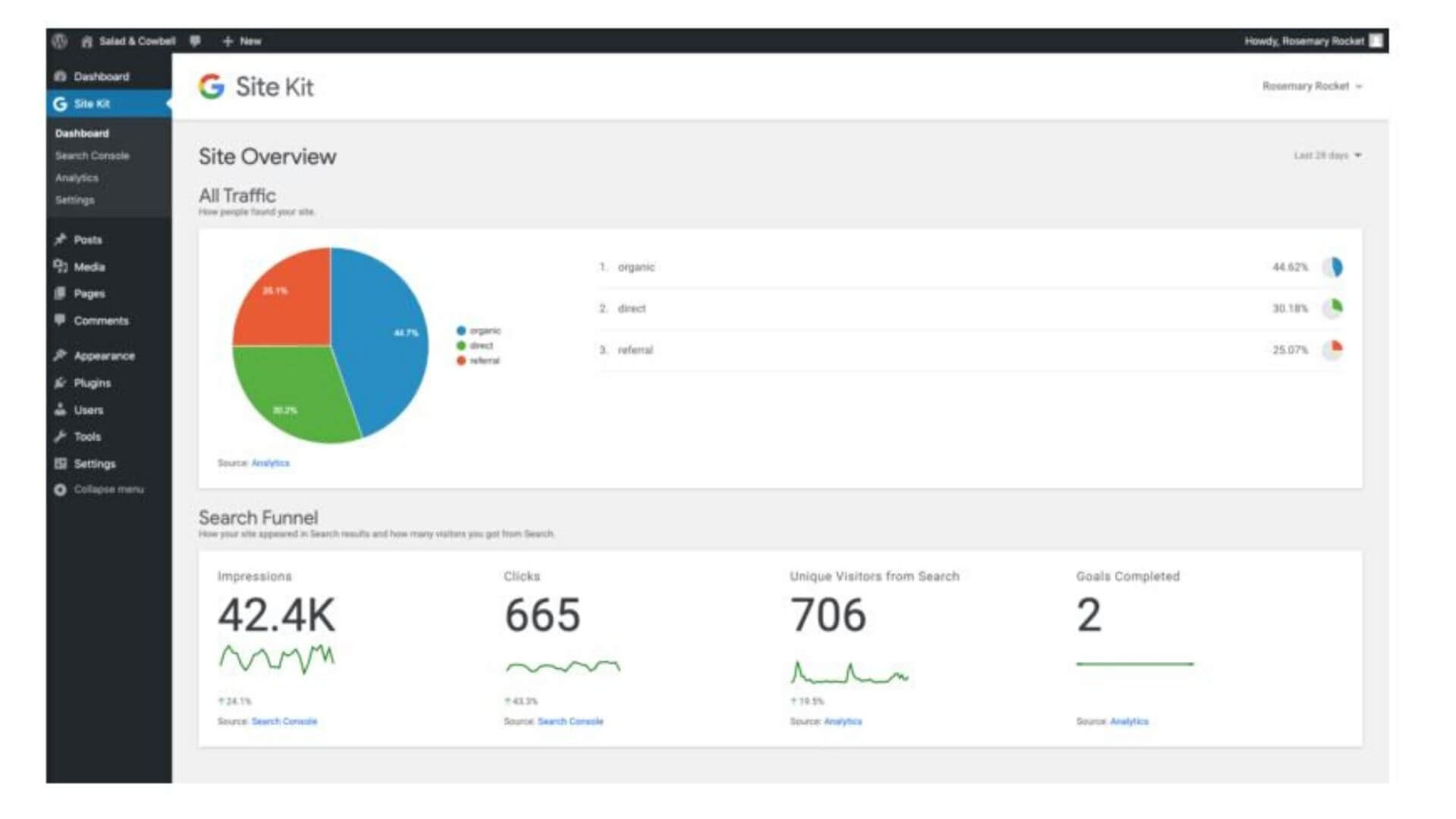
Site Kit does not provide any added functionality to WordPress, rather it unifies the data from different Google services.
“ We have intensely simplified the setup, fixed errors, and polished main user flows.”
Site Kit helps you to get insights into how people find you and your content. It provides authoritative and up-to-date insights from multiple Google products, directly to your WordPress dashboard. This plugin also helps you to improve and monetize your content.
You can easily set up Google tools on your WordPress website and analyze everything on your dashboard.
The dashboard gives you top-level insights on how well your website is performing. You can also see the top-performing channels, popular content, and search queries.
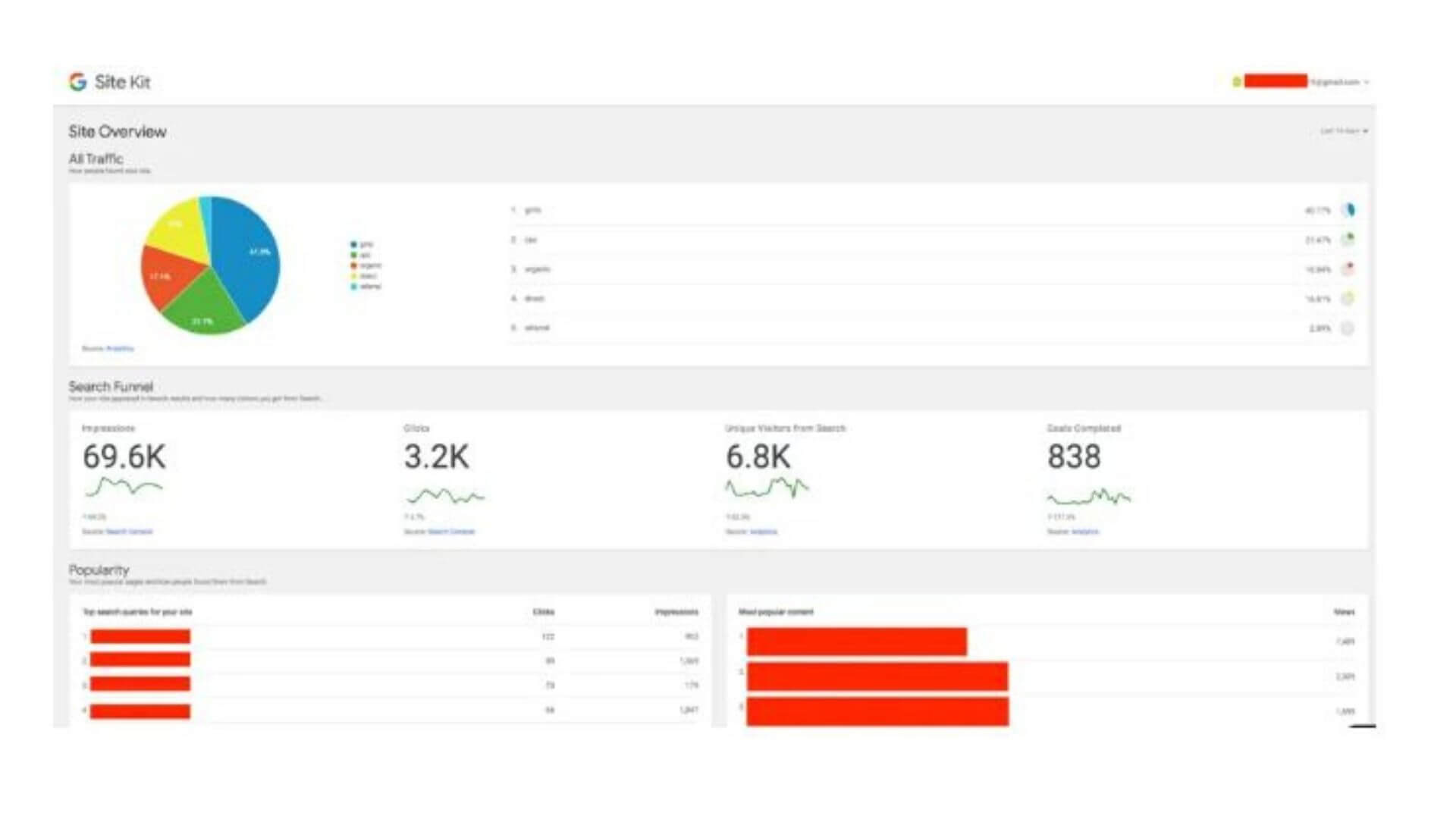
How to install Site Kit?
Installing Site Kit is a simple and quick process. Just follow the steps mentioned below:
- Log in to your WordPress Dashboard.
- Go to the Plugins section on the left-hand side menu.
- Select Add New.
- Search for the “Site Kit” in the search bar and select the plugin.
- Click on Install button.
- Make sure to activate the plugin.
Once you have installed the Site Kit plugin, you can activate the supported Google Tools.
- Go to the Site Kit dashboard.
- Select Settings under Site Kit and connect the required Tools.
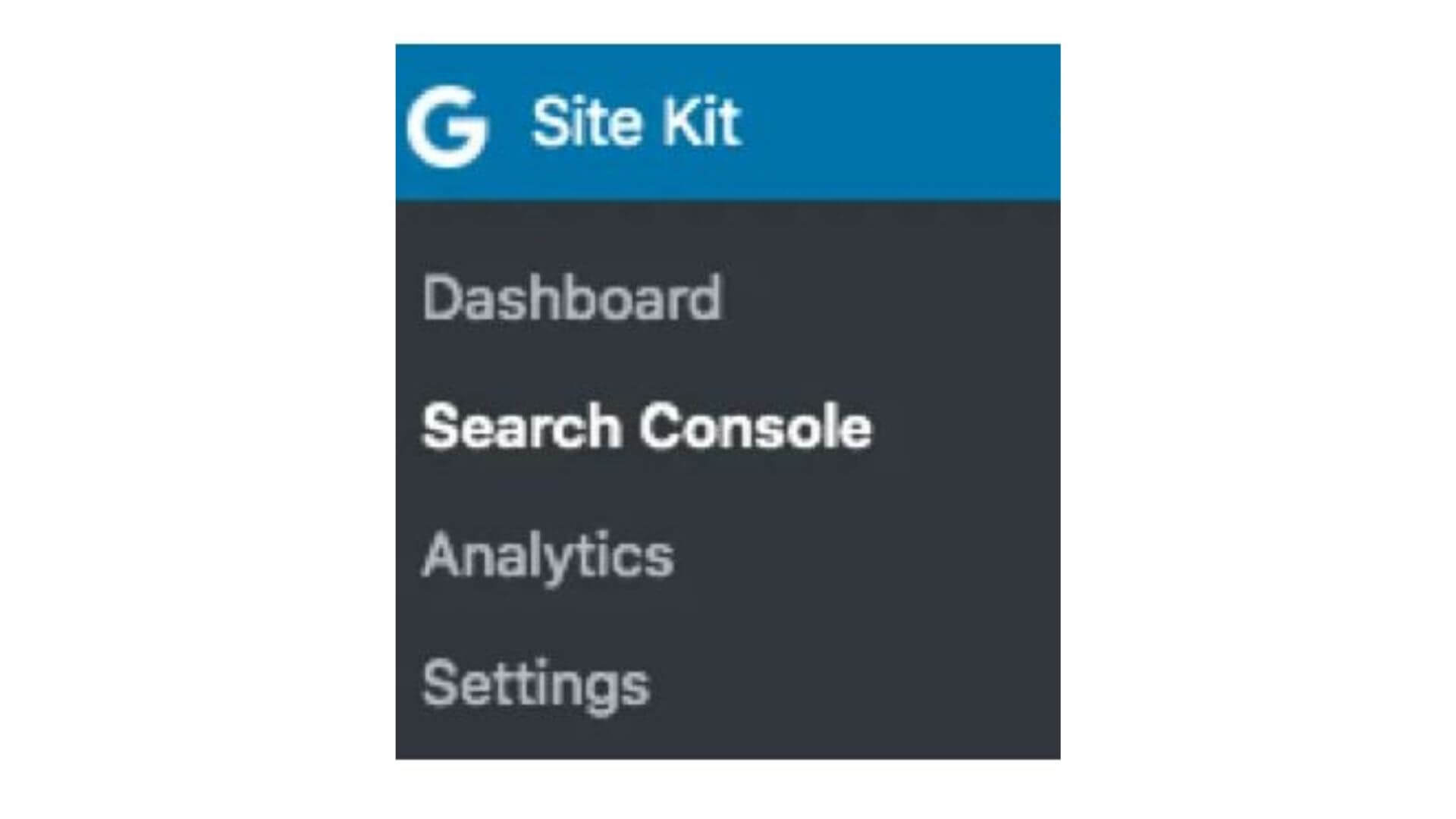
Additional Google services in Site Kit
Site Kit aggregates data from Google Search Console, Google Analytics, PageSpeed Insights, and AdSense. The users can then access the data directly from their WordPress dashboard.
1. Google Search Console
It allows you to explore and monitor your website’s presence in the Google Search Results. You can explore what queries showed up your website in the Search, how many people saw and click on your website, and your average search position. The statistical data includes clicks, CTR, position for your website, and the queries entered by users. It also helps you to confirm that Google can find and crawl your website. In case of any updates on your website, you can request for re-indexing.
2. Google Analytics
It helps you to explore how people find and navigate your website. It gives you a deeper understanding of your audience. You can see your popular pages and how many people viewed each page.
3. Google AdSense
If you are hosting ads on your website, you can keep a track of how much you are earning through it.
4. PageSpeed Insights
You can view the performance of your page on both mobile and desktop devices. It gives you a performance score which is determined by running Lighthouse to collect and analyze lab data. You get actionable tips from PageSpeed Insights to improve your performance.
5. Tag Manager
You can manage all your website tags without making any changes to the code.
6. Optimize
You can set up Optimize without editing the code using Site Kit. You can test variations of your page using A/B, redirect, and multivariate tests. It helps you in customizing your website experience to suit different types of audiences.
The advantages of using Site Kit are:
- It gives you an easy-to-understand and official statistics from multiple Google Tools on the WordPress dashboard.
- No need to edit the code of your site to add Google Tools. It provides you a quick and easy setup.
- You can see statistics and improvements directly from Google.
- You can set roles and permissions to ensure that only relevant people see this data.
- You’ll be notified in your WordPress dashboard whenever you hit a milestone.
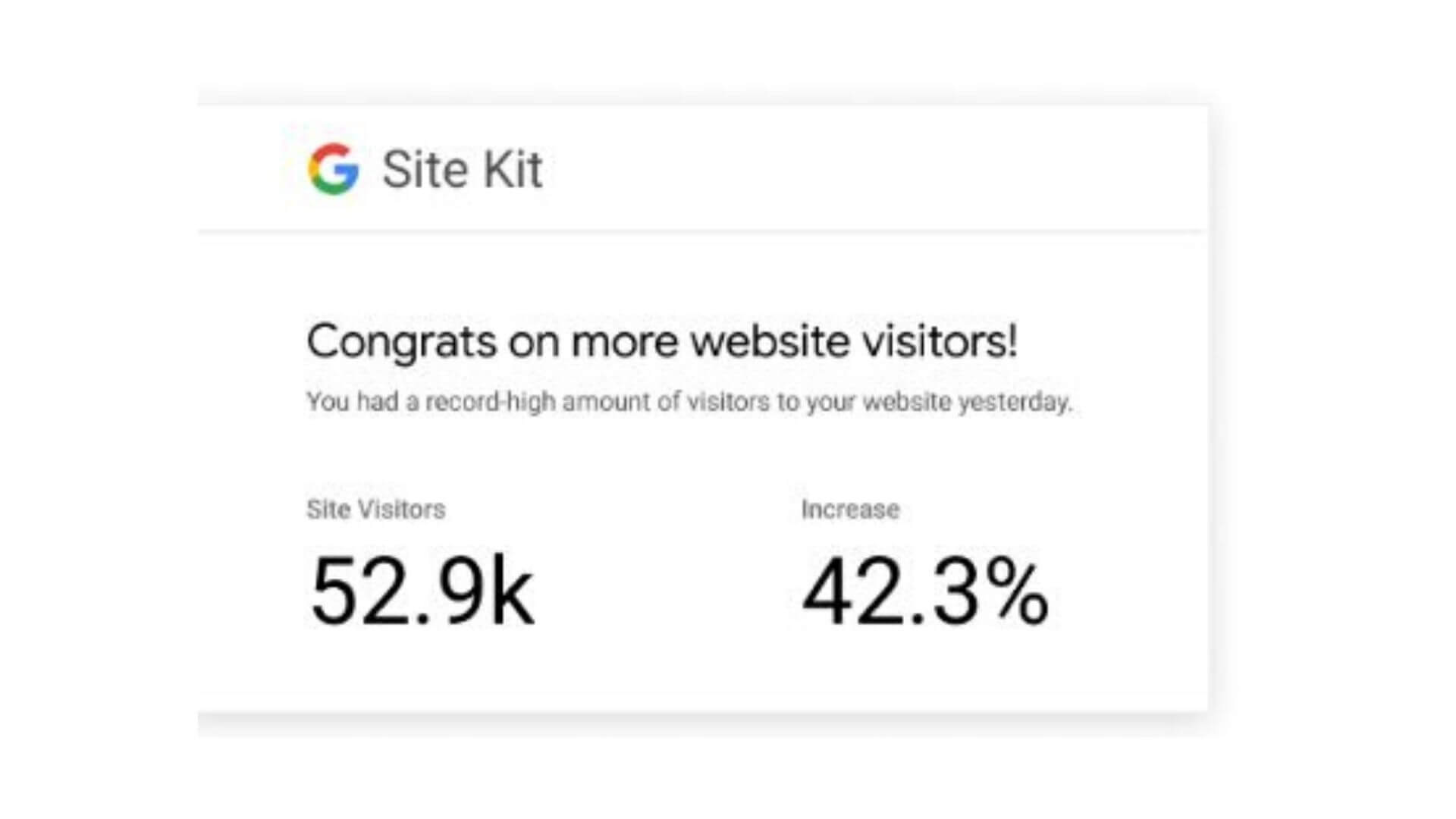
To make the most of this plugin, it’s recommended by Google to review the main dashboard at least weekly. You can also check the statistics of any individual page by clicking on the plugin in the admin bar.
“ Compare your top-performing pages and keep a check on how people found them. This will help you to discover trends.”
Conclusion
The plugin provides great support by integrating data from different Google Tools right into your WordPress dashboard. You get all the required information in one place. The plugin comes with documentation on how to set up and fix bugs.
Some users have reported errors in the installation of the plugin. Google said they are actively working to resolve the issues. Also, updates and enhancements are being made to provide more detailed reporting.
Before the release of this plugin, there were different methods to add Google Analytics to WordPress. Check them out here.